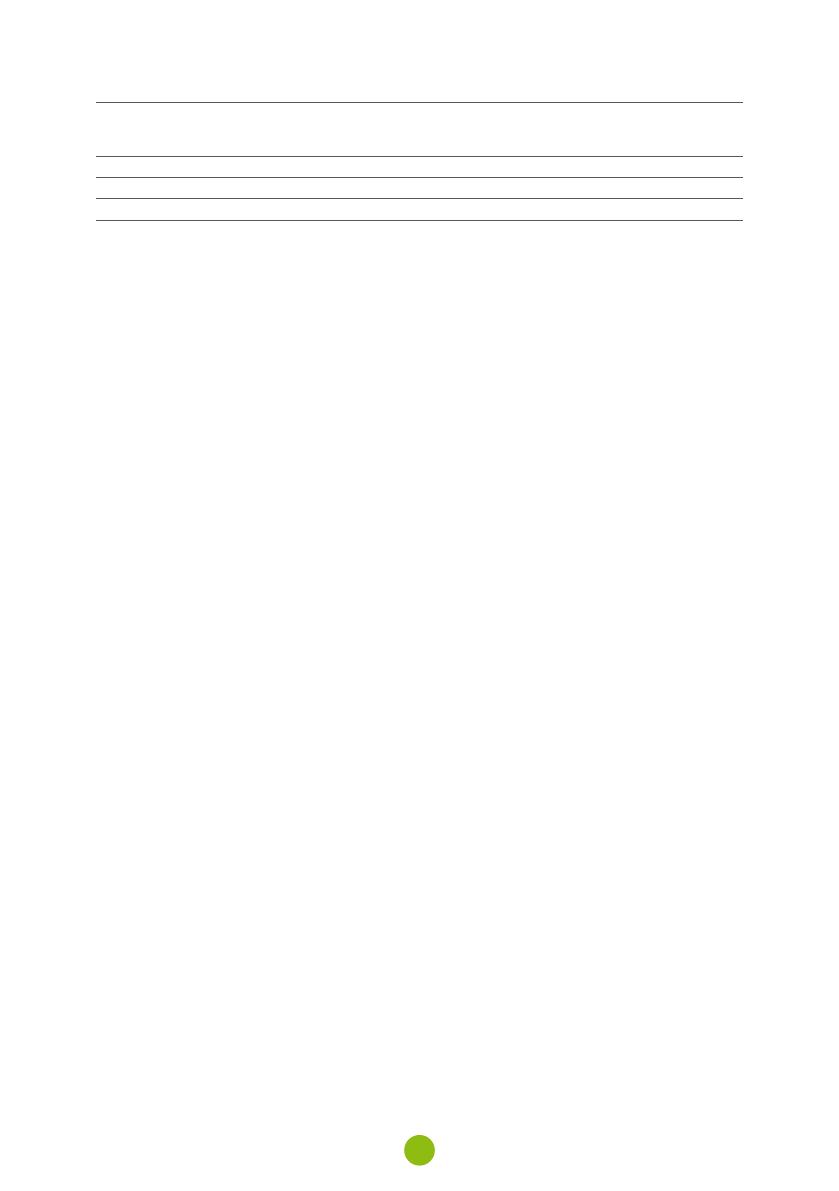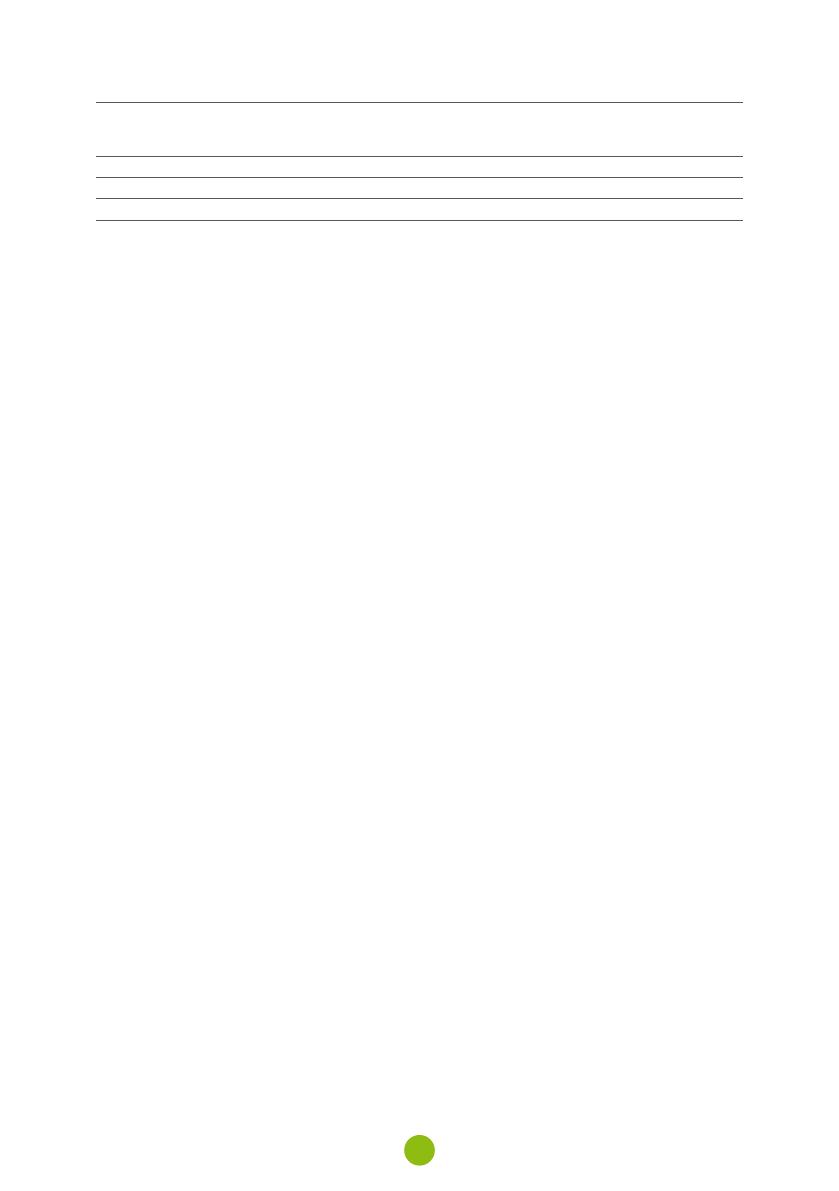
10
Features WiFi, magnetic holder, WDR, parking mode, motion detection, G-Sensor,
loop recording, file protection, auto-start, magnetic GPS module with
speed camera detection (optional), magnetic CPL filter (optional)
Menu languages English, Czech, German, Slovak, Polish, Hungarian
Power supply Supercapacitor
Dimensions 69 × 45 × 34 mm
12. SAFETY PRECAUTIONS AND WARNINGS
PRECAUTIONS AND NOTICES
› For your own safety, do not use the camera’s controls while driving.
› A window mount is needed when using the recorder in a car. Make sure that you place the recorder
in an appropriate place, so as not to obstruct the driver’s view or deployment of airbags.
› Make sure that no object is blocking the camera lens and no reflective material is placed near the
lens. Please keep the lens clean.
› If the car windscreen is tinted or heated, it may limit the quality of the recording and, above all, the
GPS signal.
› For general use it is recommended to have motion detection enabled. It may lead to the memory
card filling up quickly.
› The camera is primarily designed to operate while being constantly connected to a power supply.
SAFETY PRECAUTIONS
› Use only the charger supplied with your device. Use of another type of charger may result in
malfunction and/or danger.
› Do not use the charger in high moister environment. Never touch the charger when your hands or
feet are wet.
› Allow adequate ventilation around the charger when using it to operate the device or to charge the
battery. Do not cover the charger with paper or other objects that will reduce cooling. Do not use
the charger while it is inside a carrying case.
› Connect the charger to a proper power source. The voltage requirements are found on the product
case and/or on the packaging.
› Do not use the charger if it is visibly damaged. In case of damage, do not repair the equipment
yourself!
› In case of device overheating, immediately disconnect the power source.
› Charge the device under supervision only.
› Packaging contains small pieces, that can be dangerous for children. Store the product always out
of reach of children. Bags or many of the pieces containing may cause suffocation after swallowing.
SAFETY NOTICES FOR POWER SUPPLY
› For charging only use chargers, that is specified for this camera.
› Use standard cables for charging, otherwise it could damage the device.
› Do not use any damaged adapter or charger.
› Power at room temperature, never charge at a temperature below 0°C or at a temperature higher
than 40°C.
› Do not expose the charger to moisture, water, rain, snow or any kind of various liquids.
› Never leave the camera unattended during power-up, short-circuiting or accidental overcharging
can cause aggressive chemicals to leak, explode, or cause a fire!
› In the case of excessive heating of the camera, immediately disconnect it from the power supply.
› Do not place charger on or near flammable objects. Beware of curtains, carpets, tablecloths etc.