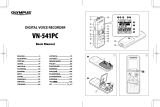3
Product picture & function..........................................................................................2
a) Device introduction...................................................................................................................2
b) Button function.........................................................................................................................3
c) LED light status list..............................................................................................................5
d) Product accessories..................................................................................................................5
Basic operation............................................................................................................5
a) TF card installation...................................................................................................................5
b) GPS / Speed camera detector installation................................................................................6
c) CPL installation (optional).....................................................................................................7
d) Power supply...................................................................................................................8
e) Motion detection...........................................................................................................8
f) G-sensor function...................................................................................................................8
g) Video mode..............................................................................................................................9
h) Photo mode...........................................................................................................................12
i) Playback mode.....................................................................................................................12
j) Other functions.....................................................................................................................12
Menu setting..............................................................................................................13
a) Video mode............................................................................................................................13
b) Playback mode..................................................................................................................16
Connection.................................................................................................................17
a) TV or monitor connection........................................................................................................17
b) Computer connection...............................................................................................................17
DVR player..................................................................................................................18
Product specication................................................................................................19