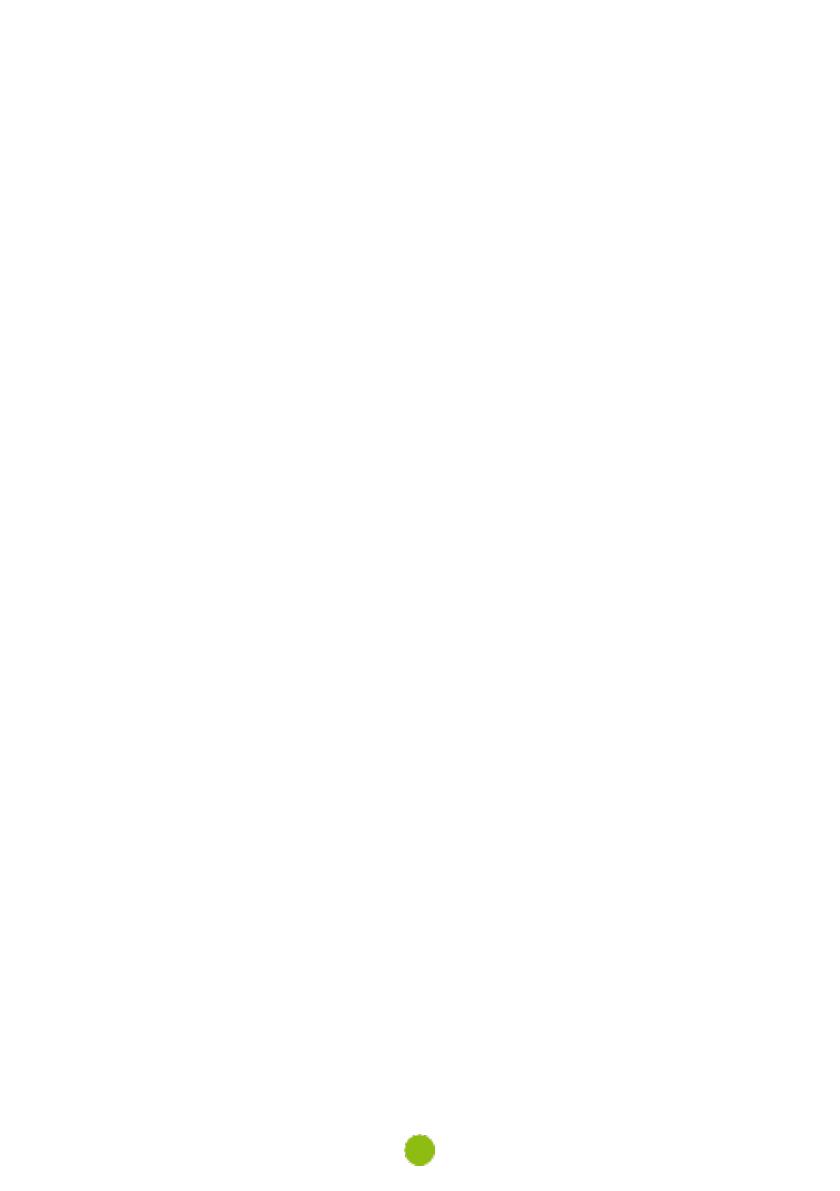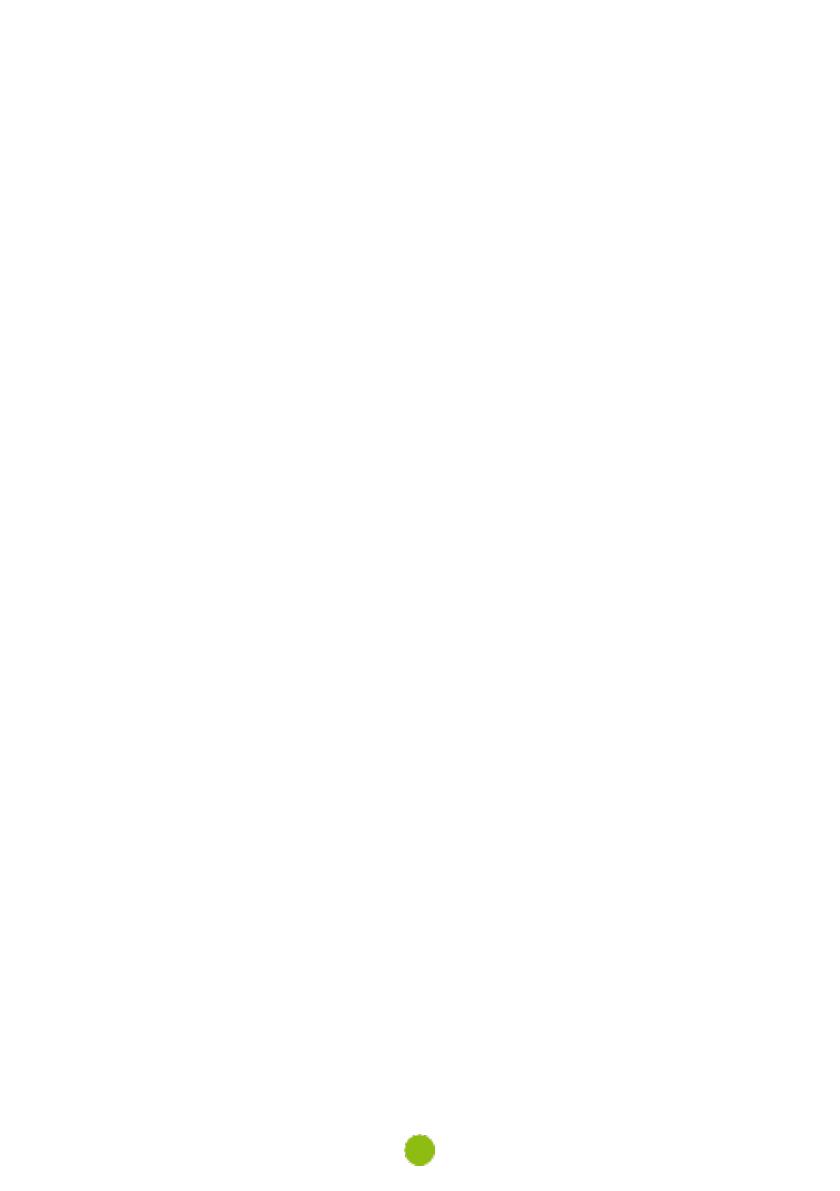
› Do not use the charger if it is visibly damaged. In case of damage, do not repair the equipment
yourself!
› In case of device overheating, immediately disconnect the power source.
› Charge the device under supervision only.
Packaging contains small pieces, that can be dangerous for children. Store the product always out
of reach of children. Bags or many of the pieces containing may cause suffocation after swallowing.
SAFETY
NOTICES
FOR
POWER
SUPPLY
For charging only use chargers, that is specified for this camera.
Use standard cables for charging, otherwise it could damage the device.
Do not use any damaged adapter or charger.
Power at room temperature, never charge at a temperature below 0°C or at a temperature higher
than 40°C.
Do not expose the charger to moisture, water, rain, snow or any kind of various liquids.
Never leave the camera unattended during power-up, short-circuiting or accidental overcharging
can cause aggressive chemicals to leak, explode, or cause a fire!
In the case of excessive heating of the camera, immediately disconnect it from the power supply.
Do not place charger on or near flammable objects. Beware of curtains, carpets, tablecloths etc.
Taking good care of your device will ensure trouble-free operation and reduce the risk of damage.
Keep your device away from excessive moisture and extreme temperatures and avoid exposing
your device to direct sunlight or strong ultraviolet light for extended periods of time.
Do not drop your device or subject it to severe shock.
Do not subject your device to sudden and severe temperature changes. This could cause
moisture condensation inside the unit, which could damage your device. In the event of moisture
condensation, allow the device to dry out completely before use.
The screen surface can easily be scratched. Avoid touching it with sharp objects.
Never clean your device when it is powered on. Use a soft, lint-free cloth to wipe the screen and the
exterior of your device. Do not use paper towels to clean the screen.
Never attempt to disassemble, repair or make any modifications to your device. Disassembly,
modification or any attempt at repair could cause damage to your device and even bodily injury or
property damage and will void any warranty.
Do not store or carry flammable liquids, gases or explosive materials in the same compartment as
your device, its parts or accessories.
To discourage theft, do not leave the device and accessories in plain view in an unattended vehicle.
Overheating may damage the device.
OTHER
INFORMATION
1)
For households: This marking indicates that this product should not be disposed with other
household wastes throughout the EU. To prevent possible harm to the environment or human health
from uncontrolled waste disposal, recycle it responsibly to promote the sustainable reuse of material
resources. To return your used device, please use the return and collection systems or contact
the retailer where the product was purchased. They can take this product for environmental safe
recycling. In case of incorrect disposal of this kind of wastes user can be fined according to national
laws. User information for disposal of electric and electronic devices in countries outside the EU: The
symbol stated above (crossed recycle bin) is valid only in countries in European Union. For correct
disposal of electric and electronic devices ask your city hall or distributor of these devices. Everything
is expressed by the symbol of crossed recycle bin on product, cover or printed materials.
2)
You can determine a warranty service at the place of purchase. In case of technical problems
or queries contact your dealer who will inform you about the following procedure. Follow the rules
for work with electric devices. User is not allowed to disassembly the device neither replace any of