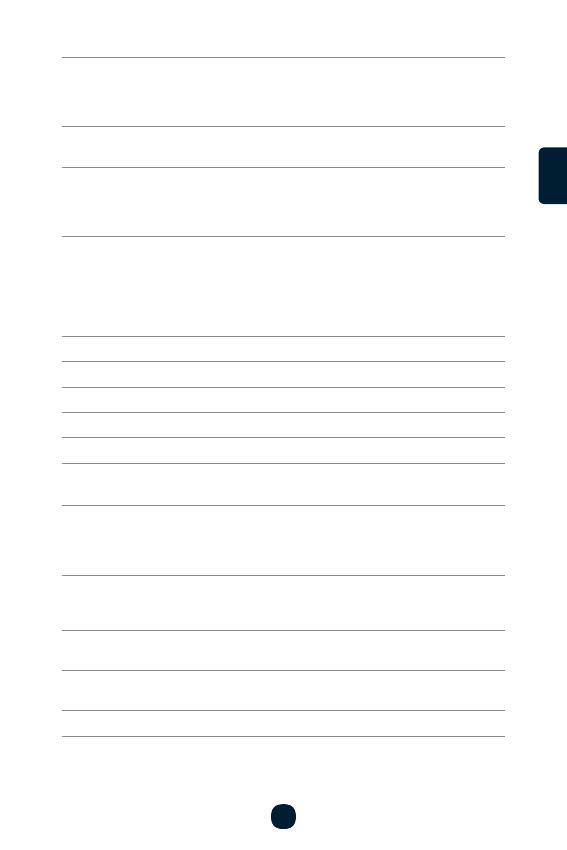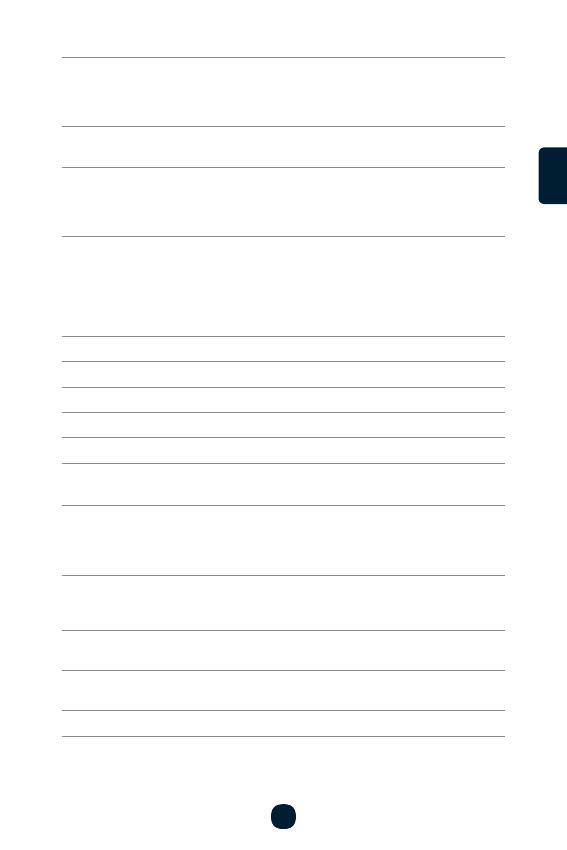
7
Loop length
Sets the length of each individual recording. The camera
becomes full, the dashcam will start overwriting the oldest
recordings. The individual videos follow each other smoothly.
Resolution Higher resolutions ensure better recording, but also larger file
G-senzor
example in a traffic accident. As soon as the camera detects
an impact, it immediately protects the shot currently being
recorded against being overwritten.
WDR
better in a wide contrast ratio. This means the camera better
handles situations where parts of the image are more or less
illuminated. A typical example may be the contrast between
light and shade or a road at night with the headlights of
oncoming cars.
Exposure Adjusts the camera exposure to optimize video brightness.
Date Stamp Sets whether to display date on the video.
GPS Stamp
Speed Stamp Sets whether to display speed on the video.
Speed Units Sets the speed unit in the camera.
GENERAL SETTINGS
WiFi
control front and rear camera recording, and download videos
to your smartphone.
Screensaver
Sets the screen to turn off automatically when you are not
the screensaver can be switched off completely.
Auto Power Off Allows you to set the dashcam to turn off automatically when
idle after 1, 3, or 5 minutes.
System Sounds
welcome tone.
Language Sets the preferred language of the camera operating system.
ENCSCSCSCSCSCSCSCSCS