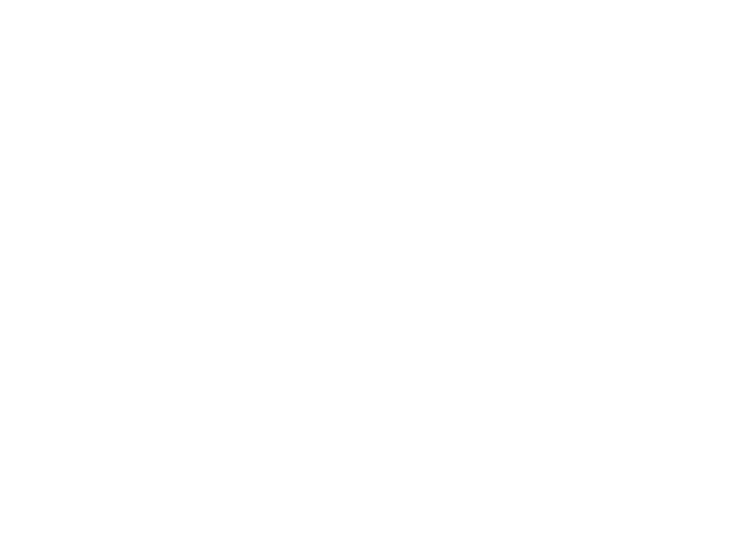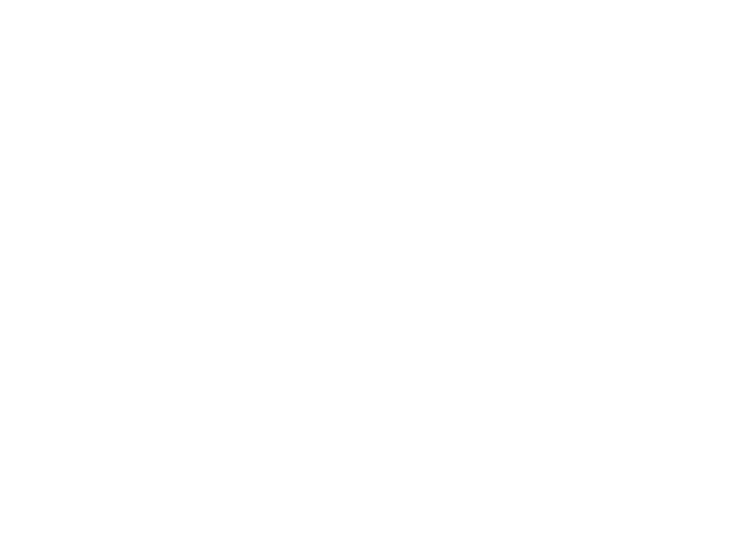
2
Device introduction...................................................................................................3
Device installation......................................................................................4
Device operation..........................................................................................4
a) Automatic video-recording.......................................................................................................4
b) Taking picture...........................................................................................................................5
c) Motion detection function........................................................................................................5
d) G-sensor function...................................................................................................................5
e) File protection function............................................................................................................5
f) Playback function..................................................................................................5
g) U-disk mode.........................................................................................................................5
Other functions....................................................................................................6
Important functions....................................................................................................6
Icons on screen display.........................................................................................7
a) In standby status........................................................................................................7
b) In recording status.....................................................................................................8
GPS locator and speed camera detector (optional)......................................................9
a) GPS / Speed camera detector installation...........................................................................9
b) SPEEDOMETER...............................................................................................................10
c) DATAKAM Player..........................................................................................................11
LED light status list........................................................................................12
Button functions in video mode................................................................................12
Button functions in playback mode............................................................................13
Settings menu..................................................................................................14
a) In recording mode..............................................................................................................14
b) In playback mode.......................................................................................................16
Product parameters............................................................................................17
Accessories........................................................................................................17