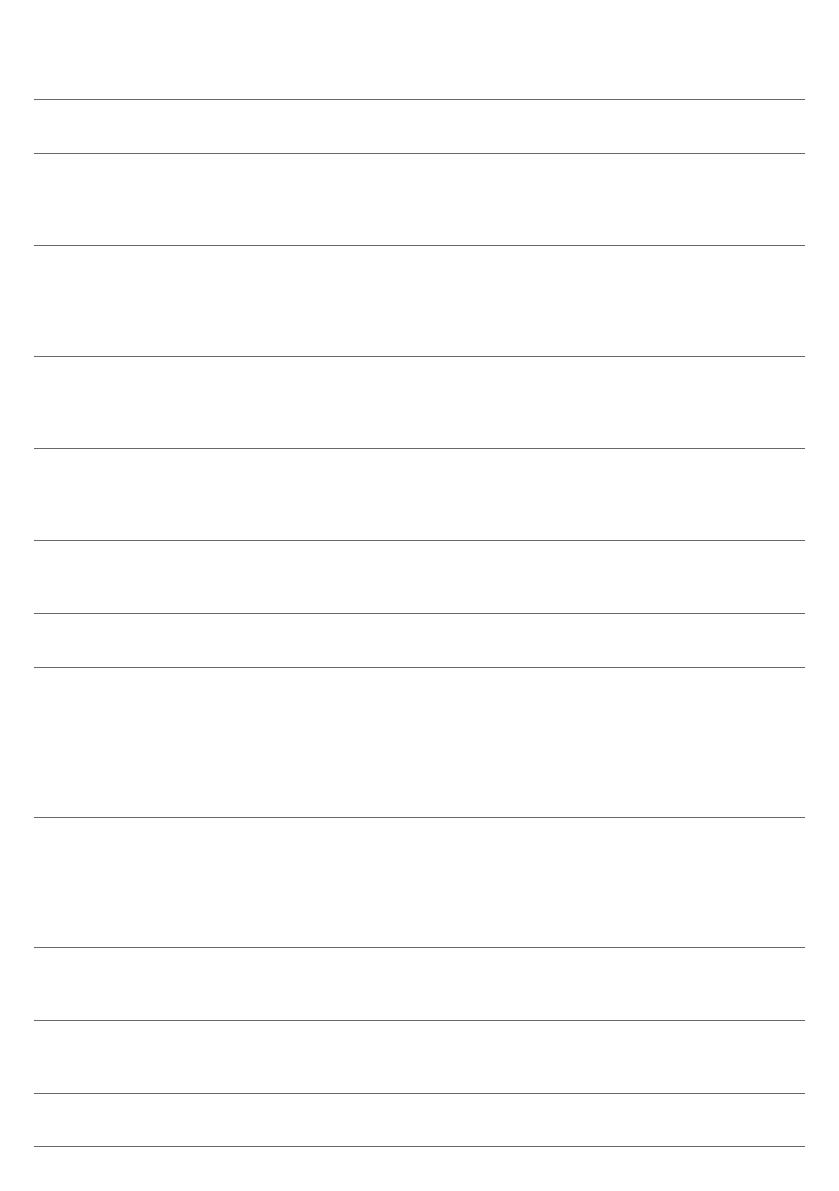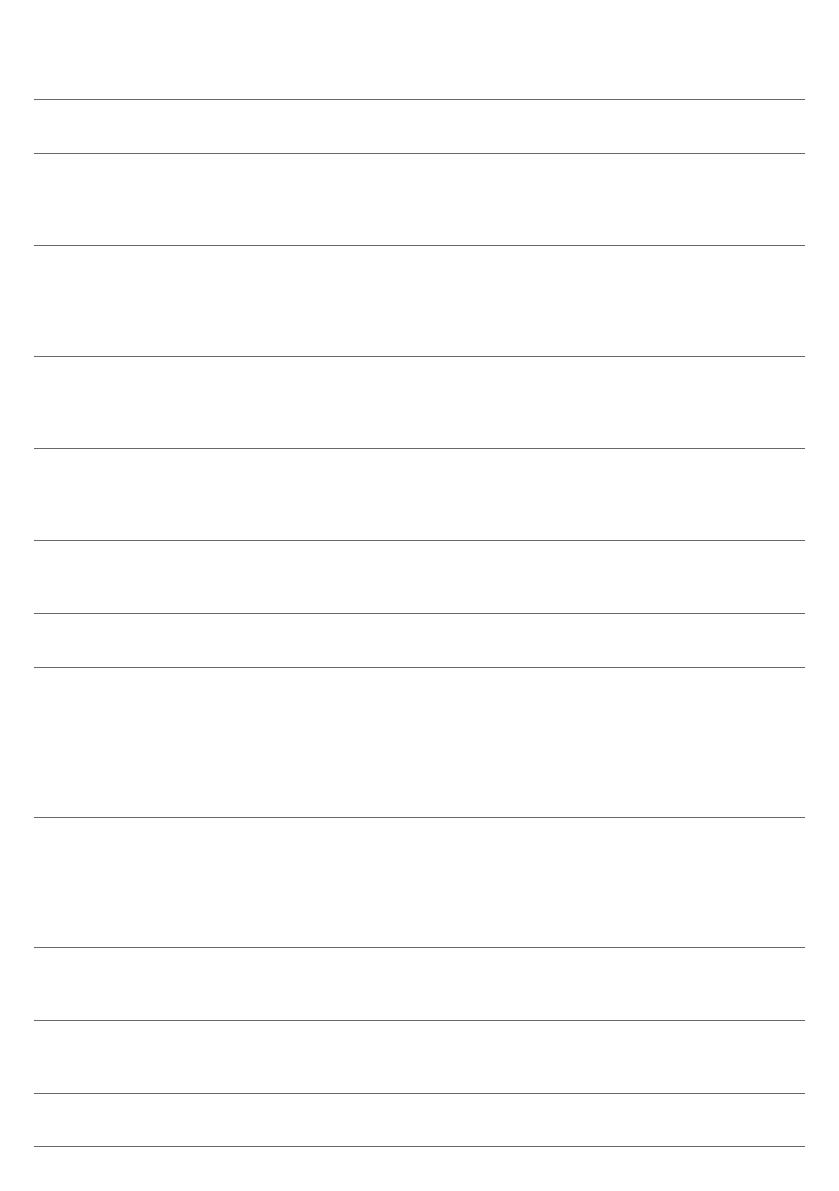
Problem Possible cause Solution
One or both side brushes are
stuck.
Clean the side brushes.
The robot was lifted while it
was cleaning.
Press the start/stop button. Place the
robot on the floor. Then press the
start/stop button to make the robot
resume cleaning.
The robot does not clean
properly.
The bristles of one or both side
brushes are crooked or bent.
Soak the brush or brushes in warm
water for a while. If this does not restore
the bristles to their proper shape,
replace the side brushes (see 'Replacing
the side brushes').
The filter in the dust container
is dirty.
Disassemble the filter unit. Clean the
dust filer and the EPA filter with a
toothbrush with soft bristles. You can
also rinse the dust filter under a tap.
If cleaning the EPA filter does not help
anymore, replace the filter with a new
one. We advise you to replace the EPA
filter at least once a year.
The suction opening in the
bottom of the dust container is
clogged.
Clean the suction opening.
The front wheel is jammed
with hair or other dirt.
Clean the front wheel (see 'Cleaning the
robot').
The robot is cleaning a very
dark or shiny surface, which
triggers the drop-off sensors.
This causes the robot to move
in an unusual pattern.
Press the start/stop button and then
move the robot to a lighter colored
piece of the floor. If the problem
continues to occur on lighter colored
floors, please go to
www.philips.com/support or contact the
Consumer Care Center in your country.
The robot is cleaning a floor
that reflects sunlight quite
strongly. This triggers the drop-
off sensors and causes the
robot to move in an unusual
pattern.
Close the curtains to block sunlight from
entering the room. You can also start
cleaning when the sunlight is less bright.
The rechargeable battery
can no longer be charged
or runs empty very fast.
The rechargeable battery has
reached the end of its life.
Have the rechargeable battery replaced
by a Philips service center (see
'Replacing the rechargeable battery').
The robot cannot find the
docking station.
There is not enough room for
the robot to navigate towards
the docking station.
Try to find another place for the docking
station (see 'Installing the docking
station').
The robot is still actively
searching.
Give the robot around 20 minutes to
return to the docking station.
14
English