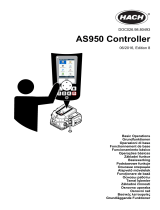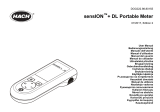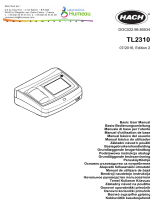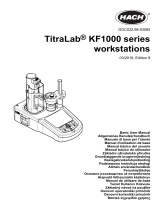V O R S I C H T
Weist auf eine potentiell gefährliche Bedingung oder Situation hin, die zu geringen
oder leichten Verletzungen führen kann.
H I N W E I S
Kennzeichnet eine Situation, die Schäden an diesem Gerät zur Folge haben kann,
wenn sie nicht vermieden wird. Informationen, die besonders hervorgehoben
werden müssen.
Warnkennzeichen
Lesen Sie alle Aufkleber und Hinweisschilder, die am Gerät angebracht
sind. Nichtbeachtung kann Verletzungen oder Beschädigungen des
Geräts zur
Folge haben. Für jedes auf dem Gerät angegebene Symbol ist
ein Gefahren- oder Vorsichtshinweis in der Anleitung vorhanden.
Dieses Symbol kann am Gerät angebracht sein und verweist auf
Betriebs- und/oder Sicherheitshinweise in der Bedienungsanleitung.
Wenn sich dieses Symbol auf dem Produktgehäuse oder einer
Abdeckung befindet, weist es auf Stromschlaggefahr hin.
Elektrische Geräte, die mit diesem Symbol gekennzeichnet sind,
dürfen in Europa seit dem 12. August 2005 nicht mehr über das
öffentliche Entsorgungssystem
entsorgt werden. Gemäß europäischer
lokal und national geltender Bestimmungen (EU-Richtlinie 2002/98/
EC) müssen europäische Verbraucher alte oder ausgediente Elektro-
und Elektronikgeräte an die Hersteller zurückgeben, die diese für den
Verbraucher kostenlos entsorgen
Hinweis: Zur Rücknahme zwecks Recycling wenden Sie sich bitte an den
Hersteller oder Lieferanten des Geräts. Bitten Sie ihn um Informationen zur
Rückgabe von Elektro- und Elektronik-Altgeräten, von durch den Hersteller
geliefertem Elektrozubehör und von allen Zusatzkomponenten für die
ordnungsgemäße Entsorgung.
Produktübersicht
Die Labormessgeräte der Baureihe HQd werden in Verbindung mit den
IntelliCAL
™
-Digitalsonden zur Messung verschiedener Parameter im
Wasser eingesetzt. Das Messgerät erkennt automatisch die Art der
angeschlossenen Sonde. Messwertdaten können gespeichert und an
einen Drucker,
einen PC oder ein USB-Speichergerät übertragen werden
(siehe Abbildung 1).
Die Baureihe HQd besteht aus drei Gerätemodellen:
• HQ411d – pH/mV/ORP (Redox)
• HQ430d – mehrere Parameter, ein Sondereingang
• HQ440d – mehrere Parameter, zwei Sondeneingänge
Gemeinsame Merkmale aller Modelle
• Automatische Sonden- und Parametererkennung
• Menügesteuerte Kalibrierung
• In der Sonde gespeicherte Kalibrierungsdaten
• Sondenspezifische Verfahrenseinstellungen zur Einhaltung
gesetzlicher Vorschriften und allgemein anerkannter Arbeitsabläufe im
Labor
• Sicherheitsoptionen
• Echtzeit-Datenprotokollierung über eine USB-Verbindung
• USB-Anschluss für PC/Drucker/USB-Speichergerät/Tastatur
• Bidirektionale Kommunikation mit PC-Systemen über eine virtuelle
serielle Verbindung
• Proben-ID und Bediener-ID sorgen zur Rückführbarkeit der Daten
• Einstellbare automatische Abschaltung
16 Deutsch