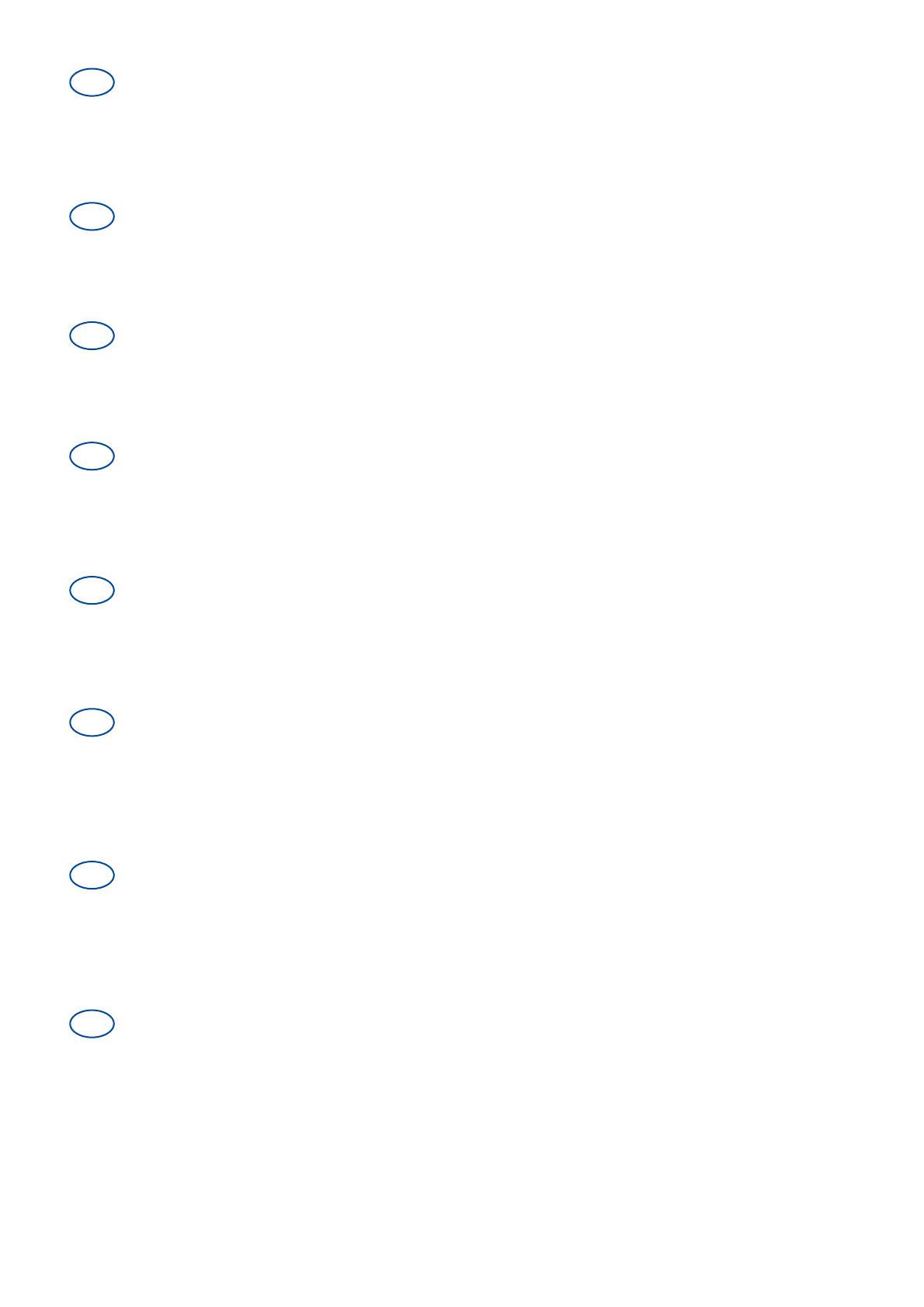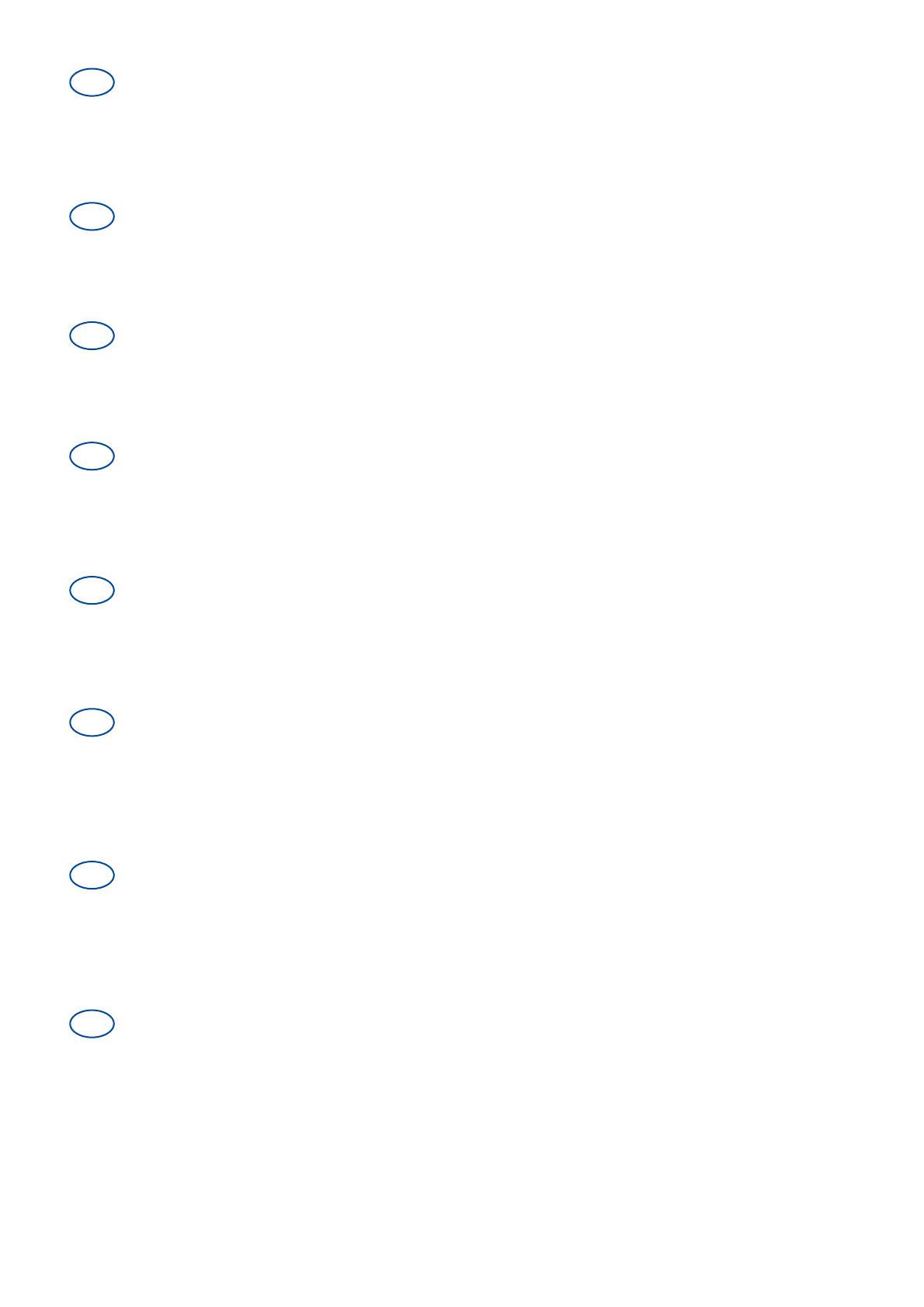
Instrukcje dla wyspecjalizowanego
All rights reserved, including translation.
No part of this manual may be reproduced in any form what so
ever (print, photocopy, microfilm or any other process) without
written permission of the publisher, or processed, duplicated or
distributed by using electronic systems.
Tous droits réservés, y compris la traduction.
Aucune partie de ce manuel ne peut être reproduite, sous
quelque forme que ce soit (imprimée, photocopie, microfilm ou
tout autre procédé) sans l'autorisation écrite du publicateur, ni
traitée, dupliquée ou distribuée à l'aide de systèmes
électroniques.
Alle rechten, inclusief vertaling, voorbehouden.
Niets uit deze handleiding mag geheel of gedeeltelijk in enige
vorm (druk, fotokopie, microfilm of ieder ander procedé) zonder
de schriftelijke toelating van de uitgever worden
gereproduceerd of met behulp van elektronische systemen
worden verwerkt, gekopieerd of verspreid.
Alle Rechte, auch an der Übersetzung, vorbehalten.
Kein Teil der Gebrauchsanweisung darf in irgendeiner Form
(Druck, Fotokopie, Mikrofilm oder einem anderen Verfahren)
ohne schriftliche Genehmigung des Herausgebers
reproduziert oder unter Verwendung elektronischer Systeme
verarbeitet, vervielfältigt oder verbreitet werden.
Tutti i diritti riservati (anche sulla traduzione).
Il presente manuale non può essere riprodotto, neppure
parzialmente, con alcun mezzo (stampa, fotocopia, microfilm o
altro procedimento) senza l’autorizzazione scritta della casa
produttrice, né elaborato, duplicato o distribuito con l’ausilio di
sistemi elettronici.
Todos los derechos reservados, incluidos los de la
traducción.
Se prohíbe la reproducción total o parcial del presente manual
de cualquier forma (impresión, fotocopia, microfilm o cualquier
otro procedimiento), así como la edición, copia o distribución
empleando sistemas electrónicos, sin el permiso escrito del
editor.
Wszelkie prawa zastrzeżone, łącznie z tłumaczeniem.
Żadna część niniejszej instrukcji nie może być powielana w
jakiejkolwiek formie (drukowanej, fotokopii, mikrofilmu ani
innej) bez pisemnej zgody wydawcy, nie może być również
przetwarzana, kopiowana ani rozprowadzana za pomocą
systemów elektronicznych.
Všechna práva vyhrazena, včetně překladu.
Šíření jakékoliv části tohoto katalogu jakýmkoliv způsobem
(tisk, kopie, mikrofilm nebo jiný způsob) bez písemného
souhlasu vydavatele, nebo zpracování, duplikace či distribuce
prostřednictvím elektronických systémů je zakázáno.
EN
Instructions for specialist dealer
This instruction manual is part and parcel of the
product and must accompany every product
sold.
Version: B, 2021-09
FR
Instructions pour les distributeurs
Ce manuel d'instructions fait partie du produit et
doit accompagner chaque produit vendu.
Version : B, 2021-09
NL
Instructies voor de vakhandelaar
Deze handleiding is deel van het product en
dient bij iedere product te worden geleverd.
Versie: B, 2021-09
DE
Hinweise für den Fachhändler
Diese Gebrauchsanweisung ist Bestand-teil des
Produkts und ist bei jeder Produkts
auszuhändigen.
Version: B, 2021-09
IT
Istruzioni per il rivenditore
Il presente Manuale di istruzioni è parte
integrante del prodotto e deve essere fornito
assieme alla prodotto.
Versione: B, 2021-09
ES
Instrucciones destinadas a los distribuidores
especializados
El presente manual de instrucciones es parte
integrante del producto y se debe adjuntar a
todas las producto que se vendan.
Versión: B, 2021-09
sprzedawcy
Niniejsza instrukcja obsługi jest nieodłączną
częścią produktu i musi być dołączona do
każdego sprzedawanego produktu.
Wersja: B, 2021-09
CS
Pokyny pro specializovaného prodejce
Tento návod k obsluze je součástí dodávky a
musí být součástí každého prodaného
produktu.
Verze: B, 2021-09
Multi version: B, 2021-09