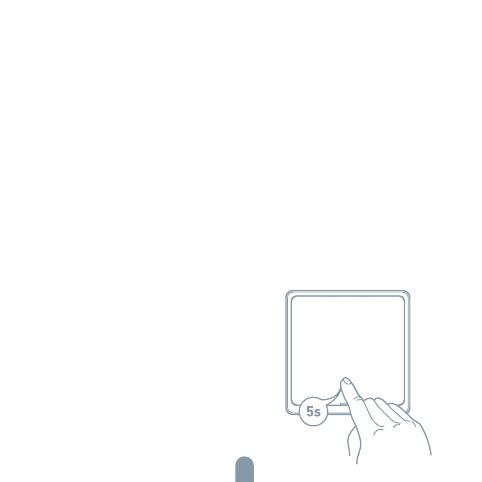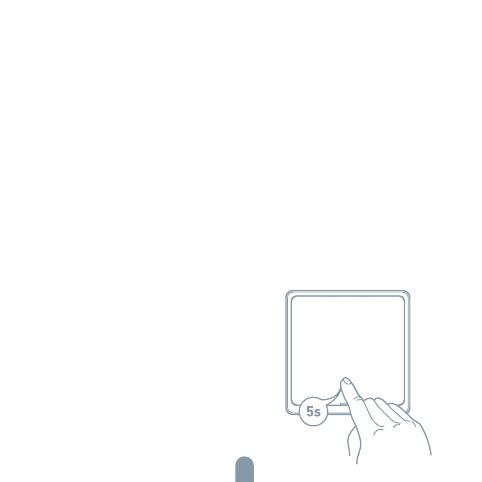
Reset
Press and hold switch button for 5s until
LED flash to reset the switch and get
into quick configure mode.
Remark:
1. Smart phone and device must connect
to same Wi-Fi during setup mode
2. The device must be added to the
account before it can be controlled remotely
3. After the device is successfully accessed,
other users can obtain control of the product
through the sharing function.
Troubleshooting
1. Switch has not power on? The smart switch products need to be powered by
the neutral line. If there is no neutral line in the inch-Manor location, the smart
switch can not work
2. Can not connect to APP? Make sure the mobile phone and devices (gateways)
in a same Wi-Fl network, and the device power an get into pair mode, make sure
the device has good signal to support communication.
3. How far can be controlled? Please make sure that the distance between
the product and the Wi-Fi router or gateway does no- exceed 25 meters, If
the partition wall is used but the material and thickness of the wall will have a
greater impact communication, based on the actual situation, users can consider
adjusting the location of the Wi-Fi router or gateway or increasing Wi-Fi routers
or gateways to ensure normal product communication.
4. Can the Switch still work if the network is disconnected? In the event of a
network disconnection, the status indicator will flash. At this time, all APP control,
smart linkage and other network functions will be invalid but the local control will
not be affected.
11