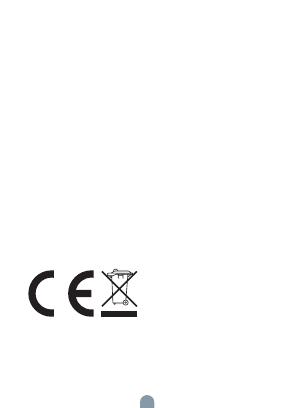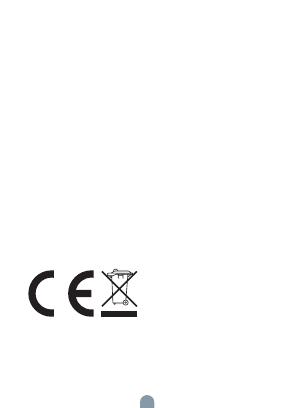
14
This product is marked with the symbol for separate collection. The
product must be disposed of in accordance with the regulations for
disposal of electrical and electronic equipment (Directive 2012/19/
EU on waste electrical and electronic equipment). Disposal together
with regular municipal waste is prohibited. Dispose of all electrical
and electronic products in accordance with all local and European
regulations at the designated collection points which hold the
appropriate authorisation and certification in line with the local
and legislative regulations. Correct disposal and recycling help to
minimise impacts on the environment and human health. Further
information regarding disposal can be obtained from the vendor,
authorised service centre or local authorities.
Witty, s.r.o declares that the radio equipment type E3W401,
E3W403, LZW33, SHW83, BAW542 is in compliance with EU di-
rectives. The full text of the EU declaration of conformity is available
at the following internet address: teslasmart.com/declaration
Connectivity: Bluetooth, Wi-Fi 2.4 GHz
Frequency band Wi-Fi: 2.412 - 2.484 GHz
Frequency band Bluetooth: 2.400 GHz - 2,4835 GHz
Max. radio-frequency power (EIRP): < 20 dBm
INFORMATION ABOUT DISPOSAL AND RECYCLING
EU DECLARATION OF CONFORMITY
Manufacturer
Tesla Global Limited
121 Des Voeux Road Central
Hong Kong
www.teslasmart.com