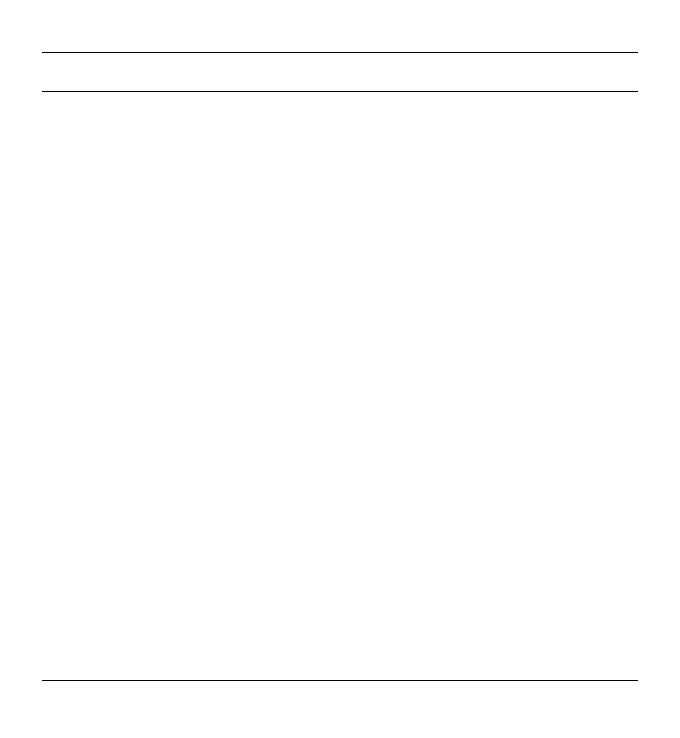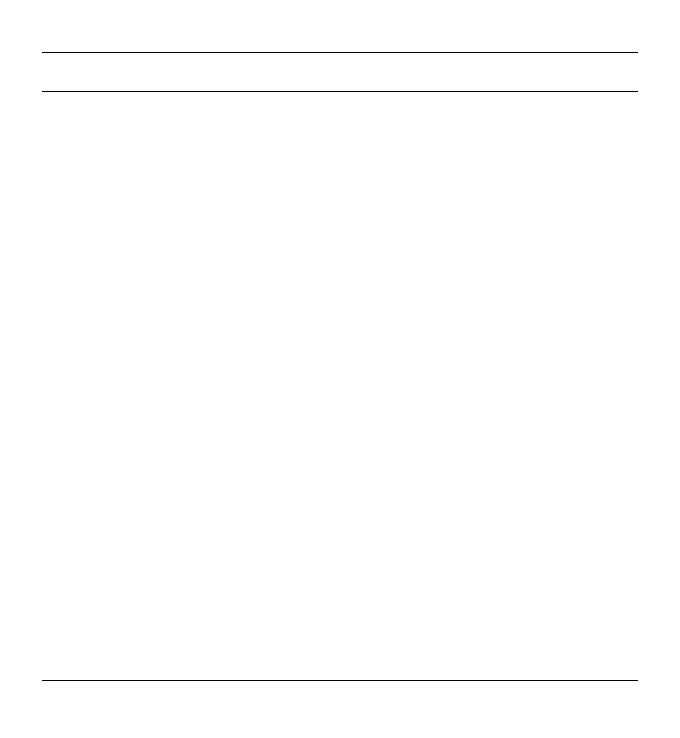
SilverCrest SKD 1000 A3
2 English
Table of Contents
Table of Contents ............................................................................................. 2
Trademarks ..................................................................................................... 4
Introduction ..................................................................................................... 4
Intended Use ................................................................................................... 4
Package Contents ............................................................................................ 5
Technical Specifications .................................................................................... 6
Safety Instructions ........................................................................................... 7
Getting Started .............................................................................................. 10
Connectors and Controls ............................................................................................................... 10
Left Panel ..................................................................................................................................... 10
Right Panel .................................................................................................................................. 10
Top ............................................................................................................................................... 10
Front ............................................................................................................................................. 11
Interior view of the cassette compartment ................................................................................ 11
Installing the Conversion Software ................................................................................................ 12
System Requirements .................................................................................................................. 12
Installing AudioLava ................................................................................................................... 12
Preparing the Cassette Digitizer .................................................................................................... 12
Inserting the Batteries ................................................................................................................. 13
Playing Cassettes ........................................................................................... 14
Connecting the earphones ............................................................................................................. 14
Playing audio cassettes .................................................................................................................. 14