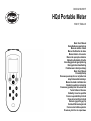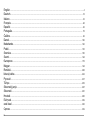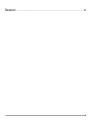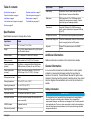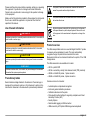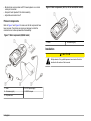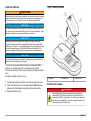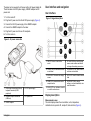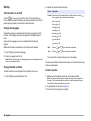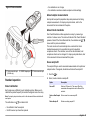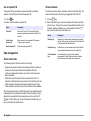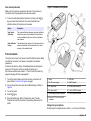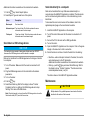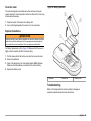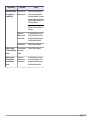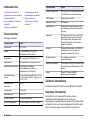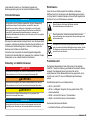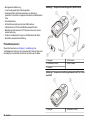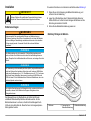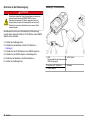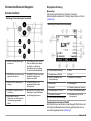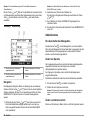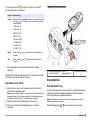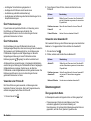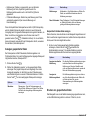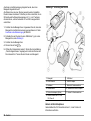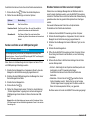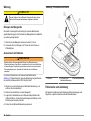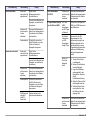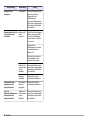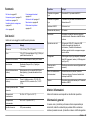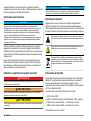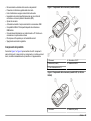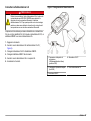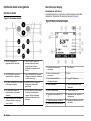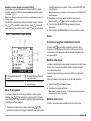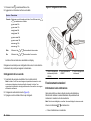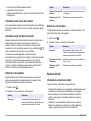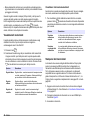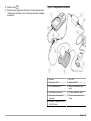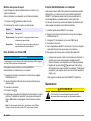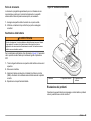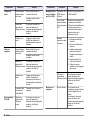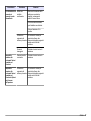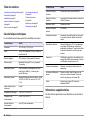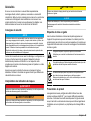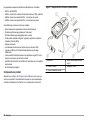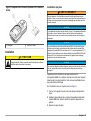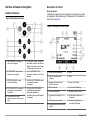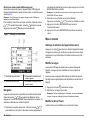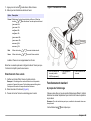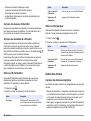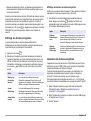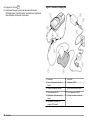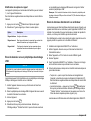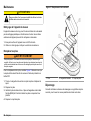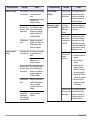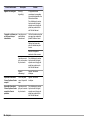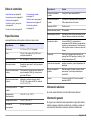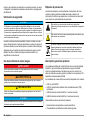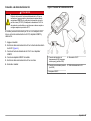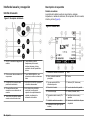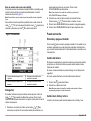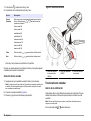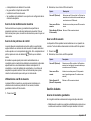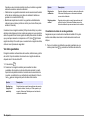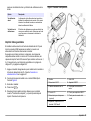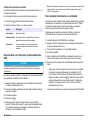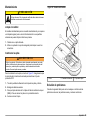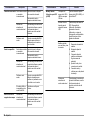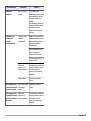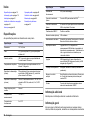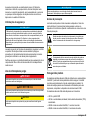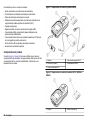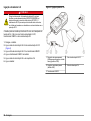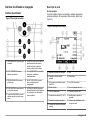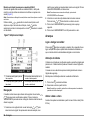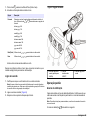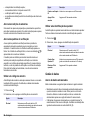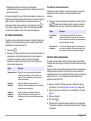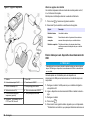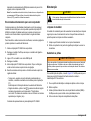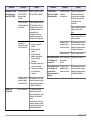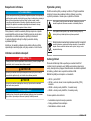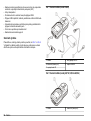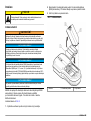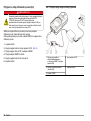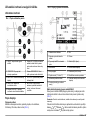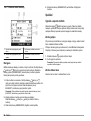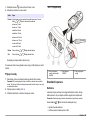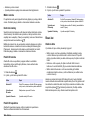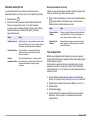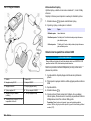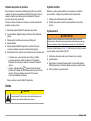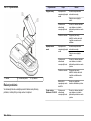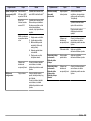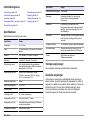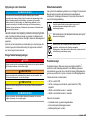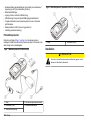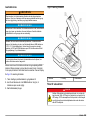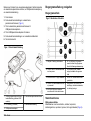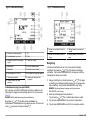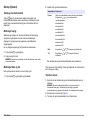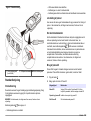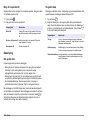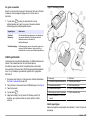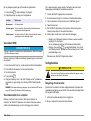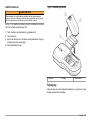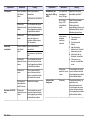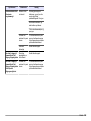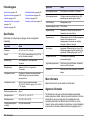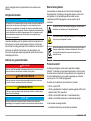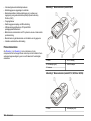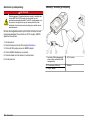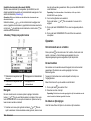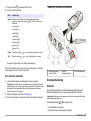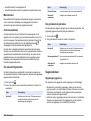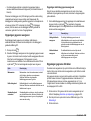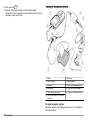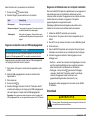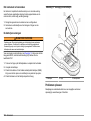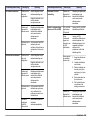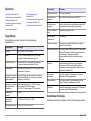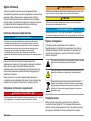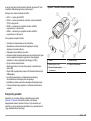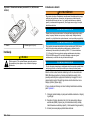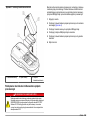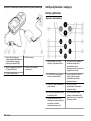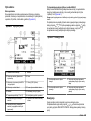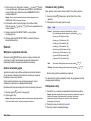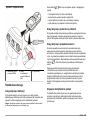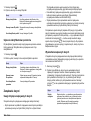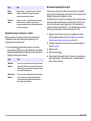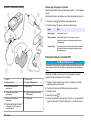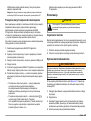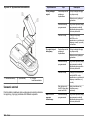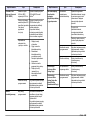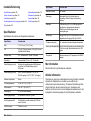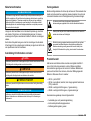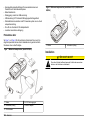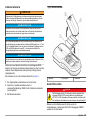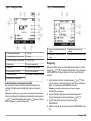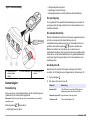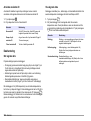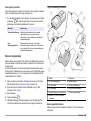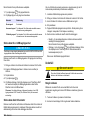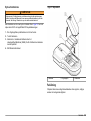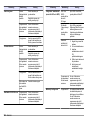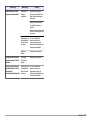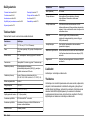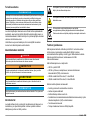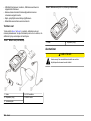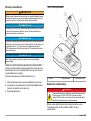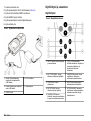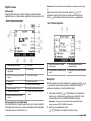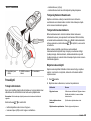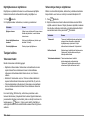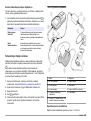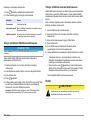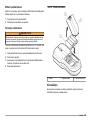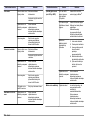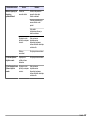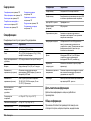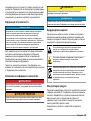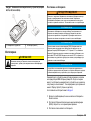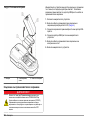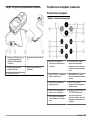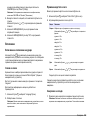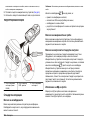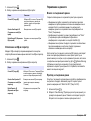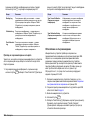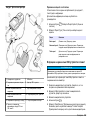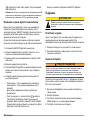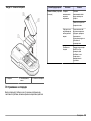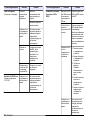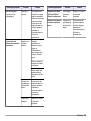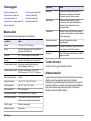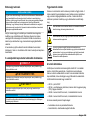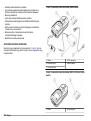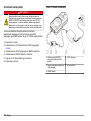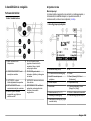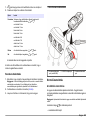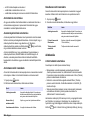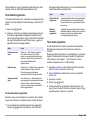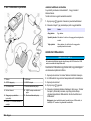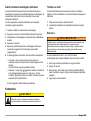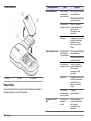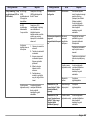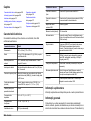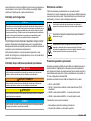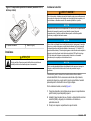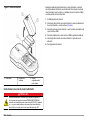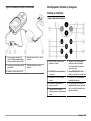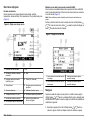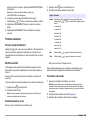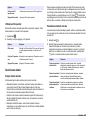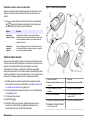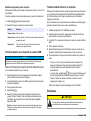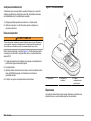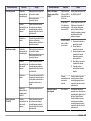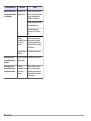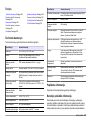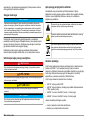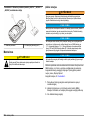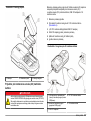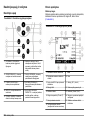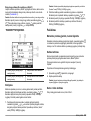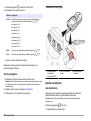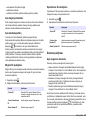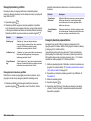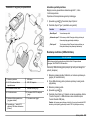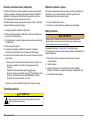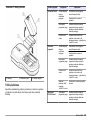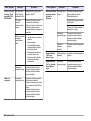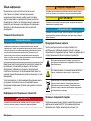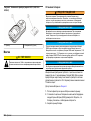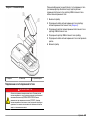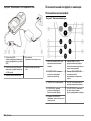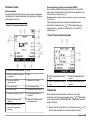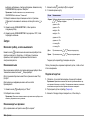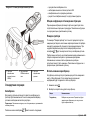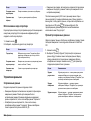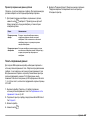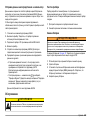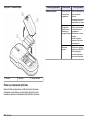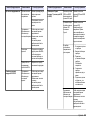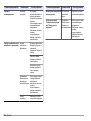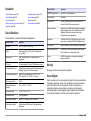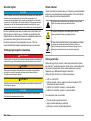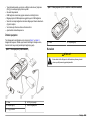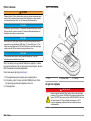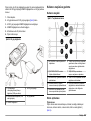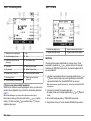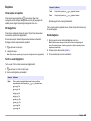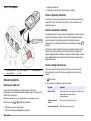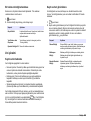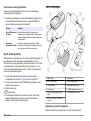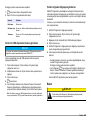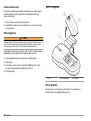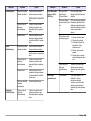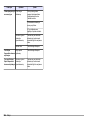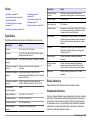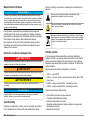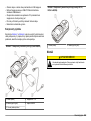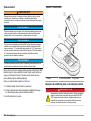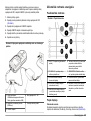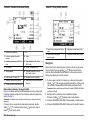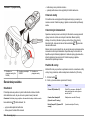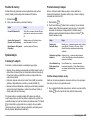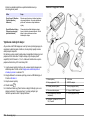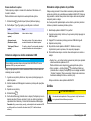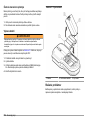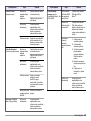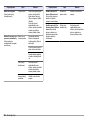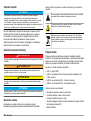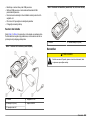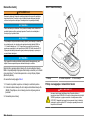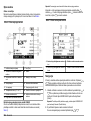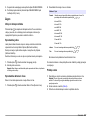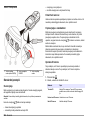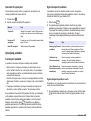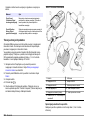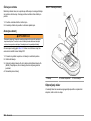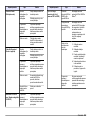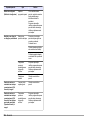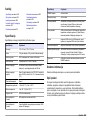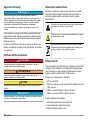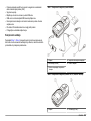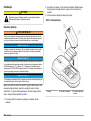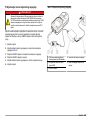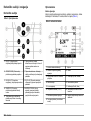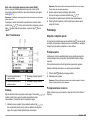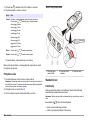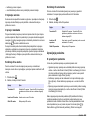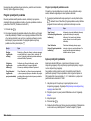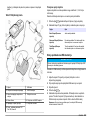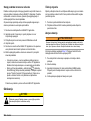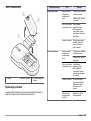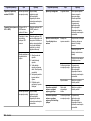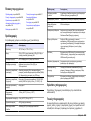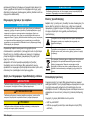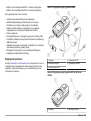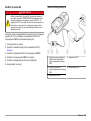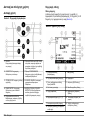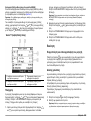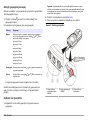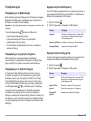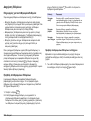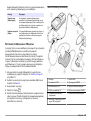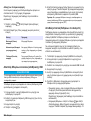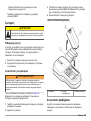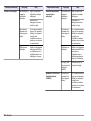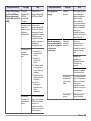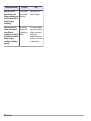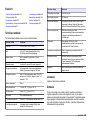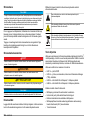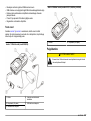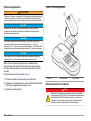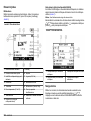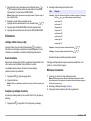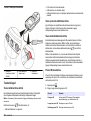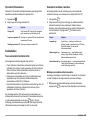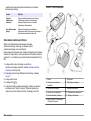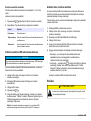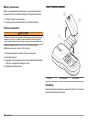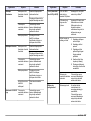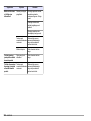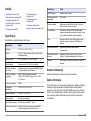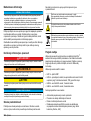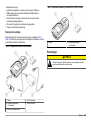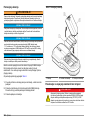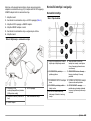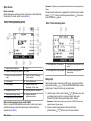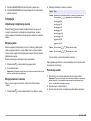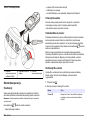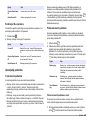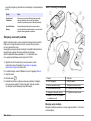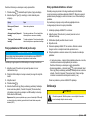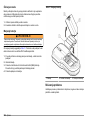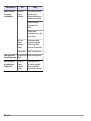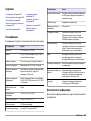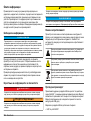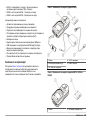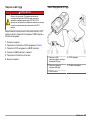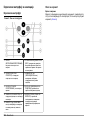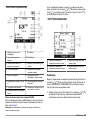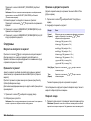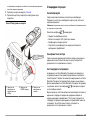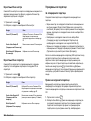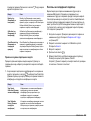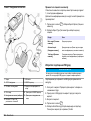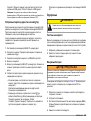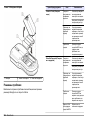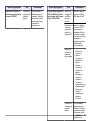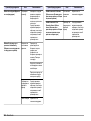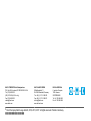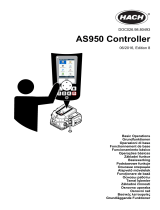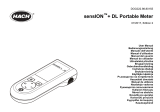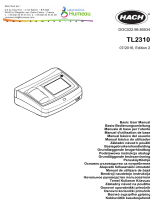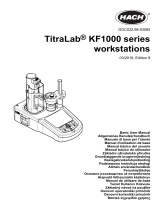DOC022.98.80017
HQd Portable Meter
10/2017, Edition 6
Basic User Manual
Basis-Bedienungsanleitung
Manuale utente di base
Manuel d'utilisation de base
Manual básico del usuario
Manual de operações básicas
Základní uživatelská příručka
Grundlæggende brugervejledning
Basisgebruikershandleiding
Podstawowa instrukcja obsługi
Basic User Manual
Peruskäyttöohje
Основно ръководство за потребителя
Alap felhasználói kézikönyv
Manual de bază al utilizatorului
Bendroji naudotojo instrukcija
Основное руководство пользователя
Temel Kullanıcı Kılavuzu
Základný návod na použitie
Osnovni uporabniški priročnik
Osnovni korisnički priručnik
Βασικό εγχειρίδιο χρήστη
Kokkuvõtlik kasutusjuhend
Osnovno korisničko uputstvo
Основно упатство за користење

English...................................................................................................................................................................................................4
Deutsch...............................................................................................................................................................................................18
Italiano................................................................................................................................................................................................. 33
Français.............................................................................................................................................................................................. 48
Español............................................................................................................................................................................................... 63
Português.......................................................................................................................................................................................... 78
Čeština................................................................................................................................................................................................ 92
Dansk.................................................................................................................................................................................................106
Nederlands...................................................................................................................................................................................... 120
Polski................................................................................................................................................................................................. 135
Svenska............................................................................................................................................................................................ 150
Suomi.................................................................................................................................................................................................164
български....................................................................................................................................................................................... 178
Magyar.............................................................................................................................................................................................. 194
Română............................................................................................................................................................................................ 208
lietuvių kalba...................................................................................................................................................................................223
Русский............................................................................................................................................................................................ 237
Türkçe................................................................................................................................................................................................253
Slovenský jazyk............................................................................................................................................................................ 267
Slovenski.......................................................................................................................................................................................... 281
Hrvatski............................................................................................................................................................................................. 295
Ελληνικά........................................................................................................................................................................................... 309
eesti keel.......................................................................................................................................................................................... 325
Српски.............................................................................................................................................................................................. 339
2

Table of contents
Specifications on page 4
General information on page 4
Installation on page 6
User interface and navigation on page 8
Startup on page 10
Standard operation on page 11
Data management on page 12
Maintenance on page 14
Troubleshooting on page 15
Specifications
Specifications are subject to change without notice.
Specification Details
Dimensions 19.7 x 9.5 cm (7.75 x 3.75 in.)
Weight 335 g (0.75 lb) without batteries; 430 g (0.95 lb) with
four AA alkaline batteries
Meter enclosure IP67, waterproof to 1 meter for 30 minutes
Battery enclosure Water resistant to 0.6 m (2 ft) for 15 seconds
Power requirements
(internal)
AA Alkaline or rechargeable Nickel Metal Hydride
(NiMH) batteries (4); battery life: up to 200 hours
Power requirements
(external)
Class II, external power adapter: 100–240 VAC,
50/60 Hz input; 4.5 to 7.5 VDC (7 VA) output
Meter protection class Class I
Storage temperature –20 to +60 °C (–4 to +140 °F)
Operating temperature 0 to +60 °C (32 to 140 °F)
Operating humidity 90% (non-condensing)
5-pin input connector M12 connector for IntelliCAL
™
probes
8-pin input connector The 8-pin connector enables USB and external AC
power connectivity
USB/DC adapter Peripheral and host
Data memory (internal) 500 results
Specification Details
Data storage Automatic in Press to Read mode and Interval
Mode. Manual in Continuous Read Mode.
Data export USB connection to PC or USB storage device
(limited to the storage device capacity). Transfer
entire data log or as readings are taken.
Connections Integrated USB type A (for USB flash memory
device, printer, keyboard) and Integrated USB type
B (for PC)
Temperature correction Off, automatic and manual (parameter dependent)
Measurement display lock Continuous measurement, Interval or Press to Read
mode. Averaging function for LDO probes.
Keyboard External PC keyboard connector via USB/DC
adapter
Additional information
Additional information is available on the manufacturer's website.
General information
In no event will the manufacturer be liable for direct, indirect, special,
incidental or consequential damages resulting from any defect or
omission in this manual. The manufacturer reserves the right to make
changes in this manual and the products it describes at any time, without
notice or obligation. Revised editions are found on the manufacturer’s
website.
Safety information
N O T I C E
The manufacturer is not responsible for any damages due to misapplication or
misuse of this product including, without limitation, direct, incidental and
consequential damages, and disclaims such damages to the full extent permitted
under applicable law. The user is solely responsible to identify critical application
risks and install appropriate mechanisms to protect processes during a possible
equipment malfunction.
4 English

Please read this entire manual before unpacking, setting up or operating
this equipment. Pay attention to all danger and caution statements.
Failure to do so could result in serious injury to the operator or damage
to the equipment.
Make sure that the protection provided by this equipment is not impaired.
Do not use or install this equipment in any manner other than that
specified in this manual.
Use of hazard information
D A N G E R
Indicates a potentially or imminently hazardous situation which, if not avoided, will
result in death or serious injury.
W A R N I N G
Indicates a potentially or imminently hazardous situation which, if not avoided,
could result in death or serious injury.
C A U T I O N
Indicates a potentially hazardous situation that may result in minor or moderate
injury.
N O T I C E
Indicates a situation which, if not avoided, may cause damage to the instrument.
Information that requires special emphasis.
Precautionary labels
Read all labels and tags attached to the instrument. Personal injury or
damage to the instrument could occur if not observed. A symbol on the
instrument is referenced in the manual with a precautionary statement.
This symbol, if noted on the instrument, references the instruction
manual for operation and/or safety information.
This symbol indicates that the marked item can be hot and should not
be touched without care.
Electrical equipment marked with this symbol may not be disposed of
in European domestic or public disposal systems. Return old or end-
of-life equipment to the manufacturer for disposal at no charge to the
user.
Product overview
The HQd series portable meters are used with digital IntelliCAL
™
probes
to measure various parameters in water. The meter automatically
recognizes the type of probe that is connected to the meter.
Measurement data can be stored and transferred to a printer, PC or USB
storage device.
The HQd series meters are available in 4 models:
• HQ11d—pH/mV/ORP
• HQ14d—conductivity, salinity, total dissolved solids (TDS), resistivity
• HQ30d—all IntelliCAL probes, 1 probe connector
• HQ40d—all IntelliCAL probes, 2 probe connectors
Features common to all models:
• Automatic probe and parameter recognition
• Instrument guided calibration procedures
• Calibration data stored in the probe
• Probe specific method settings for regulatory compliance and Good
Laboratory Practice (GLP)
• Security Options
• Real-time data logging via USB connection
• USB connectivity to PC/printer/USB storage device/keyboard
English
5

• Bi-directional communication with PC-based systems via a virtual
serial port connection
• Sample ID and Operator ID for data traceability
• Adjustable automatic shut-off
Product components
Refer to Figure 1 and Figure 2 to make sure that all components have
been received. If any items are missing or damaged, contact the
manufacturer or a sales representative immediately.
Figure 1 Meter components (HQ40d model)
1 Meter 4 AC-DC power supply
2 AA batteries (pk/4) 5 USB/DC adapter
3 AC power cord
Figure 2 Meter components (HQ11d, HQ14d and HQ30d models)
1 Meter 2 AA batteries (pk/4)
Installation
C A U T I O N
Multiple hazards. Only qualified personnel must conduct the tasks
described in this section of the document.
6 English

Install the batteries
W A R N I N G
Explosion hazard. Incorrect battery installation can cause the release of explosive
gases. Be sure that the batteries are of the same approved chemical type and
are inserted in the correct orientation. Do not mix new and used batteries.
N O T I C E
The battery compartment is not waterproof. If the battery compartment becomes
wet, remove and dry the batteries and dry the interior of the compartment. Check
the battery contacts for corrosion and clean them if necessary.
N O T I C E
When using nickel metal hydride (NiMH) batteries, the battery icon will not
indicate a full charge after freshly charged batteries have been inserted (NiMH
batteries are 1.2 V versus 1.5 V for alkaline batteries). Even though the icon does
not indicate complete charge, 2300 mAH NiMH batteries will achieve 90% of
instrument operation lifetime (before recharge) versus new alkaline batteries.
N O T I C E
To avoid potential damage to the meter from battery leakage, remove the meter
batteries prior to extended periods of non-use.
The meter can be powered with AA alkaline or rechargeable NiMH
batteries. To conserve battery life, the meter will power off after
5 minutes of inactivity. This time can be changed in the Display Options
menu.
For battery installation refer to Figure 3.
1. Pull the release tab on the battery cover and the remove the cover.
2. Install 4 AA alkaline or 4 AA nickel metal hydride (NiMH) batteries.
Make sure that the batteries are installed in the correct polarity.
3. Replace the battery cover.
Figure 3 Battery installation
1 Batteries 2 Release tab 3 Battery cover
Connect to AC power
D A N G E R
Electrocution Hazard. AC power outlets in wet or potentially wet
locations MUST ALWAYS be provided with a Ground Fault Circuit
Interrupting (GFCI/GFI) circuit breaker. The AC-DC power adapter for
this product is not sealed and must not be used on wet benches or in
wet locations without GFCI protection.
English 7

The meter can be powered by AC power with an AC power adapter kit.
The kit includes an AC-DC power supply, USB/DC adapter and AC
power cord.
1. Turn the meter off.
2. Plug the AC power cord into the AC-DC power supply (Figure 4).
3. Connect the AC-DC power supply to the USB/DC adapter.
4. Connect the USB/DC adapter to the meter.
5. Plug the AC power cord into an AC receptacle.
6. Turn the meter on.
Figure 4 AC power connection
1 USB storage device/printer/Qwerty
keyboard connection (USB
peripheral)
4 AC-DC power supply
2 Personal computer connection
(USB host)
5 AC power cord
3 USB/DC adapter
User interface and navigation
User interface
Figure 5 Keypad description
1 ON/OFF: turn on or turn off the
meter
6 UP and DOWN key: scroll through
menus, enter numbers and letters
or change the reading screen view
2 OPERATOR ID: associate data with
an individual
7 GREEN/RIGHT key: reads, selects,
confirms or stores data
3 BACKLIGHT: illuminate the display
screen
8 DATA LOG: recall or transfer stored
data
4 SAMPLE ID: associate data with a
sample location
9 METER OPTIONS: change
settings, run check standards, view
meter information
5 BLUE/LEFT key: calibrates, cancels
or exits the current menu
Display description
Measurement screen
The meter display shows the concentration, units, temperature,
calibration status, operator ID, sample ID, date and time (Figure 6).
8
English

Figure 6 Single screen display
1 Calibration status indicator 9 Time
2 Main measurement value and unit 10 Date
3 IntelliCAL probe type and port
indicator
11 Read (OK, Select)
4 Battery status 12 Display size icon
5 Power source 13 Calibrate (Cancel, Exit)
6 Sample temperature (ºC or ºF) 14 Sample and operator identification
7 Secondary measurement unit 15 Stability or display lock indicator
8 Tertiary units (for some probes)
Dual-screen mode (HQ40d model only)
When two probes are connected to the HQ40d meter, the display can
show the reading from both probes simultaneously or show just one
probe (Figure 7).
Note: For probe calibration, change the screen mode to the single screen mode.
To change the screen mode to single or dual screen, use the and
keys. In dual screen mode, the key will select the probe on the
left and the key will select the probe on the right.
Figure 7 Dual-screen display
1 Probe that is connected to port on
left
3 Measurement information for probe
on left
2 Probe that is connected to port on
right
4 Measurement information for probe
on right
Navigation
The meter contains menus to change various options. Use the
and
keys to highlight different options. Push the GREEN/RIGHT key to
select an option. There are two ways to change options:
1. Select an option from a list: Use the and keys to select an
option. If check boxes are shown, more than one option can be
selected. Push the BLUE/LEFT key under Select.
Note: To deselect check boxes, push the BLUE/LEFT key under Deselect.
2. Enter an option value using the arrow keys:
Push the and keys to enter or change a value.
3. Push the GREEN/RIGHT key to advance to the next space.
4. Push the GREEN/RIGHT key under OK to accept the value.
English
9

Startup
Turn the meter on and off
Push the key to turn on or turn off the meter. If the meter does not
turn on, make sure that the batteries are properly installed or that the AC
power supply is properly connected to an electrical outlet.
Change the language
The display language is selected when the meter is powered on for the
first time. The language can also be changed from the Meter Options
menu.
Access to the language menu can be restricted with the Security
Options.
Additional information is available on the manufacturer's website.
1. Push the key and select Language.
2. Select a language from the list.
Note: While turning the meter on, the language can also be changed when the
power key is pushed and held.
Change the date and time
The date and time can be changed from the Date & Time menu.
1. Push the key and select Date & Time.
2. Update the time and date information:
Option Description
Format Select one of the formats below for the date and time. Use the
and keys to select from the format options.
dd-mm-yyyy 24h
dd-mm-yyyy 12h
mm/dd/yyyy 24h
mm/dd/yyyy 12h
dd-mmm-yyyy 24h
dd-mmm-yyyy 12h
yyyy-mm-dd 24h
yyyy-mm-dd 12h
Date Use the and keys to enter the current date.
Time Use the and keys to enter the current time.
The current date and time will be shown on the display.
Connect a probe after the date and time setup, so that the meter is ready
to take a measurement.
Connect a probe
1. Make sure that the display shows the current time and date.
Note: The time stamp for a probe is set when the probe is first connected to
the meter. This time stamp makes it possible to record the probe history and
record the time when measurements are made.
2. Plug the probe into the meter (Figure 8).
3. Push and turn the locking nut to tighten.
10
English

Figure 8 Probe connection
1 Probe connection port
(HQ40d only)
2 USB/DC adapter port 3 Probe connection port
Standard operation
About calibration
Each probe uses a different type of calibration solution. Make sure to
calibrate the probes frequently to maintain the highest level of accuracy.
Note: For step-by-step instructions, refer to the documents that are included with
each probe.
The calibration icon
can indicate that:
• the calibration timer has expired
• the LDO sensor cap should be replaced
• the calibration is out of range
• the calibration results are outside acceptance criteria settings
About sample measurements
Each probe has specific preparation steps and procedures for taking
sample measurements. For step-by-step instructions, refer to the
documents that are included with the probe.
About check standards
Run Check Standards verifies equipment accuracy by measuring a
solution of a known value. The meter will indicate if the Check Standard
passed or failed. If the Check Standard fails, the calibration icon is
shown until the probe is calibrated.
The meter can be set to automatically show a reminder for check
standard measurement at a specified interval with a specified
acceptance criteria. The reminder, value of the check standard, and
acceptance criteria can be changed. For step-by-step instructions, refer
to the documents that are included with the probe.
Use a sample ID
The sample ID tag is used to associate measurements with a particular
sample location. If assigned, stored data will include the sample ID.
1. Push the key.
2. Select, create or delete a sample ID:
Option Description
Current ID Select an ID from a list. The current ID will be
associated with sample data until a different ID is
selected.
Create a New Sample
ID
Enter a name for a new sample ID.
Delete Sample ID Delete an existing sample ID.
English 11

Use an operator ID
The operator ID tag associates measurements with an individual
operator. All stored data will include the operator ID.
1. Push the key.
2. Select, create or delete an operator ID:
Option Description
Current ID Select an ID from a list. The current ID will be
associated with sample data until a different ID is
selected.
Create a New
Operator ID
Enter a name for a new operator ID (maximum
10 names can be entered).
Delete Operator ID Delete an existing operator ID.
Data management
About stored data
The following types of data are stored in the data log:
• Sample measurements: stored automatically each time a sample is
measured in the Press to Read or Interval Mode. When the
continuous measurement mode is used, data is stored only when
Store is selected.
• Calibrations: stored only when Store is selected at the end of a
calibration. Calibration data is also stored in the IntelliCAL (R) probe.
• Check standard measurements: stored automatically each time a
check standard is measured (in the Press to Read or Interval Mode).
When the data log becomes full (500 data points), the oldest data point
is deleted when a new data point is added. The entire data log can be
deleted to remove data that has already been sent to a printer or PC
(
key > Delete Data Log). To prevent deletion of the data log by a
user, use the Security Options menu.
View stored data
The data log contains sample, calibration and check standard data. The
most recent data point in the data log is tagged as Data Point 001.
1. Push the key.
2. Select View Data Log to view the stored data. The most recent data
point is shown. The top of the screen shows whether the data is from
a sample reading, a calibration or a check standard. Push the
key to view the next most recent data point.
Option Description
Reading Log Reading Log—shows sample measurements including
the time, date, operator and sample ID. Select Details to
view the associated calibration data.
Calibration Log Calibration Log—shows calibration data. Select Details
to view additional information about the calibration.
Check Standard
Log
Check Standard Log—shows check standard
measurements. Select Details to view the calibration
data that was associated with the measurement.
12 English

View stored probe data
Make sure that a probe is connected to the meter. If two probes are
connected, select the appropriate probe when prompted.
1. To view the calibration data that is stored in a probe, push the
key and select View Probe Data. The current calibration and
calibration history for the probe can be viewed.
Option Description
View Current
Calibration
The current calibration information shows the calibration
details for the most recent calibration. If the probe has
not been calibrated by the user, the factory calibration
data is shown.
View Calibration
History
The calibration history shows a list of the times when the
probe was calibrated. Select a date and time to view a
summary of the calibration data.
Print stored data
The meter must connect to AC power to start the USB connection. Make
sure that the connection to AC power is made before the meter is
powered on.
All data can be sent to a printer. Compatible printers should support a
minimum of 72 columns of data, be capable of printing up to
500 continuous data-stream events in 1, 2 and 3 lines of text and fully
support code page 437 and code page 850.
1. Turn off the meter. Make sure that the meter is connected to AC
power. Refer to Connect to AC power on page 7.
2. Connect the printer to the meter with a USB cable type A. Refer to
Figure 9.
3. Turn on the meter.
4. Push the key.
5. Select Send Data Log. Wait for the display to show “Transfer
Complete” and wait for the printer to stop printing. Disconnect the
printer.
Figure 9 Connection to the printer
1 Meter 7 USB cable
2 AC-DC power supply 8 USB/DC adapter
3 AC power cord 9 Port for probe connection
4 AC power outlet 10 Port for USB/DC adapter
5 Power supply for printer (optional) 11 Port for probe connection
6 Printer, FCC Part 15B, Class B
compliant
Change the report options
Printed reports for sample data can contain 1, 2 or 3 lines of information.
English
13

Additional information is available on the manufacturer's website.
1. Push the key. Select Report Options.
2. Select Report Type and select one of the options.
Option Description
Basic report One line of data.
Advanced report Two lines of data. The first line contains the same
information as in the basic report.
Total report Three lines of data. The first two lines contain the same
information as in the advanced report.
Send data to a USB storage device
N O T I C E
The transfer of a large number of data points will take some time. DO NOT
disconnect the USB storage device until the transfer is complete.
Data can be transferred to a USB storage device for storage or transfer
to a computer.
1. Turn off the meter. Make sure that the meter is connected to AC
power.
2. Plug the USB storage device into the meter before the meter is
powered on.
3. Turn on the meter.
4. Push the key.
5. Select Send Data Log. Wait for the display to show “Transfer
Complete” and for any lights on the USB storage device to stop
flashing. Then remove the USB device.
Note: If the data transfer is slow, reformat the USB storage device to use the
file allocation table (FAT) format for the next use.
Send data directly to a computer
Data can be transferred from any HQd series meter directly to a
computer when the HQ40d PC Application is installed. The data can be
sent in real time during data collection, or the entire data log can be
transferred.
To download the most current version of the software, refer to the
applicable product page on the manufacturer's website.
1. Install the HQ40d PC Application on the computer.
2. Turn off the meter. Make sure that the meter is connected to AC
power.
3. Connect the PC to the meter with a USB type B cable.
4. Turn on the meter.
5. Open the HQ40d PC Application on the computer. Click on the green
triangle in the menu bar to start a connection.
6. Collect the data in real time or transfer the data from the data log:
• Real time—when a data point is stored in the meter, the result is
sent simultaneously to the PC Application.
Additional information is available on the manufacturer's website.
• Data log—push the key and select Send Data Log. Wait for
the display to show “Transfer Complete.” The data is sent as a
comma separated values (.csv) file.
The data is shown in the HQ40d PC Application window.
Maintenance
C A U T I O N
Multiple hazards. Only qualified personnel must conduct the tasks
described in this section of the document.
14 English

Clean the meter
The meter is designed to be maintenance-free and does not require
regular cleaning for normal operation. Exterior surfaces of the meter may
be cleaned as necessary.
1. Wipe the surface of the meter with a damp cloth.
2. Use a cotton-tipped applicator to clean or dry the connectors.
Replace the batteries
W A R N I N G
Explosion hazard. Incorrect battery installation can cause the release of explosive
gases. Be sure that the batteries are of the same approved chemical type and
are inserted in the correct orientation. Do not mix new and used batteries.
For battery replacement, refer to Figure 10. Make sure that the cover is
tightly closed to maintain the IP67 enclosure rating.
1. Pull the release tab on the battery cover and the remove the cover.
2. Remove the batteries.
3. Install 4 AA alkaline or 4 AA nickel metal hydride (NiMH) batteries.
Make sure that the batteries are installed in the correct polarity.
4. Replace the battery cover.
Figure 10 Battery replacement
1 Batteries 2 Release tab 3 Battery cover
Troubleshooting
Refer to the following table for common problem messages or
symptoms, possible causes and corrective actions.
English
15

Error/Warning Description Solution
Connect a Probe Probe disconnected
or connected
improperly
Tighten the locking nut on the
probe connector.
Disconnect the probe and then
connect the probe again
Software not
updated to most
current version
To download the most current
version of the software, refer to
the applicable product page on
the manufacturer's website.
Problem with probe Connect a different IntelliCAL
probe to verify if problem is with
probe or meter
Probe Not Supported Probe disconnected
or connected
improperly
Tighten the locking nut on the
probe connector.
Disconnect the probe and then
connect the probe again.
Software not
updated to most
current version
To download the most current
version of the software, refer to
the applicable product page on
the manufacturer's website.
Problem with probe Connect a different IntelliCAL
probe to the meter to verify if
problem is with the meter or the
probe.
HQd meter does not
support IntelliCAL
probe
Contact Technical Support.
Bootloader
X.X.XX.XX error
Software not
updated to most
current version.
To download the most current
version of the software, refer to
the applicable product page on
the manufacturer's website.
Error/Warning Description Solution
0 days remaining
message (For LDO
and LBOD only)
LDO or LBOD
sensor cap used for
365 days
Replace the LDO or LBOD
sensor cap and iButton
®
.
There are 0 days
remaining in the life
of the LDO sensor
cap.
Replace the LDO sensor cap.
Calibration will be allowed.
However, the calibration icon
and question mark will appear on
the measurement screen even if
the calibration has passed.
Meter set to
incorrect date and
time
1. Disconnect the probe from
the meter.
2. Remove the meter batteries.
3. Install the meter batteries
properly. Follow the polarity
makings.
4. Set correct date and time in
the meter.
5. Connect the probe and verify
that message has been
removed.
Software not
updated to most
current version
To download the most current
version of the software, refer to
the applicable product page on
the manufacturer's website.
Meter not configured Software error(s) If the meter starts up correctly,
back up the Data Log and
Method files.
To download the most current
version of the software, refer to
the applicable product page on
the manufacturer's website.
16 English

Error/Warning Description Solution
Meter will not power
on or powers on
intermittently
Batteries are not
installed correctly
Examine battery orientation to
make sure the batteries follow
the polarity markings. Test again.
Clean the battery terminals, then
install new batteries.
Connect AC power adapter and
test again.
Software not
updated to most
current version
To download the most current
version of the software, refer to
the applicable product page on
the manufacturer's website.
Damaged meter Contact Technical Support.
Unable to access
Full Access Options
screen
Correct password
has not been
entered
Contact Technical Support.
Unable to access
Full or Operator
Access Options
screen
Software not
updated to most
current version
To download the most current
version of the software, refer to
the applicable product page on
the manufacturer's website.
English 17

Inhaltsverzeichnis
Technische Daten auf Seite 18
Allgemeine Informationen auf Seite 18
Installation auf Seite 21
Benutzeroberfläche und Navigation
auf Seite 23
Inbetriebnahme auf Seite 24
Standardbetrieb auf Seite 25
Datenmanagement auf Seite 26
Wartung auf Seite 30
Fehlersuche und -behebung
auf Seite 30
Technische Daten
Änderungen vorbehalten.
Technische Daten Details
Abmessungen 19,7 x 9,5 cm
Gewicht 335 g ohne Batterien; 430 g mit vier
Alkalibatterien der Größe AA/LR6
Gerätegehäuse IP67, wasserdicht für 30 Minuten bei 1 m
Batteriegehäuse Wasserbeständig für 15 Sekunden bis 0,6 m
Spannungsversorgung (intern) Alkalibatterien oder aufladbare
Nickelmetallhydrid-Akkus (NiMH) (4);
Batteriestandzeit: bis 200 Stunden
Spannungsversorgung
(extern)
Externer Netzadapter gemäß Klasse II: 100 bis
240 VAC, Eingang: 50/60 Hz, Ausgang: 4,5 bis
7,5 VDC (7 VA)
Schutzklasse des
Messgerätes
Klasse I
Lagertemperatur – 20 bis +60°C
Betriebstemperatur 0 bis + 60°C
Feuchte bei Betrieb 90% (nicht-kondensierend)
5-poliger Eingangsstecker M12-Steckverbinder für IntelliCAL
™
-Sonden
Technische Daten Details
8-poliger Eingangsstecker Der 8-polige Stecker ermöglicht den Anschluss
von USB-Geräten und externen Netzteilen
USB/DC-Adapter Peripheriergeräte und Host
Datenspeicher (intern) 500 Ergebnisse
Datenspeicherung Automatisch bei manueller Messung und bei
Intervallmessung, manuell bei kontinuierlicher
Messung.
Datenexport USB-Anschluss zum PC bzw. zu einem USB-
Speichergerät (beschränkt auf die Kapazität
des Speichergerätes). Übertragen wird der
gesamte Datenspeicher oder die aktuellen
Daten bei der Messung.
Anschlüsse Integrierter USB-Anschluss A (für USB-Flash-
Speichergerät, Drucker, Tastatur) und
integrierter USB-Anschluss B (für PC)
Temperaturkorrektur Aus, automatisch und manuell
(parameterabhängig)
Sperren der Messanzeige Kontinuierliche Messung, Intervallmessung oder
manuelle Messung. Mittelwertfunktion für LDO-
Sonden.
Tastatur Externe PC-Tastatur an USB/DC-
Adapteranschluss anschließbar
Zusätzliche Informationen
Zusätzliche Informationen finden Sie auf der Website des Herstellers.
Allgemeine Informationen
Der Hersteller ist nicht verantwortlich für direkte, indirekte,
versehentliche oder Folgeschäden, die aus Fehlern oder
Unterlassungen in diesem Handbuch entstanden. Der Hersteller behält
sich jederzeit und ohne vorherige Ankündigung oder Verpflichtung das
Recht auf Verbesserungen an diesem Handbuch und den hierin
18
Deutsch

beschriebenen Produkten vor. Überarbeitete Ausgaben der
Bedienungsanleitung sind auf der Hersteller-Webseite erhältlich.
Sicherheitshinweise
H I N W E I S
Der Hersteller ist nicht für Schäden verantwortlich, die durch Fehlanwendung
oder Missbrauch dieses Produkts entstehen, einschließlich, aber ohne
Beschränkung auf direkte, zufällige oder Folgeschäden, und lehnt jegliche
Haftung im gesetzlich zulässigen Umfang ab. Der Benutzer ist selbst dafür
verantwortlich, schwerwiegende Anwendungsrisiken zu erkennen und
erforderliche Maßnahmen durchzuführen, um die Prozesse im Fall von möglichen
Gerätefehlern zu schützen.
Bitte lesen Sie dieses Handbuch komplett durch, bevor Sie dieses Gerät
auspacken, aufstellen oder bedienen. Beachten Sie alle Gefahren- und
Warnhinweise. Nichtbeachtung kann zu schweren Verletzungen des
Bedieners oder Schäden am Gerät führen.
Stellen Sie sicher, dass die durch dieses Messgerät bereitgestellte
Sicherheit nicht beeinträchtigt wird. Verwenden bzw. installieren Sie das
Messsystem nur wie in diesem Handbuch beschrieben.
Bedeutung von Gefahrenhinweisen
G E F A H R
Kennzeichnet eine mögliche oder drohende Gefahrensituation, die, wenn sie
nicht vermieden wird, zum Tod oder zu schweren Verletzungen führt.
W A R N U N G
Kennzeichnet eine mögliche oder drohende Gefahrensituation, die, wenn sie
nicht vermieden wird, zum Tod oder zu schweren Verletzungen führen kann.
V O R S I C H T
Kennzeichnet eine mögliche Gefahrensituation, die zu geringeren oder
moderaten Verletzungen führen kann.
H I N W E I S
Kennzeichnet eine Situation, die, wenn sie nicht vermieden wird, das Gerät
beschädigen kann. Informationen, die besonders beachtet werden müssen.
Warnhinweise
Lesen Sie alle am Gerät angebrachten Aufkleber und Hinweise.
Nichtbeachtung kann Verletzungen oder Beschädigungen des Geräts
zur Folge haben. Im Handbuch werden auf die am Gerät angebrachten
Symbole in Form von Warnhinweisen verwiesen.
Dieses Symbol am Gerät weist auf Betriebs- und/oder
Sicherheitsinformationen im Handbuch hin.
Dieses Symbol gibt an, dass die bezeichnete Stelle heiß werden
kann und deswegen ohne entsprechende Schutzvorkehrungen nicht
berührt werden sollte.
Elektrogeräte, die mit diesem Symbol gekennzeichnet sind, dürfen
nicht im normalen öffentlichen Abfallsystem entsorgt werden. Senden
Sie Altgeräte an den Hersteller zurück. Dieser entsorgt die Geräte
ohne Kosten für den Benutzer.
Produktübersicht
Die tragbaren Messgeräte der Serie HQd werden mit den digitalen
IntelliCAL
™
-Sonden zur Messung verschiedener Parameter im Wasser
eingesetzt. Das Messgerät erkennt automatisch die Art der
angeschlossenen Sonde. Messwertdaten können gespeichert und an
einen Drucker, einen PC oder ein USB-Speichergerät übertragen
werden.
Die HQd-Serie besteht aus vier Gerätemodellen:
• HQ11d – pH/mV/ORP
• HQ14d – Leitfähigkeit, Salzgehalt, Summe gelöster Salze (TDS),
Volumenwiderstand
• HQ30d – alle IntelliCAL-Sonden, 1 Sondenstecker
• HQ40d – alle IntelliCAL-Sonden, 2 Sondenstecker
Gemeinsame Merkmale aller Modelle
• Automatische Sonden- und Parametererkennung
Deutsch
19

• Menügesteuerte Kalibrierung
• In der Sonde gespeicherte Kalibrierungsdaten
• Sondenspezifische Verfahrenseinstellungen zur Einhaltung
gesetzlicher Vorschriften und allgemein anerkannter Arbeitsabläufe im
Labor
• Sicherheitsoptionen
• Echtzeit-Datenaufzeichnung über den USB-Anschluss
• USB-Anschluss für PC/Drucker/USB-Speichergerät/Tastatur
• Bidirektionale Kommunikation mit PC-Systemen über eine virtuelle
serielle Verbindung
• Proben-ID und Bediener-ID sorgen zur Rückführbarkeit der Daten
• Einstellbare automatische Abschaltung
Produktkomponenten
Überprüfen Sie anhand von Abbildung 1 und Abbildung 2 die
Vollständigkeit der Lieferung. Wenn irgendwelche Positionen fehlen oder
beschädigt sind, kontaktieren Sie bitte den Hersteller oder Verkäufer.
Abbildung 1 Komponenten des Messgerätes (Modell HQ40d)
1 Messgerät 4 AC/DC-Netzteil
2 AA-Batterien (4 Stück) 5 USB/DC-Adapter
3 Netzkabel
Abbildung 2 Komponenten der Messgerätemodelle HQ11d, HQ14d
und HQ30
1 Messgerät 2 AA-Batterien (4 Stück)
20 Deutsch
Stránka sa načítava...
Stránka sa načítava...
Stránka sa načítava...
Stránka sa načítava...
Stránka sa načítava...
Stránka sa načítava...
Stránka sa načítava...
Stránka sa načítava...
Stránka sa načítava...
Stránka sa načítava...
Stránka sa načítava...
Stránka sa načítava...
Stránka sa načítava...
Stránka sa načítava...
Stránka sa načítava...
Stránka sa načítava...
Stránka sa načítava...
Stránka sa načítava...
Stránka sa načítava...
Stránka sa načítava...
Stránka sa načítava...
Stránka sa načítava...
Stránka sa načítava...
Stránka sa načítava...
Stránka sa načítava...
Stránka sa načítava...
Stránka sa načítava...
Stránka sa načítava...
Stránka sa načítava...
Stránka sa načítava...
Stránka sa načítava...
Stránka sa načítava...
Stránka sa načítava...
Stránka sa načítava...
Stránka sa načítava...
Stránka sa načítava...
Stránka sa načítava...
Stránka sa načítava...
Stránka sa načítava...
Stránka sa načítava...
Stránka sa načítava...
Stránka sa načítava...
Stránka sa načítava...
Stránka sa načítava...
Stránka sa načítava...
Stránka sa načítava...
Stránka sa načítava...
Stránka sa načítava...
Stránka sa načítava...
Stránka sa načítava...
Stránka sa načítava...
Stránka sa načítava...
Stránka sa načítava...
Stránka sa načítava...
Stránka sa načítava...
Stránka sa načítava...
Stránka sa načítava...
Stránka sa načítava...
Stránka sa načítava...
Stránka sa načítava...
Stránka sa načítava...
Stránka sa načítava...
Stránka sa načítava...
Stránka sa načítava...
Stránka sa načítava...
Stránka sa načítava...
Stránka sa načítava...
Stránka sa načítava...
Stránka sa načítava...
Stránka sa načítava...
Stránka sa načítava...
Stránka sa načítava...
Stránka sa načítava...
Stránka sa načítava...
Stránka sa načítava...
Stránka sa načítava...
Stránka sa načítava...
Stránka sa načítava...
Stránka sa načítava...
Stránka sa načítava...
Stránka sa načítava...
Stránka sa načítava...
Stránka sa načítava...
Stránka sa načítava...
Stránka sa načítava...
Stránka sa načítava...
Stránka sa načítava...
Stránka sa načítava...
Stránka sa načítava...
Stránka sa načítava...
Stránka sa načítava...
Stránka sa načítava...
Stránka sa načítava...
Stránka sa načítava...
Stránka sa načítava...
Stránka sa načítava...
Stránka sa načítava...
Stránka sa načítava...
Stránka sa načítava...
Stránka sa načítava...
Stránka sa načítava...
Stránka sa načítava...
Stránka sa načítava...
Stránka sa načítava...
Stránka sa načítava...
Stránka sa načítava...
Stránka sa načítava...
Stránka sa načítava...
Stránka sa načítava...
Stránka sa načítava...
Stránka sa načítava...
Stránka sa načítava...
Stránka sa načítava...
Stránka sa načítava...
Stránka sa načítava...
Stránka sa načítava...
Stránka sa načítava...
Stránka sa načítava...
Stránka sa načítava...
Stránka sa načítava...
Stránka sa načítava...
Stránka sa načítava...
Stránka sa načítava...
Stránka sa načítava...
Stránka sa načítava...
Stránka sa načítava...
Stránka sa načítava...
Stránka sa načítava...
Stránka sa načítava...
Stránka sa načítava...
Stránka sa načítava...
Stránka sa načítava...
Stránka sa načítava...
Stránka sa načítava...
Stránka sa načítava...
Stránka sa načítava...
Stránka sa načítava...
Stránka sa načítava...
Stránka sa načítava...
Stránka sa načítava...
Stránka sa načítava...
Stránka sa načítava...
Stránka sa načítava...
Stránka sa načítava...
Stránka sa načítava...
Stránka sa načítava...
Stránka sa načítava...
Stránka sa načítava...
Stránka sa načítava...
Stránka sa načítava...
Stránka sa načítava...
Stránka sa načítava...
Stránka sa načítava...
Stránka sa načítava...
Stránka sa načítava...
Stránka sa načítava...
Stránka sa načítava...
Stránka sa načítava...
Stránka sa načítava...
Stránka sa načítava...
Stránka sa načítava...
Stránka sa načítava...
Stránka sa načítava...
Stránka sa načítava...
Stránka sa načítava...
Stránka sa načítava...
Stránka sa načítava...
Stránka sa načítava...
Stránka sa načítava...
Stránka sa načítava...
Stránka sa načítava...
Stránka sa načítava...
Stránka sa načítava...
Stránka sa načítava...
Stránka sa načítava...
Stránka sa načítava...
Stránka sa načítava...
Stránka sa načítava...
Stránka sa načítava...
Stránka sa načítava...
Stránka sa načítava...
Stránka sa načítava...
Stránka sa načítava...
Stránka sa načítava...
Stránka sa načítava...
Stránka sa načítava...
Stránka sa načítava...
Stránka sa načítava...
Stránka sa načítava...
Stránka sa načítava...
Stránka sa načítava...
Stránka sa načítava...
Stránka sa načítava...
Stránka sa načítava...
Stránka sa načítava...
Stránka sa načítava...
Stránka sa načítava...
Stránka sa načítava...
Stránka sa načítava...
Stránka sa načítava...
Stránka sa načítava...
Stránka sa načítava...
Stránka sa načítava...
Stránka sa načítava...
Stránka sa načítava...
Stránka sa načítava...
Stránka sa načítava...
Stránka sa načítava...
Stránka sa načítava...
Stránka sa načítava...
Stránka sa načítava...
Stránka sa načítava...
Stránka sa načítava...
Stránka sa načítava...
Stránka sa načítava...
Stránka sa načítava...
Stránka sa načítava...
Stránka sa načítava...
Stránka sa načítava...
Stránka sa načítava...
Stránka sa načítava...
Stránka sa načítava...
Stránka sa načítava...
Stránka sa načítava...
Stránka sa načítava...
Stránka sa načítava...
Stránka sa načítava...
Stránka sa načítava...
Stránka sa načítava...
Stránka sa načítava...
Stránka sa načítava...
Stránka sa načítava...
Stránka sa načítava...
Stránka sa načítava...
Stránka sa načítava...
Stránka sa načítava...
Stránka sa načítava...
Stránka sa načítava...
Stránka sa načítava...
Stránka sa načítava...
Stránka sa načítava...
Stránka sa načítava...
Stránka sa načítava...
Stránka sa načítava...
Stránka sa načítava...
Stránka sa načítava...
Stránka sa načítava...
Stránka sa načítava...
Stránka sa načítava...
Stránka sa načítava...
Stránka sa načítava...
Stránka sa načítava...
Stránka sa načítava...
Stránka sa načítava...
Stránka sa načítava...
Stránka sa načítava...
Stránka sa načítava...
Stránka sa načítava...
Stránka sa načítava...
Stránka sa načítava...
Stránka sa načítava...
Stránka sa načítava...
Stránka sa načítava...
Stránka sa načítava...
Stránka sa načítava...
Stránka sa načítava...
Stránka sa načítava...
Stránka sa načítava...
Stránka sa načítava...
Stránka sa načítava...
Stránka sa načítava...
Stránka sa načítava...
Stránka sa načítava...
Stránka sa načítava...
Stránka sa načítava...
Stránka sa načítava...
Stránka sa načítava...
Stránka sa načítava...
Stránka sa načítava...
Stránka sa načítava...
Stránka sa načítava...
Stránka sa načítava...
Stránka sa načítava...
Stránka sa načítava...
Stránka sa načítava...
Stránka sa načítava...
Stránka sa načítava...
Stránka sa načítava...
Stránka sa načítava...
Stránka sa načítava...
Stránka sa načítava...
Stránka sa načítava...
Stránka sa načítava...
Stránka sa načítava...
Stránka sa načítava...
Stránka sa načítava...
Stránka sa načítava...
Stránka sa načítava...
Stránka sa načítava...
Stránka sa načítava...
Stránka sa načítava...
Stránka sa načítava...
Stránka sa načítava...
Stránka sa načítava...
Stránka sa načítava...
Stránka sa načítava...
Stránka sa načítava...
Stránka sa načítava...
Stránka sa načítava...
Stránka sa načítava...
Stránka sa načítava...
Stránka sa načítava...
Stránka sa načítava...
Stránka sa načítava...
Stránka sa načítava...
Stránka sa načítava...
Stránka sa načítava...
Stránka sa načítava...
Stránka sa načítava...
Stránka sa načítava...
Stránka sa načítava...
Stránka sa načítava...
Stránka sa načítava...
Stránka sa načítava...
Stránka sa načítava...
Stránka sa načítava...
Stránka sa načítava...
Stránka sa načítava...
Stránka sa načítava...
Stránka sa načítava...
Stránka sa načítava...
Stránka sa načítava...
Stránka sa načítava...
Stránka sa načítava...
Stránka sa načítava...
Stránka sa načítava...
Stránka sa načítava...
Stránka sa načítava...
Stránka sa načítava...
Stránka sa načítava...
Stránka sa načítava...
Stránka sa načítava...
Stránka sa načítava...
Stránka sa načítava...
Stránka sa načítava...
Stránka sa načítava...
Stránka sa načítava...
Stránka sa načítava...
Stránka sa načítava...
Stránka sa načítava...
-
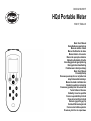 1
1
-
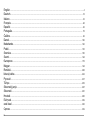 2
2
-
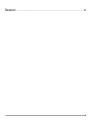 3
3
-
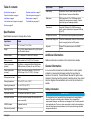 4
4
-
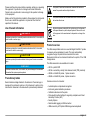 5
5
-
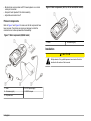 6
6
-
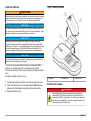 7
7
-
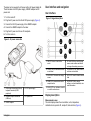 8
8
-
 9
9
-
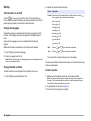 10
10
-
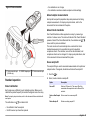 11
11
-
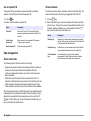 12
12
-
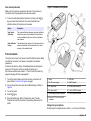 13
13
-
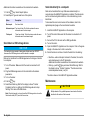 14
14
-
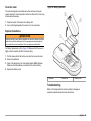 15
15
-
 16
16
-
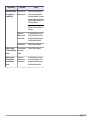 17
17
-
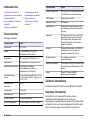 18
18
-
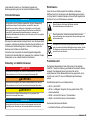 19
19
-
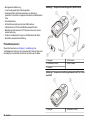 20
20
-
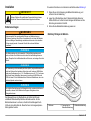 21
21
-
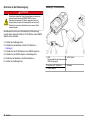 22
22
-
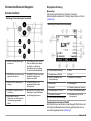 23
23
-
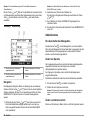 24
24
-
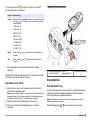 25
25
-
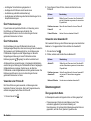 26
26
-
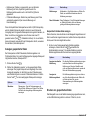 27
27
-
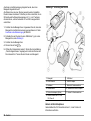 28
28
-
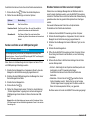 29
29
-
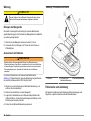 30
30
-
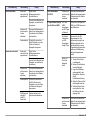 31
31
-
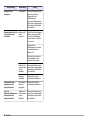 32
32
-
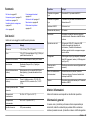 33
33
-
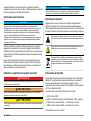 34
34
-
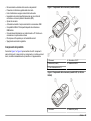 35
35
-
 36
36
-
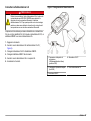 37
37
-
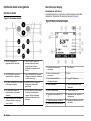 38
38
-
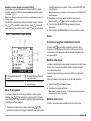 39
39
-
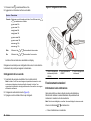 40
40
-
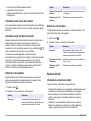 41
41
-
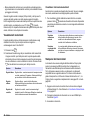 42
42
-
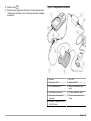 43
43
-
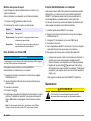 44
44
-
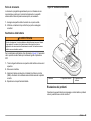 45
45
-
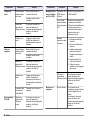 46
46
-
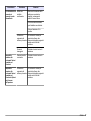 47
47
-
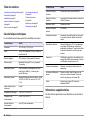 48
48
-
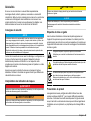 49
49
-
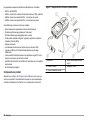 50
50
-
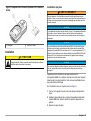 51
51
-
 52
52
-
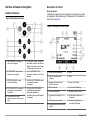 53
53
-
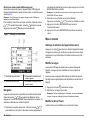 54
54
-
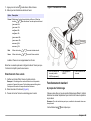 55
55
-
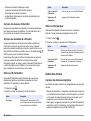 56
56
-
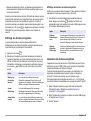 57
57
-
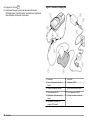 58
58
-
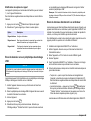 59
59
-
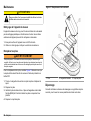 60
60
-
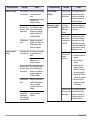 61
61
-
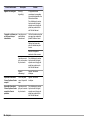 62
62
-
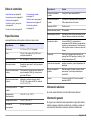 63
63
-
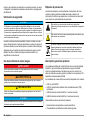 64
64
-
 65
65
-
 66
66
-
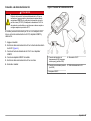 67
67
-
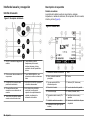 68
68
-
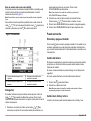 69
69
-
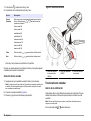 70
70
-
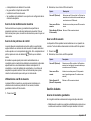 71
71
-
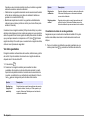 72
72
-
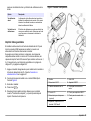 73
73
-
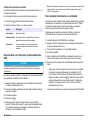 74
74
-
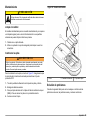 75
75
-
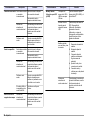 76
76
-
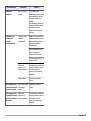 77
77
-
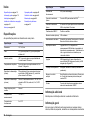 78
78
-
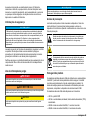 79
79
-
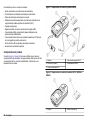 80
80
-
 81
81
-
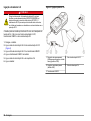 82
82
-
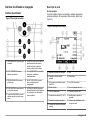 83
83
-
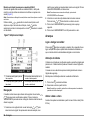 84
84
-
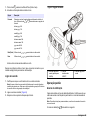 85
85
-
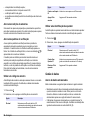 86
86
-
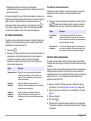 87
87
-
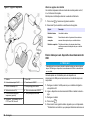 88
88
-
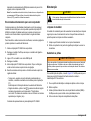 89
89
-
 90
90
-
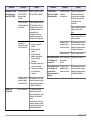 91
91
-
 92
92
-
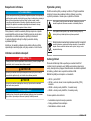 93
93
-
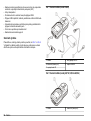 94
94
-
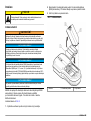 95
95
-
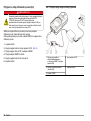 96
96
-
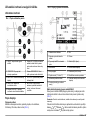 97
97
-
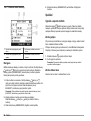 98
98
-
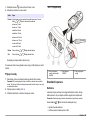 99
99
-
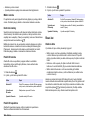 100
100
-
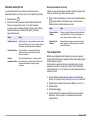 101
101
-
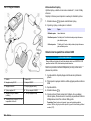 102
102
-
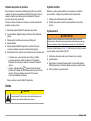 103
103
-
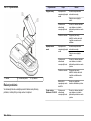 104
104
-
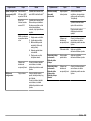 105
105
-
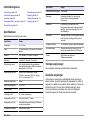 106
106
-
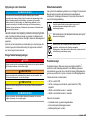 107
107
-
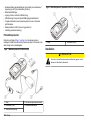 108
108
-
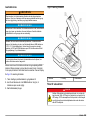 109
109
-
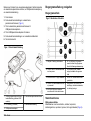 110
110
-
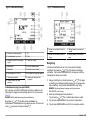 111
111
-
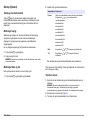 112
112
-
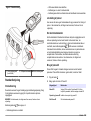 113
113
-
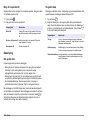 114
114
-
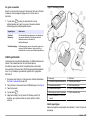 115
115
-
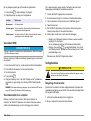 116
116
-
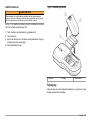 117
117
-
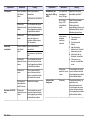 118
118
-
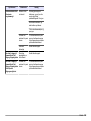 119
119
-
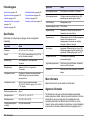 120
120
-
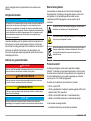 121
121
-
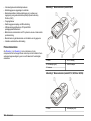 122
122
-
 123
123
-
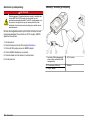 124
124
-
 125
125
-
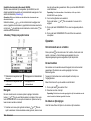 126
126
-
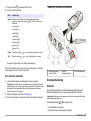 127
127
-
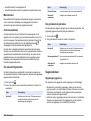 128
128
-
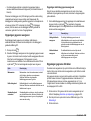 129
129
-
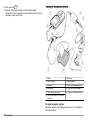 130
130
-
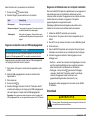 131
131
-
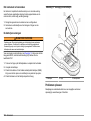 132
132
-
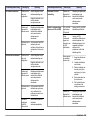 133
133
-
 134
134
-
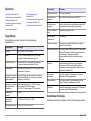 135
135
-
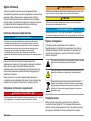 136
136
-
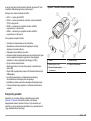 137
137
-
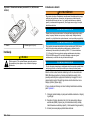 138
138
-
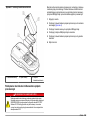 139
139
-
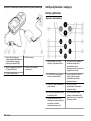 140
140
-
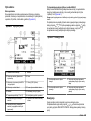 141
141
-
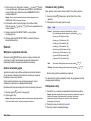 142
142
-
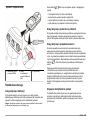 143
143
-
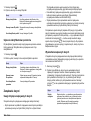 144
144
-
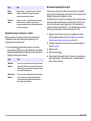 145
145
-
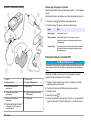 146
146
-
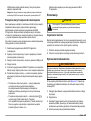 147
147
-
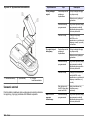 148
148
-
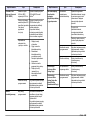 149
149
-
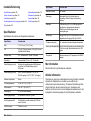 150
150
-
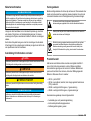 151
151
-
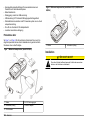 152
152
-
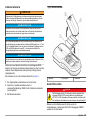 153
153
-
 154
154
-
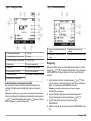 155
155
-
 156
156
-
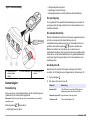 157
157
-
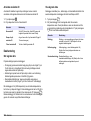 158
158
-
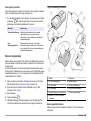 159
159
-
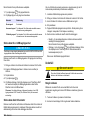 160
160
-
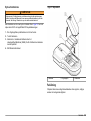 161
161
-
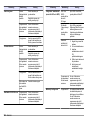 162
162
-
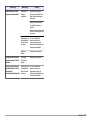 163
163
-
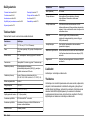 164
164
-
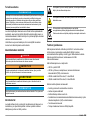 165
165
-
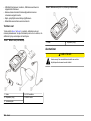 166
166
-
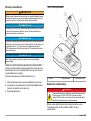 167
167
-
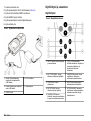 168
168
-
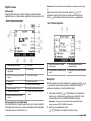 169
169
-
 170
170
-
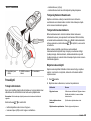 171
171
-
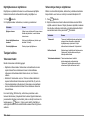 172
172
-
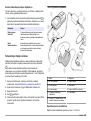 173
173
-
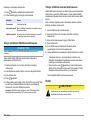 174
174
-
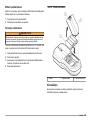 175
175
-
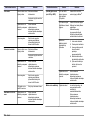 176
176
-
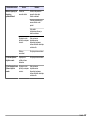 177
177
-
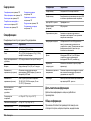 178
178
-
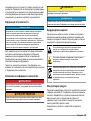 179
179
-
 180
180
-
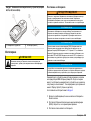 181
181
-
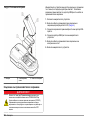 182
182
-
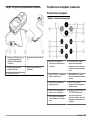 183
183
-
 184
184
-
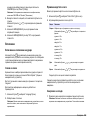 185
185
-
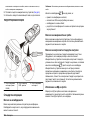 186
186
-
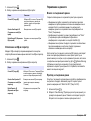 187
187
-
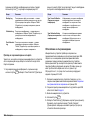 188
188
-
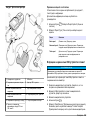 189
189
-
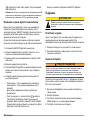 190
190
-
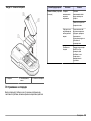 191
191
-
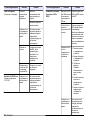 192
192
-
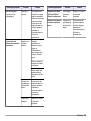 193
193
-
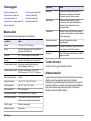 194
194
-
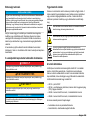 195
195
-
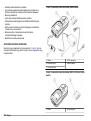 196
196
-
 197
197
-
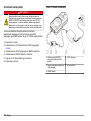 198
198
-
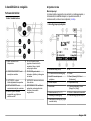 199
199
-
 200
200
-
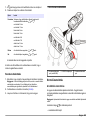 201
201
-
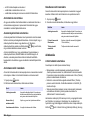 202
202
-
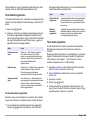 203
203
-
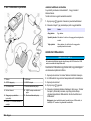 204
204
-
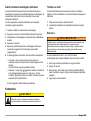 205
205
-
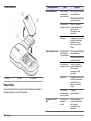 206
206
-
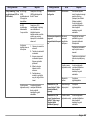 207
207
-
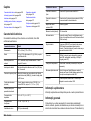 208
208
-
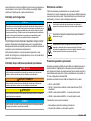 209
209
-
 210
210
-
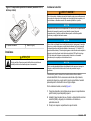 211
211
-
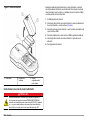 212
212
-
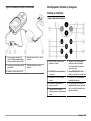 213
213
-
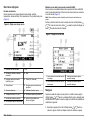 214
214
-
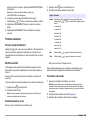 215
215
-
 216
216
-
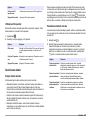 217
217
-
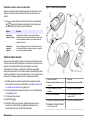 218
218
-
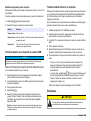 219
219
-
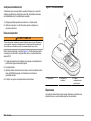 220
220
-
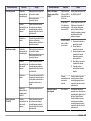 221
221
-
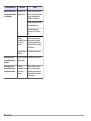 222
222
-
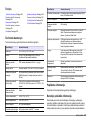 223
223
-
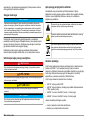 224
224
-
 225
225
-
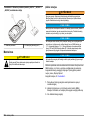 226
226
-
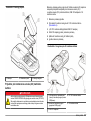 227
227
-
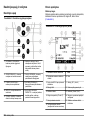 228
228
-
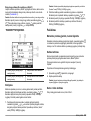 229
229
-
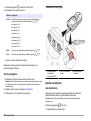 230
230
-
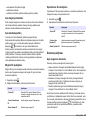 231
231
-
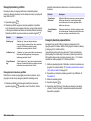 232
232
-
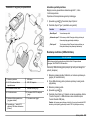 233
233
-
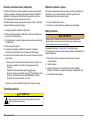 234
234
-
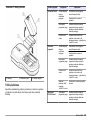 235
235
-
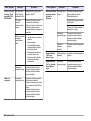 236
236
-
 237
237
-
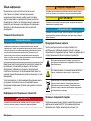 238
238
-
 239
239
-
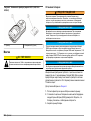 240
240
-
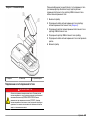 241
241
-
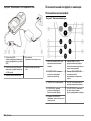 242
242
-
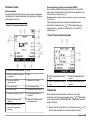 243
243
-
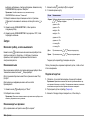 244
244
-
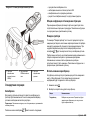 245
245
-
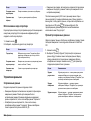 246
246
-
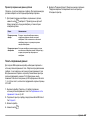 247
247
-
 248
248
-
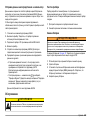 249
249
-
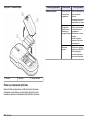 250
250
-
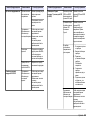 251
251
-
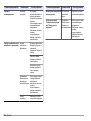 252
252
-
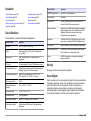 253
253
-
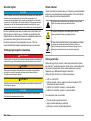 254
254
-
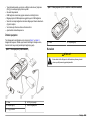 255
255
-
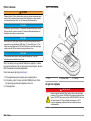 256
256
-
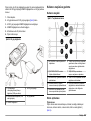 257
257
-
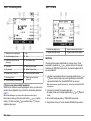 258
258
-
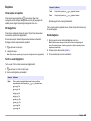 259
259
-
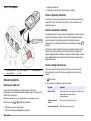 260
260
-
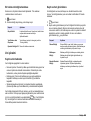 261
261
-
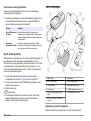 262
262
-
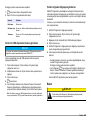 263
263
-
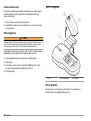 264
264
-
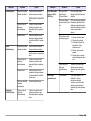 265
265
-
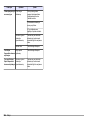 266
266
-
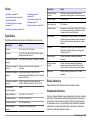 267
267
-
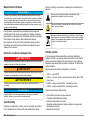 268
268
-
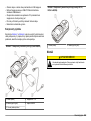 269
269
-
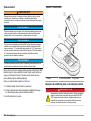 270
270
-
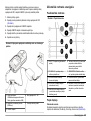 271
271
-
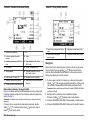 272
272
-
 273
273
-
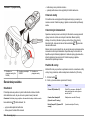 274
274
-
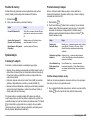 275
275
-
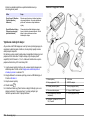 276
276
-
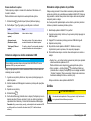 277
277
-
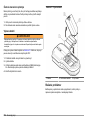 278
278
-
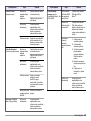 279
279
-
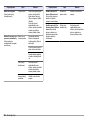 280
280
-
 281
281
-
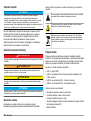 282
282
-
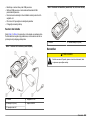 283
283
-
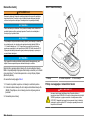 284
284
-
 285
285
-
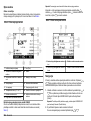 286
286
-
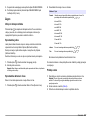 287
287
-
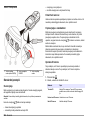 288
288
-
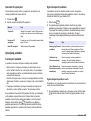 289
289
-
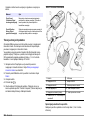 290
290
-
 291
291
-
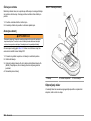 292
292
-
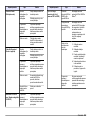 293
293
-
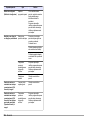 294
294
-
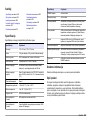 295
295
-
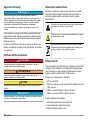 296
296
-
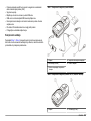 297
297
-
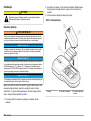 298
298
-
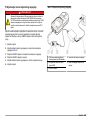 299
299
-
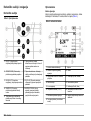 300
300
-
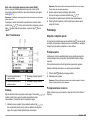 301
301
-
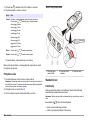 302
302
-
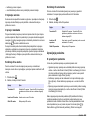 303
303
-
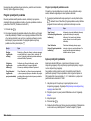 304
304
-
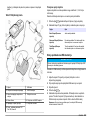 305
305
-
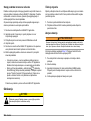 306
306
-
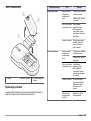 307
307
-
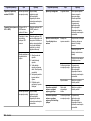 308
308
-
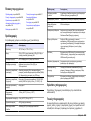 309
309
-
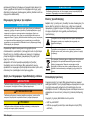 310
310
-
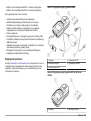 311
311
-
 312
312
-
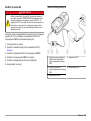 313
313
-
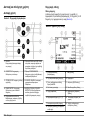 314
314
-
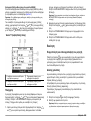 315
315
-
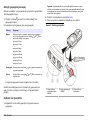 316
316
-
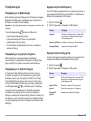 317
317
-
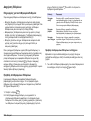 318
318
-
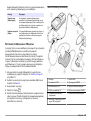 319
319
-
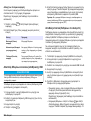 320
320
-
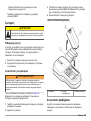 321
321
-
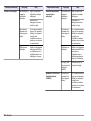 322
322
-
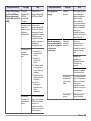 323
323
-
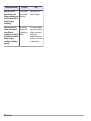 324
324
-
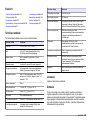 325
325
-
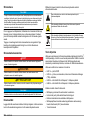 326
326
-
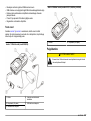 327
327
-
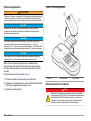 328
328
-
 329
329
-
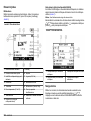 330
330
-
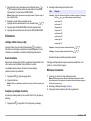 331
331
-
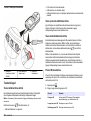 332
332
-
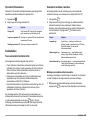 333
333
-
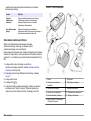 334
334
-
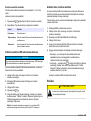 335
335
-
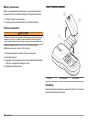 336
336
-
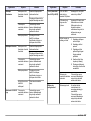 337
337
-
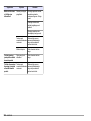 338
338
-
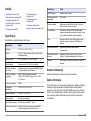 339
339
-
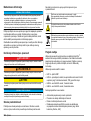 340
340
-
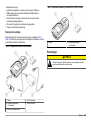 341
341
-
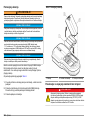 342
342
-
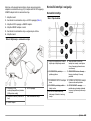 343
343
-
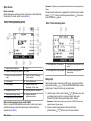 344
344
-
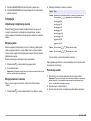 345
345
-
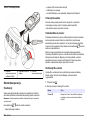 346
346
-
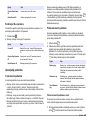 347
347
-
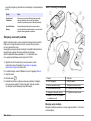 348
348
-
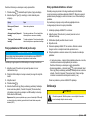 349
349
-
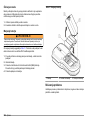 350
350
-
 351
351
-
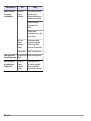 352
352
-
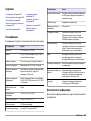 353
353
-
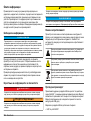 354
354
-
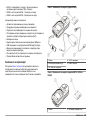 355
355
-
 356
356
-
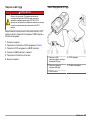 357
357
-
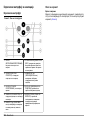 358
358
-
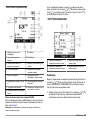 359
359
-
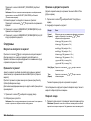 360
360
-
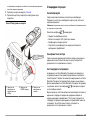 361
361
-
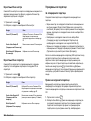 362
362
-
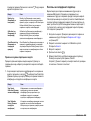 363
363
-
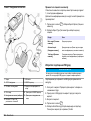 364
364
-
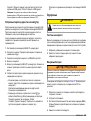 365
365
-
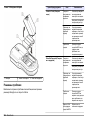 366
366
-
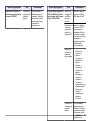 367
367
-
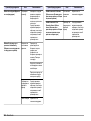 368
368
-
 369
369
-
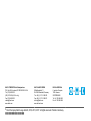 370
370
Hach HQ30d Basic User Manual
- Typ
- Basic User Manual
v iných jazykoch
- português: Hach HQ30d
- eesti: Hach HQ30d
- română: Hach HQ30d
Súvisiace články
-
Hach HQ430d Basic User Manual
-
Hach HQ430d Basic User Manual
-
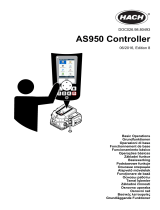 Hach AS950 AWRS Basic Operations
Hach AS950 AWRS Basic Operations
-
Hach 2100Qis Basic User Manual
-
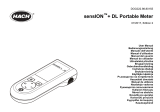 Hach sensION+ DL Používateľská príručka
Hach sensION+ DL Používateľská príručka
-
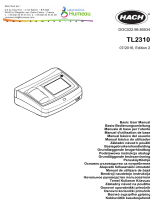 Hach TL2310 Basic User Manual
Hach TL2310 Basic User Manual
-
Hach TL2350 Basic User Manual
-
Hach sensION+ EC5 Používateľská príručka
-
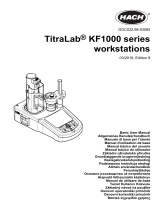 Hach TitraLab KF1121 Basic User Manual
Hach TitraLab KF1121 Basic User Manual
-
Hach TitraLab AT1112 Basic User Manual