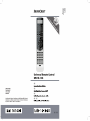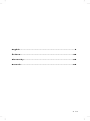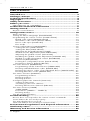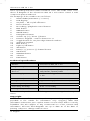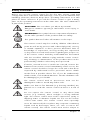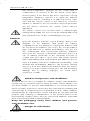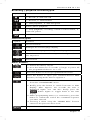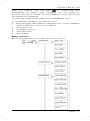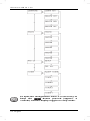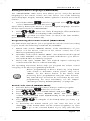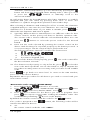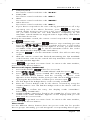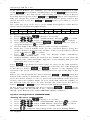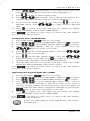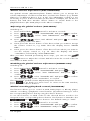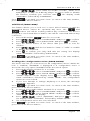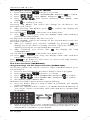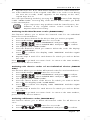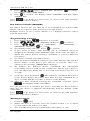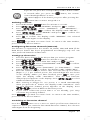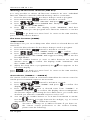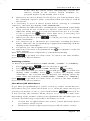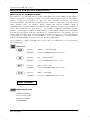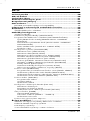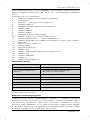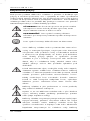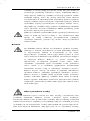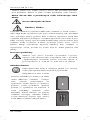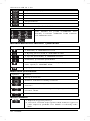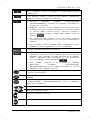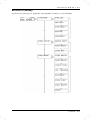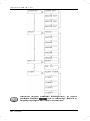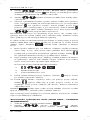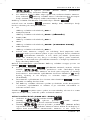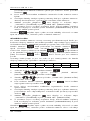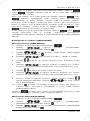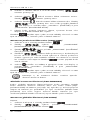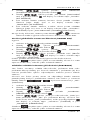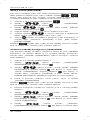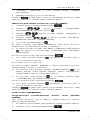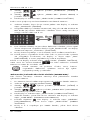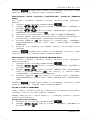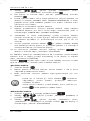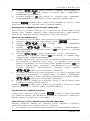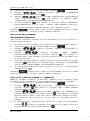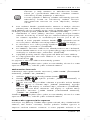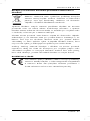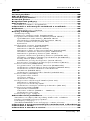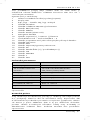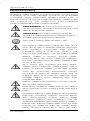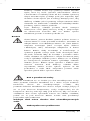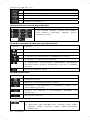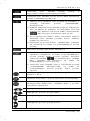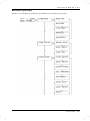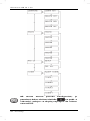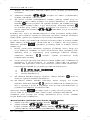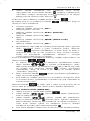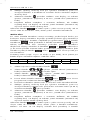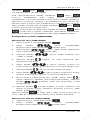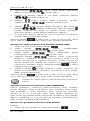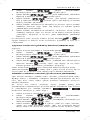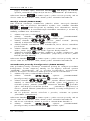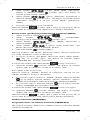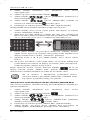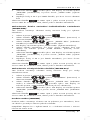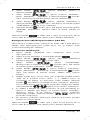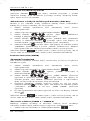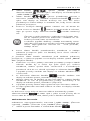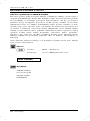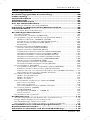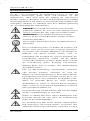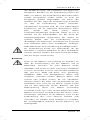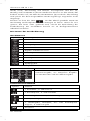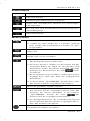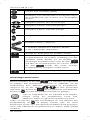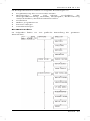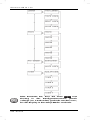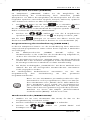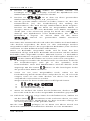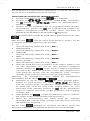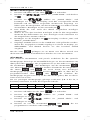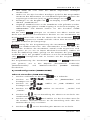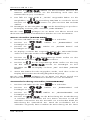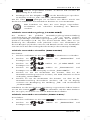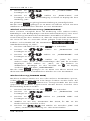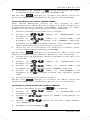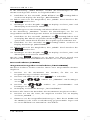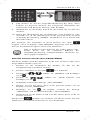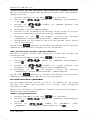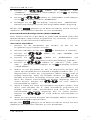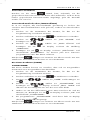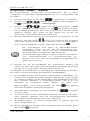Silvercrest SFB 10.1 C3 User Manual And Service Information
- Typ
- User Manual And Service Information



V 1.0
English ........................................................................... 2
Čeština ......................................................................... 29
Slovensky .................................................................... 59
Deutsch ........................................................................ 89

SilverCrest SFB 10.1 C3
2 - English
Table of Contents
Introduction ........................................................................ 3
Intended use ....................................................................... 3
Package contents ................................................................ 3
Technical specifications ....................................................... 4
Copyright ............................................................................ 4
Safety instructions ............................................................... 5
Before you start .................................................................. 7
Important note on compatibility ................................................................. 8
Trademark and brand information ..................................... 8
Getting started .................................................................... 8
Remote control buttons ............................................................................... 8
Configuration menus ......................................................... 10
Menu structure...........................................................................................11
Setting the Menu Language (LANGUAGE) ...........................................13
Programming the remote control (CODE SETUP) ...................................13
Brand code search (BRAND SRCH) ..................................................13
Automatic code search (AUTO SRCH) ..............................................14
Direct code input (CODE SET) ............................................................15
Flex mode .............................................................................................15
System configuration (CONFIGURE) ......................................................16
Setting the time (TIME SETUP) ............................................................16
Setting the date (DATE SETUP) ...........................................................17
Adjusting the keypad light time (TIME) ..............................................17
Global volume adjustment (VOL THROUGH) ...................................18
Adjusting the global volume (VPT SETUP) ..........................................18
Disabling the global volume adjustment (CANCEL VPT) ..................18
Global recording/playback control (PLAYBACK) ............................18
Child lock (KIDS LOCK) ......................................................................19
Locking the configuration menu (LOCK SETUP) ................................19
Resetting to factory defaults (RESET) ..................................................20
The learn function (LEARNING) ..............................................................20
Programming via the learn function (LEARN KEY) ............................20
Deleting individual button codes (DELETE KEY) ................................21
Deleting the device codes of an individual device (DELETE DEV) ...21
Deleting all button codes (DELETE ALL) ..............................................21
The macro function (MACRO) .................................................................22
Programming a macro .........................................................................22
Running a macro ..................................................................................22
Deleting a macro .................................................................................23
Configuring favourite channels (FAV CH)...............................................23
Setting up favourites ............................................................................23
Switching to favourite channel ............................................................23
Deleting all favourite channels (DEL ALL) ...........................................24
The timer function (TIMER) .......................................................................24
SLEEP TIMER .........................................................................................24
Event timers (TIMER 1….TIMER 4) ......................................................24
Deleting a timer ....................................................................................25
The All on/All off feature ..........................................................................25
Troubleshooting ................................................................ 26
Device does not respond to the remote control commands ..................26
Some buttons do not work properly ........................................................26
The LCD display does not work ...............................................................26
TOP Text buttons not working in Teletext mode .....................................26
Environmental regulations and disposal information ........ 26
Conformity notes .............................................................. 27
Warranty and Service Information ................................... 28

SilverCrest SFB 10.1 C3
English - 3
Introduction
Thank you for choosing a SilverCrest product.
The SilverCrest SFB 10.1 C3 universal remote control, hereinafter called
"remote control", is a high-end device that offers a wide range of
functions. It is easy to handle and has a modern, appealing design. The
remote control can learn external signals and is therefore suitable for
most TVs, set-top boxes, tape and disc devices. It allows you to
conveniently control the functions of up to 10 different consumer
electronics devices.
Intended use
This remote control is a consumer electronics device. It is suitable only for
private use, not for industrial or commercial purposes. The remote control
may also not be used outdoors or in tropical climates. This remote control
fulfils all norms and standards relating to CE conformity. The manufacturer
is not liable for any damage or problems caused by unauthorised
modifications to the remote control. Only use the accessories
recommended by the manufacturer. Observe the regulations and laws in
the country of use.
Package contents
1. SilverCrest SFB 10.1 C3 remote control
2. 2 batteries of type Micro AAA, LR03, 1.5V
3. These operating instructions (line-art illustration)
4. List of device codes (line-art illustration)

SilverCrest SFB 10.1 C3
4 - English
These operating instructions have a fold-out cover. The inside of the cover
shows a diagram of the SilverCrest SFB 10.1 C3 remote control is with
component parts numbered.
The meanings of the numbers are as follows:
1 Infrared LED (transmitter / receiver)
2 LCD display
3 On/Off -- All on/All off button
4 Device buttons
5 Recording / playback control buttons
6 EXIT button
7 MENU button
8 MUTE button
9 Navigation buttons
10 Volume up (+) / down (-) button
11 Numeric keypad – numeric buttons 0 - 9
12 Toggle button for one/two-digit channel numbers
13 Videotext keypad
14 EPG button
15 Light on/off button
16 AV button
17 Next (+) / previous (-) channel button
18 OK button
19 MACRO button
20 S button
21 FAV button
Technical specifications
Model: SilverCrest SFB 10.1 C3
Programming functions: Code list, learn function
10 programmable
devices
TV/VCR/CD/DVD/BD/DSAT/
CBL/AUX1/AUX2/AMP
Power supply: 2 batteries of type Micro AAA, LR03,
1.5V
Dimensions (H x W x D) : 23 x 50 x 210mm
Weight: approx. 100g (without batteries)
Operating temperature: +5°C to +35°C
Operating humidity: 85% rel. humidity
Storage temperature: 0°C to +50°C
The technical specifications and design can be changed without prior
notice.
Copyright
All the contents of this user manual are protected by copyright and
provided to the reader for information only. Copying data and
information without the prior explicit written consent of the author is strictly
forbidden. This also applies to any commercial use of the contents and
information. All texts and diagrams are up to date as of the date of
printing. Subject to change without notice.

SilverCrest SFB 10.1 C3
English - 5
Safety instructions
Before you use the remote control for the first time, please read and
comply with these instructions and warnings, even if you are familiar with
handling electronic devices! Keep these operating instructions in a safe
place for future reference. If you sell the remote control or give it away,
pass on the operating instructions at the same time. The User’s Manual is
a part of the product.
CAUTION! This icon alters you about a potential
dangerous situation. Ignoring it can lead to severe injury or
even death.
WARNING! This symbol denotes important information
for the safe operation of the product and user safety.
This symbol denotes further information on the topic.
This remote control may be used by children older than 8
years as well as by persons with reduced physical, sensory
or mental capacities or those persons and have lack of
knowledge or experience, as long as they are supervised
or they have received instructions regarding the proper use
of the remote control and they understand the associated
risks. Do not allow children to play with the remote control.
Any cleaning or maintenance of the product must not be
performed by children unless they are supervised.
If smoke, unusual noises or smells are noticed, remove the
batteries from remote control immediately. If this occurs, the
remote control should no longer be used until it has been
inspected by authorized service personnel. Never inhale
smoke from a possible device fire. If you do inadvertently
inhale smoke, seek medical attention. Smoke inhalation can
be damaging to your health.
The remote control and its accessories must not be
damaged in order to avoid any further risks.
Make sure that no fire hazards (e.g. burning candles) are
placed on or near the remote control as there is a risk of
fire.
Do not expose the remote control to any direct heat
sources (e.g. heaters), direct sunlight or strong artificial
light. The remote control must not be exposed to spray or
dripping water or abrasive liquids. Do not use the remote
control near water. The remote control must especially
never be immersed (do not place any recipients containing
liquids such as beverages, vases, etc. onto or next to the
remote control). The remote control must not be subject to

SilverCrest SFB 10.1 C3
6 - English
any great temperature changes as this could lead to
condensation of moisture in the air which could cause
short-circuiting. If the device has been exposed to strong
temperature variations, wait for it to reach the ambient
temperature before switching it on (about 2 hours). Take
care that the remote control is not subject to excessive
impacts or vibrations. Do not introduce any foreign bodies
into the device, otherwise the remote control can be
damaged.
The remote control uses a Laser Class 1 infrared light-
emitting diode (LED). Do not look at the infrared LED using
any optical devices, as this could damage your eyes.
Batteries
Insert the batteries with the correct polarity. Refer to the
diagram on the batteries and inside the battery
compartment. Do not attempt to recharge the batteries and
do not throw the batteries into a fire. Do not mix battery
types (old and new or carbon and alkaline, etc.). Do not
mix rechargeable and conventional batteries. Batteries
must never be opened or deformed. Otherwise there is a
risk of leaking chemicals. If the chemicals become in
contact with your skin or eyes, rinse with plenty of fresh
water immediately and seek medical aid. Batteries are no
toys! If a battery has been swallowed accidentally, seek
medical aid immediately. Batteries can produce internal
injuries in short time. Remove the batteries when the remote
control is not to be used for a long time. This will avoid any
damage due to leaking. Improper use could cause
explosions or leaks.
Children and persons with disabilities
Electrical devices are not suitable for children. People with disabilities
should only use electrical devices within the limits of their abilities. Do
not allow children or persons with disabilities to use electrical devices
when not under supervision. Unless they are instructed accordingly and
supervised by a competent person responsible for their safety. Children
should always be supervised to ensure that they do not play with the
product. Any cleaning or maintenance of the product must not be
performed by children unless they are supervised. Batteries and small
parts represent potential choking hazards.
Keep the packaging away from children and persons
with disabilities too.
Danger of suffocation!

SilverCrest SFB 10.1 C3
English - 7
Maintenance / cleaning
Repairs are required if the remote control has been damaged in any way,
for example if the device housing is damaged, when liquids or objects
have penetrated into the remote control or when the product has been
exposed to rain or moisture. Repairs are also necessary if the product
does not perform normally or if it has been dropped. All repairs must be
carried out by qualified service personnel. Never open the housing of the
remote control. Only use a clean, dry cloth for cleaning the remote
control. Never use any corrosive liquids. Do not attempt to open the
remote control housing, this would void your warranty.
Operating environment
The device is not designed for use in environments with
high temperatures or humidity (e.g. bathrooms) or those
with above-average levels of dust. Operating temperature
and operating humidity: 5°C to 35°C, max. 85 % RH.
Inserting the batteries
The programmed codes and the language settings are
stored permanently and are not lost if you change the
batteries. The date and time are lost.
Open the battery compartment on the
back of the remote control by removing
the battery compartment cover in the
direction shown. Insert the batteries with
the correct polarity, as shown in the
diagram. The correct polarity is labelled
on the batteries and inside the battery
compartment. Close the battery
compartment cover. If the devices fail to
respond to the remote control, replace the
batteries with new batteries of the same
type. The device does not give any
indication when the batteries are running
low.
Before you start
The remote control is powered by 2 batteries of type Micro AAA, LR03,
1.5V. They are included in the package.
On delivery, the batteries are already
inserted into the battery compartment.
You just need to remove the plastic
film that is inserted between the
batteries and the battery contacts.
The procedure is as follows:
1. Open the battery compartment.
2. Remove the plastic film.

SilverCrest SFB 10.1 C3
8 - English
Important note on compatibility
All functions described in these operating instructions are
valid only if the keypad layout of your original remote
control matches exactly the one of your 10-in-1 remote
control. But this only very rarely the case. This means that if
you are unable to use all functions of your original remote
control, it does not mean there is a fault with your 10-in-1
remote control.
Trademark and brand information
All brand and/or product names mentioned in these operating
instructions and in the device code list are property of their respective
owners and are used for product description and identification purposes
only.
Getting started
After inserting the batteries, the display lights up and the start window
appears after about 1 second. The start window shows the device, code,
day of the week and time. The default setting is TV, Monday and
12.00AM. From the start window you can toggle to the device that you
want to control by using the device buttons (4). The device code for the
selected device is displayed at the same time.
Briefly press the button to display the selected device, the day of
the week and the full date. If no button is pressed for a while, the remote
control light will go off. You can set the light delay time in the
“CONFIGURE” menu.
Remote control buttons
Device buttons
Symbol Device type
Audio amplifier
Television
Blu-ray player
Video recorder
Digital satellite receiver
DVD player
Cable TV receiver
Auxiliary device 1
CD player
Auxiliary device 2
Numeric keypad / number buttons
Symbol Function
You can use these buttons to enter channel
numbers, to enter device codes manually
and to enter numbers.

SilverCrest SFB 10.1 C3
English - 9
Recording / playback control keypad
Symbol Function
1. Record ; 2. TOP text red
1. Rewind ; 2. TOP text blue
1. Start playback ; 2. TOP text green
Pause, pause playback
1. Stop playback, recording, rewind or fast forward ; 2.
TOP text yellow
Fast-forward
Teletext keypad
Symbol Function
Access Teletext
Enlarges the Teletext page display
Stops automatic page scrolling for multi-page Teletext
The Teletext is shown with transparent background over
the TV picture.
Exit Teletext
Other buttons
1. Powers the device on/off.
2. Press this button for 3 seconds or longer to power all
the programmed devices on or off.
Press this button to access programmed favourites.
Press this button to open your selected device’s EPG
function, as long as the device supports it.
1. Press and hold this button for at least 3 seconds to
show the “CONFIGURE” menu.
2. Briefly press this button to switch from time to date
display. After approx. 30 seconds the time is
displayed again. You can also briefly press the
button again to toggle back to the time
display.
3. When programming macros or event timers, press this
button to confirm the end of the command sequence
you have entered.
4. Pressing it when using the “LEARN KEY” function
returns to the previous menu level.
Opens the menu of the selected device.

SilverCrest SFB 10.1 C3
10 - English
1. Press this button while the menu of the selected device
is shown to return to the previous menu level or to quit
the menu. Exception: Pressing the button
when using the “LEARN KEY” function returns to the
previous menu level.
2. Press this button while the remote control
“CONFIGURE” menu is shown to return to the
previous menu level or to quit the menu.
Executes a macro when used together with one of the
number buttons 1 to 6.
Mutes or restores the sound output (MUTE).
Confirms a menu item in the remote control
“CONFIGURE” menu or in the menu of the selected
device.
Menu navigation: move up
Menu navigation: move down
Menu navigation: move left
Menu navigation: move right
Increase/decrease volume
1. TV mode: Next / previous channel
2. CD/DVD mode: SKIP function
AV input selection for the selected device
Use this button to enter two-digit channel numbers. This
function depends on the selected device. To enter a two-
digit channel number, first press the button and
then enter the channel number. Pressing the
button again allows you to enter a single-digit channel
number.
Toggles the remote control light on/off.
Configuration menus
Press and hold the button for 3 seconds to open the menu. The
default sub-menu is “LANGUAGE”. To program the remote control
according to your needs, use the buttons to navigate to the
sub-menu you want or press to return to the start window. Press
the button to open the selected sub-menu.
If no entry is made for 30 seconds in setup mode, the
remote control returns to the start window.
If necessary, start programming again.

SilverCrest SFB 10.1 C3
English - 11
Make your selection and then press to confirm and finish
programming. The display reads “SUCCESS”. The new settings are
stored for the device currently selected providing no other device was
selected while programming.
The following settings can be made in the “CONFIGURE” menu:
Programming of devices you want to control
Menu language; date and time; light delay time; volume; playback;
child lock and setup lock; restore to default.
Learning function
Programming macros
Saving favourites
Timer settings
Menu structure
Below is a graphical overview of the entire menu structure:

SilverCrest SFB 10.1 C3
12 - English
To open the configuration menu it is necessary to
keep the button pressed (approx. 3
seconds) until the display toggles to setup mode.

SilverCrest SFB 10.1 C3
English - 13
Setting the Menu Language (LANGUAGE)
The “LANGUAGE” main menu item allows you to select the desired
language for the remote control. You can choose one of the following
menu languages: English, German, Italian, Spanish or French. Proceed as
follows:
1. Press and hold the button for 3 seconds. Press
, select “LANGUAGE” and then press .
Upon factory delivery the device is set to the English language. Therefore
the first option shown is “LANGUAGE”.
2. Press , select one of the 5 languages offered and then
press to confirm. The display reads “SUCCESS”.
Press to go back one menu level. To return to the start window,
press one of the device buttons (4).
Programming the remote control (CODE SETUP)
This main menu item allows you to program the remote control according
to your needs. The following 3 methods are available:
1. Brand code search “BRAND SRCH”. If the manufacturer of your
device is in the device code list of the remote control, this is the
fastest programming method.
2. Automatic code search “AUTO SRCH”. This method runs through all
the codes available on the code list and sends them to your device.
This method takes a relatively long time.
3. Direct code input “CODE SET”. This method requires entering the
code found in the device code list manually.
The operating instructions below help you program the remote control
using any of the above programming methods.
Before programming a device button by using brand
code search or automatic search, please carry out a
“RESET” for this device button. If this device had
previously been programmed using the learn function,
any learned keys would not be overwritten by the new
programming. For more information, see the chapter
“Resetting to factory defaults (RESET)” on page 20.
Brand code search (BRAND SRCH)
1. Press the device button of the device that you want to program.
2. Press and hold the button for 3 seconds.
3. Press , select “CODE SETUP” and press to confirm.
4. Press , select “BRAND SRCH” and press to
confirm. The first brand name alphabetically for the preset devices
appears on the display.
5. Press to navigate to the brand name you want, e.g.
“SilverCrest“.
6. To accelerate the brand search you can enter the first or all
characters of the brand name via the numeric keypad (11). Then
press to go to the selected brand. If you only enter the first

SilverCrest SFB 10.1 C3
14 - English
character of the brand name (e.g. S for SilverCrest), pressing the
button will show the first brand name starting with S. Then you need
to press the buttons to manually scroll to the
SilverCrest brand.
As well as the digits, the keypad buttons also have characters or symbols
assigned that you can select by pressing them once or more. The
characters or symbols assigned are printed on the number keys.
After selecting a character and waiting for a few seconds, this character
is applied and you can enter the next character. You can enter up to 11
characters for a brand name. If you make a mistake, press to
delete the last character and enter it again.
7. Typically, different device manufacturers use different codes for their
remote controls. At this point you’ll have to find the optimum code.
The current code is shown under the selected brand name. You can
press the buttons to select the preset codes for the desired
brand.
8. Now test the code selected by pointing the remote control at the
device and checking if it responds properly to the button pressed . It
is not necessary to exit the setup mode to perform this test.
The following buttons cannot be used for the function test:
, , ,
the device buttons (4)
the numeric keypad (11)
9. If most of the buttons work properly, press . The code is saved for
the device button selected .
10. If no buttons work properly or only a few do, press to select the
next code and repeat the test as described in step 8. Repeat this
procedure as many times as necessary until you have found suitable
code.
Press to go back one menu level. To return to the start window,
press one of the device buttons.
Repeat the above procedure for all devices you wish to control with your
new remote control.
Automatic code search (AUTO SRCH)
1. Press and hold the button for 3 seconds.
2. Press , select “CODE SETUP” and then press . Press
and select “AUTO SRCH”. Press .
3. Press the device button for the device you wish to program. Then
press . The remote control starts sending all available codes. This
is indicated by a flashing IR icon on the display.
By default the remote control sends the code for the button.
If no code is assigned to the button, the following codes will be
send for the different devices:
TV:
the remote control sends the code “CH+”.

SilverCrest SFB 10.1 C3
English - 15
DVD/CD/VCR:
the remote control sends the code “PLAY”.
DSAT/CBL:
the remote control sends the code “CH+”.
AMP:
the remote control sends the code “MUTE”.
Other devices:
the remote control sends the code “CH+”.
4. If your device responds to the sent code by powering on or off or by
executing one of the above functions, press to stop the
search. At this point you are close to the correct code, but you may
not yet have found the one that matches completely, as the
automatic search had been stopped with a slight delay and further
codes have been sent.
During the automatic search, the remote control responds to the
and buttons only.
5. After you have pressed the button to stop searching you can
press the buttons to send the previous or next codes
manually. If your device responds again to a code, you have found
a suitable code. Press to exit the automatic search. The codes
are saved and the display reads “SUCCESS”.
6. Or press to exit the automatic search. This will not save any
codes.
7. After the remote control has finished transmitting the last available
code from the code list, the search will stop and after a few seconds
the start window appears.
Press to go back one menu level. To return to the start window,
press one of the device buttons.
Direct code input (CODE SET)
1. Press and hold the button for 3 seconds.
2. Press , select “CODE SETUP” and then press .
3. Press , select “CODE SET” and press to confirm.
The selected device flashes and the currently set device code
appears on the display. At this point you can select a different device
by using the device buttons. Confirm your selection with .
4. The first digit of the 4-digit device code currently set flashes.
5. Enter the correct 4-digit code for the device selected by using the
number buttons. You can find the 4-digit code in the device code list
supplied.
6. Press to confirm the entry. The display reads “SUCCESS”
followed by “CODE SET”.
7. Invalid CODES cannot be found in the CODE list. If you enter an
invalid code “NOT FOUND” appears on the display and you can
then enter the correct code.
Press to go back one menu level. To return to the start window,
press one of the device buttons.
Flex mode
For the different device buttons there are preset code lists for specific
device groups. Normally, you will assign the corresponding device types

SilverCrest SFB 10.1 C3
16 - English
to the device buttons. For example, you will assign programming a VCR
to the device button, a DVD player to the device button,
etc. Furthermore, the Flex mode conveniently lets you assign a device
from any device group to the and buttons. The requisite is
that you assign the code list of the desired device group (where the
device belongs to) to the or button you want to use for
this device.
The code lists (e.g. 0 for TV or 2 for DVD) belonging to each device
group can be found in the table below:
TV VCR DVD DSAT BD AMP CBL CD
0 1 2 3 4 5 6 7
For direct code input:
1. Press and hold the button for 3 seconds.
2. Press , select “CODE SETUP” and press to confirm.
3. Press , select “CODE SET” and press to confirm.
4. Then press the device button or that you wish to
program and press to confirm.
5. The first digit of the 4-digit device code currently set flashes.
6. Enter the correct 4-digit code for the selected device using the
number buttons, then enter the number of the corresponding code list
(0 to 7) and press to confirm.
7. Press to confirm the entry. The display reads “SUCCESS”
followed by “CODE SET”.
8. Invalid CODES cannot be found in the CODE list. If you enter an
invalid code “NOT FOUND” appears on the display and you can
then enter the correct code.
Press to go back one menu level. To return to the start window,
press one of the device buttons. On the left of the time the code assigned
to the device button or is shown on the display. The
selected code list (0 to 7) is also displayed to the left of the day of the
week.
Before you can program the device buttons or using the
brand code search or automatic search, it is necessary to assign the code
list to the device button. To do so, proceed as described in the previous
section, select the number 0001 as your code and select the number of
the desired code list (0 to 7). This assigns the code list to the device
button or so you can proceed with programming.
At this point, programming the device buttons or works
the same way as described in the “Automatic code search (AUTO
SRCH)” and “Brand code search (BRAND SRCH)” chapters.
System configuration (CONFIGURE)
Setting the time (TIME SETUP)
1. Press and hold the button for 3 seconds.
2. Press , select “CONFIGURE” and press to confirm.
3. Press , select “TIME SETUP” and press to confirm.
4. Press , select between “12HR” and “24HR”.
5. Press to toggle to time setting mode. The hour display flashes.

SilverCrest SFB 10.1 C3
English - 17
6. Press and select the correct value for the hour. You
can also adjust the value by using the numeric keypad (11).
7. Press to toggle to minute setting mode.
8. Press and select the correct value for the minutes. You
can also adjust the value by using the numeric keypad (11).
9. If you selected “12HR” in step 4, you can press to select the
PM/AM setting. Press to toggle between PM and
AM.
10. Press to confirm your entry and save the setting. The display
reads “SUCCESS” followed by “TIME SETUP”.
Press to go back one menu level. To return to the start window,
press one of the device buttons.
Setting the date (DATE SETUP)
1. Press and hold the button for 3 seconds.
2. Press , select “CONFIGURE” and press to confirm.
3. Press , select “DATE SETUP” and press to confirm.
4. The current date appears and the year flashes. Press the
buttons to set the correct year.
5. Press until the month display flashes. Press the
buttons to set the correct month.
6. Press until the day display flashes. Press the
buttons to set the correct day. Press to confirm your entries. The
display reads “SUCCESS” followed by “DATE SETUP”.
7. Once the date has been set properly, in the upper right corner of the
display the abbreviated day of the week is shown.
Press to go back one menu level. To return to the start window,
press one of the device buttons.
Adjusting the keypad light time (TIME)
1. Press and hold the button for 3 seconds.
2. Press , select “CONFIGURE” and press to confirm.
3. Press , select “LIGHT-TIME” and press to confirm.
4. Press to set the light duration of the remote control in
5-second increments between 0 and 60 seconds. If you select 0
seconds, the light remains off when any button is pressed. When set
to 0 seconds, the light can be switched on manually by pressing the
button. In this case it will light for 5 seconds.
5. Press to confirm your entry and save the setting. The display
reads “SUCCESS” followed by “LIGHT-TIME”.
Press to go back one menu level. To return to the start window,
press one of the device buttons.
Please note that setting a longer light duration will shorten
the battery life.

SilverCrest SFB 10.1 C3
18 - English
Global volume adjustment (VOL THROUGH)
The global volume adjustment/mute feature allows you to assign the
volume adjustment of a device that does not have this feature (e.g. a DVD
player) to a different device (e.g. a TV). The advantage is that it is not
necessary to press a device button (in the above example, the TV device
button) first and then another device button to switch back to the
playback device (the DVD player in the above example).
Adjusting the global volume (VPT SETUP)
Switching on:
1. Press and hold the button for at least 3 seconds.
2. Press , select “CONFIGURE” and press to confirm.
3. Press , select “VOL THROUGH” and press to
confirm.
4. Press , select “VPT SETUP” and press to confirm.
The display reads “TO DEV”.
5. Next press the device button of the device that you want to assign
the volume control to, e.g. DVD. Then the display shows “FROM
DEV”.
6. Next, press the device button of the device from which you want to
use the volume control to, e.g. TV. Then the display will show
“SUCCESS” followed by “VOL THROUGH”.
After you have finished performing these steps, you can use the
and buttons to adjust the volume and also mute the sound of the TV
even while in DVD mode.
Disabling the global volume adjustment (CANCEL VPT)
Switching off:
1. Press and hold the button for at least 3 seconds.
2. Press , select “CONFIGURE” and press to confirm.
3. Press , select “VOL THROUGH” and press to
confirm.
4. Press , select “CANCEL VPT” and press to confirm.
The display briefly shows “SUCCESS” to confirm.
This cancels the global volume adjustment/mute function.
Press to go back one menu level. To return to the start window,
press one of the device buttons.
Global recording/playback control (PLAYBACK)
This function allows you to control a VCR, DVD player or Blu-ray player
with the recording / playback control buttons (5) without having to select
the corresponding device first by using the device buttons.
To use this function, a valid code for the desired device needs to be
assigned to the corresponding device button. This function is limited to the
, and device buttons. The default setting is “OFF”.
1. Press and hold the button for 3 seconds.
2. Press , select “CONFIGURE” and press to confirm.
3. Press , select “PLAYBACK” and press to confirm.
Stránka sa načítava ...
Stránka sa načítava ...
Stránka sa načítava ...
Stránka sa načítava ...
Stránka sa načítava ...
Stránka sa načítava ...
Stránka sa načítava ...
Stránka sa načítava ...
Stránka sa načítava ...
Stránka sa načítava ...
Stránka sa načítava ...
Stránka sa načítava ...
Stránka sa načítava ...
Stránka sa načítava ...
Stránka sa načítava ...
Stránka sa načítava ...
Stránka sa načítava ...
Stránka sa načítava ...
Stránka sa načítava ...
Stránka sa načítava ...
Stránka sa načítava ...
Stránka sa načítava ...
Stránka sa načítava ...
Stránka sa načítava ...
Stránka sa načítava ...
Stránka sa načítava ...
Stránka sa načítava ...
Stránka sa načítava ...
Stránka sa načítava ...
Stránka sa načítava ...
Stránka sa načítava ...
Stránka sa načítava ...
Stránka sa načítava ...
Stránka sa načítava ...
Stránka sa načítava ...
Stránka sa načítava ...
Stránka sa načítava ...
Stránka sa načítava ...
Stránka sa načítava ...
Stránka sa načítava ...
Stránka sa načítava ...
Stránka sa načítava ...
Stránka sa načítava ...
Stránka sa načítava ...
Stránka sa načítava ...
Stránka sa načítava ...
Stránka sa načítava ...
Stránka sa načítava ...
Stránka sa načítava ...
Stránka sa načítava ...
Stránka sa načítava ...
Stránka sa načítava ...
Stránka sa načítava ...
Stránka sa načítava ...
Stránka sa načítava ...
Stránka sa načítava ...
Stránka sa načítava ...
Stránka sa načítava ...
Stránka sa načítava ...
Stránka sa načítava ...
Stránka sa načítava ...
Stránka sa načítava ...
Stránka sa načítava ...
Stránka sa načítava ...
Stránka sa načítava ...
Stránka sa načítava ...
Stránka sa načítava ...
Stránka sa načítava ...
Stránka sa načítava ...
Stránka sa načítava ...
Stránka sa načítava ...
Stránka sa načítava ...
Stránka sa načítava ...
Stránka sa načítava ...
Stránka sa načítava ...
Stránka sa načítava ...
Stránka sa načítava ...
Stránka sa načítava ...
Stránka sa načítava ...
Stránka sa načítava ...
Stránka sa načítava ...
Stránka sa načítava ...
Stránka sa načítava ...
Stránka sa načítava ...
Stránka sa načítava ...
Stránka sa načítava ...
Stránka sa načítava ...
Stránka sa načítava ...
Stránka sa načítava ...
Stránka sa načítava ...
Stránka sa načítava ...
Stránka sa načítava ...
Stránka sa načítava ...
Stránka sa načítava ...
Stránka sa načítava ...
Stránka sa načítava ...
Stránka sa načítava ...
Stránka sa načítava ...
Stránka sa načítava ...
Stránka sa načítava ...
Stránka sa načítava ...
Stránka sa načítava ...
-
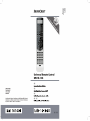 1
1
-
 2
2
-
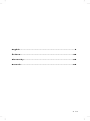 3
3
-
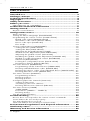 4
4
-
 5
5
-
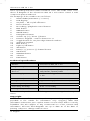 6
6
-
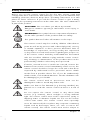 7
7
-
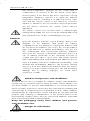 8
8
-
 9
9
-
 10
10
-
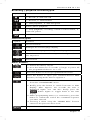 11
11
-
 12
12
-
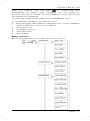 13
13
-
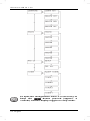 14
14
-
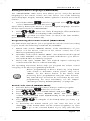 15
15
-
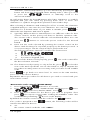 16
16
-
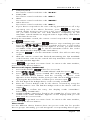 17
17
-
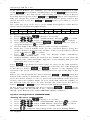 18
18
-
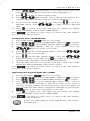 19
19
-
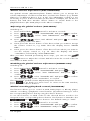 20
20
-
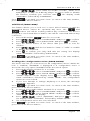 21
21
-
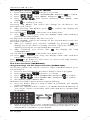 22
22
-
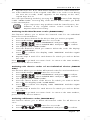 23
23
-
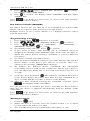 24
24
-
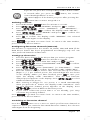 25
25
-
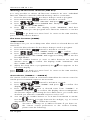 26
26
-
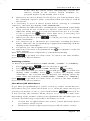 27
27
-
 28
28
-
 29
29
-
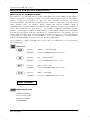 30
30
-
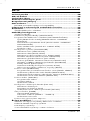 31
31
-
 32
32
-
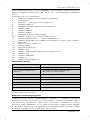 33
33
-
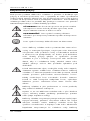 34
34
-
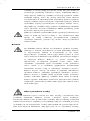 35
35
-
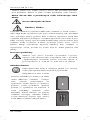 36
36
-
 37
37
-
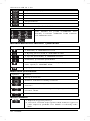 38
38
-
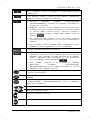 39
39
-
 40
40
-
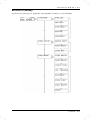 41
41
-
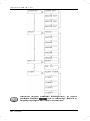 42
42
-
 43
43
-
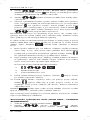 44
44
-
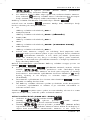 45
45
-
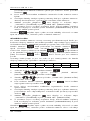 46
46
-
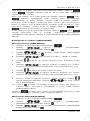 47
47
-
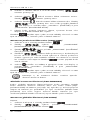 48
48
-
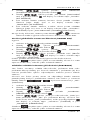 49
49
-
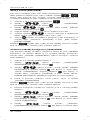 50
50
-
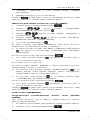 51
51
-
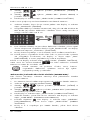 52
52
-
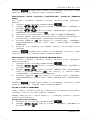 53
53
-
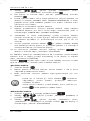 54
54
-
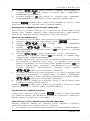 55
55
-
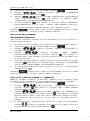 56
56
-
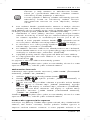 57
57
-
 58
58
-
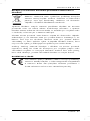 59
59
-
 60
60
-
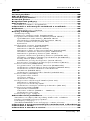 61
61
-
 62
62
-
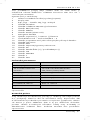 63
63
-
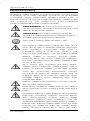 64
64
-
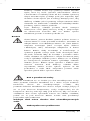 65
65
-
 66
66
-
 67
67
-
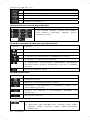 68
68
-
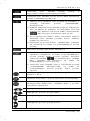 69
69
-
 70
70
-
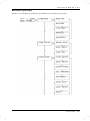 71
71
-
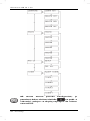 72
72
-
 73
73
-
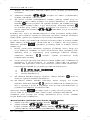 74
74
-
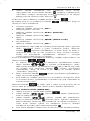 75
75
-
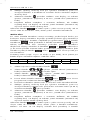 76
76
-
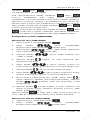 77
77
-
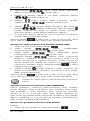 78
78
-
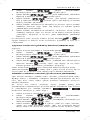 79
79
-
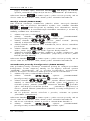 80
80
-
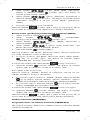 81
81
-
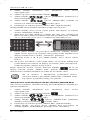 82
82
-
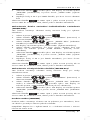 83
83
-
 84
84
-
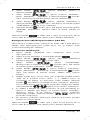 85
85
-
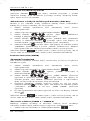 86
86
-
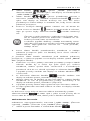 87
87
-
 88
88
-
 89
89
-
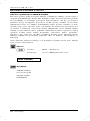 90
90
-
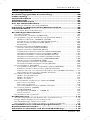 91
91
-
 92
92
-
 93
93
-
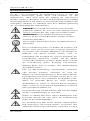 94
94
-
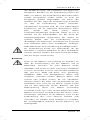 95
95
-
 96
96
-
 97
97
-
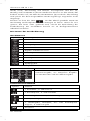 98
98
-
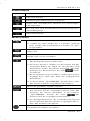 99
99
-
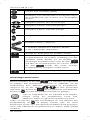 100
100
-
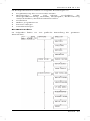 101
101
-
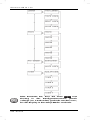 102
102
-
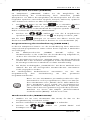 103
103
-
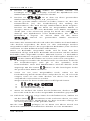 104
104
-
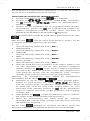 105
105
-
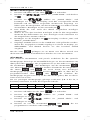 106
106
-
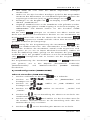 107
107
-
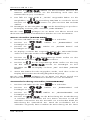 108
108
-
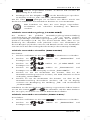 109
109
-
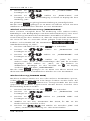 110
110
-
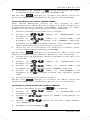 111
111
-
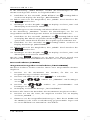 112
112
-
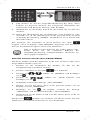 113
113
-
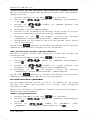 114
114
-
 115
115
-
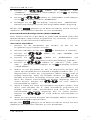 116
116
-
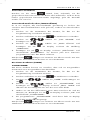 117
117
-
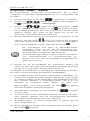 118
118
-
 119
119
-
 120
120
-
 121
121
-
 122
122
Silvercrest SFB 10.1 C3 User Manual And Service Information
- Typ
- User Manual And Service Information
V iných jazykoch
- English: Silvercrest SFB 10.1 C3
- Deutsch: Silvercrest SFB 10.1 C3
Súvisiace články
-
Silvercrest SFB 10.1 B2 Návod na používanie
-
Silvercrest SFB 10.1 B2 Návod na používanie
-
Silvercrest SFB 10.1 A1 Návod na používanie
-
Silvercrest SFB 10.1 A1 Návod na používanie
-
Silvercrest KH 2159 Používateľská príručka
-
Silvercrest SPDP 18 A1 Používateľská príručka
-
Silvercrest 298849 Operation and Safety Notes
-
Silvercrest DVD Player KH 6524 Používateľská príručka
-
Silvercrest 113944 User Manual And Service Information
-
Silvercrest SMRS 35 A1 Operating Instructions And Safety Instructions
Ďalšie dokumenty
-
Hama 00221050 Používateľská príručka
-
Hama 00040072 Návod na obsluhu
-
Soundmaster PDB1910 Používateľská príručka
-
Soundmaster PDB1910 Používateľská príručka
-
Soundmaster PDB1600 Užívateľská príručka
-
Philips SBCRU258/00H Používateľská príručka
-
Hama 6 in 1 Universal Remote Control Návod na obsluhu
-
Hama 00040074 Používateľská príručka
-
Hama 00012183 Návod na obsluhu
-
Hama 00221065 Používateľská príručka