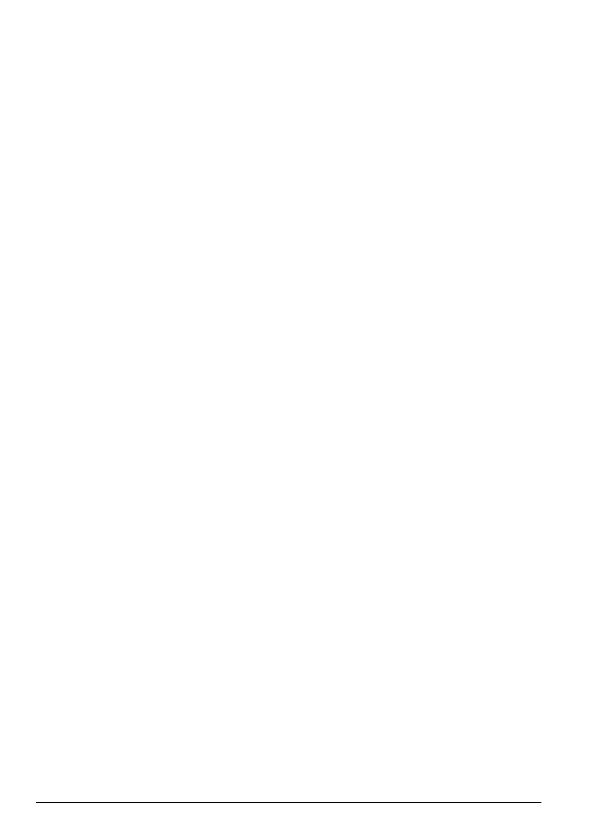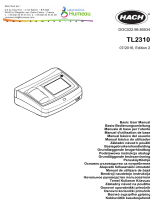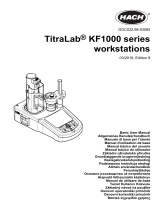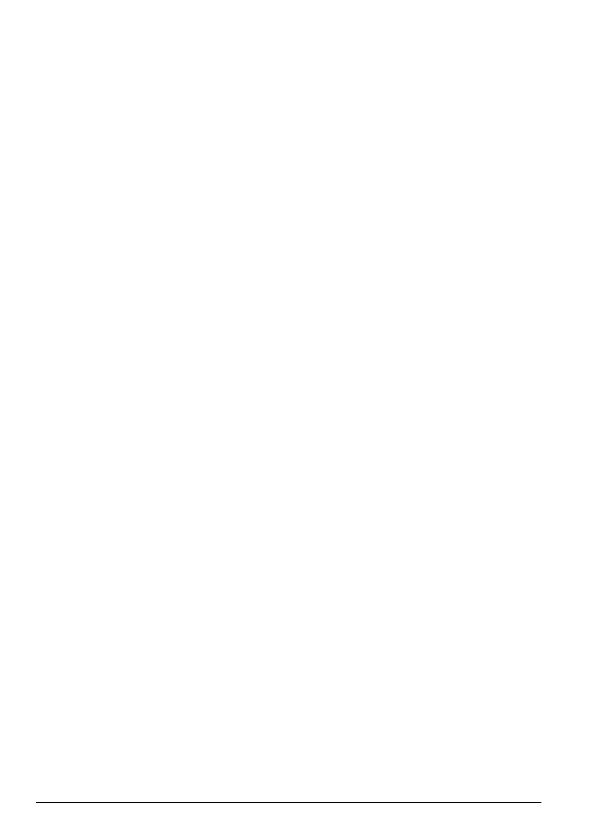
Cet appareil numérique de classe B répond à toutes les exigences de
la réglementation canadienne sur les équipements provoquant des
interférences.
FCC Part 15, Class "B" Limits
Supporting test records reside with the manufacturer. The device
complies with Part 15 of the FCC Rules. Operation is subject to the
following conditions:
1. The equipment may not cause harmful interference.
2. The equipment must accept any interference received, including
interference that may cause undesired operation.
Changes or modifications to this equipment not expressly approved by
the party responsible for compliance could void the user's authority to
operate the equipment. This equipment has been tested and found to
comply with the limits for a Class B digital device, pursuant to Part
15 of the FCC rules. These limits are designed to provide reasonable
protection against harmful interference when the equipment is operated
in a commercial environment. This equipment generates, uses and can
radiate radio frequency energy and, if not installed and used in
accordance with the instruction manual, may cause harmful
interference to radio communications. Operation of this equipment in a
residential area is likely to cause harmful interference, in which case
the user will be required to correct the interference at their expense.
The following techniques can be used to reduce interference problems:
1. Move the equipment away from the device receiving the
interference.
2. Reposition the receiving antenna for the device receiving the
interference.
3. Try combinations of the above.
Product overview
This instrument is a portable filter photometer used for testing water.
Note: This instrument has not been evaluated to measure chlorine and
chloramines in medical applications in the United States.
Product components
Make sure that all components have been received. Refer to Figure 1.
If any items are missing or damaged, contact the manufacturer or a
6 English