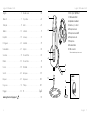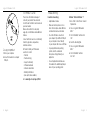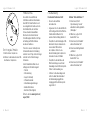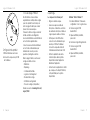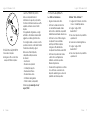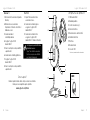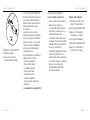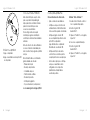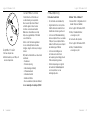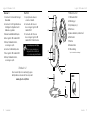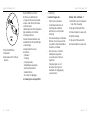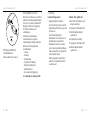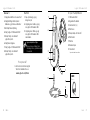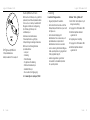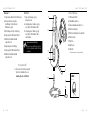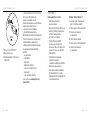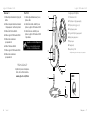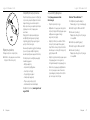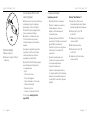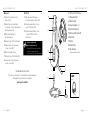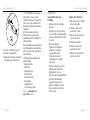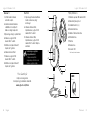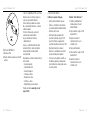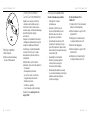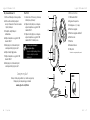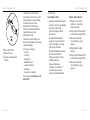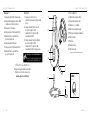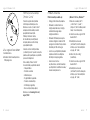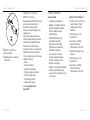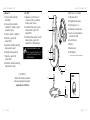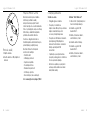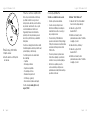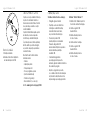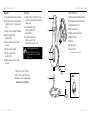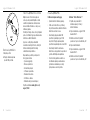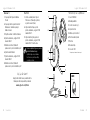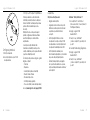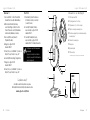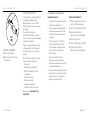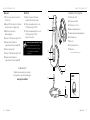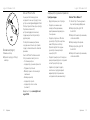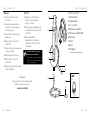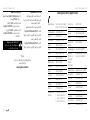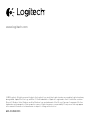Logitech USB Headset H540 Používateľská príručka
- Kategória
- Slúchadlá s mikrofónom
- Typ
- Používateľská príručka
Táto príručka je tiež vhodná pre

Setup Guide
Logitech® USB Headset H540

Logitech USB Headset H540 Logitech USB Headset H540
2 English 3
Know your product
1. USB Headset H540
2. Adjustable headband
3. Volume (+/–) control
4. Microphone mute
5. Microphone mute LED
1
6. Microphone boom
7. Microphone
8. Documentation
9. USB connector
1 Turns red when the microphone is on mute.
English. . . . . . . . . . . . . . . . . . 3
Deutsch . . . . . . . . . . . . . . . . . 7
Français . . . . . . . . . . . . . . . . .11
Italiano. . . . . . . . . . . . . . . . . 15
Español . . . . . . . . . . . . . . . . 19
Português . . . . . . . . . . . . . . . 23
Nederlands . . . . . . . . . . . . . . 27
Svenska . . . . . . . . . . . . . . . . 31
Dansk . . . . . . . . . . . . . . . . . 35
Norsk . . . . . . . . . . . . . . . . . 39
Suomi . . . . . . . . . . . . . . . . . 43
Ελληνικά . . . . . . . . . . . . . . . . . 47
По-русски . . . . . . . . . . . . . . . . 51
Magyar . . . . . . . . . . . . . . . . 55
Česká verze . . . . . . . . . . . . . . 59
Po polsku . . . . . . . . . . . . . . . 63
Eesti . . . . . . . . . . . . . . . . . . 67
Latviski . . . . . . . . . . . . . . . . 71
Lietuvių . . . . . . . . . . . . . . . . 75
Hrvatski . . . . . . . . . . . . . . . . 79
Srpski . . . . . . . . . . . . . . . . . 83
Slovenščina . . . . . . . . . . . . . . 87
Slovenčina. . . . . . . . . . . . . . . 91
Română . . . . . . . . . . . . . . . . 95
Български . . . . . . . . . . . . . . . . 99
Українська . . . . . . . . . . . . . . 103
Türkçe . . . . . . . . . . . . . . . . .107
111. . . . . . . . . . . . . . . . . .
www.logitech.com/support . . . . . . . . . . . . . . . . . . . . . . . . . . 115
Setup Guide
Guide d’installation
Logitech® USB Headset H540
3
2
1
4
6
7
5
8
9

Logitech USB Headset H540 Logitech USB Headset H540
English 54 English
Troubleshooting
Headset not working
• Adjust headset volume.
• Make sure the microphone is not on
mute. The microphone mute LED turns
red when mute has been activated.
• Check the USB cable connection to
your computer. Try a dierent USB port
on your computer. Connect directly
to your computer. Do not use a USB hub.
• In your application and operating
system, check the volume and
microphone settings. Restart your
application.
• Close all applications and make sure
the headset is the default input/output
device for your operating system:
Windows® Vista and Windows® 7
1. Go to Start > Control Panel > Sound >
Playback tab.
2. Choose “Logitech USB Headset
H540.”
3. Click “Set Default,” and then click
“OK.”
4. Select the Recording Tab.
5. Choose “Logitech USB Headset
H540.”
6. Click “Set Default,” and then
click “OK.”
Set up your product
1. Turn on your computer.
2. Connect the headset to a computer
USB port.
Visit Product Central
There’s more information and support
online for your product. Take a moment
to visit Product Central to learn more about
your new headset.
Browse online articles for setup help,
usage tips, or information about additional
features.
Connect with other users in our Community
Forums to get advice, ask questions,
and share solutions.
At Product Central, you’ll find a wide
selection of content:
• Tutorials
• Troubleshooting
• Support community
• Software downloads
• Online documentation
• Warranty information
• Spare parts (when available)
Go to www.logitech.com/support/H540
USB

Logitech USB Headset H540 Logitech USB Headset H540
Deutsch 76 English
Windows®8
1. From Start Menu, select Desktop tile
2. From Charms menu, select
Settings>Control Panel>Hardware
and Sound
3. Go to Sound>Playback tab
4. Choose “Logitech USB Headset
H540.”
5. Click “Set Default,” and then click
“OK.”
6. Select the Recording Tab.
7. Choose “Logitech USB Headset
H540.”
8. Click “Set Default,” and then click
“OK.”
Mac® OS X
1. Open System Preferences and select
“Sound.”
2. Select the Input tab, and then choose
“Logitech USB Headset H540.”
3. Select the Output tab, and then
choose the “Logitech USB Headset
H540.” Close the window.
No emergency calls with Skype
Skype is not a replacement for your
ordinary telephone and can’t be used
for emergency calling.
What do you think?
Please take a minute to tell us.
Thank you for purchasing our product.
www.logitech.com/ithink
Produkt auf einen Blick
1. USB Headset H540
2. Verstellbarer Kopfbügel
3. Lautstärkeregler (+/–)
4. Mikrofon-Stummschalter
5. Mikrofon-Stummschalter-LED
1
6. Mikrofonbügel
7. Mikrofon
8. Bedienungsanleitung
9. USB-Stecker
1 Leuchtet rot, wenn das Mikrofon stummgeschaltet ist.
Setup Guide
Guide d’installation
Logitech® USB Headset H540
3
2
1
4
6
7
5
8
9
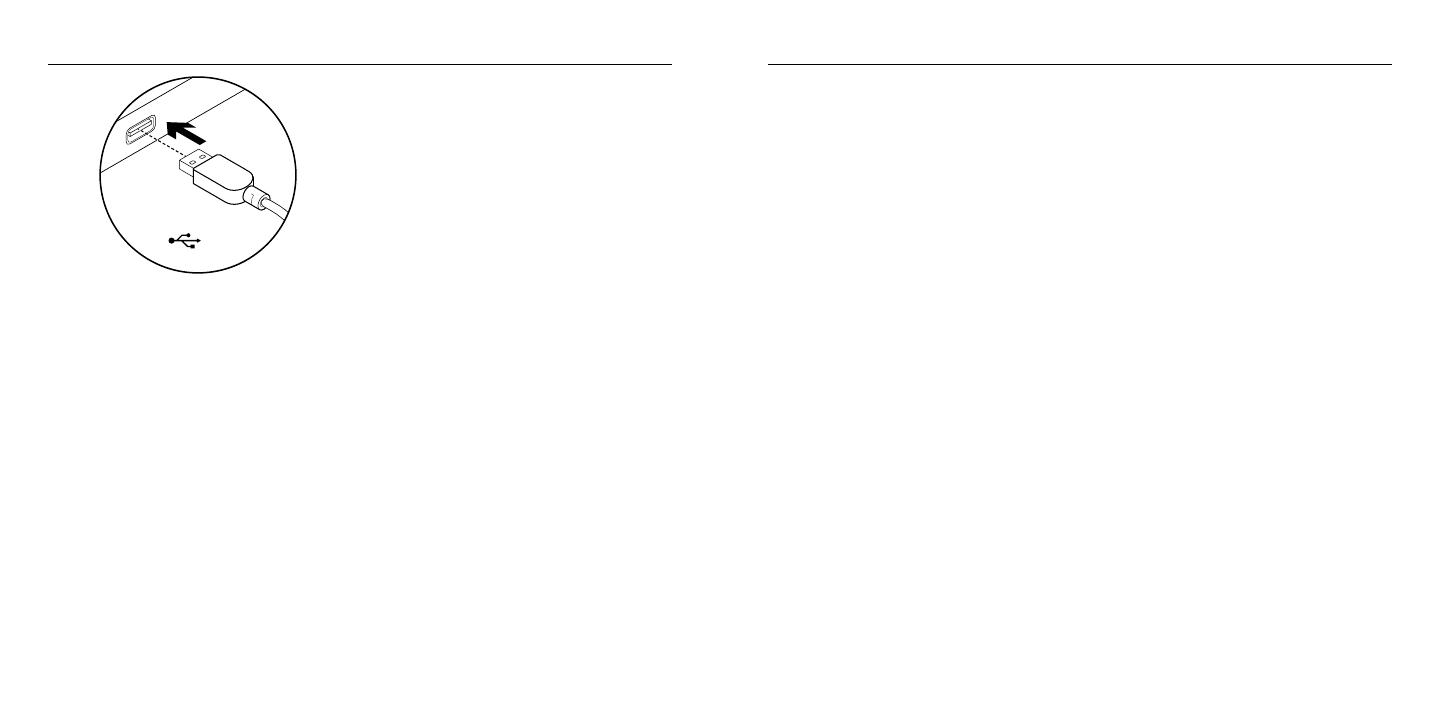
Logitech USB Headset H540 Logitech USB Headset H540
Deutsch 98 Deutsch
Fehlerbehebung
Das Headset funktioniert nicht
• Passen Sie die Lautstärke
des Headsets an.
• Vergewissern Sie sich, dass das Mikrofon
nicht stummgeschaltet ist. Die Mikrofon-
Stummschalter-LED leuchtet rot,
wenn die Stummschaltung aktiviert ist.
• Überprüfen Sie die Verbindung des USB-
Kabels zum Computer. Verwenden Sie
einen anderen USB-Anschluss
des Computers. Stellen Sie eine
direkte Verbindung zum Computer her.
Verwenden Sie keinen USB-Hub.
• Überprüfen Sie die Lautstärke- und
Mikrofoneinstellungen sowohl in der
Anwendung als auch im Betriebssystem.
Starten Sie die Anwendung neu.
• Schließen Sie alle Anwendungen und
achten Sie darauf, dass das Headset
als Standard-Ausgangsgerät bzw.
-Eingangsgerät Ihres Betriebssystems
eingerichtet ist:
Windows® Vista und Windows® 7
1. Klicken Sie auf „Start >
Systemsteuerung > Sounds“
und wählen Sie die Registerkarte
„Wiedergabe“.
2. Wählen Sie „Logitech USB
Headset H540“ aus.
3. Klicken Sie auf „Als Standard“
und anschließend auf „OK“.
4. Klicken Sie auf die Registerkarte
„Aufnahme“.
5. Wählen Sie „Logitech USB
Headset H540“ aus.
6. Klicken Sie auf „Als Standard“
und anschließend auf „OK“.
Einrichtung des Produkts
1. Schalten Sie den Computer ein.
2. Schließen Sie das Headset an einen USB-
Anschluss des Computers an.
Produktzentrale
Hier erhalten Sie weiterführende
Informationen und den Online-Kunden-
dienst für Ihr Produkt. Nehmen Sie sich
einen Augenblick Zeit und besuchen Sie
die Produktzentrale, um mehr über
Ihr neues Headset herauszufinden.
Durchsuchen Sie Online-Artikel zur
Unterstützung beim Einrichten, für Tipps
zur Nutzung und für Informationen
zu weiteren Funktionen.
Treten Sie in unseren Community-Foren
mit anderen Benutzern in Verbindung
und holen Sie sich Tipps, stellen Sie Fragen
und teilen Sie Ihre Problemlösungen
mit anderen.
In der Produktzentrale finden Sie ein
umfangreiches Informationsangebot:
• Tutorials
• Fehlerbehebung
• Support-Community
• Software-Downloads
• Online-Bedienungsanleitungen
• Garantieinformationen
• Ersatzteile (falls verfügbar)
Önen Sie die Seite www.logitech.com/
support/H540
USB

Logitech USB Headset H540 Logitech USB Headset H540
Français 1110 Deutsch
Windows® 8
1. Wählen Sie aus dem Startmenü
die Desktop-Kachel.
2. Wählen Sie im Charms-Menü
„Einstellungen > Systemsteuerung >
Hardware und Sound“
3. Wählen Sie „Sound > Wiedergabe“
4. Wählen Sie „Logitech USB Headset
H540“ aus.
5. Klicken Sie auf „Als Standard“
und anschließend auf „OK“.
6. Klicken Sie auf die Registerkarte
„Aufnahme“.
7. Wählen Sie „Logitech USB
Headset H540“ aus.
8. Klicken Sie auf „Als Standard“
und anschließend auf „OK“.
Mac® OS X
1. Önen Sie die Systemeinstellungen
und wählen Sie die Registerkarte „Ton“.
2. Klicken Sie auf „Eingabe“
und wählen Sie „Logitech USB
Headset H540“ aus.
3. Klicken Sie auf „Ausgabe“
und wählen Sie „Logitech USB
Headset H540“ aus. Schließen Sie
das Fenster.
Keine Notrufe über Skype
Skype ersetzt nicht Ihr reguläres
Telefonund kann nicht für Notrufe
verwendet werden.
Ihre Meinung ist gefragt.
Bitte nehmen Sie sich etwas Zeit, um einige Fragen zu beantworten.
Vielen Dank, dass Sie sich für unser Produkt entschieden haben.
www.logitech.com/ithink
Présentation du produit
1. Casque USB Headset H540
2. Bandeau réglable
3. Réglage du volume (+/–)
4. Mise en sourdine du microphone
5. Témoin de sourdine du microphone
1
6. Tige de micro
7. Microphone
8. Documentation
9. Connecteur USB
1 S'allume en rouge lorsque la sourdine du microphone
est activée.
Setup Guide
Guide d’installation
Logitech® USB Headset H540
3
2
1
4
6
7
5
8
9

Logitech USB Headset H540 Logitech USB Headset H540
Français 1312 Français
Dépannage
Le casque ne fonctionne pas?
• Réglez le volume du casque.
• Assurez-vous que la sourdine du
microphone est désactivée. Le témoin
de sourdine du microphone s'allume en
rouge lorsque la sourdine est activée.
• Vérifiez que le câble USB est bien
connecté à votre ordinateur. Essayez
un autre port USB sur l'ordinateur.
Connectez le casque directement à
l'ordinateur sans utiliser de hub USB.
• Vérifiez les paramètres de volume
et du microphone dans le système
d'exploitation et dans l'application.
Redémarrez l'application.
• Fermez toutes les applications et vérifiez
que le casque est le dispositif d'entrée/
sortie par défaut pour le système
d'exploitation:
Windows® Vista et Windows® 7
1. Accédez à Démarrer > Panneau de
configuration > Sons > onglet Lecture.
2. Choisissez Logitech USB
Headset H540.
3. Cliquez sur Définir par défaut,
puis sur OK.
4. Sélectionnez l’onglet Enregistrement.
5. Choisissez Logitech USB
Headset H540.
6. Cliquez sur Définir par défaut,
puis sur OK.
Configuration du produit
1. Mettez l'ordinateur sous tension.
2. Connectez le casque à un port USB
de l'ordinateur.
Visite des pages Produits
Des informations et une assistance
supplémentaires sont disponibles en ligne
pour votre produit. Prenez le temps de
visiter les pages Produits pour en savoir
plus sur votre nouveau casque.
Parcourez les articles en ligne pour obtenir
de l'aide en matière de configuration,
des conseils d'utilisation ou des informations
sur les fonctions supplémentaires.
Connectez-vous avec d'autres utilisateurs
sur nos forums communautaires pour
demander des conseils, poser des
questions et partager des solutions.
Dans les pages Produits, vous trouverez
un large éventail de contenu:
• Didacticiels
• Dépannage
• Communauté d'entraide
• Logiciels en téléchargement
• Documentation en ligne
• Informations sur la garantie
• Pièces de rechange (si disponibles)
Rendez-vous sur le site www.logitech.com/
support/H540
USB

Logitech USB Headset H540 Logitech USB Headset H540
Italiano 1514 Français
Windows® 8
1. Dans le menu Démarrer,
sélectionnez la vignette Bureau.
2. Dans le menu d’icônes,
sélectionnez Paramètres > Panneau
de configuration > Matériel et audio.
3. Sélectionnez Son > onglet Lecture.
4. Choisissez Logitech USB
Headset H540.
5. Cliquez sur Définir par défaut,
puis sur OK.
6. Sélectionnez l’onglet Enregistrement.
7. Choisissez Logitech USB
Headset H540.
8. Cliquez sur Définir par défaut,
puis sur OK.
Mac® OS X
1. Ouvrez la fenêtre Préférences
Système et sélectionnez Son.
2. Sélectionnez l'onglet Entrée,
puis cliquez sur Logitech USB
Headset H540.
3. Sélectionnez l'onglet Sortie,
puis cliquez sur Logitech USB
Headset H540. Fermez la fenêtre.
Pas d’appels d’urgence sur Skype
Skype ne remplace pas votre téléphone
ordinaire et ne peut pas être utilisé pour
appeler les services d’urgence.
Qu'en pensez-vous?
Veuillez prendre quelques minutes pour nous faire part de vos commentaires.
Nous vous remercions d'avoir acheté notre produit.
www.logitech.com/ithink
Panoramica del prodotto
1. USB Headset H540
2. Fascia per la testa regolabile
3. Controllo volume (+/–)
4. Disattivazione microfono
5. LED disattivazione microfono
1
6. Braccio del microfono
7. Microfono
8. Documentazione
9. Connettore USB
1 Diventa rosso quando il microfono è disattivato.
Setup Guide
Guide d’installation
Logitech® USB Headset H540
3
2
1
4
6
7
5
8
9

Logitech USB Headset H540 Logitech USB Headset H540
Italiano 1716 Italiano
Risoluzione dei problemi
Le cue non funzionano
• Regolare il volume delle cue.
• Verificare che l’audio del microfono
non sia disattivato. Quando l’audio
del microfono è disattivato, la spia LED
di disattivazione dell’audio diventa rossa.
• Verificare che il cavo USB sia collegato
al computer. Provare a utilizzare
un'altra porta USB del computer.
Collegare le cue direttamente
al computer. Non utilizzare un hub USB.
• Verificare le impostazioni del volume
e del microfono nell'applicazione
utilizzata e nel sistema operativo.
Riavviare l'applicazione.
• Chiudere tutte le applicazioni e verificare
che le cue siano selezionate come
dispositivo audio di ingresso e di uscita
predefinito del sistema operativo:
Windows® Vista e Windows® 7
1. Scegliere Start > Pannello di controllo
> Suono > Scheda Riproduzione.
2. Scegliere “Logitech USB
Headset H540.”
3. Fare clic su Imposta come predefinito
e quindi su OK.
4. Selezionare la scheda Registrazione.
5. Scegliere “Logitech USB
Headset H540.”
6. Fare clic su Imposta come predefinito
e quindi su OK.
Installazione del prodotto
1. Accendere il computer.
2. Collegare le cue con microfono
a una porta USB del computer.
Sezione Prodotti di punta
Online sono disponibili ulteriori
informazioni e il supporto per il prodotto.
Per ulteriori informazioni sulle nuove cue
acquistate, visitare la sezione Prodotti
di punta.
Per la guida alla configurazione, consigli
sull'utilizzo o informazioni su funzionalità
aggiuntive, consultare gli articoli online.
Per consigli, domande e soluzioni, è inoltre
possibile connettersi con altri utenti tramite
i forum della community Logitech.
Nella sezione Prodotti di punta,
è disponibile un'ampia selezione
di contenuti:
• Esercitazioni
• Risoluzione dei problemi
• Community di supporto
• Download del software
• Documentazione online
• Informazioni sulla garanzia
• Parti di ricambio (se disponibili)
Visitare la pagina www.logitech.com/
support/H540
USB

Logitech USB Headset H540 Logitech USB Headset H540
Español 1918 Italiano
Windows® 8
1. Nel menu Start, selezionare il riquadro
Desktop.
2. Dal menu Accessi, selezionare
Impostazioni > Pannello di controllo >
Hardware e suoni
3. Selezionare Audio >
scheda Riproduzione
4. Scegliere “Logitech USB
Headset H540”.
5. Fare clic su Imposta come predefinito
e quindi su OK.
6. Selezionare la scheda Registrazione.
7. Scegliere “Logitech USB
Headset H540”.
8. Fare clic su Imposta come predefinito
e quindi su OK.
Mac® OS X
1. Aprire Preferenze di sistema
e selezionare Suono.
2. Selezionare la scheda Ingresso
e scegliere “Logitech USB
Headset H540.”
3. Selezionare la scheda Uscita
e scegliere “Logitech USB
Headset H540.” Chiudere la finestra.
Con Skype non è possibile eettuare
chiamate di soccorso.
Skype™ non sostituisce un normale
telefono e non può essere utilizzato
perchiamate d’emergenza.
Cosa ne pensi?
Dedicaci qualche minuto del tuo tempo e inviaci un commento.
Grazie per avere acquistato questo prodotto.
www.logitech.com/ithink
Componentes del producto
1. USB Headset H540
2. Diadema ajustable
3. Control de volumen (+/–)
4. Silenciar micrófono
5. Diodo de silencio del micrófono
1
6. Varilla del micrófono
7. Micrófono
8. Documentación
9. Conector USB
1 Se vuelve rojo cuando el micrófono está en silencio.
Setup Guide
Guide d’installation
Logitech® USB Headset H540
3
2
1
4
6
7
5
8
9

Logitech USB Headset H540 Logitech USB Headset H540
Español 2120 Español
Resolución de problemas
El casco telefónico no funciona
• Ajuste el volumen del casco telefónico.
• Asegúrese de que el micrófono
no está silenciado. El diodo de silencio
del micrófono se vuelve de color rojo
cuando está activado el silencio.
• Compruebe la conexión USB del cable
al ordenador. Utilice otro puerto USB del
ordenador. Realice una conexión directa.
No use un concentrador USB.
• Compruebe la configuración de volumen
y micrófono en la aplicación y en el
sistema operativo. Reinicie la aplicación.
• Cierre todas las aplicaciones y asegúrese
de que el casco es el dispositivo
de entrada/salida predeterminado
para el sistema operativo:
Windows® Vista y Windows® 7
1. Vaya a Inicio > Panel de control >
Sonidos > ficha Reproducción.
2. Elija “Logitech USB Headset H540”.
3. Haga clic en “Predeterminar” y,
a continuación, en “Aceptar”.
4. Seleccione la ficha Grabación.
5. Elija “Logitech USB Headset H540”.
6. Haga clic en “Predeterminar” y,
a continuación, en “Aceptar”.
Configuración del producto
1. Encienda el ordenador.
2. Conecte el casco telefónico
a un puerto USB del ordenador.
Visita a Central de productos
Encontrará más información y asistencia
en línea para su producto. Dedique un
momento a visitar Central de productos
para averiguar más sobre su nuevo
casco telefónico.
Lea artículos en línea y encuentre
información y ayuda sobre configuración,
consejos de uso y funciones adicionales.
Póngase en contacto con otros usuarios
en nuestros Foros de comunidad para
obtener consejos, realizar preguntas
y compartir soluciones.
En Central de productos, encontrará una
amplia selección de contenido:
• Ejercicios de aprendizaje
• Resolución de problemas
• Comunidad de asistencia
• Descargas de software
• Documentación en línea
• Información de garantía
• Piezas de repuesto (cuando estén
disponibles)
Vaya a www.logitech.com/support/H540
USB

Logitech USB Headset H540 Logitech USB Headset H540
Português 2322 Español
Windows® 8
1. En el menú Inicio, seleccione
el mosaico Escritorio
2. En el menú Accesos,
seleccione Configuración>Panel de
control>Hardware y sonido
3. Vaya a Sonido>ficha Reproducción
4. Elija “Logitech USB Headset H540”.
5. Haga clic en “Predeterminar” y,
a continuación, en “Aceptar”.
6. Seleccione la ficha Grabación.
7. Elija “Logitech USB Headset H540”.
8. Haga clic en “Predeterminar” y,
a continuación, en “Aceptar”.
Mac® OS X
1. Abra Preferencias del sistema
y seleccione “Sonido”.
2. Seleccione la pestaña Entrada y,
a continuación “Logitech USB
Headset H540”.
3. Seleccione la pestaña Salida y,
a continuación “Logitech USB
Headset H540”. Cierre la ventana.
No es posible realizar llamadas
deemergencia con Skype.
Skype no es un sustituto del teléfono
normal y no se puede utilizar para
llamadas en casos de emergencia.
¿Cuál es su opinión?
Nos gustaría conocerla, si puede dedicarnos un minuto.
Le agradecemos la adquisición de nuestro producto.
www.logitech.com/ithink
Conheça o seu produto
1. USB Headset H540
2. Alça ajustável
3. Controlos do volume (+/–)
4. Microfone sem som
5. LED do microfone sem som
1
6. Haste do microfone
7. Microfone
8. Documentação
9. Conector USB
1 O LED torna-se vermelho quando o microfone
está desactivado.
Setup Guide
Guide d’installation
Logitech® USB Headset H540
3
2
1
4
6
7
5
8
9

Logitech USB Headset H540 Logitech USB Headset H540
Português 2524 Português
Resolução de problemas
Os auscultadores não funcionam
• Ajuste o volume dos auscultadores.
• Certifique-se de que o microfone não
está desactivado. O LED do Silenciador
torna-se vermelho quando está activado.
• Verifique as ligação do cabo USB
ao seu computador. Experimente outra
porta USB no computador.
Ligue directamente ao computador.
Não utilize um concentrador USB.
• Verifique as definições de volume
e do microfone no sistema operativo
e na aplicação. Reinicie a sua aplicação.
• Feche todas as aplicações e certifique-
se de que os auscultadores estão
configurados como o dispositivo
predefinido de entrada/saída no
seu sistema operativo.
Windows® Vista e Windows® 7
1. Aceda a Iniciar > Painel de controlo >
Sons > separador Reprodução.
2. Escolha “Logitech USB
Headset H540”.
3. Clique em “Predefinir” e, em seguida,
clique “OK”.
4. Seleccione o separador Gravação.
5. Escolha “Logitech USB
Headset H540”.
6. Clique em “Predefinir” e, em seguida,
clique “OK”.
Instalar o seu produto
1. Ligue o computador.
2. Ligue os auscultadores a uma porta USB
no computador.
Visite a Central de Produtos
Existe mais informação e suporte online
para o seu produto. Despenda algum
tempo para visitar a Central de Produtos
para obter mais informações sobre
os seus novos auscultadores.
Procure artigos online sobre ajuda
na instalação, sugestões de utilização
ou informações relativas a funcionalidades
adicionais.
Entre em contacto com outros utilizadores
nos nossos Fóruns da Comunidade para
obter conselhos, fazer perguntas e partilhar
soluções.
Na Central de Produtos, encontrará uma
grande variedade de conteúdo:
• Manuais de iniciação
• Resolução de problemas
• Comunidade de apoio
• Transferências de software
• Documentação online
• Informação da garantia
• Peças sobressalentes (se disponíveis)
Aceda a www.logitech.com/support/H540
USB

Logitech USB Headset H540 Logitech USB Headset H540
Nederlands 2726 Português
Windows® 8
1. No menu Iniciar, seleccione o mosaico
Ambiente de trabalho
2. No menu Talismãs, seleccione
Definições>Painel de
Controlo>Hardware e Som
3. Aceda ao separador Som>Reprodução
4. Escolha “Logitech USB
Headset H540”.
5. Clique em “Predefinir” e clique
em “OK”.
6. Seleccione o separador Gravação.
7. Escolha “Logitech USB
Headset H540”.
8. Clique em “Predefinir” e clique
em “OK”.
Mac® OS X
1. Abra as Preferência do Sistema
e seleccione "Som".
2. Seleccione o separador Entrada
e escolha "Logitech USB
Headset H540".
3. Seleccione o separador Saída
e escolha "Logitech USB
Headset H540". Feche a janela.
Não é possível efectuar chamadas
deemergência com o Skype
O Skype não substitui o seu serviço
telefónico convencional e não pode
ser utilizado para efectuar chamadas
deemergência.
Qual a sua opinião?
Despenda um minuto para nos dar a sua opinião.
Obrigado por adquirir o nosso produto.
www.logitech.com/ithink
Ken uw product
1. USB Headset H540
2. Verstelbare hoofdband
3. Volumeknop (+/–)
4. Microfoon dempen
5. Led microfoondemping
1
6. Microfoonarm
7. Microfoon
8. Documentatie
9. USB-connector
1 Brandt rood wanneer de microfoon gedempt wordt.
Setup Guide
Guide d’installation
Logitech® USB Headset H540
3
2
1
4
6
7
5
8
9

Logitech USB Headset H540 Logitech USB Headset H540
Nederlands 2928 Nederlands
Probleemoplossing
De headset werkt niet
• Stel het volume van de headset bij.
• Zorg dat de microfoon niet op mute
staat. De mute-led van de microfoon
brandt rood als mute is geactiveerd.
• Controleer de USB-kabelaansluiting
naar uw computer. Probeer een andere
USB-poort op uw computer. Sluit de
headset rechtstreeks op uw computer
aan. Gebruik geen USB-hub.
• Controleer de instellingen van
het volume en de microfoon in
uw toepassing en besturingssysteem.
Start uw toepassing opnieuw.
• Sluit alle toepassingen en zorg dat
de headset het standaardapparaat
voor invoer/uitvoer voor uw
besturingssysteem is.
Windows® Vista en Windows® 7
1. Ga naar Start > Configuratiescherm >
Geluid > Afspelen (tabblad).
2. Kies ‘Logitech USB Headset H540’.
3. Klik op ‘Standaard instellen’,
en vervolgens op OK.
4. Selecteer de tab Opnemen.
5. Kies ‘Logitech USB Headset H540’.
6. Klik op ‘Standaard instellen’,
en vervolgens op OK.
Uw product instellen
1. Zet uw computer aan.
2. Sluit de headset op een USB-poort
van de computer aan.
Ga naar Product centraal
U vindt online meer informatie over
en ondersteuning voor uw product.
Neem even de tijd om naar Product
centraal te gaan om meer te weten
te komen over uw nieuwe headset.
Blader door onlineartikelen voor hulp
bij de set-up, gebruikstips of informatie
over extra functies.
Kom in contact met andere gebruikers
in onze communityforums om advies
te krijgen, vragen te stellen en oplossingen
te delen.
Bij Product centraal vindt u een breed scala
aan inhoud:
• Studielessen
• Probleemoplossing
• Ondersteuningscommunity
• Softwaredownloads
• Onlinedocumentatie
• Garantie-informatie
• Reserveonderdelen (indien beschikbaar)
Ga naar www.logitech.com/support/H540
USB

Logitech USB Headset H540 Logitech USB Headset H540
Svenska 3130 Nederlands
Windows® 8
1. Selecteer in het menu Start de tegel
Bureaublad.
2. Selecteer in het Pictogrammenmenu
Instellingen>Configuratiescherm>
Hardware en geluiden.
3. Ga naar Geluid>tabblad Afspelen.
4. Kies ‘Logitech USB Headset H540’.
5. Klik op ‘Standaard instellen’,
en vervolgens op OK.
6. Selecteer het tabblad Opnemen.
7. Kies ‘Logitech USB Headset H540’.
8. Klik op ‘Standaard instellen’,
en vervolgens op OK.
Mac® OS X
1. Open Systeemvoorkeuren
en selecteer 'Geluid'.
2. Selecteer de tab Invoer en
kies vervolgens 'Logitech USB
Headset H540'.
3. Selecteer de tab Uitvoer en
kies vervolgens 'Logitech USB
Headset H540'. Sluit dit venster.
Geen noodoproepen met Skype
Skype is geen vervanging voor
uwgewone telefoon en kan niet
voornoodoproepen gebruikt worden.
Wat denkt u?
Neem even de tijd om ons uw mening te geven.
Hartelijk dank voor de aanschaf van ons product.
www.logitech.com/ithink
Produktöversikt
1. USB Headset H540
2. Ställbar bygel
3. Volymknappar (+/–)
4. Mikrofon av
5. Ljud av-indikatorn på mikrofonen
1
6. Mikrofonarm
7. Mikrofon
8. Dokumentation
9. USB-anslutning
1 Lyser rött när mikrofonen är avstängd
Setup Guide
Guide d’installation
Logitech® USB Headset H540
3
2
1
4
6
7
5
8
9

Logitech USB Headset H540 Logitech USB Headset H540
Svenska 3332 Svenska
Felsökning
Headsetet fungerar inte
• Ställ in volymen på headsetet.
• Se till att ljudet i mikrofonen inte
är avstängt. Ljud av-indikatorn
på mikrofonen lyser rött när ljudet
är avstängt.
• Kontrollera anslutningen av USB-kabeln
till datorn. Försök med en annan USB-
port på datorn. Anslut direkt till datorn.
Använd inte en USB-hubb.
• Kontrollera volym- och mikrofon-
inställningarna i programmet
och operativsystemet. Starta om
programmet.
• Stäng alla program och se till
att headsetet har angetts som
standardenhet för ingång/utgång
i operativsystemet:
Windows® Vista och Windows® 7
1. Gå till Start-menyn > Kontrollpanelen
> Ljud > fliken Uppspelning.
2. Välj Logitech USB Headset H540.
3. Klicka på Standard och sedan på OK.
4. Välj fliken Inspelning.
5. Välj Logitech USB Headset H540.
6. Klicka på Standard och sedan på OK.
Installera produkten
1. Starta datorn.
2. Anslut headsetet till en USB-port
på datorn.
Besök produktcentralen
Det finns mer produktinformation
och support på Internet. Besök produkt-
centralen om du vill ha mer information
om ditt nya headset.
I artiklarna på Internet finns konfigurations-
hjälp, användartips och information
om ytterligare funktioner.
Få kontakt med andra användare i våra
användarforum för att få råd, ställa frågor
och dela lösningar.
I produktcentralen finns massor
av information:
• Självstudier
• Felsökning
• Supportgemenskap
• Nedladdningsbar programvara
• Elektronisk dokumentation
• Garantiinformation
• Reservdelar (om tillgängliga)
Gå till www.logitech.com/support/H540
USB

Logitech USB Headset H540 Logitech USB Headset H540
Dansk 3534 Svenska
Windows® 8
1. Välj panelen Skrivbord på Start-
menyn
2. Välj Inställningar>Kontrollpanele
n>Maskinvara och ljud på menyn
Snabbknappar
3. Gå till Ljud>fliken Uppspelning
4. Välj Logitech USB Headset H540.
5. Klicka på Standard och sedan på OK.
6. Välj fliken Inspelning.
7. Välj Logitech USB Headset H540.
8. Klicka på Standard och sedan på OK.
Mac® OS X
1. Öppna Systeminställningar och gå
till Ljud.
2. Välj fliken Ingång och sedan
Logitech USB Headset H540.
3. Välj fliken Utgång och sedan
Logitech USB Headset H540.
Stäng fönstret.
Inga nödsamtal med Skype
Skype är inte en ersättning för din
ordinarie telefon och kan inte användas
för nödsamtal.
Vad tycker du?
Ägna gärna en minut åt att berätta för oss.
Tack för att du valde vår produkt.
www.logitech.com/ithink
Bli kjent med produktet
1. USB Headset H540
2. Regulerbart hodebånd
3. Volumkontroll (+/-)
4. Mikrofon av
5. Dempet-lampe for mikrofon
1
6. Mikrofonarm
7. Mikrofon
8. Dokumentasjon
9. Usb-kontakt
1 Lyser rødt når mikrofonen er slått av.
Setup Guide
Guide d’installation
Logitech® USB Headset H540
3
2
1
4
6
7
5
8
9

Logitech USB Headset H540 Logitech USB Headset H540
Dansk 3736 Dansk
Feilsøking
Headsettet fungerer ikke
• Reguler lydstyrken til headsettet.
• Kontroller at mikrofonen ikke er slått av.
Dempet-lampen til mikrofonen lyser rødt
når lyden er av.
• Kontroller usb-tilkoplingen til
datamaskinen. Prøv en annen usb-port
på datamaskinen. Kople direkte til
datamaskinen. Ikke bruk en usb-hub.
• Juster volumet og mikrofoninnstillingene
i både operativsystemet og programmet.
Start programmet på nytt.
• Lukk alle programmer og kontroller at
headsettet er standard inn/utenhet for
operativsystemet:
Windows® Vista og Windows® 7
1. Gå til Start > Kontrollpanel > Lyd >
kategorien Avspilling.
2. Velg Logitech USB Headset H540.
3. Klikk først på Bruk standard
og deretter OK.
4. Velg kategorien Innspilling.
5. Velg Logitech USB Headset H540.
6. Klikk først på Bruk standard
og deretter OK.
Konfigurere produktet
1. Slå på datamaskinen.
2. Kople headsettet til en usb-port.
Besøk produktsentralen
Du finner mer informasjon om og støtte for
produktet på nett. Besøk produktsentralen
for å lese mer om det nye headsettet ditt.
Bla gjennom artikler om konfigurering,
tips til bruk og informasjon om
ekstrafunksjoner.
Kommuniser med andre brukere
i fellesskapsforumene, og få hjelp,
still spørsmål og del løsninger med andre.
Du finner et bredt utvalg materiale
i produktsentralen:
• Leksjoner
• Feilsøking
• Støttefellesskap
• Programvare til nedlasting
• Nettbasert dokumentasjon
• Garantiinformasjon
• Reservedeler (hvis tilgjengelig)
Gå til www.logitech.com/support/H540
USB

Logitech USB Headset H540 Logitech USB Headset H540
Norsk 3938 Dansk
Windows® 8
1. Vælg skrivebordsflisen i menuen Start
2. Vælg Indstillinger>Kontrolpanel>
Hardware og lyd i menuen Amuletter
3. Gå til Lyd>fanen Afspilning
4. Vælg “Logitech USB Headset H540”.
5. Klik på “Benyt som standard”
og derefter på OK.
6. Vælg fanen Optagelse.
7. Vælg “Logitech USB Headset H540”.
8. Klik på “Benyt som standard”
og derefter på OK.
Mac® OS X
1. Åpne Systemvalg og velg
kategorien Lyd.
2. Velg kategorien Inndata, og velg
så Logitech USB Headset H540.
3. Velg kategorien Utdata, og velg
så Logitech USB Headset H540.
Lukk vinduet.
Ingen nødopkald med Skype
Skype er ikke en erstatning for din
almindelige telefon og kan ikke benyttes
til nødopkald.
Hva synes du?
Fortell oss det, det tar ikke lang tid.
Takk for at du handlet hos oss.
www.logitech.com/ithink
Bli kjent med produktet
1. USB Headset H540
2. Regulerbart hodebånd
3. Volumkontroll (+/-)
4. Mikrofon av
5. Dempet-lampe for mikrofon
1
6. Mikrofonarm
7. Mikrofon
8. Dokumentasjon
9. Usb-kontakt
1 Lyser rødt når mikrofonen er slått av.
Setup Guide
Guide d’installation
Logitech® USB Headset H540
3
2
1
4
6
7
5
8
9
Stránka sa načítava ...
Stránka sa načítava ...
Stránka sa načítava ...
Stránka sa načítava ...
Stránka sa načítava ...
Stránka sa načítava ...
Stránka sa načítava ...
Stránka sa načítava ...
Stránka sa načítava ...
Stránka sa načítava ...
Stránka sa načítava ...
Stránka sa načítava ...
Stránka sa načítava ...
Stránka sa načítava ...
Stránka sa načítava ...
Stránka sa načítava ...
Stránka sa načítava ...
Stránka sa načítava ...
Stránka sa načítava ...
Stránka sa načítava ...
Stránka sa načítava ...
Stránka sa načítava ...
Stránka sa načítava ...
Stránka sa načítava ...
Stránka sa načítava ...
Stránka sa načítava ...
Stránka sa načítava ...
Stránka sa načítava ...
Stránka sa načítava ...
Stránka sa načítava ...
Stránka sa načítava ...
Stránka sa načítava ...
Stránka sa načítava ...
Stránka sa načítava ...
Stránka sa načítava ...
Stránka sa načítava ...
Stránka sa načítava ...
Stránka sa načítava ...
Stránka sa načítava ...
-
 1
1
-
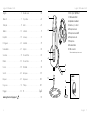 2
2
-
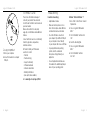 3
3
-
 4
4
-
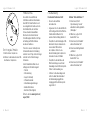 5
5
-
 6
6
-
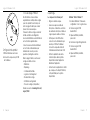 7
7
-
 8
8
-
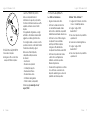 9
9
-
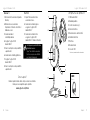 10
10
-
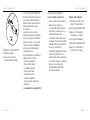 11
11
-
 12
12
-
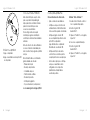 13
13
-
 14
14
-
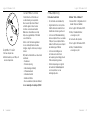 15
15
-
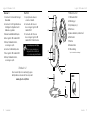 16
16
-
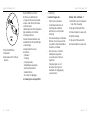 17
17
-
 18
18
-
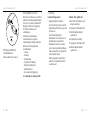 19
19
-
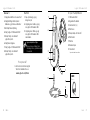 20
20
-
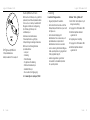 21
21
-
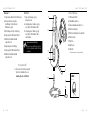 22
22
-
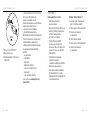 23
23
-
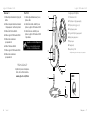 24
24
-
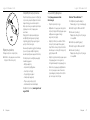 25
25
-
 26
26
-
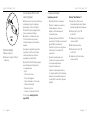 27
27
-
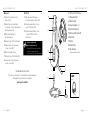 28
28
-
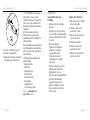 29
29
-
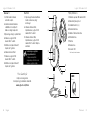 30
30
-
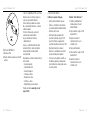 31
31
-
 32
32
-
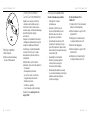 33
33
-
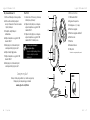 34
34
-
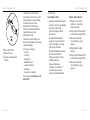 35
35
-
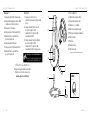 36
36
-
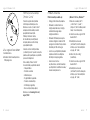 37
37
-
 38
38
-
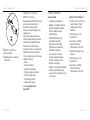 39
39
-
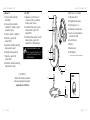 40
40
-
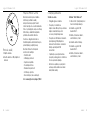 41
41
-
 42
42
-
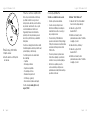 43
43
-
 44
44
-
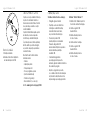 45
45
-
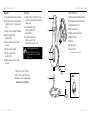 46
46
-
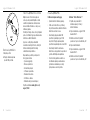 47
47
-
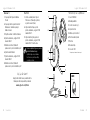 48
48
-
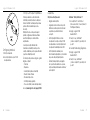 49
49
-
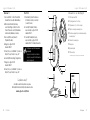 50
50
-
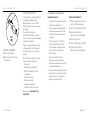 51
51
-
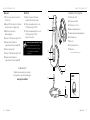 52
52
-
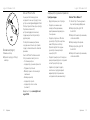 53
53
-
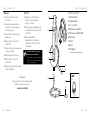 54
54
-
 55
55
-
 56
56
-
 57
57
-
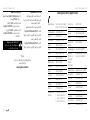 58
58
-
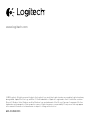 59
59
Logitech USB Headset H540 Používateľská príručka
- Kategória
- Slúchadlá s mikrofónom
- Typ
- Používateľská príručka
- Táto príručka je tiež vhodná pre
Súvisiace články
-
Logitech H340 Používateľská príručka
-
Logitech H340 USB Headset Užívateľská príručka
-
Logitech 981-000341 Používateľská príručka
-
Logitech H530 Používateľská príručka
-
Logitech Laptop Headset H555 Stručná príručka spustenia
-
Logitech H390 Užívateľská príručka
-
Logitech H555 Používateľská príručka
-
Logitech H390 BLACK Návod na obsluhu
-
Logitech Wireless Headset H760 Stručná príručka spustenia
-
Logitech Logitech H800 Návod na obsluhu