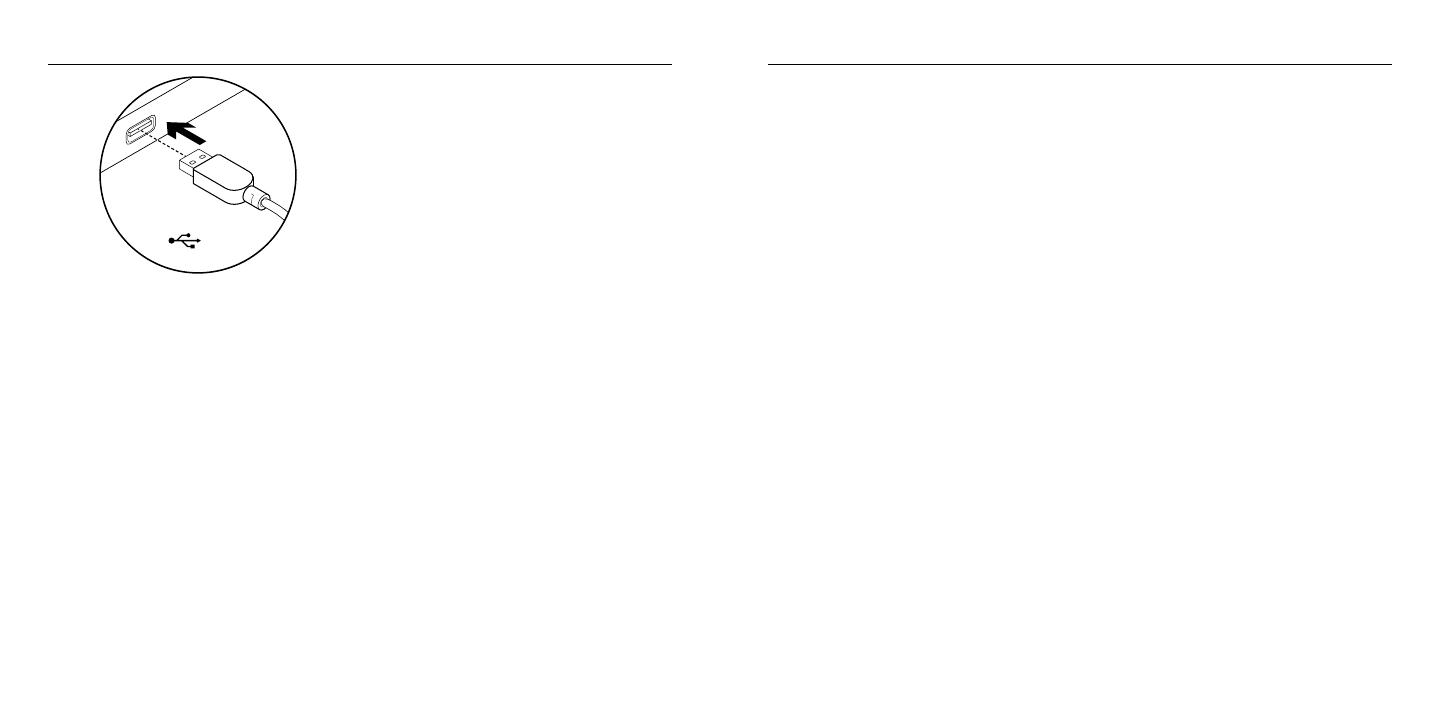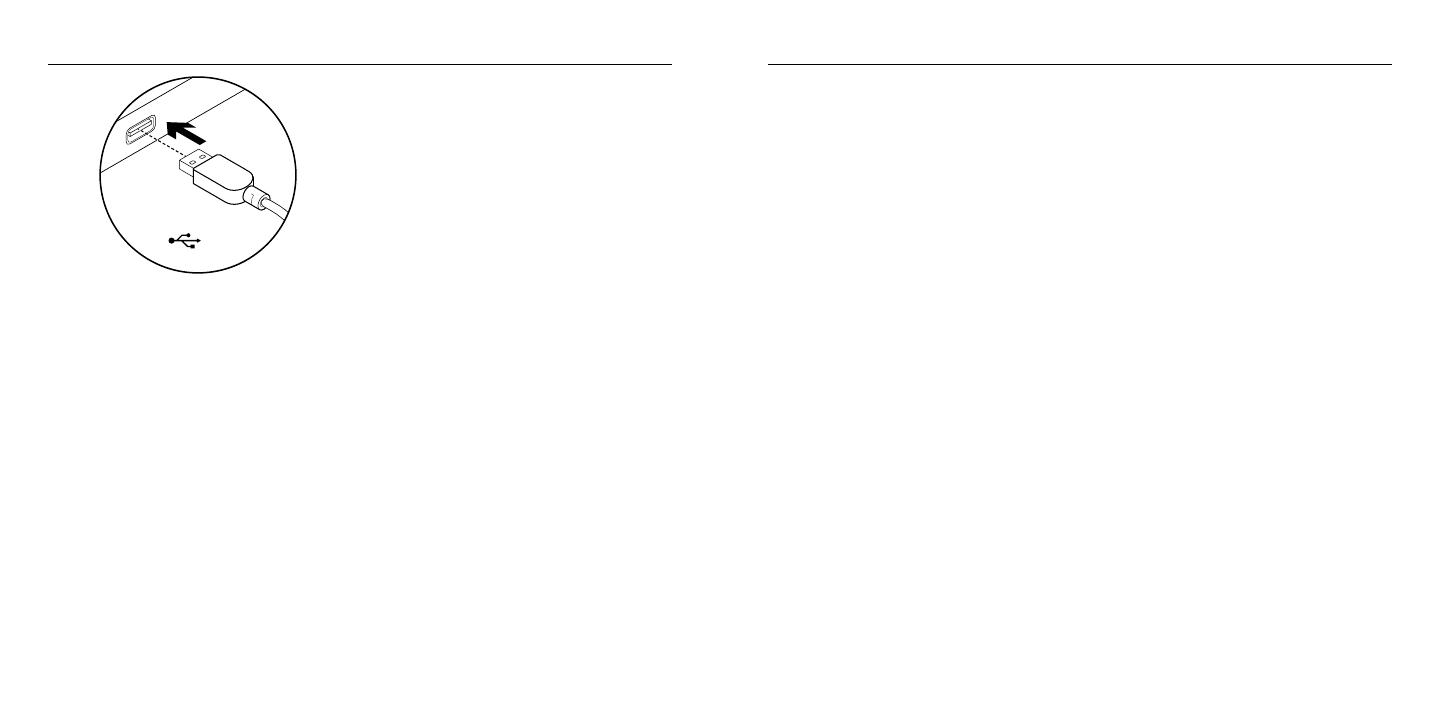
Logitech USB Headset H540 Logitech USB Headset H540
Deutsch 98 Deutsch
Fehlerbehebung
Das Headset funktioniert nicht
• Passen Sie die Lautstärke
des Headsets an.
• Vergewissern Sie sich, dass das Mikrofon
nicht stummgeschaltet ist. Die Mikrofon-
Stummschalter-LED leuchtet rot,
wenn die Stummschaltung aktiviert ist.
• Überprüfen Sie die Verbindung des USB-
Kabels zum Computer. Verwenden Sie
einen anderen USB-Anschluss
des Computers. Stellen Sie eine
direkte Verbindung zum Computer her.
Verwenden Sie keinen USB-Hub.
• Überprüfen Sie die Lautstärke- und
Mikrofoneinstellungen sowohl in der
Anwendung als auch im Betriebssystem.
Starten Sie die Anwendung neu.
• Schließen Sie alle Anwendungen und
achten Sie darauf, dass das Headset
als Standard-Ausgangsgerät bzw.
-Eingangsgerät Ihres Betriebssystems
eingerichtet ist:
Windows® Vista und Windows® 7
1. Klicken Sie auf „Start >
Systemsteuerung > Sounds“
und wählen Sie die Registerkarte
„Wiedergabe“.
2. Wählen Sie „Logitech USB
Headset H540“ aus.
3. Klicken Sie auf „Als Standard“
und anschließend auf „OK“.
4. Klicken Sie auf die Registerkarte
„Aufnahme“.
5. Wählen Sie „Logitech USB
Headset H540“ aus.
6. Klicken Sie auf „Als Standard“
und anschließend auf „OK“.
Einrichtung des Produkts
1. Schalten Sie den Computer ein.
2. Schließen Sie das Headset an einen USB-
Anschluss des Computers an.
Produktzentrale
Hier erhalten Sie weiterführende
Informationen und den Online-Kunden-
dienst für Ihr Produkt. Nehmen Sie sich
einen Augenblick Zeit und besuchen Sie
die Produktzentrale, um mehr über
Ihr neues Headset herauszufinden.
Durchsuchen Sie Online-Artikel zur
Unterstützung beim Einrichten, für Tipps
zur Nutzung und für Informationen
zu weiteren Funktionen.
Treten Sie in unseren Community-Foren
mit anderen Benutzern in Verbindung
und holen Sie sich Tipps, stellen Sie Fragen
und teilen Sie Ihre Problemlösungen
mit anderen.
In der Produktzentrale finden Sie ein
umfangreiches Informationsangebot:
• Tutorials
• Fehlerbehebung
• Support-Community
• Software-Downloads
• Online-Bedienungsanleitungen
• Garantieinformationen
• Ersatzteile (falls verfügbar)
Önen Sie die Seite www.logitech.com/
support/H540
USB