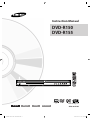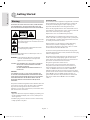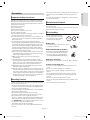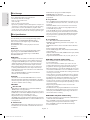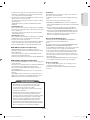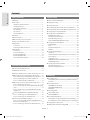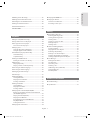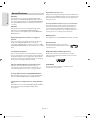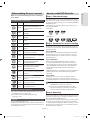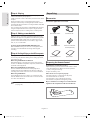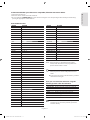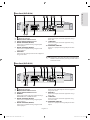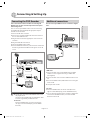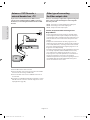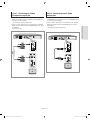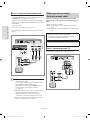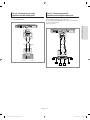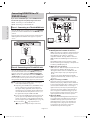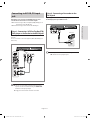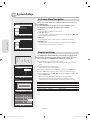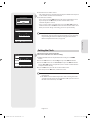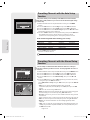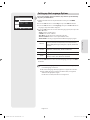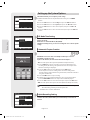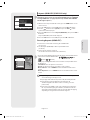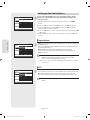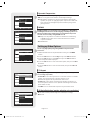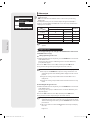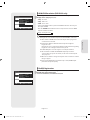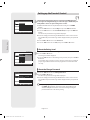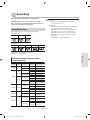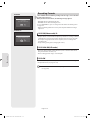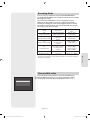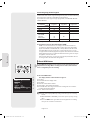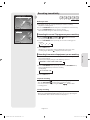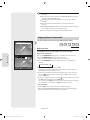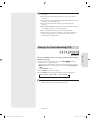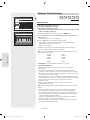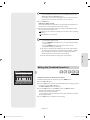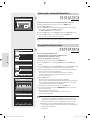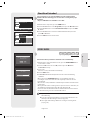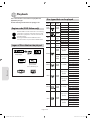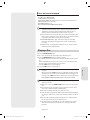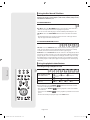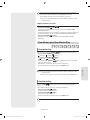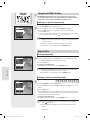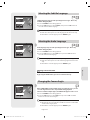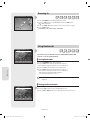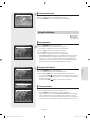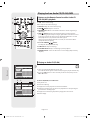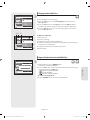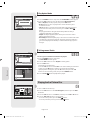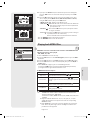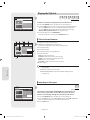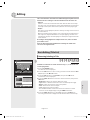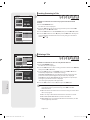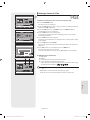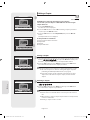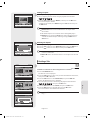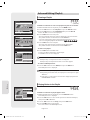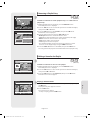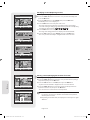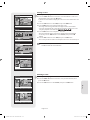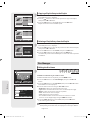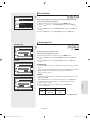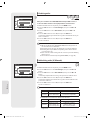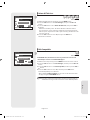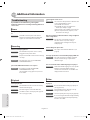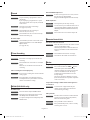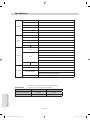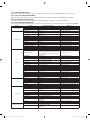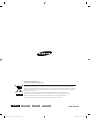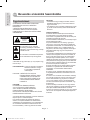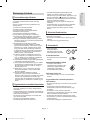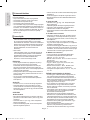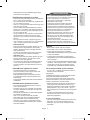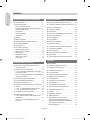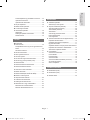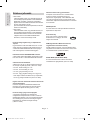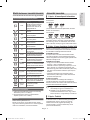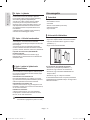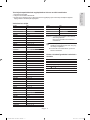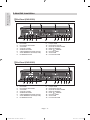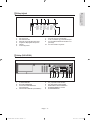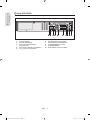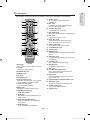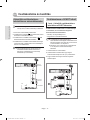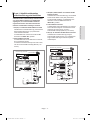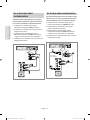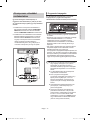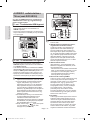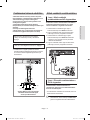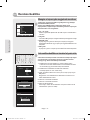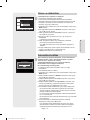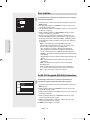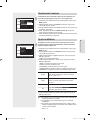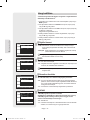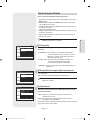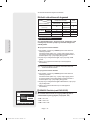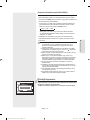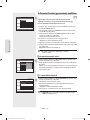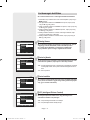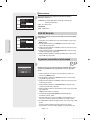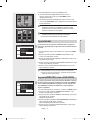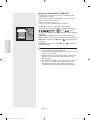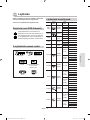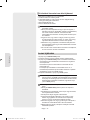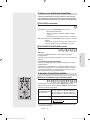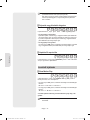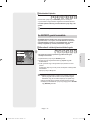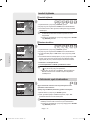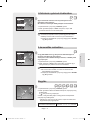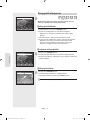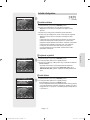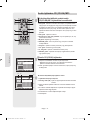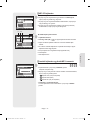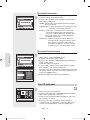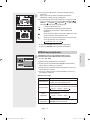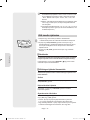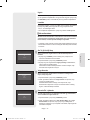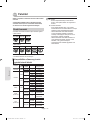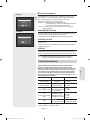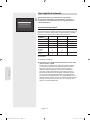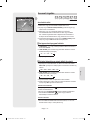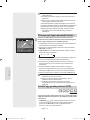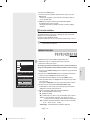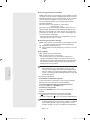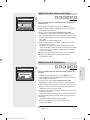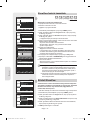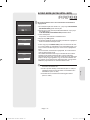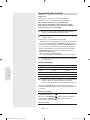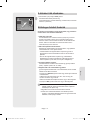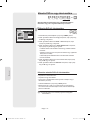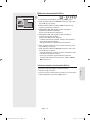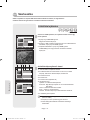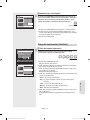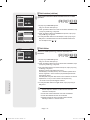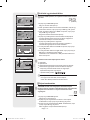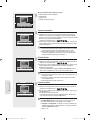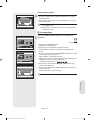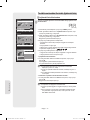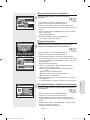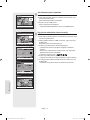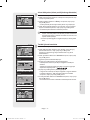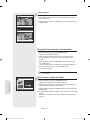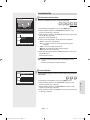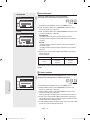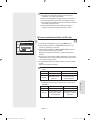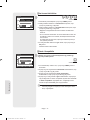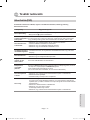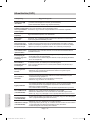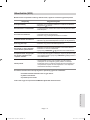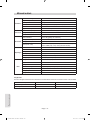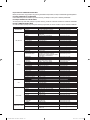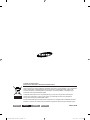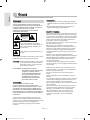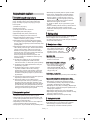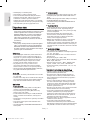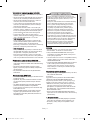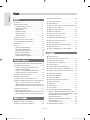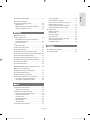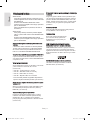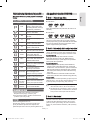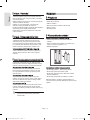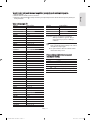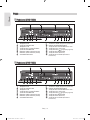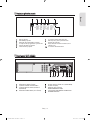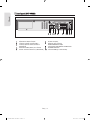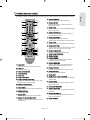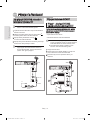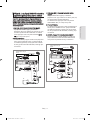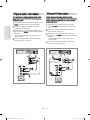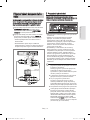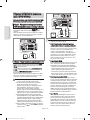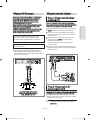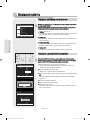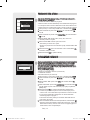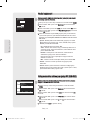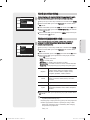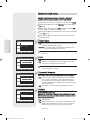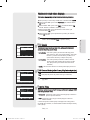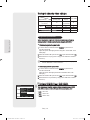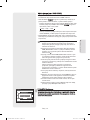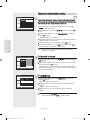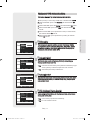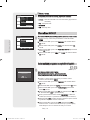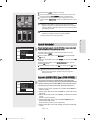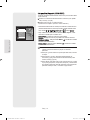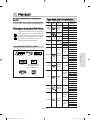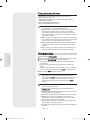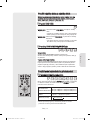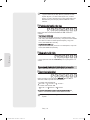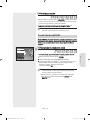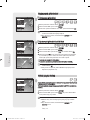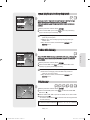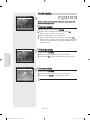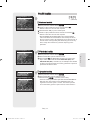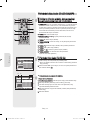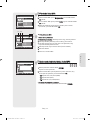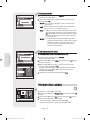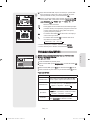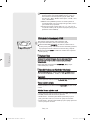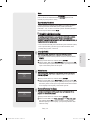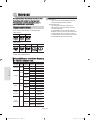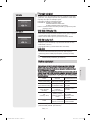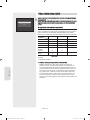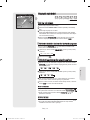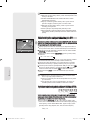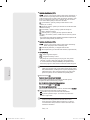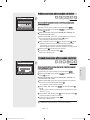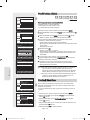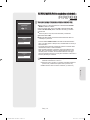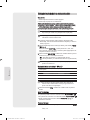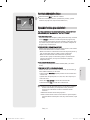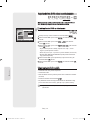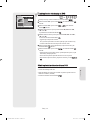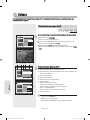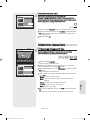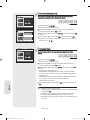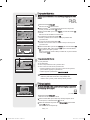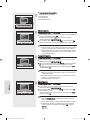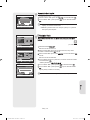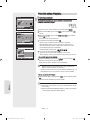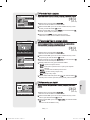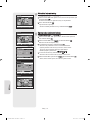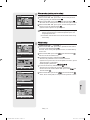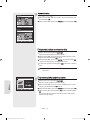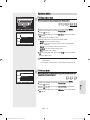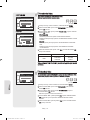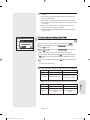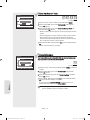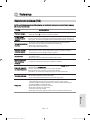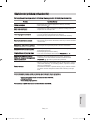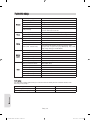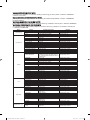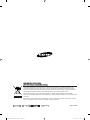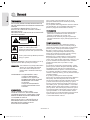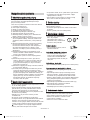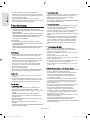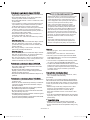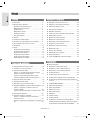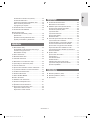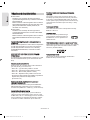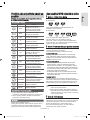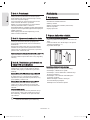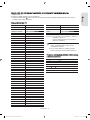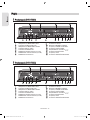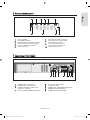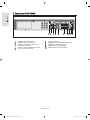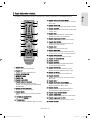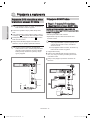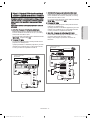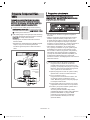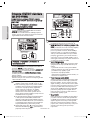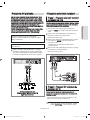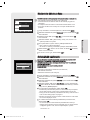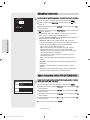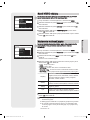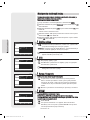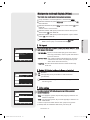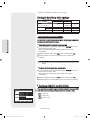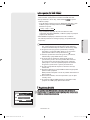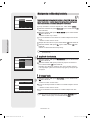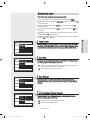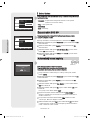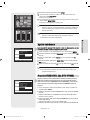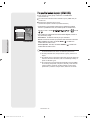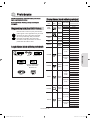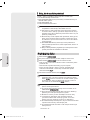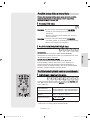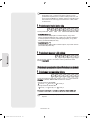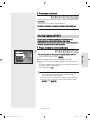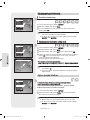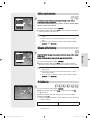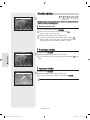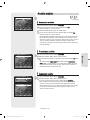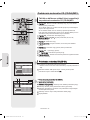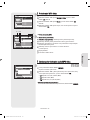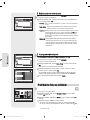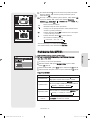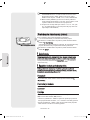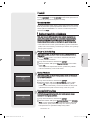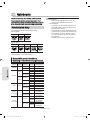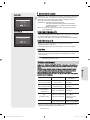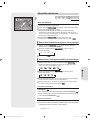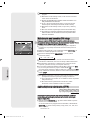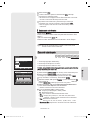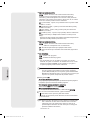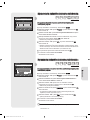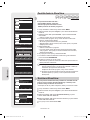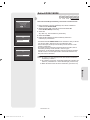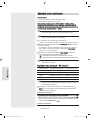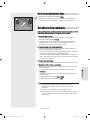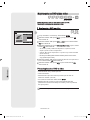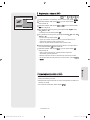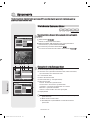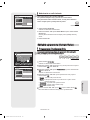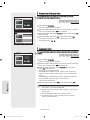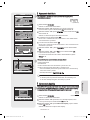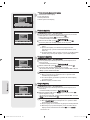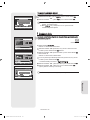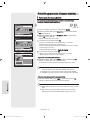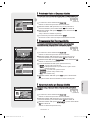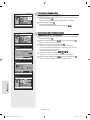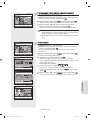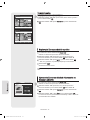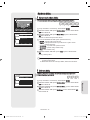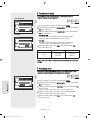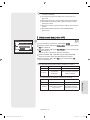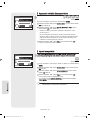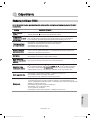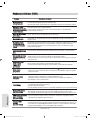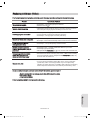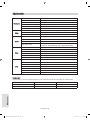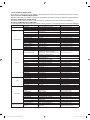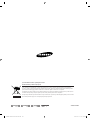Samsung DVD-R155 Používateľská príručka
- Kategória
- DVD prehrávače
- Typ
- Používateľská príručka
Tento návod je vhodný aj pre

www.samsung.com
AK68-01273M
Magyar Česky SlovenčinaEnglish
Instruction Manual
DVD-R150
DVD-R155
01273M-R150,155-XEH-ENG.indb 101273M-R150,155-XEH-ENG.indb 1 2007-03-09 오후 12:29:532007-03-09 오후 12:29:53

Getting Started
English - 2
Warning
TO REDUCE THE RISK OF ELECTRIC SHOCK, DO NOT REMOVE
THE COVER(OR BACK). NO USER-SERVICEABLE PARTS ARE
INSIDE. REFER SERVICING TO QUALIFIED SERVICE PERSONNEL.
This symbol indicates “dangerous voltage” inside
the product that presents a risk of electric shock
or personal injury.
This symbol indicates important instructions
accompanying the product.
Do not install this equipment in a con ned space such as a
bookcase or similar unit.
WARNING : To prevent damage which may result in re
or electric shock hazard, do not expose this
appliance to rain or moisture.
CAUTION : DVD RECORDER USES AN INVISIBLE LASER BEAM
WHICH CAN CAUSE HAZARDOUS RADIATION
EXPOSURE IF DIRECTED.
BE SURE TO OPERATE RECORDER CORRECTLY AS
INSTRUCTED.
CAUTION
THIS PRODUCT UTILIZES A LASER. USE OF CONTROLS OR
ADJUSTMENTS OR PERFORMANCE OF PROCEDURES OTHER
THAN THOSE SPECIFIED HEREIN MAY RESULT IN HAZARDOUS
RADIATION EXPOSURE. DO NOT OPEN COVERS AND DO
NOT REPAIR YOURSELF. REFER SERVICING TO QUALIFIED
PERSONNEL.
This product satis es CE regulations when shielded cables and
connectors are used to connect the unit to other equipment.
To prevent electromagnetic interference with electric
appliances, such as radios and televisions, use shielded cables
and connectors for connections.
CAUTION
• Apparatus shall not be exposed to dripping or splashing and
no objects lled with liquids, such as vases, shall be placed
on the apparatus.
• The Mains plug is used as a disconnect device and shall stay
readily operable at any time.
IMPORTANT NOTE
The mains lead on this equipment is supplied with a moulded
plug incorporating a fuse. The value of the fuse is indicated
on the pin face of the plug. If it requires replacing, a fuse
approved to BS1362 of the same rating must be used.
Never use the plug with the fuse cover omitted if the cover is
detachable. If a replacement fuse cover is required, it must be
of the same colour as the pin face of the plug.
Replacement covers are available from your dealer.
If the tted plug is not suitable for the power points in your
house or the cable is not long enough to reach a power point,
you should obtain a suitable safety approved extension lead
or consult your dealer for assistance.
However, if there is no alternative to cutting o the plug,
remove the fuse and then safely dispose of the plug.
Do not connect the plug to a mains jack, as there is a risk of
shock hazard from the bared exible cord.
To disconnect the apparatus from the mains, the plug must
be pulled out from the mains socket, therefore the mains plug
shall be readily operable.
The product unit accompanying this user manual is licensed
under certain intellectual property rights of certain third
parties. This license is limited to private non-commercial use
by end-user consumers for licensed contents.
No rights are granted for commercial use.
The license does not cover any product unit other than
this product unit and the license does not extend to any
unlicensed product unit or process conforming to ISO/IEC
11172-3 or ISO/IEC 13818-3 used or sold in combination
with this product unit. The license only covers the use of this
product unit to encode and/or decode audio les conforming
to the ISO/IEC 11172-3 or ISO/IEC 13818-3. No rights are
granted under this license for product features or functions
that do not conform to the ISO/IEC 11172-3 or ISO/IEC
13818-3.
Getting Started
01273M-R150,155-XEH-ENG.indb 201273M-R150,155-XEH-ENG.indb 2 2007-03-09 오후 12:30:212007-03-09 오후 12:30:21

Getting Started
English - 3
Precaution
Important Safety Instructions
Read these operating instructions carefully before using the
DVD Recorder. Follow all the safety instructions listed below.
Keep these operating instructions handy for future reference.
1) Read these instructions.
2) Keep these instructions.
3) Heed all warnings.
4) Follow all instructions.
5) Do not use this apparatus near water.
6) Clean only with dry cloth.
7) Do not block any ventilation openings, Install in accordance
with the manufacturer's instructions.
8) Do not install near any heat sources such as radiators, heat
registers, stoves, or other apparatus (including ampli ers)
that produce heat.
9) Do not defeat the safety purpose of the polarized or
grounding- type plug. A polarized plug has two blades with
one wider than the other. A grounding-type plug has two
blades and a third grounding prong. The wide blade or the
third prong are provided for your safety. if the provided
plug does not t into your outlet, consult an electrician for
replacement of the obsolete outlet.
10) Protect the power cord from being walked on or pinched
particularly at plugs, convenience receptacles, the point
where they exit from the apparatus.
11) Only use attachments/accessories speci ed by the
manufacturer.
12) Use only with the cart, stand, tripod, bracket, or table
speci ed by the manufacturer, or sold with the apparatus.
When a cart is used, use caution when moving the cart/
apparatus combination to avoid injury from tip-over.
13) Unplug this apparatus during lightning storms or when
unused for long periods of time.
14) Refer all servicing to quali ed service personnel. Servicing
is required when the apparatus has been damaged in any
way, such as power-supply cord or plug is damaged, liquid
has been spilled or objects have fallen into the apparatus,
the apparatus has been exposed to rain or moisture, does
not operate normally, or has been dropped.
Handling Cautions
• Before connecting other components to this DVD Recorder,
be sure to turn them all o .
• Do not move the DVD Recorder while a disc is being played,
or the disc may be scratched or broken, the DVD Recorder's
internal parts may be damaged.
• Do not put a ower vase lled with water or any small metal
objects on the DVD Recorder.
• Be careful not to put your hand into the disc tray.
• Do not place anything other than the disc in the disc tray.
• Exterior interference such as lightning and static
electricity can a ect normal operation of this DVD Recorder.
If this occurs, turn the DVD Recorder o and on again with
the STANDBY/ON button, or disconnect and then reconnect
the AC power cord to the AC power outlet.
The DVD Recorder will operate normally.
• Be sure to remove the disc and turn o the DVD Recorder
after use.
▌
▌
• Disconnect the AC power cord from the AC outlet when you
don’t intend to use the DVD Recorder for long periods of
time.
• Clean the disc by wiping in a straight line from the inside to
the outside of the disc.
Maintenance of Cabinet
For safety reasons, be sure to disconnect the AC power cord
from the AC outlet.
• Do not use benzene, thinner, or other solvents for cleaning.
• Wipe the cabinet with a soft cloth.
Disc Handling
• Use discs with regular shapes.
If an irregular disc (a disc with a
special shape) is used, this DVD
recorder may be damaged.
Holding discs
• Avoid touching the surface of a disc where
recording is performed.
DVD-RAM, DVD±RW and DVD±R
• Clean with an optional DVD-RAM/PD disc
cleaner (LF-K200DCA1 where available).
Do not use cleaners or cloths for CDs to
clean DVD-RAM/DVD±RW/DVD±R discs.
DVD-Video, Audio CD
• Wipe o dirt or contamination on the disc with a soft cloth.
Cautions on handling discs
• Do not write on the printed side with a ball-point pen or
pencil.
• Do not use record cleaning sprays or antistatic.
Also, do not use volatile chemicals, such as benzene or
thinner.
• Do not apply labels or stickers to discs. (Do not use discs
xed with exposed tape adhesive or leftover peeled-o
stickers.)
• Do not use scratch-proof protectors or covers.
• Do not use discs printed with label printers available on the
market.
• Do not load warped or cracked discs.
▌
▌
01273M-R150,155-XEH-ENG.indb 301273M-R150,155-XEH-ENG.indb 3 2007-03-09 오후 12:30:222007-03-09 오후 12:30:22
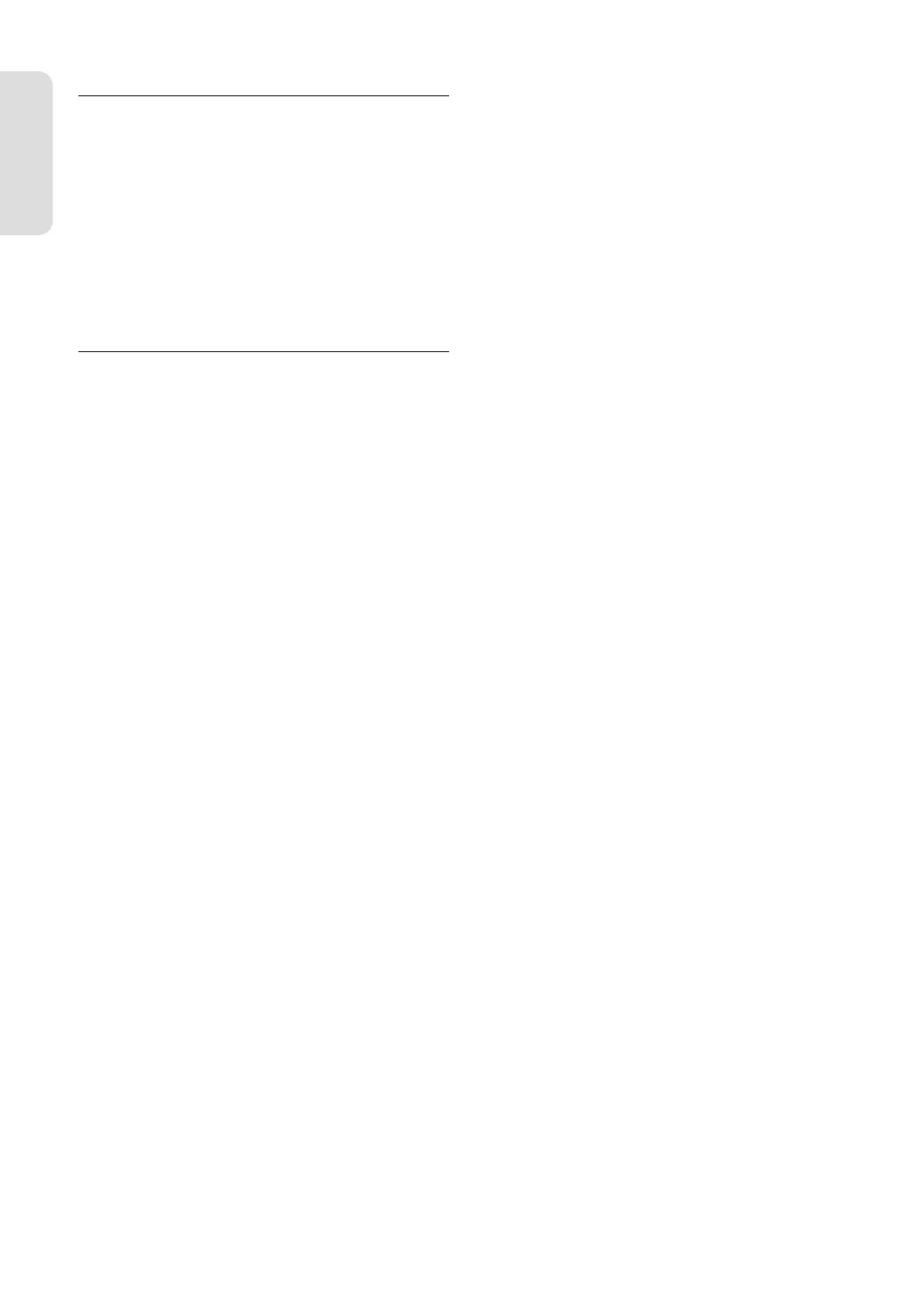
Getting Started
English - 4
Disc Storage
Be careful not to harm the disc because the data on these
discs is highly vulnerable to the environment.
• Do not keep under direct sunlight.
• Keep in a cool ventilated area.
• Store vertically.
• Keep in a clean protection jacket.
• If you move your DVD recorder suddenly from a cold place to
a warm place, condensation may generate on the operating
parts and lens and cause abnormal disc playback. If this
occurs, do not connect the plug to the power outlet and wait
for two hours. Then insert the disc and try to play back again.
Disc Speci cations
DVD-R150
This unit allows you to record and playback high quality
digital images on DVD-RAM/DVD-RW/DVD-R discs.
You can record and edit digital images on DVD-RAM/
DVD-RW/DVD-R discs.
(DVD+RW/DVD+R discs can be played, but cannot be
recorded.)
DVD-R155
This unit allows you to record and playback high quality
digital images on DVD-RAM/DVD±RW/DVD±R discs.
You can record and edit digital images on DVD-RAM/
DVD±RW/DVD±R discs.
DVD-Video
• A digital versatile disc (DVD) can contain up to 135-minutes
of images, 8 audio languages and 32 subtitle languages. It
is equipped with MPEG-2 picture compression and Dolby
digital surrounding, allowing you to enjoy vivid and clear
theatre quality images in the comfort of your own home.
• When switching from the rst layer to the second layer of
a dual-layered DVD Video disc, there may be momentary
distortion in the image and sound. This is not a malfunction
of the DVD Recorder.
• Once a DVD±R/DVD-RW(V) recorded in Video Mode is
nalised, it becomes DVD-Video.
Audio CD
• An audio disc on which 44.1kHz PCM Audio is recorded.
• Plays CD-DA format audio CD-R and CD-RW discs. The DVD
Recorder may not be able to play some CD-R or CD-RW discs
due to the condition of the recording.
CD-R/-RW
MP3 CD-R/-RW
• Only CD-R discs with MP3 les recorded with ISO9660 or
JOLIET format can be played back.
• Only MP3 les with the ".mp3", ".MP3" extension can be used.
• For MP3 les recorded with a VBR(Variable Bit Rates), from 32
Kbps to 320 Kbps, the sound may cut in out.
• Playable bitrate range is from 56Kbps to 320Kbps.
•
This DVD Recorder can handle a maximum of 500 les and 100 folders.
• DVD-RAM/DVD±RW/DVD±R disc recorded with MP3 les can
be played back.
JPEG CD-R/-RW
• Only JPEG les with the ".jpg", ".JPG" extension can be used.
• This DVD Recorder can handle a maximum of 500 les and
100 folders.
▌
▌
• Maximum size of progressive JPEG is 3M pixels.
• MOTION JPEG is not supported.
• DVD-RAM/±RW/±R discs that contain JPEG les can be
played back.
Using CD-R/-RW
• Use a 700MB(80 minutes) CD-R/-RW disc. If possible, do not
use a 800MB(90 minutes) or above disc, as the disc may not
play back.
• If the CD-R/-RW disc was not recorded as a closed session,
you may experience a delay in the early playback time, all
recorded les may not play.
• Some CD-R/-RW discs may not be playable with this DVD
Recorder, depending on the device which was used to burn
them. For contents recorded on CD-R/-RW media from CDs
for your personal use, playability may vary depending on
contents and discs.
Using MPEG4 disc
• Disc : CD-R/-RW, DVD-RAM,DVD±R/DVD±RW
• MPEG4 File with following extensions can be played. : .avi,
.divx, .AVI, .DIVX
• MPEG4 Codec format : DivX 3.11 DivX 4.x DivX 5.x DivX-Pro
Xvid
• Motion Compensation : QPEL, GMC
• four CC : MPG4, mpg4, DIV3, divX3, DIVX, divX, DX50, MP43,
mp43, XVID, xvid
• Available Audio Format : “MP3”, “MPEG1 Audio Layer2”, “LPCM”,
“AC3”, “DTS”, “MS ADPCM”
• Supported subtitle le formats: .smi, .srt, .sub, .psb, .txt, .ass
DVD±R Disc Playback and Recording
• Once a DVD±R recorded in Video Mode is nalised, it
becomes DVD-Video.
• You can record onto the available space on the disc and
perform editing functions such as giving titles to discs and
programmes and erasing programmes before nalising.
• When programming is erased from a DVD±R, that space does
not become available. Once an area on a DVD±R is recorded
on, that area is no longer available for recording, whether the
recording is erased or not.
• It takes about 30 seconds for the DVD Recorder to complete
recording management information after recording nishes.
• This DVD Recorder optimizes the DVD±R for each recording.
Optimizing is carried out when you start recording after
inserting the disc or turning on the DVD Recorder. Recording
onto the disc may become impossible if optimizing is carried
out too many times.
• Playback may be impossible in some cases due to the
condition of recording.
• This DVD Recorder can play back DVD±R discs recorded and
nalised with a Samsung DVD video recorder. It may not be
able to play some DVD±R discs depending on the disc and
the condition of the recording.
DVD-RW Disc Playback and Recording
• Recording and playback can be performed on DVD-RW discs
in both the Video and VR Modes.
• Once a DVD-RW recorded in both the Video and VR Modes
is nalised, you cannot perform addtional recording.
• Once a DVD-RW recorded in Video Mode is nalised, it
becomes DVD-Video.
01273M-R150,155-XEH-ENG.indb 401273M-R150,155-XEH-ENG.indb 4 2007-03-09 오후 12:30:242007-03-09 오후 12:30:24

Getting Started
English - 5
• In both modes, playback can be performed before and after
nalisation, but additional recording, deleting and editing
can not be performed after nalisation.
• If you want to record the disc in VR Mode and then record in
V Mode, be sure to execute Format.
Be careful when executing Format because all the recorded
data may be lost.
• A DVD-RW blank disc is initialised to VR Mode when rst
initialised.
• DVD-RW (VR mode)
- This is a format that is used for recording data on a DVD-RW
disc. You can record multiple titles, edit, delete, partial delete,
create a playlist, etc.
- A disc that is recorded in this mode may not be played by
existing DVD Recorder.
• DVD-RW (Video mode)
- This is a format that is used for recording data on a DVD-RW
or DVD-R disc. The disc can be played by existing DVD
Recorder once it has been nalised.
- If a disc that has been recorded in Video Mode by a di erent
maker’s recorder but has not been nalised, it cannot be
played or additionally be recorded by this DVD Recorder.
DVD+RW Disc Playback and Recording
• With DVD+RW discs, there is no di erence between
DVD-Video format (Video mode) and DVD-Video Recording
format (VR mode).
• You can make your own chapters on DVD+RWs and edit
them using the Chapter Edit menu.
•
Finalising is generally unnecessary when using a DVD+RW disc.
DVD-RAM Disc Playback and Recording
• For cartridge type DVD-RAM discs, remove the cartridge and
use the disc only.
• Ensure that the recording mode is set to VR mode. Otherwise,
this product will not be able to play the recording.
• You cannot play a DVD-RAM in most DVD players due to
compatibility issues.
• Only DVD-RAM standard Version 2.0 discs can be played in
this unit.
• DVD-RAM recorded on this unit may not work with other
DVD Players. To determine compatibility with these DVD-
RAM discs, refer to the user’s manual for the player.
COPY PROTECTION
• Many DVD discs are encoded with copy protection.
Because of this, you should only connect your DVD
recorder directly to your TV, not to a VCR.
Connecting to a VCR results in a distorted picture from
copy-protected DVD discs.
• This DVD Recorder incorporates copyright protection
technology that is protected by methods claims of
certain U.S. patents and other intellectual property rights
owned by Macrovision Corporation and other rights
owners. Use of this copyright protection technology
must be authorised by Macrovision Corporation, is
intended for home and other limited viewing uses only
unless otherwise authorised by Macrovision Corporation.
Reverse engineering or disassembly is prohibited.
Protection
This DVD Recorder can allow you to protect the contents of
your discs, as described below.
• Programme-protected: See page 58 “Locking(Protecting) a
Title”
• Disc-protected: See page 67 “Disc Protection”
DVD-RAM/DVD±RW/DVD±R discs that are incompatible
with the DVD-VIDEO format cannot be played with this DVD
Recorder.
For more information on DVD recording compatibility,
consult your DVD-RAM/DVD±RW/DVD±R manufacturer.
Use of poor quality DVD-RAM/DVD±RW/DVD±R discs may
cause following unexpected problems including, without
limitation, recording failure, loss of recorded or edited
materials or damage to the DVD Recorder.
Do not use the following discs!
• LD, CD-G, CD-I, Video-CD, CD-ROM and DVD-ROM discs
should not be used in this DVD Recorder.
[Note]
Disc types that can be played : CD/CD-R/CD-RW/MP3/JPEG/
MPEG4/DVD-Video/DVD-RAM/DVD±RW/DVD±R.
For a DVD-RW(V mode)/DVD±R disc, which has been recorded
on another component, it can play only when nalised.
• Some commercial discs and DVD discs purchased outside
your region may not be playable with this DVD Recorder.
When these discs are played, either “No Disc” or "The disc
cannot be played. Please check the regional code of the disc."
will be displayed.
• If your DVD-RAM/DVD±RW/DVD±R disc is an illegal copy or
is not in DVD video format, it may also not be playable.
Disc Compatibility
• A 8X speed DVD+RW or greater disc can be played, but
maximum recording speed is 4x.
• Not all brands of discs will be compatible with this DVD
Recorder.
❊
❊
❊
01273M-R150,155-XEH-ENG.indb 501273M-R150,155-XEH-ENG.indb 5 2007-03-09 오후 12:30:252007-03-09 오후 12:30:25

Getting Started
English - 6
Contents
Getting Started
Warning ........................................................................................... 2
Precaution ......................................................................................3
Important Safety Instructions ................................................. 3
Handling Cautions ...................................................................... 3
Maintenance of Cabinet ............................................................ 3
Disc Handling ................................................................................ 3
Disc Storage ...................................................................................4
Disc Speci cations ...................................................................... 4
Contents ..........................................................................................6
General Features .......................................................................... 8
Before reading the user’s manual .......................................... 9
How to use the DVD Recorder ................................................9
Unpacking ...................................................................................... 10
Accessories .....................................................................................10
Preparing the Remote Control ................................................ 10
Description ..................................................................................... 12
Front Panel ..................................................................................... 12
Front Panel Display ..................................................................... 12
Rear Panel (DVD-R150) .............................................................. 13
Rear Panel (DVD-R155) .............................................................. 13
Tour of the Remote Control ..................................................... 14
Connecting & Setting Up
Connecting the DVD Recorder ............................................... 15
Additional connections ............................................................. 15
Antenna + DVD Recorder + external decoder box + TV
...... 16
Other type of connecting the Video output cable .......... 16
Case 1 : Connecting to a Video(Composite) output jack
..... 17
Case 2 : Connecting to an S-Video output jack ................. 17
Case 3 : Component Video output jacks ............................. 18
Other type of connecting the Audio output cable .......... 18
Case 1 : Connecting to your TV ............................................... 18
Case 2 : Connecting to a stereo ampli er with AV output
jacks ................................................................................................... 19
Case 3 : Connecting to an AV ampli er with a digital
output jack ......................................................................................19
Connecting HDMI/DVI to a TV (DVD-R155 only) .............. 20
Case 1 : Connecting to a TV with HDMI Jack...................... 20
Case 2 : Connecting to a TV with DVI Jack ..........................20
Connecting to AV3 IN, DV input jack .................................... 21
Case 1 :
Connecting a VCR, Set-Top Box(STB), DVD player or
Camcorder to the AV3 IN jacks .............................................................21
Case 2 : Connecting a Camcorder tothe DV IN jack ........ 21
■
■
■
■
■
■
■
■
■
■
■
■
■
■
■
System Setup
On-Screen Menu Navigation ................................................... 22
Plug & Auto Setup ....................................................................... 22
Setting the Clock .......................................................................... 23
Presetting Channels with the Auto Setup function ........24
Presetting Channels with the Manual Setup function ... 24
Setting up the Language Options ......................................... 25
Setting up the System Options ............................................... 26
EP Mode Time Setting ................................................................ 26
Automatic Chapter Creation ...................................................26
Quick Recording Setting ........................................................... 26
Anynet+(HDMI-CEC) (DVD-R155 only) ................................ 27
Setting up the Audio Options ................................................. 28
Digital Output ............................................................................... 28
DTS .................................................................................................... 28
Dynamic Compression .............................................................. 29
NICAM .............................................................................................. 29
Setting up Video Options.......................................................... 29
TV Aspect ........................................................................................ 29
3D Noise Reduction (motion adaptive noise reduction)
.... 29
Video output ................................................................................. 30
Progressive scan ........................................................................... 30
HDMI/DVI Resolution (DVD-R155 only) ...............................31
DivX(R) Registration .................................................................... 31
Setting up the Parental Control .............................................. 32
About the Rating Level .............................................................. 32
About the Change Password ................................................... 32
Recording
Recordable discs .......................................................................... 33
Compatibility between Samsung and Other Company’s
Recorder ...........................................................................................33
Recording Formats ...................................................................... 34
DVD-RW(Video mode)/-R ......................................................... 34
DVD-RAM/-RW(VR mode) ......................................................... 34
DVD+RW ......................................................................................... 34
Recording Mode ........................................................................... 35
Unrecordable video .................................................................... 35
About INFO Button ..................................................................... 36
Recording immediately ............................................................. 37
Recording the current TV programme you are watching
..... 37
Recording from external equipment you are watching 37
Copying from a Camcorder ...................................................... 38
Making a One Touch Recording (OTR) ................................. 39
■
■
■
■
■
■
■
■
■
■
■
■
■
■
■
■
■
01273M-R150,155-XEH-ENG.indb 601273M-R150,155-XEH-ENG.indb 6 2007-03-09 오후 12:30:262007-03-09 오후 12:30:26

Getting Started
English - 7
Making a Timer Recording ........................................................ 40
Editing the Scheduled Record List.........................................41
Deleting the Scheduled Record List......................................42
Using the ShowView Feature ...................................................42
ShowView Extended ................................................................... 43
EZ REC MODE ................................................................................ 43
Playback
Region code (DVD-Video only) ............................................... 44
Logos of Discs that can be played ......................................... 44
Disc types that can be played ................................................. 44
Discs that cannot be played .................................................... 45
Playing a Disc ................................................................................ 45
Using the Disc Menu & Title Menu ........................................ 46
Using the playback related buttons ..................................... 46
Slow Motion play/Step Motion Play ..................................... 47
Slow Motion Play ......................................................................... 47
Step Motion Play ..........................................................................47
Using the ANYKEY button ........................................................ 48
Moving to a desired scene directly ....................................... 48
Repeat Play ..................................................................................... 48
Playing Repeatedly ..................................................................... 48
Playing a Certain section Repeatedly ................................... 48
Selecting the Subtitle Language ............................................ 49
Selecting the Audio Language ............................................... 49
Changing the Camera Angle ................................................... 49
Zooming-In .................................................................................... 50
Using Bookmarks ......................................................................... 50
Setting Bookmarks ...................................................................... 50
Playing back a bookmark .........................................................50
Clearing a bookmark .................................................................. 51
Using the Markers ........................................................................ 51
Setting Markers ............................................................................ 51
Playing back a Marker ................................................................ 51
Clearing a Marker ........................................................................51
Playing back an Audio CD(CD-DA)/MP3 .............................. 52
Buttons on the Remote Control used for Audio CD
(CD-DA)/MP3 playback .............................................................. 52
Playing an Audio CD(CD-DA) .................................................. 52
Playing back an MP3 Disc ......................................................... 53
Repeat Playback of an Audio/MP3 Disc ............................... 53
Play Option Mode ........................................................................ 54
To Programme Tracks .................................................................54
Playing back a Picture Disc ....................................................... 54
■
■
■
■
■
■
■
■
■
■
■
■
■
■
■
■
■
■
■
■
■
Playing back MPEG4 Disc .......................................................... 55
Playing the Title List .................................................................... 56
Title List Screen Elements ......................................................... 56
Recording on Free space ........................................................... 56
Editing
Basic Editing (Title List) ..............................................................57
Renaming(Labeling) a Title ...................................................... 57
Locking (Protecting) a Title ...................................................... 58
Deleting a Title .............................................................................. 58
Deleting a Section of a Title ..................................................... 59
Editing a Chapter ......................................................................... 60
Dividing a Title .............................................................................. 61
Advanced Editing (Playlist) ....................................................... 62
Creating a Playlist ........................................................................ 62
Playing Entries in the Playlist ................................................... 62
Renaming a Playlist Entry ......................................................... 63
Editing a Scene for the Playlist ................................................ 63
Copying a Playlist Entry to the Playlist ................................. 66
Deleting a Playlist Entry from the Playlist ...........................66
Disc Manager ................................................................................. 66
Editing the Disc Name ............................................................... 66
Disc Protection .............................................................................67
Formatting a Disc ........................................................................ 67
Finalising a disc ............................................................................ 68
Un nalising a disc (V/VR mode) ............................................. 68
Delete All Title Lists .....................................................................69
Edit Compatible ........................................................................... 69
Additional Information
Troubleshooting ........................................................................... 70
Speci cations ................................................................................ 72
■
■
■
■
■
■
■
01273M-R150,155-XEH-ENG.indb 701273M-R150,155-XEH-ENG.indb 7 2007-03-09 오후 12:30:282007-03-09 오후 12:30:28

Getting Started
English - 8
General Features
DVD-R150
This unit allows you to record and playback high quality
digital images on DVD-RAM/DVD-RW/DVD-R discs. You can
record and edit digital images on DVD-RAM/DVD-RW/DVD-R
discs. (DVD+RW/DVD+R discs can be played, but cannot be
recorded.)
DVD-R155
This unit allows you to record and playback high quality
digital images on DVD-RAM/DVD±RW/DVD±R discs.
You can record and edit digital images on DVD-RAM/DVD±
RW/DVD±R discs.
High quality digital audio and video recording and
playback
You can record up to approximately 16-hours of video on a
double side 9.4 GB DVD-RAM disc,up to 15-hours on
a dual-layer 8.5GB DVD±R disc, and up to 8-hours on a 4.7GB
DVD-RAM/DVD±RW/DVD±R disc, depending on the recording
mode.
Selectable Recording Mode
You can set your recorder to one of four di erent recording
speeds, each varying in recording quality and length. EP (6Hr
or 8Hr) mode yields the most recording time, LP & SP modes
provide less recording time with higher quality recording, XP
mode gives you the highest quality recording.
Automated Quality Adjustment for Timer Recording
If FR mode is selected, the video quality is adjusted
automatically so that all video for the scheduled time can
be recorded onto the free disc space. (See pages 40~41)
Creating a DVD video title using DVD±RW/DVD±R disc
With the DVD-Recorder, you can create your own DVD Video
titles on 4.7 GB DVD±RW/DVD±R or 8.5 GB DVD±R discs.
Copying data from a digital camcorder using a DV input
jack
Record DV Device video onto DVD-RAM, DVD±RW or DVD±R
discs using the DV input jack (IEEE 1394-4pin/4pin).
(See page 38.)
High quality progressive scan
Progressive scanning provides high resolution and icker free
video. The 10-bit 54-MHz DAC and 2D Y/C Separating Circuitry
provides the highest image playback and recording quality.
(See pages 16, 30)
A variety of functions with an easy-to-use user interface
The integrated menu system and the messaging function
allow you to perform desired operations both easily and
conveniently. With a DVD-RAM or DVD-RW(VR mode) disc,
you can edit recorded video, create a playlist, edit video in a
speci c sequence according to your requirements.
MPEG4 playback
This DVD Recorder can play MPEG4 formats within an avi le.
DivX Certi cation
DivX, DivX Certi ed, and associated logos
are trademarks of DivXNetworks, Inc and are
used under licence.
HDMI (High De nition Multimedia Interface)
HDMI reduces picture noise by allowing a pure digital
video/audio signal path from the DVD recorder to your TV.
(DVD-R155 only)
EZ REC MODE
This function allows you Initialise and Finalise a disc
automatically. (See page 43.)
01273M-R150,155-XEH-ENG.indb 801273M-R150,155-XEH-ENG.indb 8 2007-03-09 오후 12:30:292007-03-09 오후 12:30:29

Getting Started
English - 9
Before reading the user’s manual
Make sure to check the following terms before reading the
user’s manual.
Icons that will be used in manual
Icon Term De nition
DVD
This involves a function available
in DVD or DVD-R/DVD-RW(V)/+R
discs that have been recorded and
nalised.
RAM
This involves a function available in
DVD-RAM.
-RW
This involves a function available in
DVD-RW.
-R
This involves a function available in
DVD-R.
+RW
This involves a function available in
DVD+RW.
+R
This involves a function available in
DVD+R.
CD
This involves a function available in a
data CD (CD-R or CD-RW).
JPEG
This involves a function available in
a data picture CD-R/-RW or DVD-RAM/
DVD±RW/DVD±R discs.
MP3
This involves a function available in a
data CD-R/-RW or DVD-RAM/
DVD±RW/ DVD±Rdiscs.
MPEG4
This involves a function available in a
data CD-R/-RW or DVD-RAM/
DVD±RW/DVD±R discs.
Caution
This involves a case where a function
does not operate or settings may be
cancelled.
NOTE
This involves tips or instructions on
the page that help each function
operate.
One-Touch
button
A function that can be operated by
using only one button.
ANYKEY
button
A function that can be operated by
using ANYKEY button.
About the use of this user’s manual
1) Be sure to be familiar with Safety Instructions before using
this DVD Recorder. (See pages 2-5)
2) If a problem occurs, check for Troubleshooting.
(See pages 70-71.)
Copyright
©2007 Samsung Electronics Co.
All rights reserved; No part or whole of this user’s manual may
be reproduced or copied without the prior written permission
of Samsung Electronics Co.
How to use the DVD Recorder
Step 1 : Select the disc type
This DVD Recorder can record on the following types of discs.
If you want to repeatedly record on the same disc or you want
to edit the disc after recording, select a rewritable DVD±RW or
DVD-RAM type disc.
If you want to save recording without any change, choose a
non-rewritable DVD±R.
●
DVD-R150
●
DVD-R155
Step 2 : Format the disc to start recording
The DVD Recorder automatically starts formatting when an
unused disc is inserted. This is required for the preparation of
recording on a disc.
Using a DVD-RAM
This type of disc can be formatted in DVD-Video Recording
format (VR mode). You can edit recorded video and create
a playlist and edit video in a speci c sequence according to
your requirements.
Using a DVD±RW/+R
• When an unused DVD±RW/+R disc is rst inserted, the
message “Uninitialised Disc. Do you want to initialise this
disc?” will be displayed. If you select Yes, initialising will be
start. DVD-RW disc can be formatted in either DVD-Video
format (Video mode) or DVD-Video Recording format
(VR mode)
• With DVD+RW discs have no di erence between DVD-Video
format (Video mode) and DVD-Video Recording format
(VR mode).
Using a DVD-R
Formatting a disc is unnecessary and only Video Mode
Recording is supported. You can play this type of discs on
various DVD components only when they have been nalised.
You can only use either the VR or Video mode on a
DVD-RW, but not both at the same time.
You can change the DVD-RW format to another
format by reinitialising. It should be noted that the
disc's data will be lost when changing formats.
Step 3 : Recording
There are two di erent recording methods, Direct Recording
and Timer Recording. Timer recording is classi ed as a Date :
Once, Daily, MO-SA, MO-FR, W-SA, etc.
Recording mode : XP (high quality mode), SP (standard quality
mode), LP (long recording mode), and EP (extended mode)
according to the recording mode. When recording is set in the
FR mode, the best quality picture is recorded with regards to
the remaining time on the disc.
▌
▌
■
■
▌
01273M-R150,155-XEH-ENG.indb 901273M-R150,155-XEH-ENG.indb 9 2007-03-09 오후 12:30:302007-03-09 오후 12:30:30

Getting Started
English - 10
Step 4 : Playing
You can select the title you want to play in a displayed menu
and then immediately start playback.
A DVD consists of sections called titles, and sub sections called
chapters.
During recording, a title is created between two points
where you start and stop recording. Chapters will be created
automatically when you nalise recording on DVD-R / DVD-RW
discs in Video mode.
You can make your own chapters on DVD+RWs and edit them
using the Chapter Edit menu. The chapter’s length (interval
between chapters) varies according to the recording mode.
Step 5 : Editing a recorded disc
Editing on discs is easier than conventional video tapes. The
DVD Recorder supports many di erent edit functions, possible
only with DVDs. With a simple and easy edit menu, you can
operate various edit functions, such as delete, copy, rename,
lock, etc., on a recorded title.
Creating a playlist (DVD-RAM/DVD-RW in VR mode)
With this DVD Recorder, you can create a new playlist on the
same disc and edit it without the change of the original
recording.
Step 6
:
Finalising & Playing on other DVD components
To play your DVD on other DVD components, nalising may
be necessary. First, nish all editing and recording operations,
then nalise the disc.
When using a DVD-RW disc in VR Mode
Although nalising is generally unnecessary when playing
the disc on a VR Mode compatible component, a nalised disc
should be used for playback.
When using a DVD-RW disc in Video Mode
The disc should be nalised rst to enable playback on
anything other than this DVD Recorder. No more editing or
recording can be made on the disc once it has been nalised.
When using a DVD±R disc
You should nalise the disc to play it on a component other
than this DVD Recorder. You cannot edit or record on the disc
once it has been nalised.
You can nalise automatically using EZ REC MODE.
(see page 43)
▌
▌
▌
■
Unpacking
Accessories
Check for the supplied accessories below.
Preparing the Remote Control
Install Batteries in the Remote Control
• Open the battery cover on the back of the remote control.
• Insert two AAA batteries. Make sure that the polarities
(+ and -) are aligned correctly.
• Replace the battery cover.
If the remote does not operate properly:
• Check the polarity +/- of the batteries (Dry-Cell)
• Check if the batteries are drained.
• Check if remote sensor is blocked by obstacles.
• Check if there is any uorescent lighting nearby.
Dispose of batteries according to local environmental
regulations. Do not put them in the household trash.
▌
▌
Video/Audio Cable RF Cable for TV
Remote Control Batteries for Remote
Control (AAA Size)
Quick GuideInstruction Manual
01273M-R150,155-XEH-ENG.indb 1001273M-R150,155-XEH-ENG.indb 10 2007-03-09 오후 12:30:332007-03-09 오후 12:30:33

Getting Started
English - 11
To determine whether your television is compatible, follow the instructions below.
1. Switch your television on.
2. Point the remote control towards the television.
3. Press and hold the STANDBY/ON button and enter the two- gure code corresponding to the brand of your television, by
pressing the appropriate number buttons.
Controllable TV Codes
BRAND BUTTON
SAMSUNG 01, 02, 03, 04, 05, 06, 07, 08, 09
AIWA 82
ANAM 10, 11, 12, 13, 14, 15, 16, 17, 18
BANG & OLUFSEN
57
BLAUPUNKT 71
BRANDT 73
BRIONVEGA 57
CGE 52
CONTINENTAL EDISON
75
DAEWOO
19, 20, 23, 24, 25, 26, 27, 28, 29, 30, 31, 32, 33, 34
EMERSON 64
FERGUSON 73
FINLUX 06, 49, 57
FORMENTI 57
FUJITSU 84
GRADIENTE 70
GRUNDIG 49, 52, 71
HITACHI 60, 72, 73, 75
IMPERIAL 52
JVC 61, 79
LG 06, 19, 20, 21, 22, 78
LOEWE 06, 69
LOEWE OPTA 06, 57
MAGNAVOX 40
METZ 57
MITSUBISHI 06, 48, 62, 65
MIVAR 52, 77
NEC 83
NEWSAN 68
NOBLEX 66
NOKIA 74
NORDMENDE 72, 73, 75
PANASONIC 53, 54, 74, 75
PHILIPS 06, 55, 56, 57
PHONOLA 06, 56, 57
PIONEER 58, 59, 73, 74
RADIOLA 06, 56
RADIOMARELLI 57
RCA 45, 46
REX 74
SABA 57, 72, 73, 74, 75
BRAND BUTTON
SALORA 74
SANYO 41, 42, 43, 44, 48
SCHNEIDER 06
SELECO 74
SHARP 36, 37, 38, 39, 48
SIEMENS 71
SINGER 57
SINUDYNE 57
SONY 35, 48
TELEAVA 73
TELEFUNKEN 67, 73, 75, 76
THOMSON 72, 73, 75
THOMSON ASIA 80, 81
TOSHIBA 47, 48, 49, 50, 51, 52
WEGA 57
YOKO 06
ZENITH 63
Result : If your television is compatible with the remote
control, it will switch o . It is now programmed to
operate with the remote control.
If several codes are indicated for your television
brand, try each one in turn until you nd one that
works.
If you replace the remote control's batteries, you must
set the brand code again.
Then you can control the television using the
following buttons after the TV button.
Button Function
STANDBY/ON Used to switch the television on and o .
INPUT SEL. Used to select an external source.
TV VOL (+ or -)
Used to adjust the volume of the television.
PROG ( or ) Used to select the desired channel.
TV MUTE Used to toggle the sound on and o .
0~9 Used to input number directly.
The various functions will not necessarily work on all
televisions. If you encounter problems, operate the
television directly.
■
■
■
01273M-R150,155-XEH-ENG.indb 1101273M-R150,155-XEH-ENG.indb 11 2007-03-09 오후 12:30:352007-03-09 오후 12:30:35

11
10 10
12
Getting Started
English - 12
Front Panel
▌
Description
Front Panel Display
▌
1. Lights when a disc is loaded.
2. Lights in the record mode.
3. Lights to indicate the timer record mode.
4. Lights when a DVD-RAM/DVD±R/DVD±RW
disc is loaded.
5. Playing time/clock/current status indicator.
6. Lights in the progressive scan mode.
1. STANDBY/ON
Turns the DVD Recorder on and o .
2. AV3 IN
Connect external equipment.
3. DV-IN
Connects extermal digital equipment with a DV
jack. (such as a camcorder)
4. DISC TRAY
Opens to accept a disc.
5. P.SCAN
Selects the progressive scan mode.
6. OPEN/CLOSE
Opens and closes the disc tray.
7. DISPLAY
Displays the playing status, title/chapter/ time, etc.
8. PROG ( )
Select TV preset Channels.
Same as PROG button on the remote control.
9. REC
Starts recording.
10. SEARCH/SKIP
Go to the next title/chapter/track or go back to the
previous title/chapter/track.
11. STOP
Stops disc playback.
12. PLAY/PAUSE
Plays a disc or pauses playback/recording.
01273M-R150,155-XEH-ENG.indb 1201273M-R150,155-XEH-ENG.indb 12 2007-03-09 오후 12:30:362007-03-09 오후 12:30:36

Getting Started
English - 13
The Antenna connection does not pass output signal
of DVD. To watch a DVD on your TV, you must connect
audio/video cables.
■
1. In from aerial connector
2. Out to TV connector
3. AV2(EXT) INPUT SCART Connector
4. AV1(TV) OUTPUT SCART Connector
5. DIGITAL AUDIO OUT(OPTICAL)
Connects to an ampli er having a digital optical
audio input jack.
6. DIGITAL AUDIO OUT(COAXIAL)
Connects to an ampli er having a digital coaxial
audio input jack.
7. AUDIO OUT
Connects to the audio input of external equipment
using audio cables.
8. VIDEO OUT
Connects the input of external equipment using a
Video cable.
9. S-VIDEO OUT
Connects the input of external equipment using
an S-Video cable.
10. COMPONENT VIDEO OUT
Connects to equipment having Component video
output.
1. In from aerial connector
2. Out to TV connector
3. AV2(EXT) INPUT SCART Connector
4. AV1(TV) OUTPUT SCART Connector
5. HDMI OUT
Connects the input of external equipment using a
HDMI-HDMI cable or HDMI-DVI cable.
6. DIGITAL AUDIO OUT(OPTICAL)
Connects to an ampli er having a digital optical
audio input jack.
7. DIGITAL AUDIO OUT(COAXIAL)
Connects to an ampli er having a digital coaxial
audio input jack.
8. AUDIO OUT
Connects to the audio input of external equipment
using audio cables.
9. VIDEO OUT
Connects the input of external equipment using a
Video cable.
10. S-VIDEO OUT
Connects the input of external equipment using
an S-Video cable.
11. COMPONENT VIDEO OUT
Connects to equipment having Component video
output.
Rear Panel (DVD-R150)
▌
Rear Panel (DVD-R155)
▌
01273M-R150,155-XEH-ENG.indb 1301273M-R150,155-XEH-ENG.indb 13 2007-03-09 오후 12:30:382007-03-09 오후 12:30:38

4
3
10
12
7
5
9
13
15
14
8
1
26
2
27
6
11
16
28
17
18
20
21
22
24
25
23
19
29
Getting Started
English - 14
1. STANDBY/ON Button
2. 0~9(Number) Buttons
3. TV/DVD Button
4. Reverse/Forward Skip Buttons
Press to skip a disc backwards or forwards.
5. Reverse/Forward Step Buttons
Press to play frame by frame.
6. Reverse/Forward Search Buttons
Press to search a disc backwards or forwards.
7. STOP Button
Press to stop a disc.
8. TV VOL Button
Volume adjustments.
9. TV MUTE Button
This operates as Sound Mute. (TV mode)
10. MENU Button
Brings up the DVD recorder’s setup menu.
11. OK/DIRECTION(
▲▼◄ ►
) Buttons
12. TITLE LIST/DISC MENU Button
Use this to enter the View Recording list/Disc menu.
13. ANYKEY Button
Use this to view the status of the disc that is being played.
14. REC Button
Use to make a recording on DVD-RAM/±RW/±R discs.
15. REC MODE Button
This will display the recording status.(XP/SP/LP/EP)
16. EZ REC MODE Button
17. OPEN/CLOSE Button
To open and close the disc tray.
18. AUDIO Button
Use this to access various audio functions on a disc.
(DVD mode)
19. Play/Pause Button
Press to play a disc or pause playback/recording.
20. PROG Buttons
Select preset channels in a speci c order.
Same as PROG buttons in front panel.
21. RETURN Button
Returns to a previous menu.
22. PLAY LIST/TITLE MENU Button
Use this to return to the Title menu, or to view the
recorded les list.
23. EXIT Button
Exit the on-screen menu.
24. MARKER/TIMER Button
25. CANCEL Button
26. TV Button
Press this to operate TV.
27. DVD Button
Press this when you use a DVD recorder.
28. INPUT SEL. Button
Select line input signal in external input mode
(PROG, AV input or DV INPUT)
29. INFO Button
This will display current settings or disc status.
Tour of the Remote Control
You can control certain functions of another manufacturer’s TV with this remote control.
Control function buttons involve: STANDBY/ON, PROG / , TV VOL +/-, Direct Number buttons, TV MUTE, INPUT SEL.
button.
▌
01273M-R150,155-XEH-ENG.indb 1401273M-R150,155-XEH-ENG.indb 14 2007-03-09 오후 12:30:402007-03-09 오후 12:30:40

Connecting & Setting Up
English - 15
Connecting & Setting Up
Connecting the DVD Recorder
This section involves various methods of connecting the
DVD Recorder to other external components and required
initial setting modes.
You can connect your DVD Recorder to the television using
the SCART cable (not supplied) if the appropriate input is
available on the television.
1. Connect the RF cable as shown.
2. Connect one end of the SCART cable to the AV1 socket on
the rear of the DVD Recorder.
3. Plug the other end into the appropriate connector on the
television.
4. Plug in the DVD Recorder and TV.
5. Turn on the DVD Recorder and TV.
6. Press the INPUT SEL. button on your TV remote control until
the Video signal from the DVD Recorder appears on the TV
screen.
The RF cable connection of this DVD Recorder sends
only signals of TV.
You must connect SCART cable or Audio/Video cables
to watch a signal from your DVD Recorder.
TV mode
Press the TV/DVD button on remote control, then
"TV" appear on Front LED display (or turn o DVD
Recorder).
■
■
Additional connections
You can connect your DVD Recorder to a satellite or digital
tuner.
- DVD mode
1. Connect the AV2 connector of DVD Recorder and VCR/
Satellite receiver or digital tuner using a SCART cable
(not supplied).
2. Connect the AV1 connector to the SCART AV connector on
TV.
3. Turn on the DVD Recorder, VCR/Satellite receiver or digital
tuner and TV.
4. Set Input mode on AV2.
- TV mode
1. Press the TV/DVD button on remote control,then “TV”
appear on Front LED display. (or turn o DVD Recorder.)
2. You can watch programmes from a satellite or digital tuner
connected to this DVD Recorder, even when the DVD
Recorder is turned o .
To RF IN
To RF OUT
RF Cable
To ANT INPUT
external device
(VCR/Satellite receiver)
01273M-R150,155-XEH-ENG.indb 1501273M-R150,155-XEH-ENG.indb 15 2007-03-09 오후 12:30:422007-03-09 오후 12:30:42

Connecting & Setting Up
English - 16
Antenna + DVD Recorder +
external decoder box + TV
If you connect external decoder box to DVD recorder,
you can record scrambled channels (CANAL+or Premiere
broadcasts) received through the built-in TV tuner in DVD
Recorder.
1. Connect RF antenna cables as shown.
2. Connect the AV1 connector on this recorder to the SCART
AV connector on TV using a SCART cable.
3. Connect the AV2 connector to a SCART AV connector on
decoder box.
4. To watch or record PAY-TV Canal Plus programmes, set your
DVD Recorder to receive the channels using the on-screen
display.(Refer to page 24)
Other type of connecting
the Video output cable
There are several ways to output video signal not using scart
cables. Select one of the following video connecting that
best suits you below.
• Case 1 : Connecting to a Video (Composite) output jack
• Case 2 : Connecting to an S-Video output jack
• Case 3 : Component Video output jacks
S-Video, Component video and Progressive
Output Modes
• S-Video and Component video output are available only if
your TV supports S-Video input or Component video input,
respectively. If S-Video or Component video output does not
work, check the TV connections and the TV input selection
settings.
• Compared to standard interlaced video, progressive scan
doubles the amount of video lines fed to your TV, resulting in
a more stable, icker-free, clear image than interlaced video.
This is only available with TVs that support progressive scan.
• Progressive Scan Output (576p)
Consumers should note that not all high de nition television
sets are fully compatible with this DVD Recorder and may
cause artifacts to be displayed in the picture, in case of
576 progressive scan picture problems, It is recommended
that the user switch the connection to the ‘standard
de nition’ output. If there are questions regarding our TV set
compatibility with this model 576p DVD Recorder, please
contact our customer service centre.
DECODER
Wall
01273M-R150,155-XEH-ENG.indb 1601273M-R150,155-XEH-ENG.indb 16 2007-03-09 오후 12:30:442007-03-09 오후 12:30:44

Connecting & Setting Up
English - 17
Case 1 : Connecting to a Video
(Composite) output jack
1. Connect a video(yellow) cable between the VIDEO (yellow)
OUT jack on DVD Recorder and VIDEO (yellow) INPUT jack
on your TV (or AV ampli er).
• You will enjoy regular quality images.
2. Connect audio cables (white and red) between the AUDIO
OUT jacks on the DVD Recorder and AUDIO IN jacks on TV (or
AV ampli er).
(See pages 18-19)
▌
Case 2 : Connecting to an S-Video
output jack
1. Connect an S-Video cable (not included) between the
S-VIDEO OUT jack on DVD Recorder and S-VIDEO INPUT jack
on your TV (or AV ampli er).
2. Connect audio cables (white and red) between the AUDIO
OUT jacks on DVD Recorder and AUDIO IN jacks on TV (or
AV ampli er).
• You will enjoy high quality images.
▌
yellow
yellow
Video/Audio Cable
01273M-R150,155-XEH-ENG.indb 1701273M-R150,155-XEH-ENG.indb 17 2007-03-09 오후 12:30:452007-03-09 오후 12:30:45

Connecting & Setting Up
English - 18
Case 3 : Component Video output jacks
1. Connect Component video cables(not supplied) between
the COMPONENT OUT(Y, P
B
, P
R
) jacks on DVD Recorder and
COMPONENT IN (Y, P
B
, P
R
) jacks on your TV.
2. Connect audio cables (white and red) between the AUDIO
OUT jacks on the DVD Recorder and AUDIO IN jacks on TV (or
AV ampli er).
(See pages 18-19)
3. After connecting, refer to the page 29 to 30
• You will enjoy high quality and accurate colour reproduction
images.
The Component jacks will not output video
resolutions above 576p.
To view 720p and 1080i connect the DVD Recorder to
your TV with the supplied HDMI cable.
With HDMI connected, press the P. S C A N button to
alternate between all available resolutions.
(See page 31)
Make sure that the colour coded connections match.
The Y, P
B
, P
R
component output jacks of your
DVD Recorder must be connected to the exact
corresponding component input jacks on your TV.
Progressive setting is only available when the Video
Out is set to Component. (See page 30)
▌
■
■
■
Other type of connecting
the Audio output cable
There are several ways to output audio signal not using
scart cables. Select the audio connection that best suits you
below.
• Case 1 : Connecting to your TV
• Case 2 : Connecting to a stereo ampli er with AV output
jacks
• Case 3 : Connecting to an AV ampli er with a digital output
jack
Manufactured under licence from Dolby
Laboratories. “Dolby” and the double-D symbol
are trademarks of Dolby Laboratories.
“DTS” and “DTS Digital Out” are trademarks of DTS, Inc.
Case 1 : Connecting to your TV
If your TV has audio input jacks, use this connection.
▌
yellow
white
red
yellow
white
red
green
blue
red
green
blue
red
01273M-R150,155-XEH-ENG.indb 1801273M-R150,155-XEH-ENG.indb 18 2007-03-09 오후 12:30:472007-03-09 오후 12:30:47

Connecting & Setting Up
English - 19
Case 2 : Connecting to a stereo
ampli er with AV output jacks
If your stereo ampli er only has AUDIO INPUT jacks (L and R),
use the AUDIO OUT jacks.
▌
Case 3 : Connecting to an AV
ampli er with a digital output jack
If your AV ampli er has a Dolby Digital, MPEG2 or DTS decoder
and a digital input jack, use this connection.
To enjoy Dolby Digital, MPEG2 or DTS sound, you will need to
set up the audio settings.
(See pages 28-29)
▌
whitered
white
red
Front(L)
speaker
Front(R)
speaker
or
Rear(L)
Front(L)
Subwoofer
Centre
Front(R)
Rear(R)
01273M-R150,155-XEH-ENG.indb 1901273M-R150,155-XEH-ENG.indb 19 2007-03-09 오후 12:30:492007-03-09 오후 12:30:49

Connecting & Setting Up
English - 20
Connecting HDMI/DVI to a TV
(DVD-R155 only)
If your TV has a HDMI/DVI input, connect HDMI/DVI cable to
a TV. You will enjoy the best quality images and sounds.
• Case 1 : Connecting to a TV with HDMI Jack
• Case 2 : Connecting to a TV with DVI Jack
Case 1 : Connecting to a TV with HDMI Jack
• Using the HDMI cable (not supplied) connect the HDMI OUT
jack on the rear of the DVD Recorder to the HDMI IN jack of
your TV.
• Press the input selector on your TV remote control until the
HDMI signal from the DVD Recorder appears on your TV
screen.
Case 2 : Connecting to a TV with DVI Jack
• Using the DVI Adapter Cable, connect the HDMI OUT jack on
the rear of the DVD Recorder to the DVI IN jack of your TV.
•
Using the audio cables, connect the AUDIO (red and white)
OUT jacks on the rear of the DVD Recorder to the AUDIO (red
and white) IN jacks of your TV. Turn on the DVD recorder and TV.
• Press the input selector on your TV remote control until the
DVI signal from the DVD Recorder appears on your TV screen.
To watch through the HDMI output, set the digital
audio output to PCM. See page 28.
Depending on the HDMI device (TV/HDMI Receiver)
you use, audio may not be supported. If TV does
not support Dolby digital/DTS, Audio output is not
available when you set Digital output as Bitstream or
select DTS On in Audio setup menu. In this case, set
the digital audio output to PCM or DTS O .
If you connect the HDMI cable between Samsung TV,
you can operate easily DVD Recorder using the TV
remote control. (This is only available with Samsung
TVs that support Anynet+(HDMI-CEC).) (See page 27)
Please check the logo (If your TV has an
logo, then it supports Anynet+ function.)
▌
▌
■
■
■
■
To change HDMI output resolution, see page 31.
HDMI (High De nition Multimedia Interface)
HDMI is an interface to enable the digital transmission
of video and audio data with just a single connector.
Since HDMI is based on DVI, it is completely
compatible with DVI. The only di erence between
HDMI and DVI is that HDMI supports multi-channel
audio.
Using HDMI, the DVD recorder transmits a digital
video and audio signal and displays a vivid picture on
a TV having an HDMI input jack.
HDMI connection description
HDMI connector - Both uncompressed video data and
digital audio data (LPCM or Bit Stream data).
- Though the DVD recorder uses a HDMI cable, the
DVD recorder outputs only a pure digital signal to
the TV.
- If TV does not support HDCP (High-bandwidth
Digital Content Protection), snow noise appears on
the screen.
Why does Samsung use HDMI?
Analog TVs require an analog video/audio signal.
However, when playing a DVD, the data transmitted
to a TV is digital. Therefore either a digital-to-analog
converter (in the DVD Recorder) or an analog-to-
digital converter (in the TV) is required. During this
conversion, the picture quality is degraded due to
noise and signal loss. HDMI technology is superior
because it requires no D/A conversion and is a pure
digital signal from the DVD recorder to your TV.
What is the HDCP?
HDCP (High-bandwidth Digital Content Protection)
is a system for protecting DVD content outputted
via HDMI from being copied. It provides a secure
digital link between a video source (PC, DVD. etc)
and a display device (TV, projector. etc). Content
is encrypted at the source device to prevent
unauthorized copies from being made.
■
■
■
■
■
■
■
01273M-R150,155-XEH-ENG.indb 2001273M-R150,155-XEH-ENG.indb 20 2007-03-09 오후 12:30:512007-03-09 오후 12:30:51
Stránka sa načítava...
Stránka sa načítava...
Stránka sa načítava...
Stránka sa načítava...
Stránka sa načítava...
Stránka sa načítava...
Stránka sa načítava...
Stránka sa načítava...
Stránka sa načítava...
Stránka sa načítava...
Stránka sa načítava...
Stránka sa načítava...
Stránka sa načítava...
Stránka sa načítava...
Stránka sa načítava...
Stránka sa načítava...
Stránka sa načítava...
Stránka sa načítava...
Stránka sa načítava...
Stránka sa načítava...
Stránka sa načítava...
Stránka sa načítava...
Stránka sa načítava...
Stránka sa načítava...
Stránka sa načítava...
Stránka sa načítava...
Stránka sa načítava...
Stránka sa načítava...
Stránka sa načítava...
Stránka sa načítava...
Stránka sa načítava...
Stránka sa načítava...
Stránka sa načítava...
Stránka sa načítava...
Stránka sa načítava...
Stránka sa načítava...
Stránka sa načítava...
Stránka sa načítava...
Stránka sa načítava...
Stránka sa načítava...
Stránka sa načítava...
Stránka sa načítava...
Stránka sa načítava...
Stránka sa načítava...
Stránka sa načítava...
Stránka sa načítava...
Stránka sa načítava...
Stránka sa načítava...
Stránka sa načítava...
Stránka sa načítava...
Stránka sa načítava...
Stránka sa načítava...
Stránka sa načítava...
Stránka sa načítava...
Stránka sa načítava...
Stránka sa načítava...
Stránka sa načítava...
Stránka sa načítava...
Stránka sa načítava...
Stránka sa načítava...
Stránka sa načítava...
Stránka sa načítava...
Stránka sa načítava...
Stránka sa načítava...
Stránka sa načítava...
Stránka sa načítava...
Stránka sa načítava...
Stránka sa načítava...
Stránka sa načítava...
Stránka sa načítava...
Stránka sa načítava...
Stránka sa načítava...
Stránka sa načítava...
Stránka sa načítava...
Stránka sa načítava...
Stránka sa načítava...
Stránka sa načítava...
Stránka sa načítava...
Stránka sa načítava...
Stránka sa načítava...
Stránka sa načítava...
Stránka sa načítava...
Stránka sa načítava...
Stránka sa načítava...
Stránka sa načítava...
Stránka sa načítava...
Stránka sa načítava...
Stránka sa načítava...
Stránka sa načítava...
Stránka sa načítava...
Stránka sa načítava...
Stránka sa načítava...
Stránka sa načítava...
Stránka sa načítava...
Stránka sa načítava...
Stránka sa načítava...
Stránka sa načítava...
Stránka sa načítava...
Stránka sa načítava...
Stránka sa načítava...
Stránka sa načítava...
Stránka sa načítava...
Stránka sa načítava...
Stránka sa načítava...
Stránka sa načítava...
Stránka sa načítava...
Stránka sa načítava...
Stránka sa načítava...
Stránka sa načítava...
Stránka sa načítava...
Stránka sa načítava...
Stránka sa načítava...
Stránka sa načítava...
Stránka sa načítava...
Stránka sa načítava...
Stránka sa načítava...
Stránka sa načítava...
Stránka sa načítava...
Stránka sa načítava...
Stránka sa načítava...
Stránka sa načítava...
Stránka sa načítava...
Stránka sa načítava...
Stránka sa načítava...
Stránka sa načítava...
Stránka sa načítava...
Stránka sa načítava...
Stránka sa načítava...
Stránka sa načítava...
Stránka sa načítava...
Stránka sa načítava...
Stránka sa načítava...
Stránka sa načítava...
Stránka sa načítava...
Stránka sa načítava...
Stránka sa načítava...
Stránka sa načítava...
Stránka sa načítava...
Stránka sa načítava...
Stránka sa načítava...
Stránka sa načítava...
Stránka sa načítava...
Stránka sa načítava...
Stránka sa načítava...
Stránka sa načítava...
Stránka sa načítava...
Stránka sa načítava...
Stránka sa načítava...
Stránka sa načítava...
Stránka sa načítava...
Stránka sa načítava...
Stránka sa načítava...
Stránka sa načítava...
Stránka sa načítava...
Stránka sa načítava...
Stránka sa načítava...
Stránka sa načítava...
Stránka sa načítava...
Stránka sa načítava...
Stránka sa načítava...
Stránka sa načítava...
Stránka sa načítava...
Stránka sa načítava...
Stránka sa načítava...
Stránka sa načítava...
Stránka sa načítava...
Stránka sa načítava...
Stránka sa načítava...
Stránka sa načítava...
Stránka sa načítava...
Stránka sa načítava...
Stránka sa načítava...
Stránka sa načítava...
Stránka sa načítava...
Stránka sa načítava...
Stránka sa načítava...
Stránka sa načítava...
Stránka sa načítava...
Stránka sa načítava...
Stránka sa načítava...
Stránka sa načítava...
Stránka sa načítava...
Stránka sa načítava...
Stránka sa načítava...
Stránka sa načítava...
Stránka sa načítava...
Stránka sa načítava...
Stránka sa načítava...
Stránka sa načítava...
Stránka sa načítava...
Stránka sa načítava...
Stránka sa načítava...
Stránka sa načítava...
Stránka sa načítava...
Stránka sa načítava...
Stránka sa načítava...
Stránka sa načítava...
Stránka sa načítava...
Stránka sa načítava...
Stránka sa načítava...
Stránka sa načítava...
Stránka sa načítava...
Stránka sa načítava...
Stránka sa načítava...
Stránka sa načítava...
Stránka sa načítava...
Stránka sa načítava...
Stránka sa načítava...
Stránka sa načítava...
Stránka sa načítava...
Stránka sa načítava...
Stránka sa načítava...
Stránka sa načítava...
Stránka sa načítava...
Stránka sa načítava...
Stránka sa načítava...
Stránka sa načítava...
Stránka sa načítava...
Stránka sa načítava...
Stránka sa načítava...
Stránka sa načítava...
Stránka sa načítava...
Stránka sa načítava...
Stránka sa načítava...
Stránka sa načítava...
Stránka sa načítava...
Stránka sa načítava...
Stránka sa načítava...
Stránka sa načítava...
Stránka sa načítava...
Stránka sa načítava...
Stránka sa načítava...
Stránka sa načítava...
Stránka sa načítava...
Stránka sa načítava...
Stránka sa načítava...
Stránka sa načítava...
Stránka sa načítava...
Stránka sa načítava...
Stránka sa načítava...
Stránka sa načítava...
Stránka sa načítava...
Stránka sa načítava...
Stránka sa načítava...
Stránka sa načítava...
Stránka sa načítava...
Stránka sa načítava...
Stránka sa načítava...
Stránka sa načítava...
Stránka sa načítava...
Stránka sa načítava...
Stránka sa načítava...
Stránka sa načítava...
Stránka sa načítava...
Stránka sa načítava...
Stránka sa načítava...
Stránka sa načítava...
Stránka sa načítava...
Stránka sa načítava...
Stránka sa načítava...
Stránka sa načítava...
Stránka sa načítava...
Stránka sa načítava...
Stránka sa načítava...
Stránka sa načítava...
Stránka sa načítava...
Stránka sa načítava...
Stránka sa načítava...
Stránka sa načítava...
Stránka sa načítava...
Stránka sa načítava...
Stránka sa načítava...
Stránka sa načítava...
Stránka sa načítava...
Stránka sa načítava...
Stránka sa načítava...
Stránka sa načítava...
Stránka sa načítava...
Stránka sa načítava...
Stránka sa načítava...
Stránka sa načítava...
Stránka sa načítava...
Stránka sa načítava...
Stránka sa načítava...
Stránka sa načítava...
Stránka sa načítava...
Stránka sa načítava...
Stránka sa načítava...
Stránka sa načítava...
Stránka sa načítava...
Stránka sa načítava...
Stránka sa načítava...
Stránka sa načítava...
Stránka sa načítava...
Stránka sa načítava...
Stránka sa načítava...
Stránka sa načítava...
Stránka sa načítava...
Stránka sa načítava...
Stránka sa načítava...
Stránka sa načítava...
Stránka sa načítava...
Stránka sa načítava...
Stránka sa načítava...
Stránka sa načítava...
Stránka sa načítava...
-
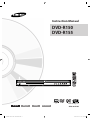 1
1
-
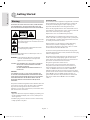 2
2
-
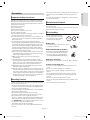 3
3
-
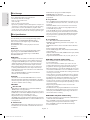 4
4
-
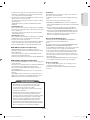 5
5
-
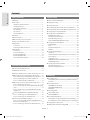 6
6
-
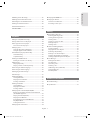 7
7
-
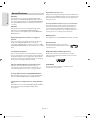 8
8
-
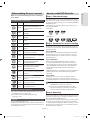 9
9
-
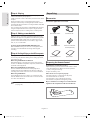 10
10
-
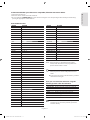 11
11
-
 12
12
-
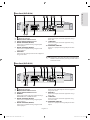 13
13
-
 14
14
-
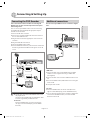 15
15
-
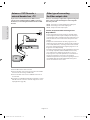 16
16
-
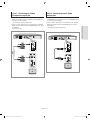 17
17
-
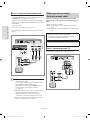 18
18
-
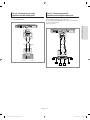 19
19
-
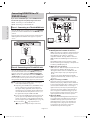 20
20
-
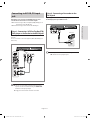 21
21
-
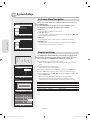 22
22
-
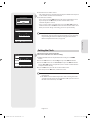 23
23
-
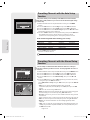 24
24
-
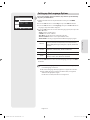 25
25
-
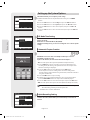 26
26
-
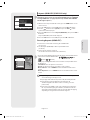 27
27
-
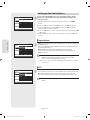 28
28
-
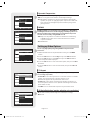 29
29
-
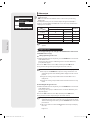 30
30
-
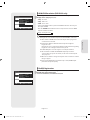 31
31
-
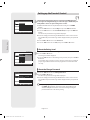 32
32
-
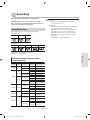 33
33
-
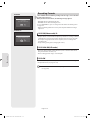 34
34
-
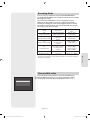 35
35
-
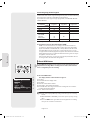 36
36
-
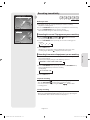 37
37
-
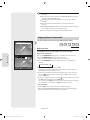 38
38
-
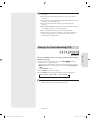 39
39
-
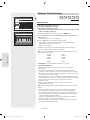 40
40
-
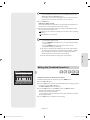 41
41
-
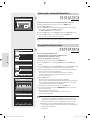 42
42
-
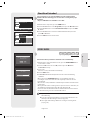 43
43
-
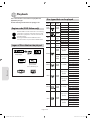 44
44
-
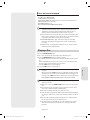 45
45
-
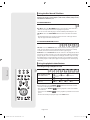 46
46
-
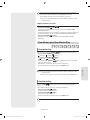 47
47
-
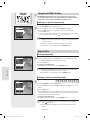 48
48
-
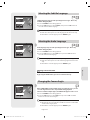 49
49
-
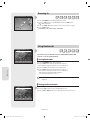 50
50
-
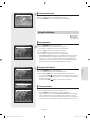 51
51
-
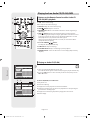 52
52
-
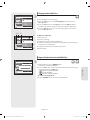 53
53
-
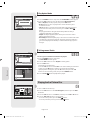 54
54
-
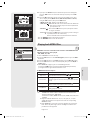 55
55
-
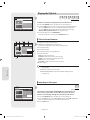 56
56
-
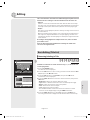 57
57
-
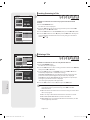 58
58
-
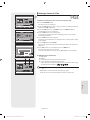 59
59
-
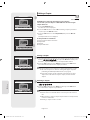 60
60
-
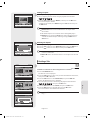 61
61
-
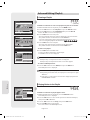 62
62
-
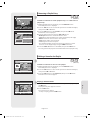 63
63
-
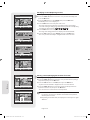 64
64
-
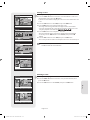 65
65
-
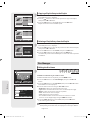 66
66
-
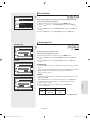 67
67
-
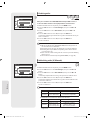 68
68
-
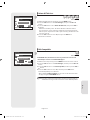 69
69
-
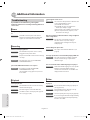 70
70
-
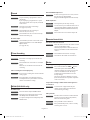 71
71
-
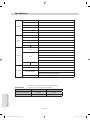 72
72
-
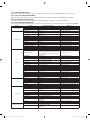 73
73
-
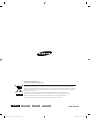 74
74
-
 75
75
-
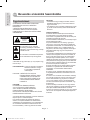 76
76
-
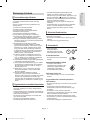 77
77
-
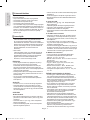 78
78
-
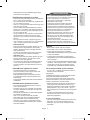 79
79
-
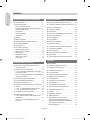 80
80
-
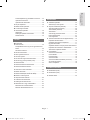 81
81
-
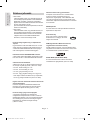 82
82
-
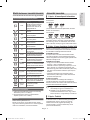 83
83
-
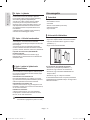 84
84
-
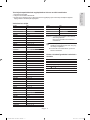 85
85
-
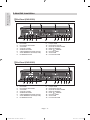 86
86
-
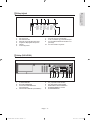 87
87
-
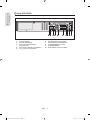 88
88
-
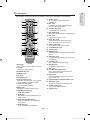 89
89
-
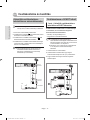 90
90
-
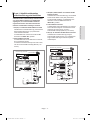 91
91
-
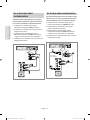 92
92
-
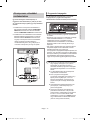 93
93
-
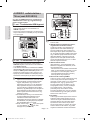 94
94
-
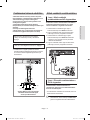 95
95
-
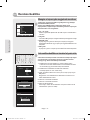 96
96
-
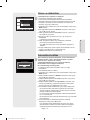 97
97
-
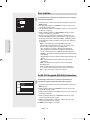 98
98
-
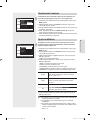 99
99
-
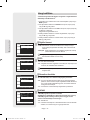 100
100
-
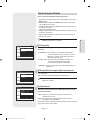 101
101
-
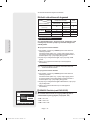 102
102
-
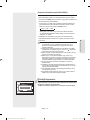 103
103
-
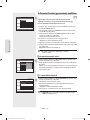 104
104
-
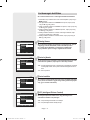 105
105
-
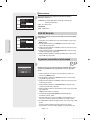 106
106
-
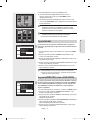 107
107
-
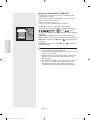 108
108
-
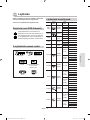 109
109
-
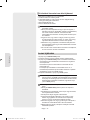 110
110
-
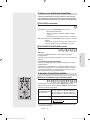 111
111
-
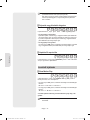 112
112
-
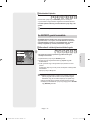 113
113
-
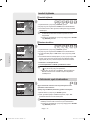 114
114
-
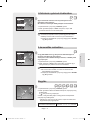 115
115
-
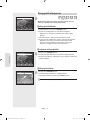 116
116
-
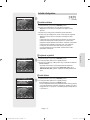 117
117
-
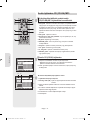 118
118
-
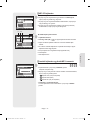 119
119
-
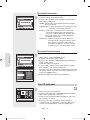 120
120
-
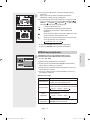 121
121
-
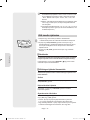 122
122
-
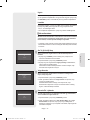 123
123
-
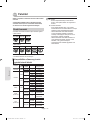 124
124
-
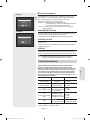 125
125
-
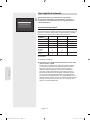 126
126
-
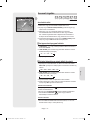 127
127
-
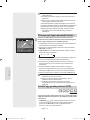 128
128
-
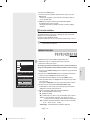 129
129
-
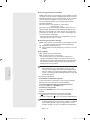 130
130
-
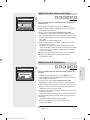 131
131
-
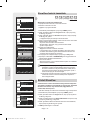 132
132
-
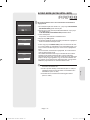 133
133
-
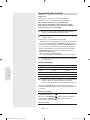 134
134
-
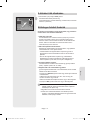 135
135
-
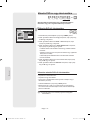 136
136
-
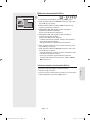 137
137
-
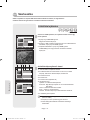 138
138
-
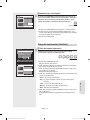 139
139
-
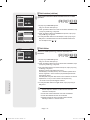 140
140
-
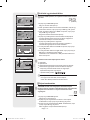 141
141
-
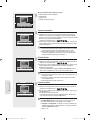 142
142
-
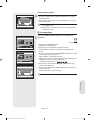 143
143
-
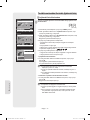 144
144
-
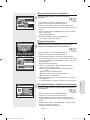 145
145
-
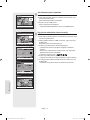 146
146
-
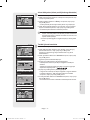 147
147
-
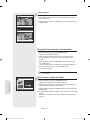 148
148
-
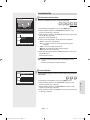 149
149
-
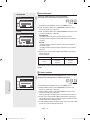 150
150
-
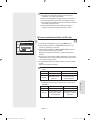 151
151
-
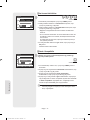 152
152
-
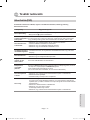 153
153
-
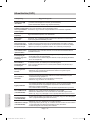 154
154
-
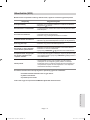 155
155
-
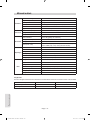 156
156
-
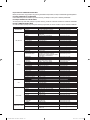 157
157
-
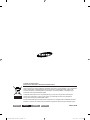 158
158
-
 159
159
-
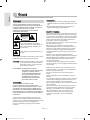 160
160
-
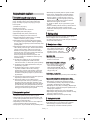 161
161
-
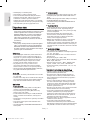 162
162
-
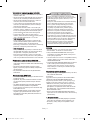 163
163
-
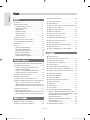 164
164
-
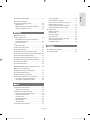 165
165
-
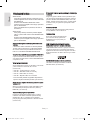 166
166
-
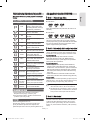 167
167
-
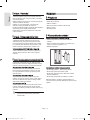 168
168
-
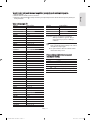 169
169
-
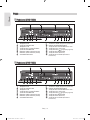 170
170
-
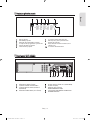 171
171
-
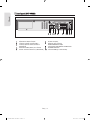 172
172
-
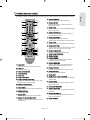 173
173
-
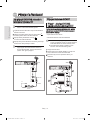 174
174
-
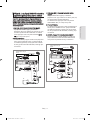 175
175
-
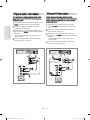 176
176
-
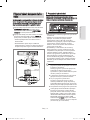 177
177
-
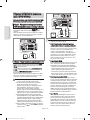 178
178
-
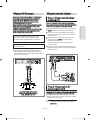 179
179
-
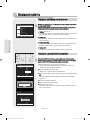 180
180
-
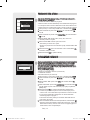 181
181
-
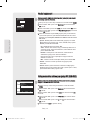 182
182
-
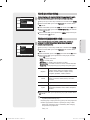 183
183
-
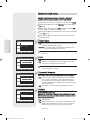 184
184
-
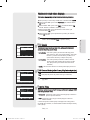 185
185
-
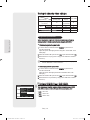 186
186
-
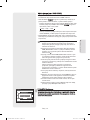 187
187
-
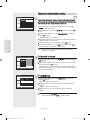 188
188
-
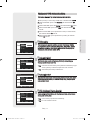 189
189
-
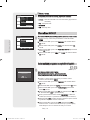 190
190
-
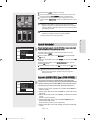 191
191
-
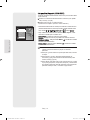 192
192
-
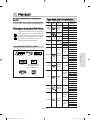 193
193
-
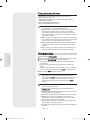 194
194
-
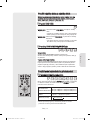 195
195
-
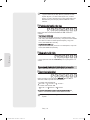 196
196
-
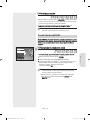 197
197
-
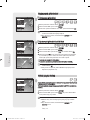 198
198
-
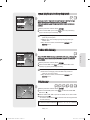 199
199
-
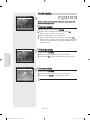 200
200
-
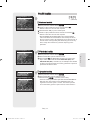 201
201
-
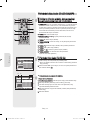 202
202
-
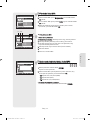 203
203
-
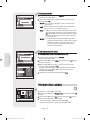 204
204
-
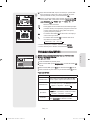 205
205
-
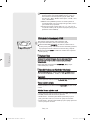 206
206
-
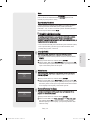 207
207
-
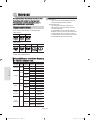 208
208
-
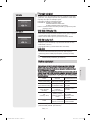 209
209
-
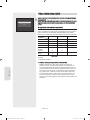 210
210
-
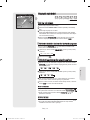 211
211
-
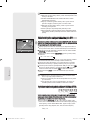 212
212
-
 213
213
-
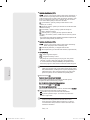 214
214
-
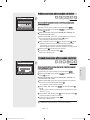 215
215
-
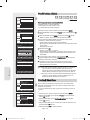 216
216
-
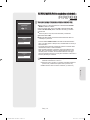 217
217
-
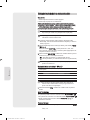 218
218
-
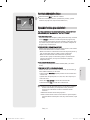 219
219
-
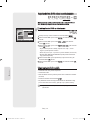 220
220
-
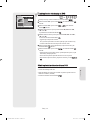 221
221
-
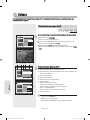 222
222
-
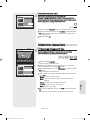 223
223
-
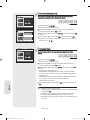 224
224
-
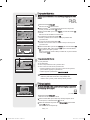 225
225
-
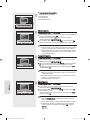 226
226
-
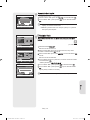 227
227
-
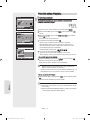 228
228
-
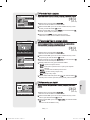 229
229
-
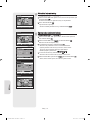 230
230
-
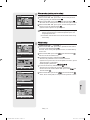 231
231
-
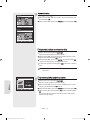 232
232
-
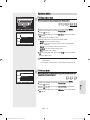 233
233
-
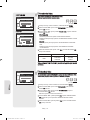 234
234
-
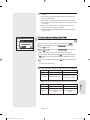 235
235
-
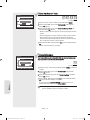 236
236
-
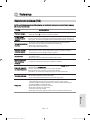 237
237
-
 238
238
-
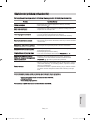 239
239
-
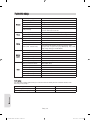 240
240
-
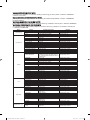 241
241
-
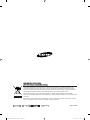 242
242
-
 243
243
-
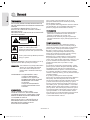 244
244
-
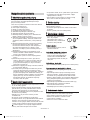 245
245
-
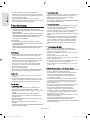 246
246
-
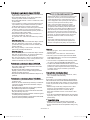 247
247
-
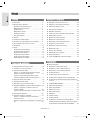 248
248
-
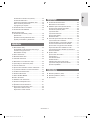 249
249
-
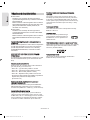 250
250
-
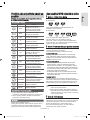 251
251
-
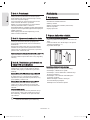 252
252
-
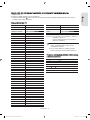 253
253
-
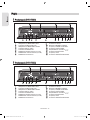 254
254
-
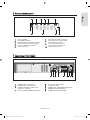 255
255
-
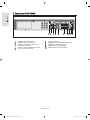 256
256
-
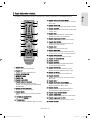 257
257
-
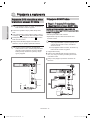 258
258
-
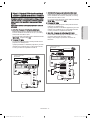 259
259
-
 260
260
-
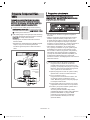 261
261
-
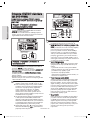 262
262
-
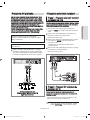 263
263
-
 264
264
-
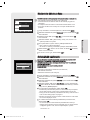 265
265
-
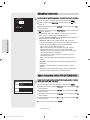 266
266
-
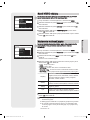 267
267
-
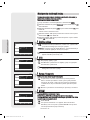 268
268
-
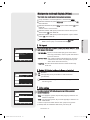 269
269
-
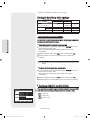 270
270
-
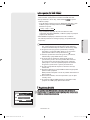 271
271
-
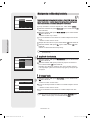 272
272
-
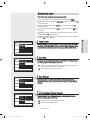 273
273
-
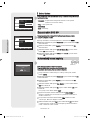 274
274
-
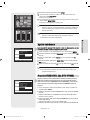 275
275
-
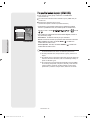 276
276
-
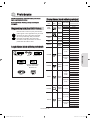 277
277
-
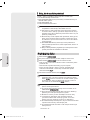 278
278
-
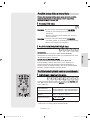 279
279
-
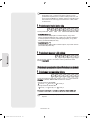 280
280
-
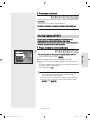 281
281
-
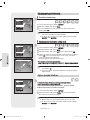 282
282
-
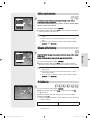 283
283
-
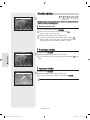 284
284
-
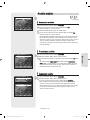 285
285
-
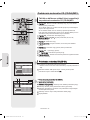 286
286
-
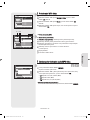 287
287
-
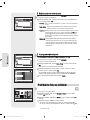 288
288
-
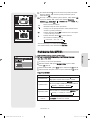 289
289
-
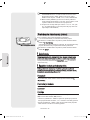 290
290
-
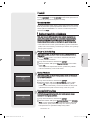 291
291
-
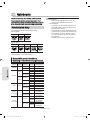 292
292
-
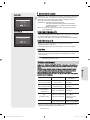 293
293
-
 294
294
-
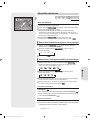 295
295
-
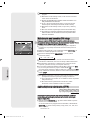 296
296
-
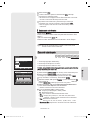 297
297
-
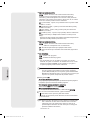 298
298
-
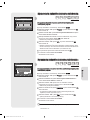 299
299
-
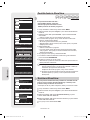 300
300
-
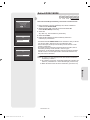 301
301
-
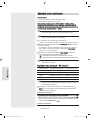 302
302
-
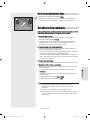 303
303
-
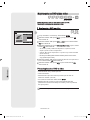 304
304
-
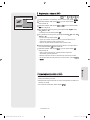 305
305
-
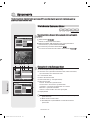 306
306
-
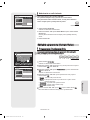 307
307
-
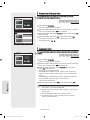 308
308
-
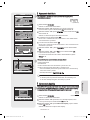 309
309
-
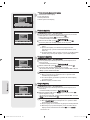 310
310
-
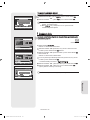 311
311
-
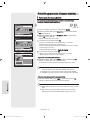 312
312
-
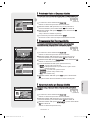 313
313
-
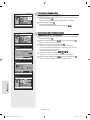 314
314
-
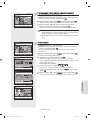 315
315
-
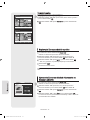 316
316
-
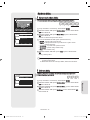 317
317
-
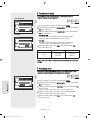 318
318
-
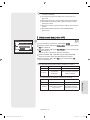 319
319
-
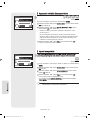 320
320
-
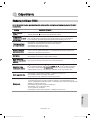 321
321
-
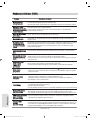 322
322
-
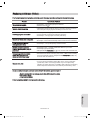 323
323
-
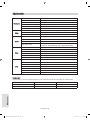 324
324
-
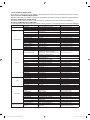 325
325
-
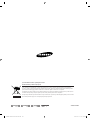 326
326
Samsung DVD-R155 Používateľská príručka
- Kategória
- DVD prehrávače
- Typ
- Používateľská príručka
- Tento návod je vhodný aj pre
Súvisiace články
-
Samsung DVD-VR350 Používateľská príručka
-
Samsung DVD-VR336 Používateľská príručka
-
Samsung DVD-R121 Užívateľská príručka
-
Samsung DVD-R135 Používateľská príručka
-
Samsung DVD-R130 Používateľská príručka
-
Samsung DVD-VR325 Používateľská príručka
-
Samsung DVD-R125 Používateľská príručka
-
Samsung DVD-HR757 Používateľská príručka
-
Samsung DVD-HR738 Používateľská príručka
-
Samsung DVD-HR735 Používateľská príručka