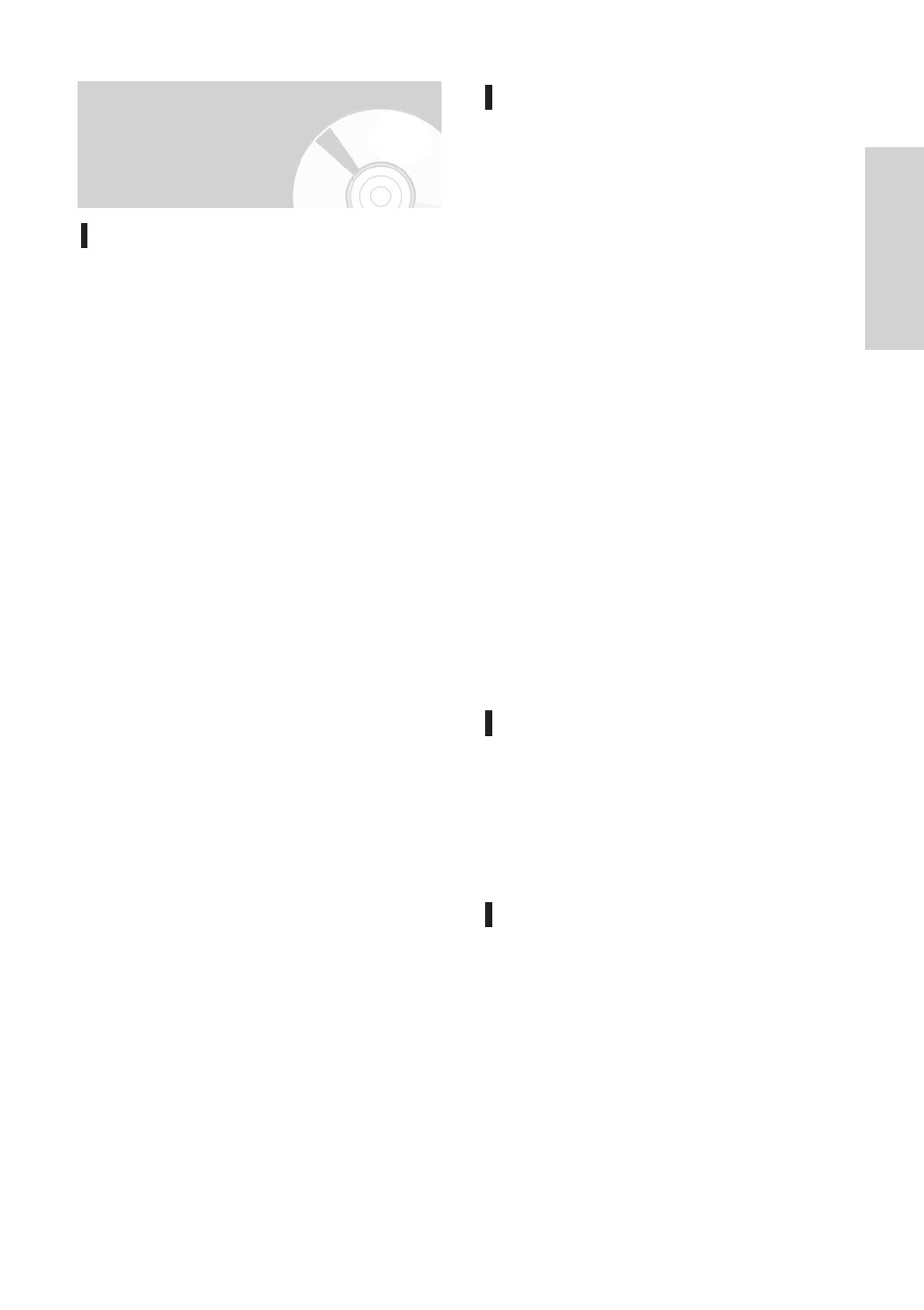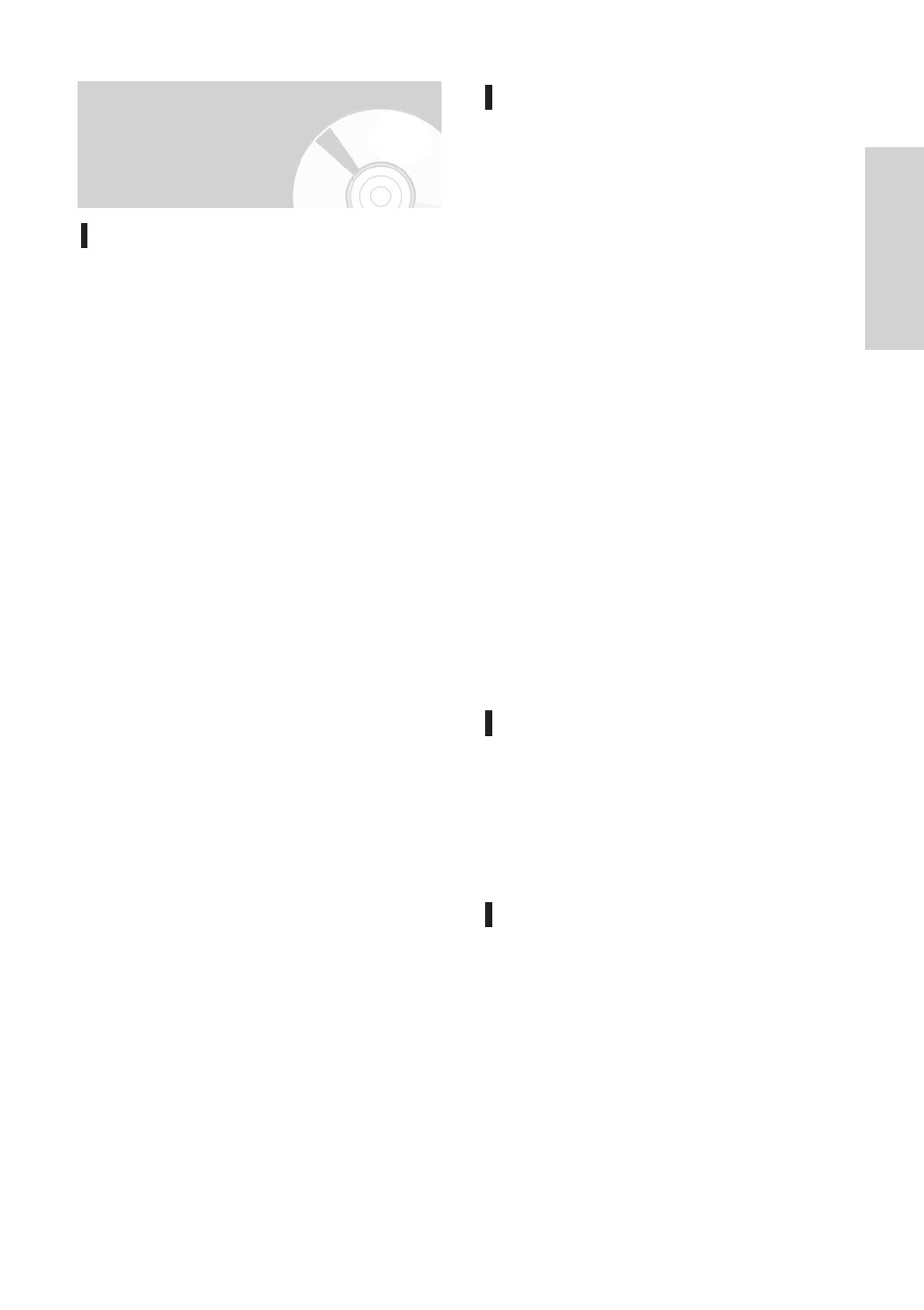
Getting Started
English - 3
Important Safety Instructions
Read these operating instructions carefully before using
the unit. Follow all the safety instructions listed below.
Keep these operating instructions handy for future
reference.
1) Read these instructions.
2) Keep these instructions.
3) Heed all warnings.
4) Follow all instructions.
5) Do not use this apparatus near water.
6) Clean only with dry cloth.
7) Do not block any ventilation openings, Install in
accordance with the manufacturer's instructions.
8) Do not install near any heat sources such as
radiators, heat registers, stoves, or other apparatus
(including amplifiers) that produce heat.
9) Do not defeat the safety purpose of the polarized or
grounding- type plug. A polarized plug has two
blades with one wider than the other.A grounding-
type plug has two blades and a third grounding
prong.The wide blade or the third prong are
provided for your safety. if the provided plug does
not fit into your outlet, consult an electrician for
replacement of the obsolete outlet.
10) Protect the power cord from being walked on or
pinched particularly at plugs, convenience
receptacles, the point where they exit from the
apparatus.
11) Only use attachments/accessories specified by the
manufacturer.
12) Use only with the cart, stand, tripod, bracket, or
table specified by the manufacturer, or sold with the
apparatus.When a cart is used, use caution when
moving the cart/apparatus combination to avoid
injury from tip-over.
13) Unplug this apparatus during lightning storms or
when unused for long periods of time.
14) Refer all servicing to qualified service personnel.
Servicing is required when the apparatus has been
damaged in any way, such as power-supply cord or
plug is damaged, liquid has been spilled or objects
have fallen into the apparatus, the apparatus has
been exposed to rain or moisture, does not operate
normally, or has been dropped.
Precaution
Handling Cautions
• Before connecting other components to this HDD &
DVD RECORDER, be sure to turn them all off.
• Do not move the HDD & DVD RECORDER while a
disc is being played, or the disc may be scratched
or broken, the HDD & DVD RECORDER internal
parts may be damaged.
•
Do not put a flower vase filled with water or any
small metal objects on the HDD & DVD RECORDER.
• Be careful not to put your hand into the disc tray.
• Do not place anything other than the disc in the
disc tray.
• Exterior interference such as lightning and static
electricity can affect normal operation of this HDD
& DVD RECORDER. If this occurs, turn the HDD &
DVD RECORDER off and on again with the
STANDBY/ON button, or disconnect and then
reconnect the AC power cord to the AC power
outlet.The HDD & DVD RECORDER will operate
normally.
• Be sure to remove the disc and turn off the HDD &
DVD RECORDER after use.
• Disconnect the AC power cord from the AC outlet
when you don’t intend to use the HDD & DVD
RECORDER for long periods of time.
• Clean the disc by wiping in a straight line from the
inside to the outside of the disc.
Maintenance of Cabinet
For safety reasons, be sure to disconnect the AC
power cord from the AC outlet.
•
Do not use benzene, thinner, or other solvents
for cleaning.
•
Wipe the cabinet with a soft cloth.
HDD (Hard Disk Drive)
The hard disk has a high storage density, which
enables long recording durations and quick
access to written data. However, it can easily be
damaged by shock, vibration or dust and should
be kept away from magnets.To avoid losing
important data, observe the following precautions.
• Do not use the HDD & DVD RECORDER in a
place subject to extreme changes in
temperature.
• Do not apply a strong shock to the HDD & DVD
RECORDER.
• Do not place the HDD & DVD RECORDER in a
location subject to mechanical vibrations or in an
unstable location.
01180A_HR735_XEH-ENG_01~58 8/7/06 6:49 PM Page 3