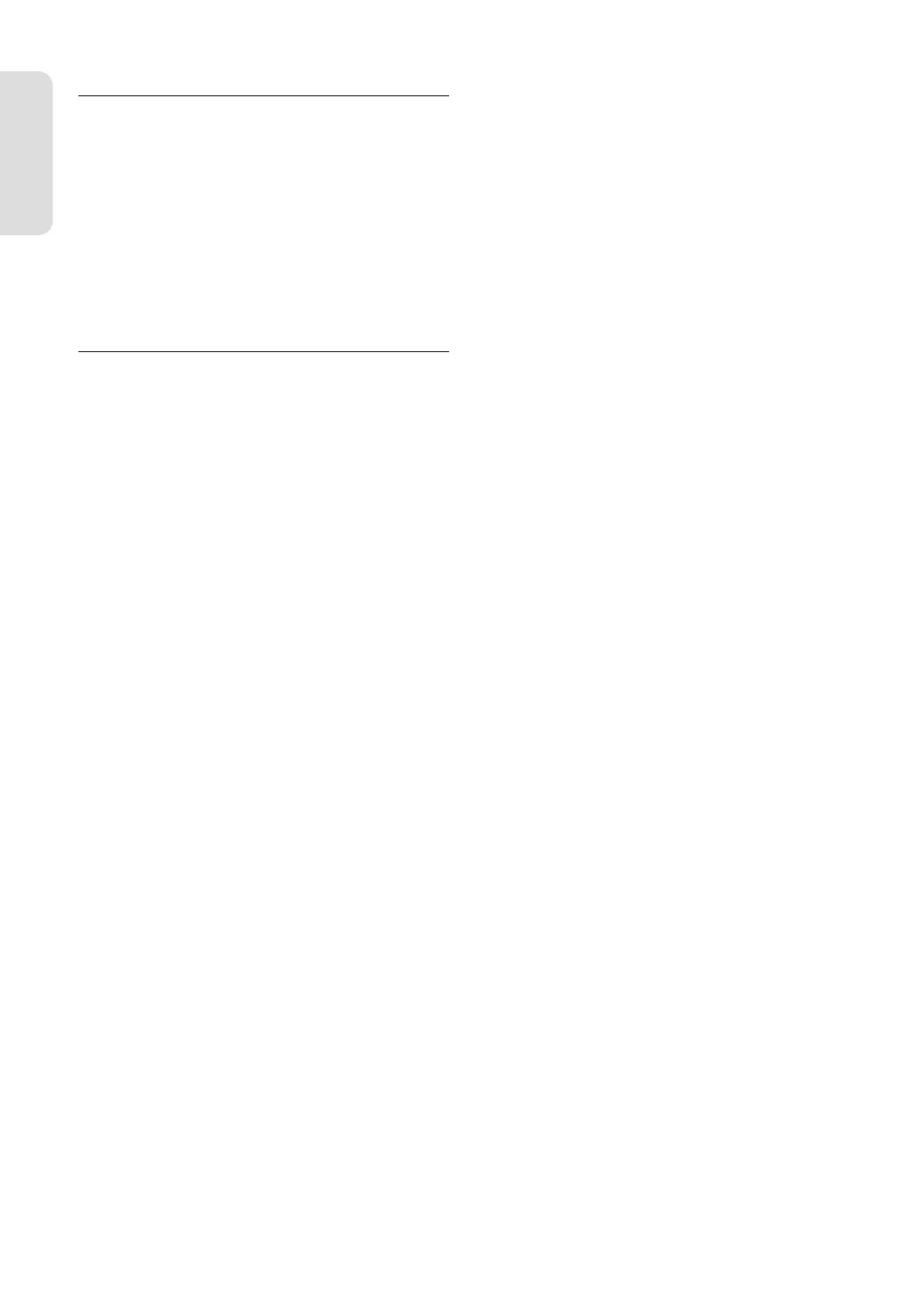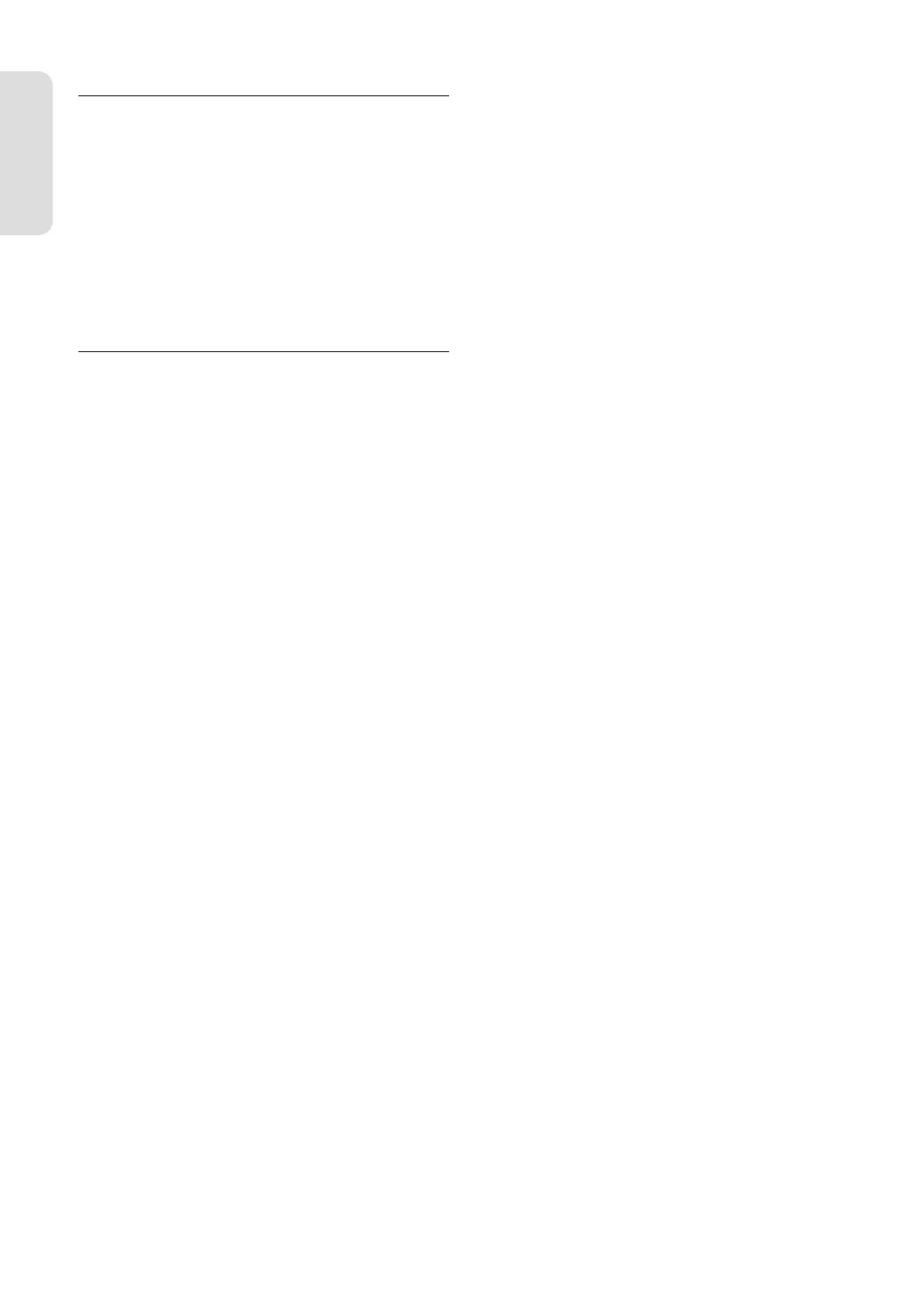
Getting Started
English - 4
Disc Storage
Be careful not to harm the disc because the data on these
discs is highly vulnerable to the environment.
• Do not keep under direct sunlight.
• Keep in a cool ventilated area.
• Store vertically.
• Keep in a clean protection jacket.
• If you move your DVD recorder suddenly from a cold place to
a warm place, condensation may generate on the operating
parts and lens and cause abnormal disc playback. If this
occurs, do not connect the plug to the power outlet and wait
for two hours. Then insert the disc and try to play back again.
Disc Speci cations
DVD-R150
This unit allows you to record and playback high quality
digital images on DVD-RAM/DVD-RW/DVD-R discs.
You can record and edit digital images on DVD-RAM/
DVD-RW/DVD-R discs.
(DVD+RW/DVD+R discs can be played, but cannot be
recorded.)
DVD-R155
This unit allows you to record and playback high quality
digital images on DVD-RAM/DVD±RW/DVD±R discs.
You can record and edit digital images on DVD-RAM/
DVD±RW/DVD±R discs.
DVD-Video
• A digital versatile disc (DVD) can contain up to 135-minutes
of images, 8 audio languages and 32 subtitle languages. It
is equipped with MPEG-2 picture compression and Dolby
digital surrounding, allowing you to enjoy vivid and clear
theatre quality images in the comfort of your own home.
• When switching from the rst layer to the second layer of
a dual-layered DVD Video disc, there may be momentary
distortion in the image and sound. This is not a malfunction
of the DVD Recorder.
• Once a DVD±R/DVD-RW(V) recorded in Video Mode is
nalised, it becomes DVD-Video.
Audio CD
• An audio disc on which 44.1kHz PCM Audio is recorded.
• Plays CD-DA format audio CD-R and CD-RW discs. The DVD
Recorder may not be able to play some CD-R or CD-RW discs
due to the condition of the recording.
CD-R/-RW
MP3 CD-R/-RW
• Only CD-R discs with MP3 les recorded with ISO9660 or
JOLIET format can be played back.
• Only MP3 les with the ".mp3", ".MP3" extension can be used.
• For MP3 les recorded with a VBR(Variable Bit Rates), from 32
Kbps to 320 Kbps, the sound may cut in out.
• Playable bitrate range is from 56Kbps to 320Kbps.
•
This DVD Recorder can handle a maximum of 500 les and 100 folders.
• DVD-RAM/DVD±RW/DVD±R disc recorded with MP3 les can
be played back.
JPEG CD-R/-RW
• Only JPEG les with the ".jpg", ".JPG" extension can be used.
• This DVD Recorder can handle a maximum of 500 les and
100 folders.
▌
▌
• Maximum size of progressive JPEG is 3M pixels.
• MOTION JPEG is not supported.
• DVD-RAM/±RW/±R discs that contain JPEG les can be
played back.
Using CD-R/-RW
• Use a 700MB(80 minutes) CD-R/-RW disc. If possible, do not
use a 800MB(90 minutes) or above disc, as the disc may not
play back.
• If the CD-R/-RW disc was not recorded as a closed session,
you may experience a delay in the early playback time, all
recorded les may not play.
• Some CD-R/-RW discs may not be playable with this DVD
Recorder, depending on the device which was used to burn
them. For contents recorded on CD-R/-RW media from CDs
for your personal use, playability may vary depending on
contents and discs.
Using MPEG4 disc
• Disc : CD-R/-RW, DVD-RAM,DVD±R/DVD±RW
• MPEG4 File with following extensions can be played. : .avi,
.divx, .AVI, .DIVX
• MPEG4 Codec format : DivX 3.11 DivX 4.x DivX 5.x DivX-Pro
Xvid
• Motion Compensation : QPEL, GMC
• four CC : MPG4, mpg4, DIV3, divX3, DIVX, divX, DX50, MP43,
mp43, XVID, xvid
• Available Audio Format : “MP3”, “MPEG1 Audio Layer2”, “LPCM”,
“AC3”, “DTS”, “MS ADPCM”
• Supported subtitle le formats: .smi, .srt, .sub, .psb, .txt, .ass
DVD±R Disc Playback and Recording
• Once a DVD±R recorded in Video Mode is nalised, it
becomes DVD-Video.
• You can record onto the available space on the disc and
perform editing functions such as giving titles to discs and
programmes and erasing programmes before nalising.
• When programming is erased from a DVD±R, that space does
not become available. Once an area on a DVD±R is recorded
on, that area is no longer available for recording, whether the
recording is erased or not.
• It takes about 30 seconds for the DVD Recorder to complete
recording management information after recording nishes.
• This DVD Recorder optimizes the DVD±R for each recording.
Optimizing is carried out when you start recording after
inserting the disc or turning on the DVD Recorder. Recording
onto the disc may become impossible if optimizing is carried
out too many times.
• Playback may be impossible in some cases due to the
condition of recording.
• This DVD Recorder can play back DVD±R discs recorded and
nalised with a Samsung DVD video recorder. It may not be
able to play some DVD±R discs depending on the disc and
the condition of the recording.
DVD-RW Disc Playback and Recording
• Recording and playback can be performed on DVD-RW discs
in both the Video and VR Modes.
• Once a DVD-RW recorded in both the Video and VR Modes
is nalised, you cannot perform addtional recording.
• Once a DVD-RW recorded in Video Mode is nalised, it
becomes DVD-Video.
01273M-R150,155-XEH-ENG.indb 401273M-R150,155-XEH-ENG.indb 4 2007-03-09 오후 12:30:242007-03-09 오후 12:30:24