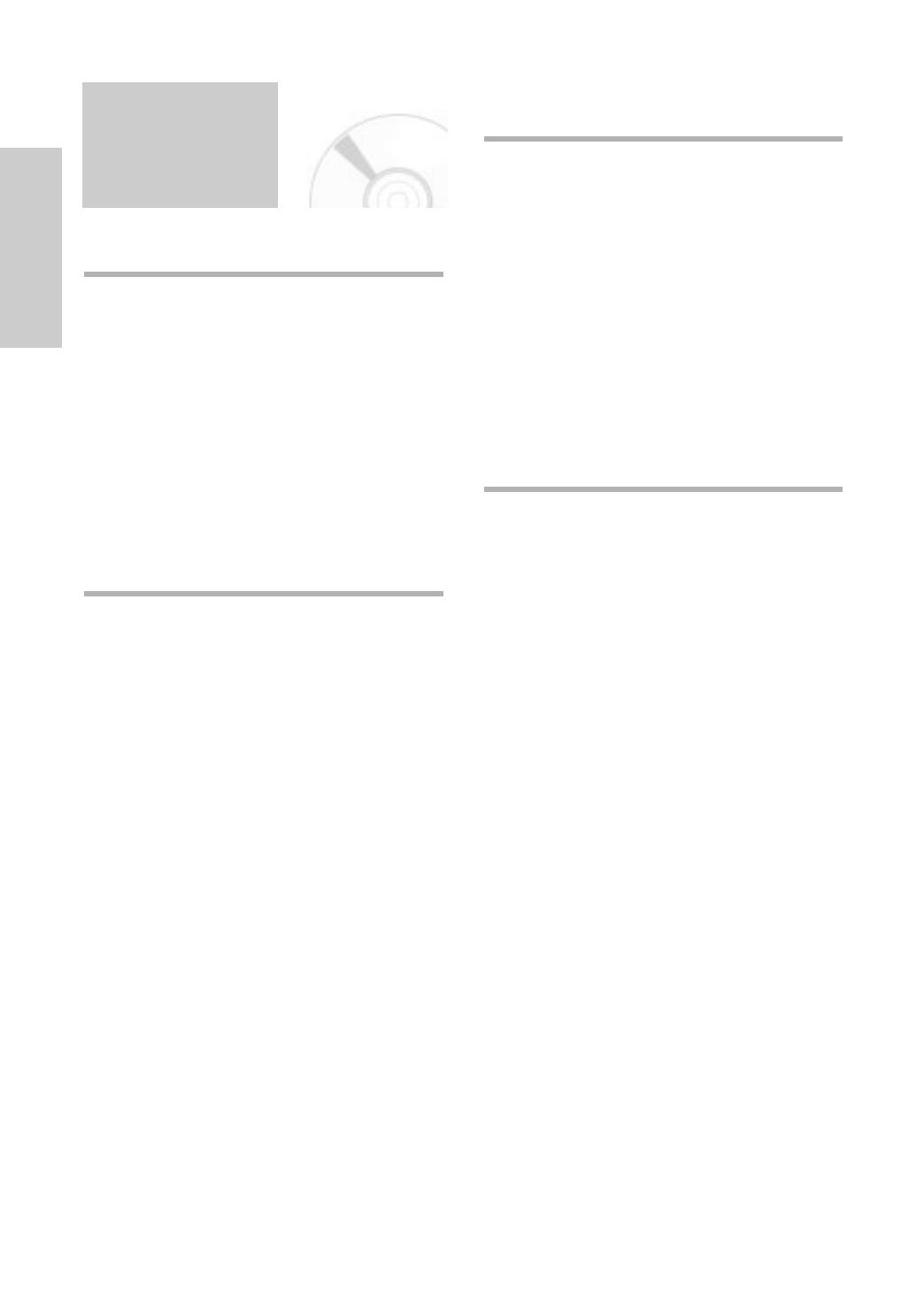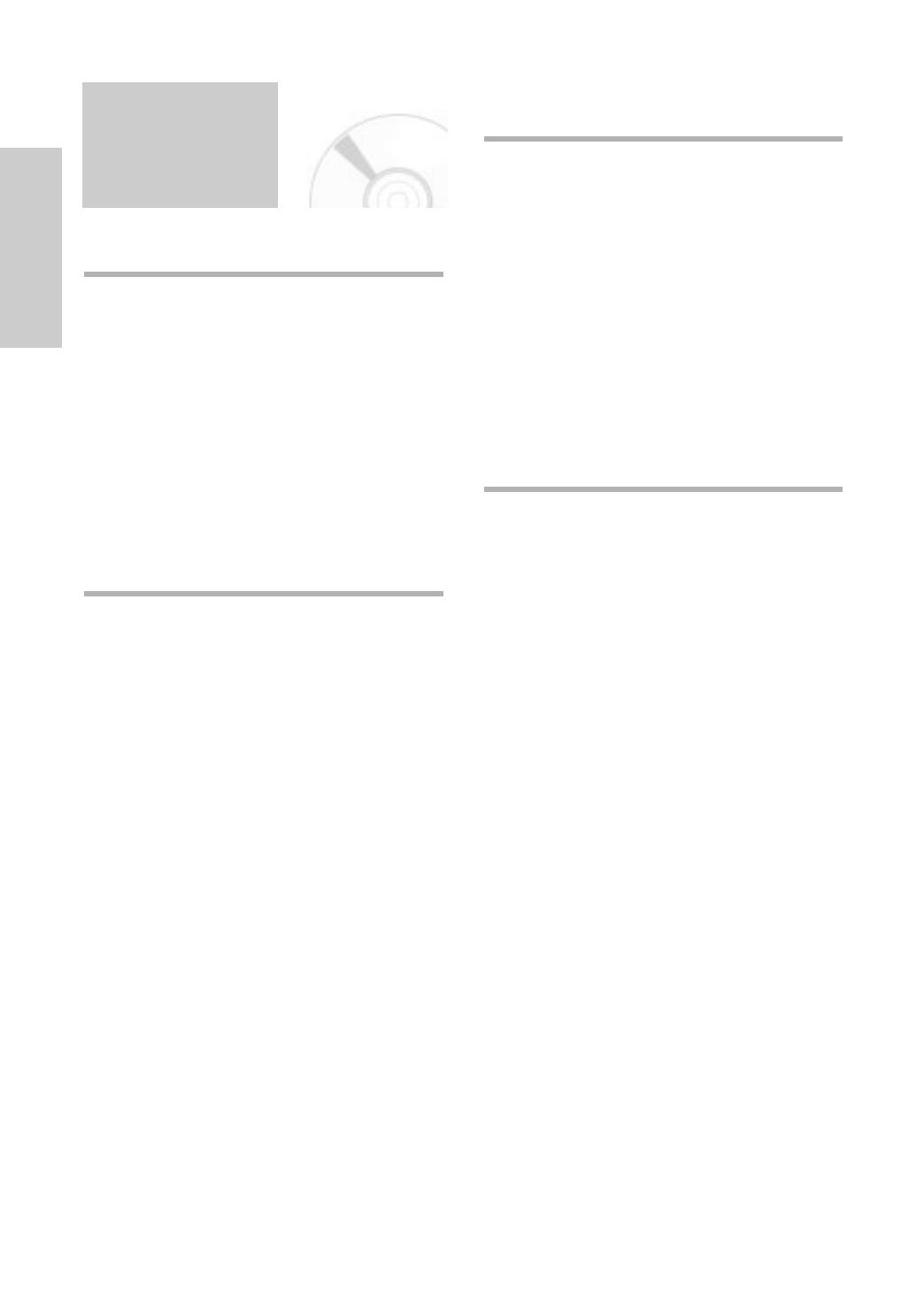
4 -
English
Getting Started
Contents
◆
Getting Started
Getting Started
Safety Instructions . . . . . . . . . . . . . . . . . . . . . . 2
Disc Type and Characteristics . . . . . . . . . . . . . 3
Overviews . . . . . . . . . . . . . . . . . . . . . . . . . . . 6
Front View of the DVD-VCR . . . . . . . . . . . . . . . . . 6
Rear View of the DVD-VCR . . . . . . . . . . . . . . . . . 7
Display Indicators . . . . . . . . . . . . . . . . . . . . . . . . 7
Accessories . . . . . . . . . . . . . . . . . . . . . . . . . . 8
Inserting Batteries in the Remote Control . . . . 8
Tour of the Remote Control . . . . . . . . . . . . . . . . . 9
◆
Connections
Connections
Quick Overview . . . . . . . . . . . . . . . . . . . . . . . 10
Connecting DVD-VCR to the TV using the
RF Cable . . . . . . . . . . . . . . . . . . . . . . . . . . . . 11
Connecting DVD-VCR to the TV using the
SCART Cable . . . . . . . . . . . . . . . . . . . . . . . . . 11
Connecting DVD-VCR to a Satellite Receiver
or Other Equipment . . . . . . . . . . . . . . . . . . . . 12
Connecting DVD-VCR to the TV using the
Audio/Video Cable . . . . . . . . . . . . . . . . . . . . . 12
Connecting DVD-VCR to the TV using the
S-Video Cable (DVD Only) . . . . . . . . . . . . . . 13
Connecting DVD-VCR to the TV using the
Component Video Cable (DVD Only) . . . . . . . 13
AV Receiver Connections . . . . . . . . . . . . . . . . 14
Connecting an Audio/Video Input Cable
(DVD-V5500/DVD-V6500) . . . . . . . . . . . . . . . 15
Plug & Auto Setup . . . . . . . . . . . . . . . . . . . . . 15
◆
Settings
Settings
Tuning Your Television for the DVD-VCR . . . . 17
Setting the Date and Time . . . . . . . . . . . . . . . 18
Setting the Menu Language . . . . . . . . . . . . . . 19
Presetting the Stations Automatically . . . . . . . 19
Presetting the Stations Manually . . . . . . . . . . . 20
Clearing a Preset Station . . . . . . . . . . . . . . . . 22
Changing the Preset Station Table . . . . . . . . . 22
Selecting the RF OUT Sound Mode (B/G-D/K) . . 23
Setting the VCR Output Channel . . . . . . . . . . 24
◆
VCR Functions
VCR Functions
Selecting the Colour Mode . . . . . . . . . . . . . . . 25
NICAM . . . . . . . . . . . . . . . . . . . . . . . . . . . . . . 26
Intelligent Picture Control . . . . . . . . . . . . . . . . 26
ShowView Extend (DVD-V6400/DVD-V6500) . 27
Auto Power off . . . . . . . . . . . . . . . . . . . . . . . . 27
Screen Messages . . . . . . . . . . . . . . . . . . . . . . 28
Selecting the Cassette Type . . . . . . . . . . . . . . 28
Repeat Play . . . . . . . . . . . . . . . . . . . . . . . . . . 29
Selecting the Recording Speed . . . . . . . . . . . . 29
Protecting a Recorded Cassette . . . . . . . . . . . 29
Recording a Programme Immediately . . . . . . . 30
Recording a Programme with
Automatic Stop . . . . . . . . . . . . . . . . . . . . . . . . 30
Recording from Another VCR or Camcorder . . . . . 31
Using the Assemble Edit Function . . . . . . . . . . 31
Using the ShowView Feature
(DVD-V6400/DVD-V6500) . . . . . . . . . . . . . . . . . . 32
Modifying ShowView Programming
(DVD-V6400/DVD-V6500) . . . . . . . . . . . . . . . 33
Using the Timer Programming Feature . . . . . . 34
Checking a Preset Recording . . . . . . . . . . . . . 36
Cancelling a Preset Recording . . . . . . . . . . . . 37
00648H V5500_XEH-eng1 28/07/2005 17:38 Page 4