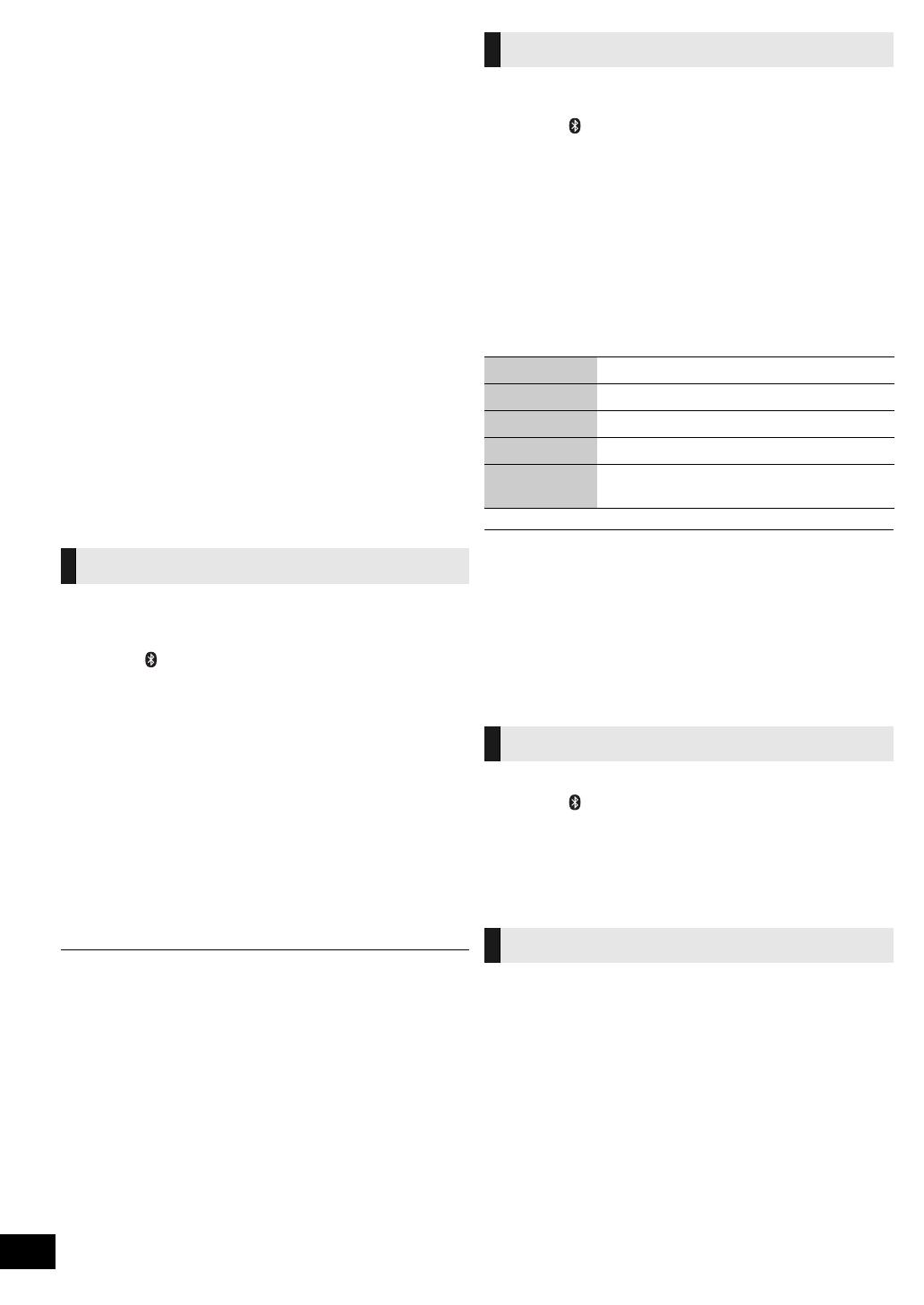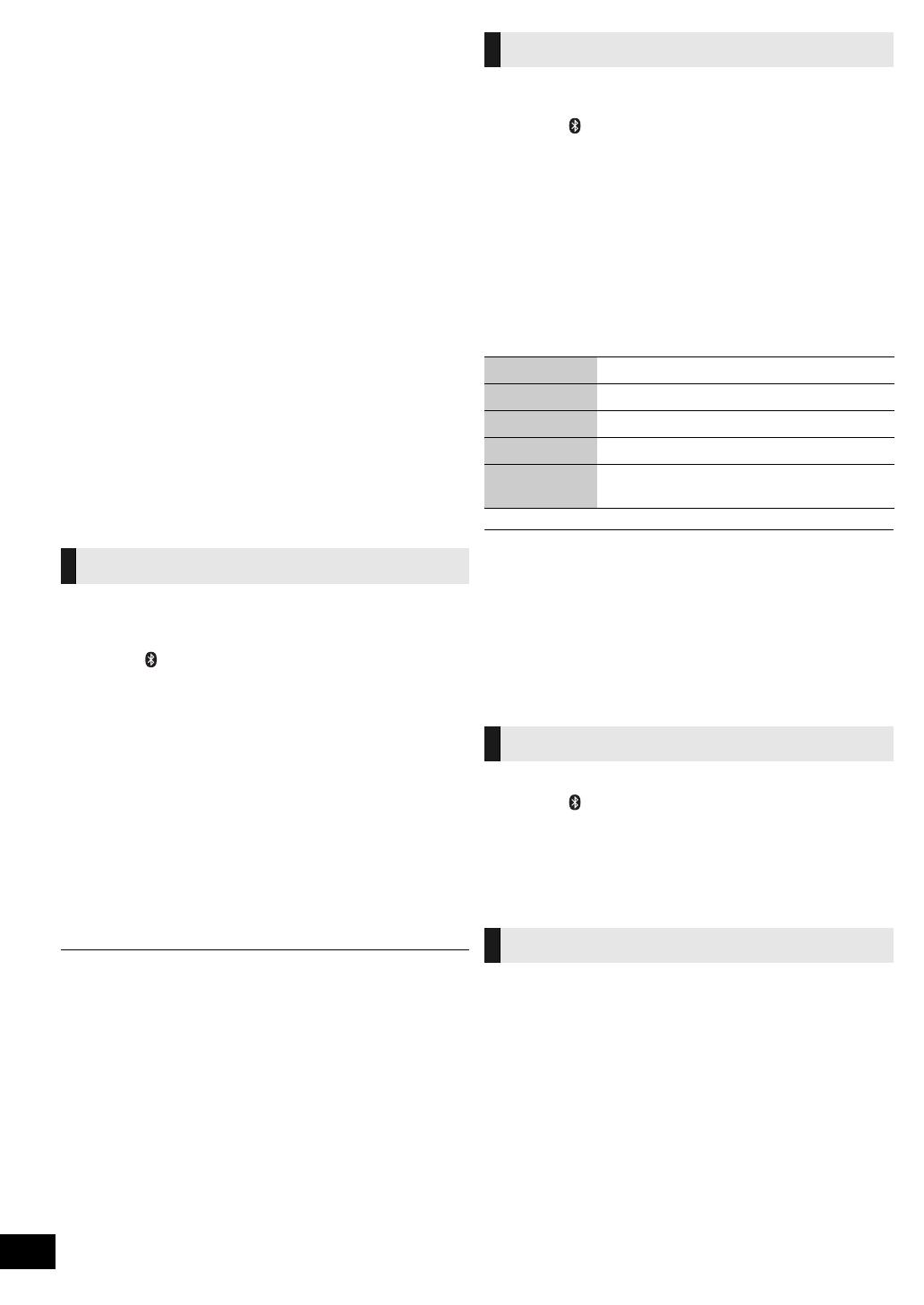
14
RQTX1265
∫ Range of use
Use this device within an unobstructed 10 m range. The range of usage or
perimeter may be shortened depending on any obstructions, devices causing
interference, other people in the room, or the construction of the building.
Please note that the range mentioned above is not guaranteed.
∫ Effects from other devices
≥ It is possible that this unit may not operate correctly or you may experience
other effects of instability such as “broken up” audio, etc. when other devices
are placed within close proximity. Therefore, in order to prevent signal
interference, we recommend separating this unit from the following devices
during use:
Microwave oven/Wireless LAN/Electronic devices/Audio & Video devices/Office
Assistant machines & devices/Digital cordless phones/Fax machines, etc.
≥ If you live in close proximity to a broadcasting studio and the signal is too
strong, the unit may not operate correctly.
≥ When using a notebook PC with a wireless LAN transmitter, do not use this
unit and the wireless LAN at the same time.
≥ If you are still experiencing noise even outside of the 5 m range of a wireless
LAN device, turn the power to the wireless LAN device off.
∫ Intended usage limitations
This unit is intended for normal, general use. This unit is not
developed or manufactured with the intention of use in “high
safety”
§
or hazardous occupations. Do not use this unit in these
kinds of environments or occupations.
§
The following examples require extreme caution, and can directly result in
loss of life, or extreme bodily harm.
e.g.) Nuclear Engineering, and control of a nuclear reaction/automated control
of aircraft/air traffic control management/controlling movement of heavy freight
systems/control of life support or extension systems/control of weapons
systems and/or missile launch systems, etc.
Preparation
Pair the Bluetooth
®
device with this unit to create an audio
connection.
1 Press [ , iPod] repeatedly to select
“BLUETOOTH”.
When using it for the first time, it enters pairing mode
automatically.
2 While this unit is in pairing mode, access the
Bluetooth
®
menu of the Bluetooth
®
device and
execute a Bluetooth
®
search to find this unit
(SC-HC55).
≥ Please refer to the Bluetooth
®
device user manual for
further instruction on how to connect a Bluetooth
®
device.
≥ If prompted for the passkey, enter “0000”.
3 If pairing is successful, the paired device’s
name will be displayed for 2 seconds. The
Bluetooth
®
indicator lights up. The unit is now
ready to be used with the Bluetooth
®
device.
≥ Make sure the Bluetooth
®
device supports A2DP (Advance Audio Distribution
Profile).
≥ This unit supports the A2DP reception which is copyright-protected by
SCMS-T method.
≥ A2DP enables you to stream stereo sound from an audio source (mobile
phone, PC or laptop) to this unit via Bluetooth
®
.
≥ Depending on the specification or setting of mobile phones, connection may
not be established, or operation and display may vary.
≥ You can register up to 6 devices into this unit. Disconnect the current
Bluetooth
®
device and refer to “To register more devices” (> 15).
≥ If you register more than the maximum device number, the oldest device in
connection history will be overwritten.
≥ If a registered device is re-registered, it will be overwritten.
Pair the Bluetooth
®
device with this unit to create an audio
connection.
1 Press [ , iPod] repeatedly to select
“BLUETOOTH”.
2 On the Bluetooth
®
device:
Select this unit (SC-HC55) on the Bluetooth
®
setup screen to make the connection.
3 On the Bluetooth
®
device:
Start playback of a music source.
≥ If the device is connected, the music will be heard on this unit.
≥ The Bluetooth
®
indicator lights when there is a connection.
≥ Please refer to the Bluetooth
®
device user manual if required.
4 You can also make the following controls with
the remote control.
≥ To utilise these functions, the Bluetooth
®
device must support AVRCP (Audio
Video Remote Control Profile).
≥ This unit cannot transmit data to a Bluetooth
®
device.
≥ When playing iPod/iPhone by Bluetooth
®
with the main unit, intermittent
sound may be experienced if you leave the iPod/iPhone Bluetooth
®
menu
screen active or when making Bluetooth
®
registration and connection. If this
occurs, please exit the iPod/iPhone Bluetooth
®
menu screen.
≥ When playing music by iPod/iPhone via Bluetooth
®
connection and the iPod/
iPhone is connected into this unit iPod/iPhone dock, the audio will not be
re-produced while “BLUETOOTH” is selected. Select “IPOD” to continue
enjoying the music.
You can select the sound input level of the Bluetooth
®
device.
1 Press [ , iPod] repeatedly to select
“BLUETOOTH”.
2 Press [SOUND] repeatedly to select “INPUT
LEVEL”.
3 Press [2, 1] to select “0”, “i1” or “i2”.
≥ Select “0” if the sound is distorted.
Press [DISPLAY] repeatedly to view the
information of the current connected device.
BLUETOOTH ---------------------# Connected device name
^-------------------------- Connected profiles(------------------------}
Bluetooth
®
pairing
Basic play
Play Press [1/;] to start play.
Stop Press [∫].
Pause Press [1/;]. Press again to resume play.
Skip track Press [:] or [9].
Display
information
Press [DISPLAY] repeatedly.
Input level
Display function
SC-HC55_35-RQTX1265.book 14 ページ 2011年3月27日 日曜日 午後7時32分