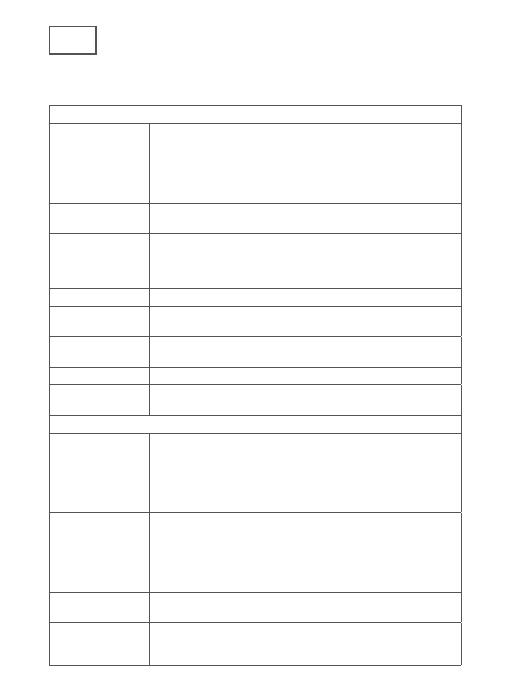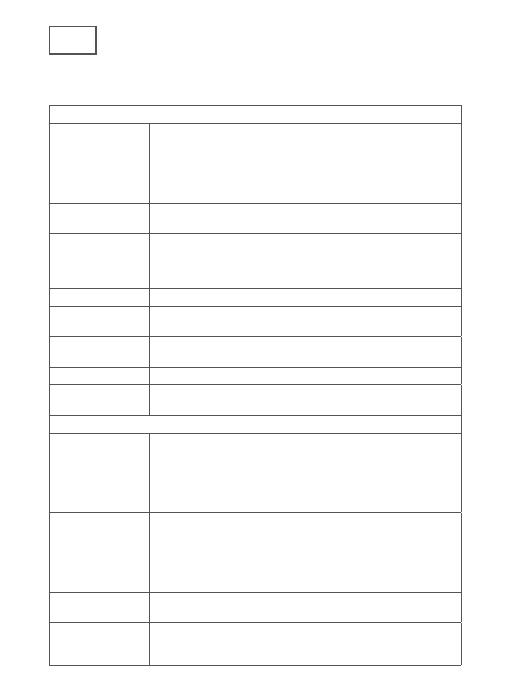
DE
III. Kontrollleuchte Abbildung
Basisstation
Kontrollleuchte 1 Durchgehend rot: Aktivieren
Schnell rot blinkend: Warten auf Internet-Pairing
Schnell grün blinkend: Verbindung zum Server herstellen
Leuchtet grün: Erfolgreich mit dem Server verbunden
Langsam rot blinkend: Gerätefehler
Langsam grün blinkend: Geräte-Upgrade
Kontrollleuchte 2 Grün blinkend: Kamera hinzufügen: Die Anzeigelampe
erlischt nach Abschluss
SYNC-Taste SYNC: Drücken Sie die SYNC-Taste. Die Basisstation
wechselt in den Status Kamera hinzufügen
Sirene aus: Wenn die Sirene eingeschaltet ist, drücken Sie
die SYNC-Taste, um sie auszuschalten
Stromanschluss Netzteilanschluss
SD-
Kartensteckplatz
Für lokalen Speicher (maximale Kapazität der SD-Karte:
128 GB)
USB-Steckplatz Schließen Sie ein USB-Speichergerät für lokalen Speicher
mit bis zu 2 TB an
WAN-Port Port zum Verbinden des LAN-Ports des Routers
Reset-Knopf Halten Sie 3 Sekunden lang gedrückt, um die Basisstation
zurückzusetzen
Kamera
Kontrollleuchte Rote LED blinkt schnell: Standby für die Konfi guration.
Grüne LED blinkt schnell: Netzwerkkopplung.
Grüne LED an: Kamera online.
Gelbe LED blinkt langsam: Firmware-Upgrade
Rote LED blinkt langsam: Gerätefehler
Leuchtend weiße LED an: Kamera wird aufgeladen
An / aus Schalter SYNC: Drücken Sie die Taste, und das Gerät wechselt in den
Status Warten auf Pairing.
Ein- / Ausschalter: Drücken Sie die Taste, um ihn zu
aktivieren, wenn sich die Kamera im Tiefschlafmodus
befi ndet. Halten Sie die Taste 3 Sekunden lang gedrückt,
und die Kamera wechselt in den Tiefschlafmodus.
USB-
Ladeanschluss
Aufl adestation
Reset-Knopf Halten Sie die Taste 3 Sekunden lang gedrückt, um das
Gerät auszuschalten und nach dem Zurücksetzen neu zu
starten.