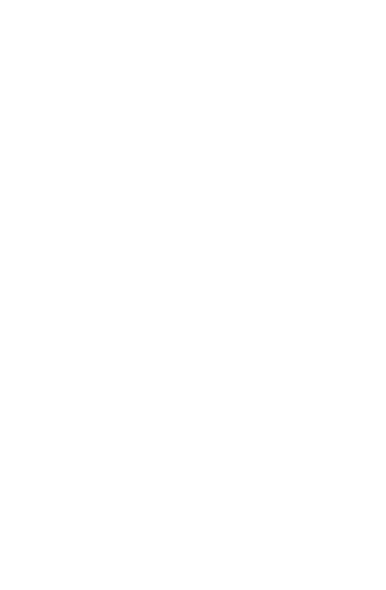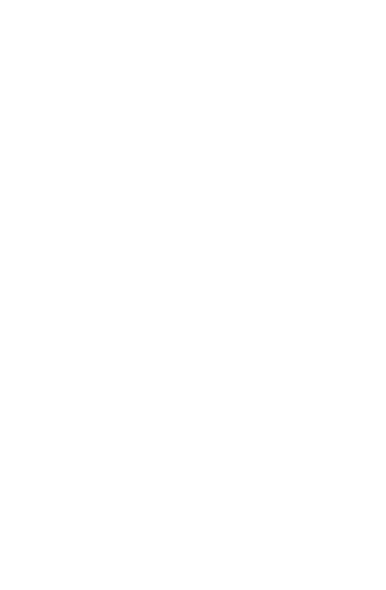
Deutsch
10
3. Sobald die Löcher gebohrt
wurden, setzen Sie die Rohstopfen in die Löcher ein
und befestigen Sie die Wandplatte mit den richtigen
mitgelieferten Befestigungsschrauben an der Wand.
4.Vor dem Aufsetzen des Gehäuses der Smart PTZ-
Kamera auf die Wandplatte das USB-Kabel des
Netzteils anschließen. Das Gerät sollte sich
einschalten und zum Pairing bereit sein.
5. Es wird empfohlen, den Pairing-Vorgang
abzuschließen, bevor das Produkt vollständig an der
Wand befestigt wird, da das Gerät während dieses
Vorgangs möglicherweise zurückgesetzt werden
muss. Wenn Sie sich in der Woox Home App
registrieren und das Gerät koppeln möchten, bevor
Sie das Produkt an der Wand befestigen, fahren Sie
mit dem nächsten Abschnitt des Handbuchs fort. Es
ist auch erwähnenswert, dass sich der Installationsort
in einem geeigneten Bereich befinden sollte, in dem
ein Wi-Fi-Signal von 50% oder mehr hergestellt
werden kann. 6. Sobald das Pairing abgeschlossen
ist, montieren Sie das Gehäuse der Smart PTZ-
Kamera an der Wandplatte.
Richten Sie die intelligente PTZ-Kamera mit der
Woox Home App ein
1. Laden Sie die App "WOOX Home" aus dem Apple
App Store oder Google Play Store auf Ihr Mobilgerät
herunter und installieren Sie sie.
2.Starten Sie die App "WOOX Home".