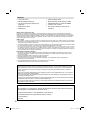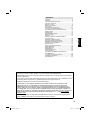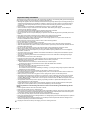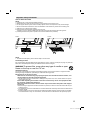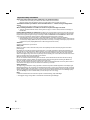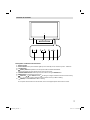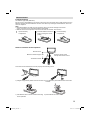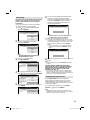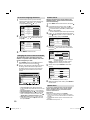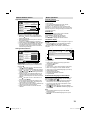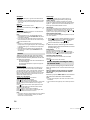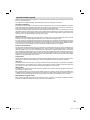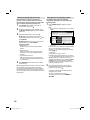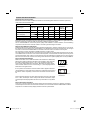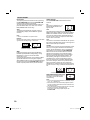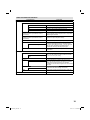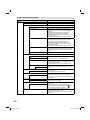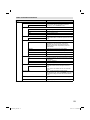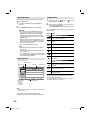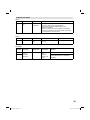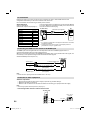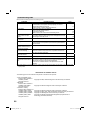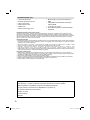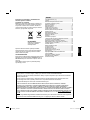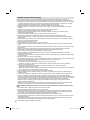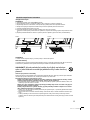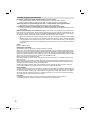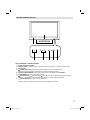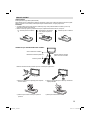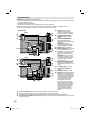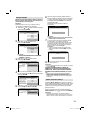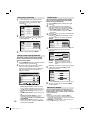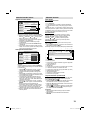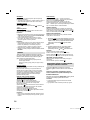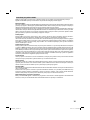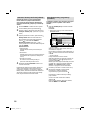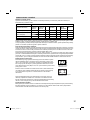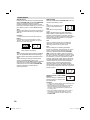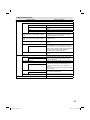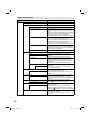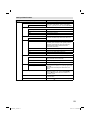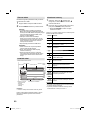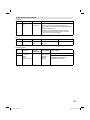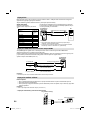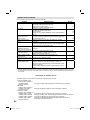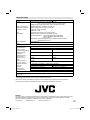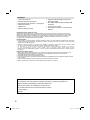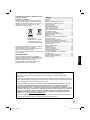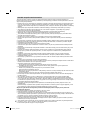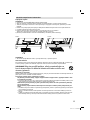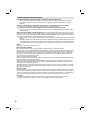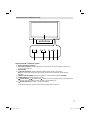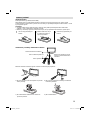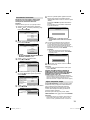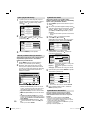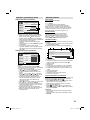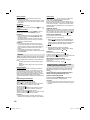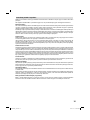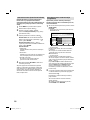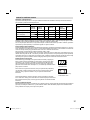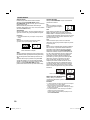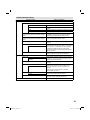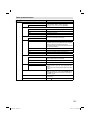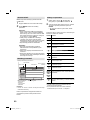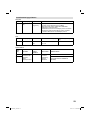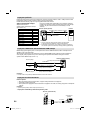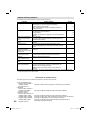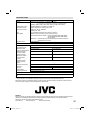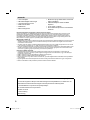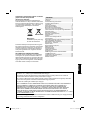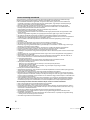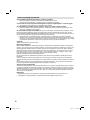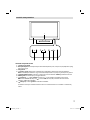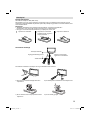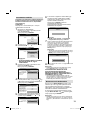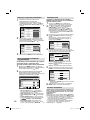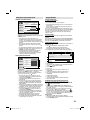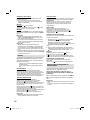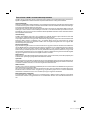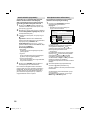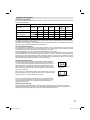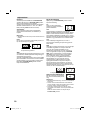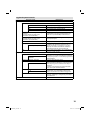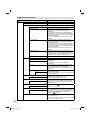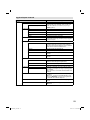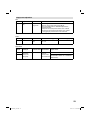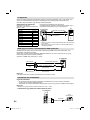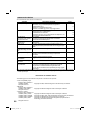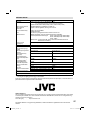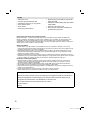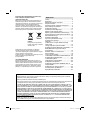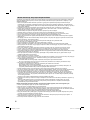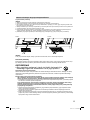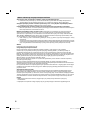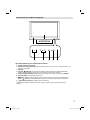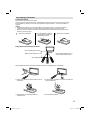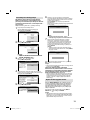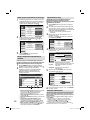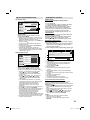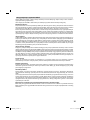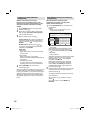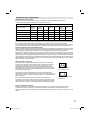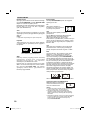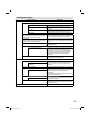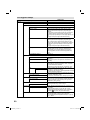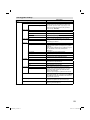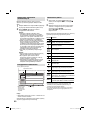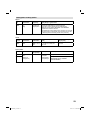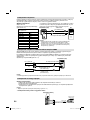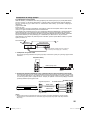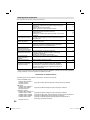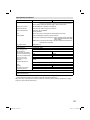JVC LT-24HG35E Operating Instructions Manual
- Kategória
- Televízory LCD
- Typ
- Operating Instructions Manual
Tento návod je vhodný aj pre

LT-22HG35E
LT-24HG35E
LED TV
Operating Instructions
Příručka k obsluze
Návod na obsluhu
használati utasítása
Instrukcja Obslugi
ČESKY ENGLISHMAGYAR
SLOVENSKY
POLSKI
3IA0951A_EN.indd 13IA0951A_EN.indd 1 11/30/11 10:33:07 AM11/30/11 10:33:07 AM

2
Battery notice (valid in EU only)
Look after our environment - contact your local authorities for advice on how to safely dispose of exhausted
batteries. The crossed out wheelie bin symbol indicates that used batteries should not be disposed of with your
normal household waste! A separate collection system for used batteries is in place to allow the correct treatment
and recycling in accordance with current legislation. Please contact your local authority for details on collection
and recycling schemes in your area.
DVB-C notice
The DVB-C reception possibly requires an additional contract with your cable supplier. A Smartcard
for the receipt of encrypted programmes comes with the contract. Programmes that do not come with the contract
will remain encrypted and not be viewed.
You receive DVB-C programmes with a CA module (CAM) of your cable network operator. You insert the CAM
into the CI-Slot (refer to page 10) of this TV set. You insert the Smartcard into the CAM.
You can possibly receive a few unencrypted DVB-C programmes at your home location even without
an additional contract and without a CAM. However, these programmes frequently reveal a poorer
image quality than the DVB-C-HD programmes that are subject to a charge. The image quality that is frequently
poor is a feature of the respective programmes.
Information for the DVB-T function
Any function relative to the digital television (with the DVB logo) is available only within the country or area
where such signals are transmitted. Verify with the salesman if it is possible to receive a DVB-T signal in the
zone where you live.
Remove the CAM for DVB-T reception, if it has been inserted.
A DVB-T antenna must be connected for DVB-T reception.
Even if the television conforms to the DVB-T specifications, the compatibility to future digital DVB-T
transmissions is not guaranteed.
Some digital television functions may not be available in some countries.
The DVB-T system present in this device is FTA (Free to air).
•
•
•
•
•
•
•
•
•
Features
16:9 LCD screen
LED-Backlight-Technology
On-Screen Language Display in 18
languages
DVB-C-HDTV-Tuner
DV B -T-Tuner
•
•
•
•
•
Dear Customer, [European Union]
This apparatus is in conformance with the valid European directives and standards regarding
electromagnetic compatibility and electrical safety.
European representative of JVC KENWOOD Corporation is:
JVC Technical Services Europe GmbH Postfach 10 05 04
61145 Friedberg
Germany
Cable-analogue-Tuner
Electronic Progr. Guide (EPG) for DVB
USB-Media player for JPEG and WMA
CI-Slot for CA- module
Auto Power Off after 4 hours with no
operation
•
•
•
•
•
Equipment connected to the protective earthing of the building installation through the mains connection
or through other equipment with a connection to protective earthing – and to a cable distribution system
using coaxial cable, may in some circumstances create a fire hazard. Connection to a cable distribution
system has therefore to be provided through a device providing electrical isolation below a certain fre-
quency range.
Utstyr som er koplet til beskyttelsesjord via nettplugg og/eller via annet jordtilkoplet utstyr – og er tilkoplet
et kabel-TV nett, kan forårsake brannfare.
For å unngå dette skal det ved tilkopling av utstyret til kabel-TV nettet installeres en galvanisk isolator mel-
lom utstyret og kabel-TV nettet.
Utrustning som är kopplad till skyddsjord via jordat vägguttag och/eller via annan utrustning och samtidigt
är kopplad till kabel-TV nät kan i vissa fall medföra risk för brand.
För att undvika detta skall vid anslutning av utrustningen till kabel-TV nät galvanisk isolator finnas mellan
utrustningen och kabel-TV nätet.
3IA0951A_EN.indd 23IA0951A_EN.indd 2 11/30/11 10:33:09 AM11/30/11 10:33:09 AM

3
Features ................................................................ 2
Contents ............................................................... 3
Important safety information.................................. 4
Location of controls ............................................... 7
Remote Control ..................................................... 8
Antenna connection ............................................ 10
Auto setup........................................................... 11
Selecting the input source ................................... 11
On-screen Language Selection .......................... 12
Changing the order of stored channels ............... 12
Station search ..................................................... 12
Update Scan ....................................................... 12
Manual Station search ........................................ 13
Basic Operation .................................................. 13
Teletext ............................................................... 14
Stereo reception in analogue cable TV
channel mode ..................................................... 14
Remarks on DVB-T system ................................. 15
Password Setup (Parental lock) .......................... 16
EPG (Electronic Program Guide) ........................ 16
Picture size and resolution .................................. 17
Picture format...................................................... 18
Other convenience functions .............................. 19
Media Operation ................................................. 22
Media Browser .................................................... 22
Playback files ...................................................... 22
Playable File Types ............................................. 23
PC connection .................................................... 24
Connecting an HDMI or a DVI device to
the HDMI input .................................................... 24
Connection to other equipment ........................... 24
Troubleshooting table .......................................... 26
Specifications ..................................................... 27
ENGLISH
* The “HD TV” Logo and “1080p” qualifier Logo are trademarks of DIGITALEUROPE.
* Manufactured under license from Dolby Laboratories. Dolby and the double-D symbol are trademarks
of Dolby Laboratories.
* This product is protected by certain intellectual property rights of Microsoft. Use or distribution of such
technology outside of this product is prohibited without a license from Microsoft.
* DVB and the DVB logos are trademarks of the DVB Project.
* THIS PRODUCT IS LICENSED UNDER THE AVC PATENT PORTFOLIO LICENSE FOR THE
PERSONAL USE OF A CONSUMER OR OTHER USES IN WHICH IT DOES NOT RECEIVE
REMUNERATION TO (i) ENCODE VIDEO IN COMPLIANCE WITH THE AVC STANDARD (“AVC
VIDEO”) AND/OR (ii) DECODE AVC VIDEO THAT WAS ENCODED BY A CONSUMER ENGAGED
IN A PERSONAL ACTIVITY AND/OR WAS OBTAINED FROM A VIDEO PROVIDER LICENSED TO
PROVIDE AVC VIDEO. NO LICENSE IS GRANTED OR SHALL BE IMPLIED FOR ANY OTHER USE.
ADDITIONAL INFORMATION MAY BE OBTAINED FROM MPEG LA, L.L.C. SEE HTTP://WWW.
MPEGLA.COM
* HDMI, the HDMI Logo, and High-Definition Multimedia Interface are trademarks or registered trade-
marks of HDMI Licensing LLC in the United States and other countries.
Contents
3IA0951A_EN.indd 33IA0951A_EN.indd 3 11/30/11 10:33:09 AM11/30/11 10:33:09 AM

4
Important safety information
This unit has been produced according to all current safety regulations. The following safety tips should safeguard
users against careless use and the dangers connected with such use.
Although this appliance has been carefully manufactured and rigorously checked prior to leaving the factory, as
with all electrical appliances it is possible for problems to develop. If you notice smoke, an excessive build-up
of heat or any other unexpected phenomena, you should disconnect the plug from the mains power socket
immediately.
Ensure that the unit is sufficiently ventilated! Never place next to or underneath curtains!
This set should be only be connected to an AC 220~240V / 50Hz mains power supply - do not attempt to
connect it to any other type of supply.
The socket-outlet must be installed near the equipment and easily accessible.
Any repairs must be carried out by qualified service personnel only.
Do not open this unit. A non-expert attempting to repair the unit could be dangerous and potentially cause a fire
hazard.
Keep away from rodents. Rodents (and also cockatiels) enjoy biting into electric flexes.
The animal can cause a short cut (fire hazard!) and receive a fatal electric shock.
Always hold plug when pulling out plug from power mains supply system. Do not pull on flex. The flex can
become overloaded and cause a short cut.
Never wet clean. Only use a damp cloth, the same as when cleaning furniture.
Do not submerge in or under water!
Set up unit so that no one is able to trip over the flex.
This unit is recommended to be installed on shock-free benches in order to avoid any danger from falling.
Take note that toddlers can pull the unit down from the table or cupboard by means of its flex. Children can hurt
themselves when doing this.
Do not use the unit near heat sources. The casing and flex could be damaged by the impact of heat.
Watch out for kiddies copying what adults do! Do not stick any objects through the vents!
The ventilation should not be impeded by covering the ventilation openings with items, such as newspapers,
tablecloths, curtains etc.
The remote control is not a toy! Toddlers could swallow the batteries. If a battery has been swallowed, please
seek out a doctor immediately.
The screen is made of glass and can break if damage is done to it. Be careful when collecting sharp-edged
glass splitters.
You could be hurt or the unit could be damaged.
If the unit is mounted on the wall, contact the shop where you purchased the unit for advice, and leave the
installation work to experts. Incomplete installation work can cause you injuries.
Taking fall-prevention measures
- If these measures are not taken, the unit can fall and you could be injured.
- Contact the shop where you purchased the unit to obtain full details of the measures.
When a TV stand is used,
- Ensure the unit is fully on the stand and placed in the centre.
- Do not leave the stand doors open.
- You could be hurt as a result of the unit falling or breaking, or your fingers being caught or jammed. Take extra
precautions if you have children.
Avoid placing the unit on any surfaces that may be subject to vibrations or shocks.
To protect the unit during a thunder storm unplug the AC power cord and disconnect the antenna. Caution: Do
not touch the antenna connector.
When you leave your home for a long period of time, unplug the AC power cord for safety reasons.
The unit becomes warm when in operation. Do not place any covers or blankets on the unit in order to prevent
overheating. The ventilation holes are not to be blocked. Do not set up near radiators. Do not place in direct
sunshine. When placing on a shelf leave 10 cm free space around the whole unit. Make some space around TV
(Correct shelf assembly).
The apparatus shall not be exposed to dripping or splashing and that no objects filled with liquids, such as
vases, shall be placed on the apparatus.
Liquids spilled into the unit can cause serious damage. Switch the set OFF and disconnect the mains power
supply, then consult a qualified service person before attempting to use the unit again.
Please pay attention to the following instructions in order to avoid receiving a life-threatening electric
shock:
Protect against moisture. Never use in the bath or sauna.
Never use near a bath, shower or swimming pool.
Never use the unit if it has got wet. This can also mean condensation moisture, which occurs in the winter when
the cold unit is brought into a heated flat. Wait before operating the unit especially after it has been transported
in the winter, until the cold unit has adjusted to the room temperature.
Do not place any heavy objects on the flex. Electrical isolation could be damaged.
Never wrap insulating tape around damaged flexes or on damaged plugs. These should be repaired or replaced
by qualified service personnel.
Never use this unit if the cabinet is defective. Do not make provisional repairs if the cabinet is damaged - this
should be replaced by a new cabinet if necessary.
Unplug the unit from the mains power supply prior to the cleaning of the unit.
•
•
•
•
•
•
•
•
•
•
•
•
•
•
•
•
•
•
•
•
•
•
•
•
•
•
•
•
•
•
•
•
•
•
•
3IA0951A_EN.indd 43IA0951A_EN.indd 4 11/30/11 10:33:09 AM11/30/11 10:33:09 AM

5
Important safety information
How to attach the stand
NOTE:
• Unplug the AC cord from the AC INPUT terminal.
• Before performing work spread cushioning over the base area to lay the TV on.
• Do not support the TV by the screen as sharp objects and too much pressure may cause damage.
• Be sure to follow the instructions. Incorrect installation of the stand may result in the TV falling over.
1) Place the TV on its front onto a table.
2) Align the stand’s base-plate (supplied) as seen here.
It will fit in only one direction. Make sure the locating pegs project through the locating holes.
3) Carefully hold the base plate in position and secure it with screws (included).
Dismantling the base
For wall mounting, the base plate must be dismantled. To do this, remove screws (M, see page 10) from the
back. Take off the base plate entirely. Fit a VESA 100mm wall mounting kit.
WARNING
To prevent fire, never place any type of candle or open
flame on the top or near the TV set.
Headphone Warning
Loud music can damage your hearing irreversibly, therefore do not set the volume to a high level when
listening through headphones, particularly for extended listening periods.
Moving the unit or carrying by hand
When the unit is moved a long way, unplug the power cord and disconnect the antenna, con-
necting cables and any fall-prevention apparatus.
• Moving without doing so could result in damage to the power cord, a fire, electric shocks or injuries
from dropping the unit.
Ensure that unpacking and transfer of the unit is carried out by two or more people and that
the unit stays upright when doing this.
When the TV stand has casters, remove caster cups from the stand and push it while support-
ing the unit.
• Ensure that you support the unit when the stand is pushed, as this can cause the unit to fall and you
could be injured.
• The appliance could leave indentations in wooden tables with extremely soft wooden surfaces due to
its heavy weight.
• Furniture polish could corrode and dissolve rubber feet. Black imprints could be visible on the table.
You should therefore only use TV benches, which have been constructed for this specific purpose.
NOTE:
To detach the base plate, perform these steps in reverse order.•
LT-24...
LT-22...
3IA0951A_EN.indd 53IA0951A_EN.indd 5 11/30/11 10:33:10 AM11/30/11 10:33:10 AM

6
Secure the casters when the unit is installed on a TV stand with casters.
• The stand can move and you could be hurt if the casters are not secured.
Remove casters when the stand is placed on a soft surface such as a mat and carpet.
The distance between eyes and the screen should be about 3 ~ 4 times as long as height of the
screen.
• Viewing from too close a distance can cause strain for your eyes.
When installing the Monitor on a table, be careful not to place the edge of its stand.
• This may cause the Monitor to fall, causing serious injury to a child or adult, and serious damage to
the Monitor.
Possible Adverse Effects on LCD Screen: If a fixed (non-moving) pattern remains on the LCD screen for
long periods of time, the image can become permanently engrained in the LCD TV panel and cause subtle
but permanent ghost images. This type of damage is NOT COVERED BY YOUR WARRANTY. Never leave
your TV on for long periods of time while it is displaying the following formats or images:
• Fixed Images, such as stock tickers, video game patterns, TV station logos, and websites.
• Special Formats that do not use the entire screen. For example, viewing letterbox style (16:9) media on
a normal (4:3) display (Black bars at top and bottom of screen); or viewing normal style (4:3) media on
a widescreen (16:9) display (Black bars on left and right sides of screen).
Attention!
Cleaning instructions for your LCD TV.
Safety note:
Before you start to clean, switch the set’s power off completely and disconnect the plug from the mains
power supply.
Be careful not to scratch the plastic coated front panel - it is highly vulnerable to accidental scratching (e.g.
by fingernails or other sharp items). (While cleaning, do not wear jewelry) that could cause surface scratch-
ing (such as rings, wrist-watch, etc.). Use a lint-free cloth and pure water to clean with, but make sure the
cloth is thoroughly wrung out so that it is just damp and not soaking wet - also make sure that the cloth is free
from any dirt that could cause scratching to the surface.
Wipe the set clean using minimal pressure.
Do not use standard window cleaning fluid. Its alcohol / ammonia will dissolve the front window’s coating.
Never use solvent or thinner. Never use special cleaners which are designed for cleaning PC Monitors or
CRT TVs. Finally carefully rub dry with a clean dry lint-free cloth.
Do not use paper towels or tissues to clean the set - paper can disintegrate when wet or may leave a trail of
dust behind. Some paper can also be abrasive and scratch your screen.
Saving electricity
The high energy consumption during operation is reached only with maximal brightness of the display light.
Maximal brightness is only necessary in a daylight environment in order to get a luminous and full of contrast
picture. With less light in the environment, e.g. in the evening, the picture already can be too bright and might
dazzle. The brightness of the display light can be reduced to the desired value in the menu Backlight (see p.
19). If the Backlight is set to a smaller value you can save up to 30 % of energy.
Note:
Maximal contrast values are reached only with a maximal setting (100) of Backlight.
The biggest energy saving effect is reached with minimal setting of Backlight.
•
•
Important safety information
3IA0951A_EN.indd 63IA0951A_EN.indd 6 11/30/11 10:33:13 AM11/30/11 10:33:13 AM

7
Location of controls
Description of Indicators and Controls
1. Remote sensor
2. Power indicator: The power indicator lights up red in standby mode, and blue in power - ON mode.
3. Loudspeakers
4.
(Power)-button: Preparation: Connect power-cable to AC220~240V/50Hz.
Press power-button to enter standby mode or turn on the power.
5. TV/AV/PC/ENTER button: Select input mode. In Menu : Using as ENTER button.
6. MENU button: To display the menu screen.
7.
(Channel) / /▲/▼ buttons: Press to change to a higher numbered channel set into memory.
Press
to change to a lower numbered channel set into memory. In Menu: Setting.
8.
(Volume) +/–/◀/▶ buttons / In Menu: Setting.
For complete disconnection from the network, remove the supplied power cable from the socket.
5
3
6
78
1
4
2
3IA0951A_EN.indd 73IA0951A_EN.indd 7 11/30/11 10:33:13 AM11/30/11 10:33:13 AM

8
Remote Control
Function Page
Enter standby mode or turn on the power 11
Display program position number 13
Select between the available broadcast audio 13, 14
Display the subtitle 13
~
Select channel
Select Teletext page
Enter password
13
14
16
Select an input source 11
Display the EPG (Electronic Progr. Guide) 16
Activate the menu 11
In menu, return 1 step / exit menu
Cursor buttons
Memorize
CH LIST 13
Cursor buttons
Turn the sound on/off 14
Select picture format 18
Volume 14
Still picture
Hold the text page
14
14
Switches between the present channel and the last
selected channel
Sub page selection
14
14
Change the TV channel or Teletext page up or down 13, 14
Select to operate TV
To enter Media Browser 22
Call Play Mode screen
Teletext ON / TV+Text / OFF
Control buttons for USB
14
22
Reveal quiz page answers
Control buttons for USB
14
22
Teletext enlargement
Control buttons for USB
14
22
Fastext/TOPtext buttons
Control buttons for USB
14
22
3IA0951A_EN.indd 83IA0951A_EN.indd 8 11/30/11 10:33:14 AM11/30/11 10:33:14 AM

9
Remote Control
Install the batteries
Use batteries type UM4 (AAA-Size).
Do not use old or weak batteries. The remote control may not work properly with a weak voltage from such
batteries. Replace exhausted batteries with new ones. Never try to recharge normal batteries - this could
cause an explosion.
Note:
Exhausted batteries can leak corrosive electrolyte, which may cause damage to the remote
control - therefore remove exhausted batteries immediately.
Batteries should not be exposed to excessive heat such as sunshine, fire or the like.
1
Open the battery
compartment.
2
Install the batteries as shown
below, ensuring the correct
polarity.
3
Close the battery
compartment.
•
•
The remote control handset will not work properly in the following cases:
a) If bright sunlight directly beams onto the unit front. b) If an obstacle is placed between the unit and the
handset.
Z
Z
Z
Z
Z
Z
c) If the batteries have not been installed according
to their polarities.
d) If the batteries are weak.
Distance of Remote Control Operation
Point the remote control
directly at the remote sensor.
Transmitter window
Maximum distance approx. 5m
Remote sensor
30 30
3IA0951A_EN.indd 93IA0951A_EN.indd 9 11/30/11 10:33:16 AM11/30/11 10:33:16 AM

10
Antenna connection
Note: Before you connect other appliances:
To avoid potentially damaging your set, make sure all items are switched off and disconnected from the
mains power when you make the connections.
Arrange the desired connection.
When you have finished making the connections, reconnect the mains power to the unit and switch it
back on.
Connect your antenna as shown below (A). Connections to other equipment is explained further on
P.24-25. If you have problems with reception, consult a specialist of antenna.
•
•
•
(A)
Antenna: Connect an antenna.
The built-in tuner receives all
analogue cable programmes
and DVB-T/-C channels.
(B) DIGITAL AUDIO COAXIAL
output: digital audio output
(C) AV/COMPONENT input:
Input for analogue AV-Signal/
Component-Signal. See P.24,
25
Note: AV-AUDIO input is
sharing with COMPONENT
AUDIO input.
(D) USB input: See P.22-23.
(E) Scart socket: For the
connection of scart cable. See
P.25.
(F) C.I. slot: for CA- module
(CAM) (if PayTV-provider
supports this).
Note: To prevent malfunctions
and damages, be sure to turn
off the TV before inserting or
removing the CAM card.
(G) HEADPHONE jack: Plug
headphones with a mini plug
(3.5 mm) into this jack.
(H) PC-INPUT (PC): See P.24.
(I) PC/DVI AUDIO input: See
P.24.
(J) HDMI/DVI input: See P.24.
(K) Power supply: Connect the
supplied power cable to an AC
220-240V/50Hz mains power
supply only - do not attempt
to connect it to any other type
of supply. Never try to repair a
damaged AC power cord with
isolation-tape - this should
be repaired by a specialist or
replaced. Do not let your pet
loose near the cable. Animals
biting into the cable could
receive a fatal electric shock,
and could cause a hazard to
others.
100 mm
100 mm
M4 x 10
100 mm
M4 x 10
100 mm
Back Side
(L)
(M)
(K)
(H)
(I)
(J)
(A)
(B)
(C)
(D)
(E)
(F)
(G)
(A)
(B)
(C)
(D)
(E)
(F)
(G)
(L)
(M)
(H)
(I)
(J)
(K)
LT-22...
LT-24...
(N)
(N)
(N)
(L) Bracket holes: Fix a wall mounting bracket (not supplied) here.
(M) To hang the television on a wall, remove these screws and then remove the stand.
Before performing work spread cushioning over an area to lay the TV on.
(N) Service connector cover: Please do not open this cover. There is a socket only for service purpose inside.
3IA0951A_EN.indd 103IA0951A_EN.indd 10 11/30/11 10:33:17 AM11/30/11 10:33:17 AM

11
Auto setup
The built-in tuner receives DVB-C, DVB-T and Cable-
analogue. At the first time you operate after the
purchase, “Auto Installation” menu will appear.
Preparation:
Turn on TV-unit (see P.7) and connect antenna.
1
Auto Installation menu will appear.
Press
or to select desired language.
Then press ENTER
.
Auto Installation
- Setup 1 -
Language : German
English
French
Italian
Polish
2
Press or to select your country.
Then press ENTER
.
Auto Installation
- Setup 2 -
Country :
UK
France
Italy
Poland
Spain
Note:
IF YOUR COUNTRY IS NOT IN LIST,
PLEASE SELECT “Other”.
•
3
Press or to select Home.
Then press ENTER
.
Auto Installation
- Setup 3 -
TV Location :
Please select where the TV
will be placed. The picture
will be optimized for that
location.
Home
Store
4
If you cancel Auto Power Off (see page 20),
press
or to select Off. Then press ENTER.
Auto Installation
- Setup 4 -
Auto Power Off :
Your TV has been set to
power off after 4 hours of
continuous viewing. If you
want to change this setting,
please choose Off. This
setting can also be changed
in the MENU.
Off
1 Hour
2 Hours
4 Hours
5
Press or to select Antenna or Cable, then
press ENTER.
Auto Installation
- Setup 5 -
TV Connection :
Please select the method of
TV Connection.
Antenna
Cable
6
TV will search for Digital TV-channels at first.
Connect your DVB-T antenna (or DVB-C
antenna if you selected “Cable” at step 5) now.
Continue with ENTER to start auto tuning.
The tuning’s progress will be displayed in
percent for confirmation.
Auto Installation
- Setup 6 -
Start Auto Tune (Digital)
Note:
Please be patient - the Auto Tuning process
can take several minutes to complete.
•
7
When the tuning for Digital TV-channels is
completed, you will be asked if you want to proceed
to autotuning for Analogue TV-channels. If you wish to
start autotune Analogue TV-channels, connect your
Analogue cable-TV antenna and press ENTER.
Note:
If you do not wish to carry out the autotuning for
Analogue TV-channels, press MENU to exit the
menu.
•
Auto Installation
- Setup 7 -
Start Auto Tune (Analogue)
8
When the display reads 100%, normal TV-screen will
appear.
Note:
To cancel the auto tuning, press RETURN during the
process.
THE AUTOMATIC TUNING PROCESS WILL
ONLY START BY ITSELF THE FIRST TIME YOU
SWITCH THE SET ON. HOWEVER YOU CAN
RESTART THIS PROCESS VIA THE MENU
SYSTEM (see page 12).
If you could not set up a correct pair of language and
country in this auto setup process, you will be able to
make your preferred language selection as illustrated in
page 12 (On-screen Language Selection).
Selecting the input source
Press INPUT SELECT to view a signal from
another device connected to your TV, such as a
VCR or DVD player. You can select each input
source depending on which input jacks you used to
connect your devices.
To select the video input source, press INPUT
SELECT or
/ , then press ENTER.
Note:
Playback either source of DVB-T- or DVB-C-TV, and
DVB-T-Radio or DVB-C-Radio depends on the selection
in step 2 of “Station search” on page 12.
•
•
•
3IA0951A_EN.indd 113IA0951A_EN.indd 11 11/30/11 10:33:19 AM11/30/11 10:33:19 AM

12
On-screen Language Selection
1
Select Feature (unless you have already
selected when the set was first switched on)
then press
. Then press or to select
Language, then press .
Child Lock
Language
Clock
Sleep Timer
Auto Power Off
Power On LED
Hearing Impaired
CI Info
Off
Off
On
Off
Picture
Sound
Channel
Feature
ENTER
ENTER
ENTER
ENTER
Feature
2
Press or to select OSD Language, then
press . Press or to select the desired
language.
OSD Language
Preferred Subtitle
Preferred Audio
Digital Teletext Language
Analogue Teletext Lang.
Picture
Sound
Channel
Feature
English
English
French
Italian
Polish
Spanish
Feature - Language
3
Press MENU to exit the menu.
Changing the order of stored channels
The Automatic station presetting stores the
stations in a specific order. However, this order
can be changed if you wish.
1
Press MENU. Select Channel Management
option in Channel menu, then press .
2
Press ▲/▼ to select the channel that you want
to change, then select desired option from
the bottom of the TV-screen. Then press the
appropriate coloured button on the remote
control.
Return
Return
Enter
RenameMove
Lock
No. Program Name
Del Skip Swap
ANTENA 3
ANTENA.NEOX
ANTENA.NOVA
Telehit
FRATV1
MNO
PQR
STU
VWXYZ
0001
0002
0003
0004
0005
0006
0007
0008
0009
Channel - Channel Manager
1 Lock (red button): Red mark will appear.
(Lock is available only when Child Lock is On. See
page16.)
2 Del (green button): Green mark will appear.
3 Skip (yellow button): Yellow mark will appear.
4 Rename (ENTER button): You can change the
name of a channel on the cursor screen with /
//, ENTER and Red/Green/Yellow buttons.
5 Swap (blue button): Press or to select the
position that you want to swap the channel with,
then press ENTER.
Station search
Warning! All previously saved channels are
deleted in Step 5. A new channel search then
starts automatically.
1
Press MENU. Select Channel menu, then press .
2
For Digital channel search, press or to
select TV Connection, then press . Press or
to select Antenna (for DVB-T) or Cable (for
DVB-C), then press .
You can select this option in DTV input mode only.
•
3
Press or to select Auto Search, then press .
Press and then press ▲ or ▼ to select the
desired country, then press ENTER.
Country
All
Digital
Analogue
Picture
Sound
Channel
UK
UK
France
Italy
Poland
Spain
Channel - Auto Search
4
Press ▲ or ▼ to select the searching mode,
then press . The confirmation screen will be
displayed.
Country
All
Digital
Analog
Picture
Sound
Channel
UK
Message
Are you sure?
OK Cancel
ENTER
ENTER
ENTER
Channel - Auto Search
All: Search for the both of Digital, Analogue
and Radio channel.
Digital: Search for Digital and Radio channel.
Analogue:
Search for Analogue channel only.
5
Select OK and press ENTER to start Auto
Search.
Picture
Sound
Channel
Feature
Setup
Analogue channels found:
0
Digital channels found:
1
Radio channels found:
0
14%
Channel Tuning
Note:
Press RETURN if you return to step 3.•
6
When the display reads 100%, press MENU to
exit the menu.
Update Scan
If you wish to search and store only new channel,
perform the Update Search. The current channel
store is remained and only new channel will be
stored to channel store.
Preparation:
Select DTV in INPUT SELECT. Press MENU.
Select TV Connection option in Channel menu, then
press . Press ▲ or ▼ to select Antenna or Cable, then
press .
Select Update Search option in Channel menu, then
press .
Perform the same steps as 4 - 6.
•
•
3IA0951A_EN.indd 123IA0951A_EN.indd 12 11/30/11 10:33:21 AM11/30/11 10:33:21 AM

13
Basic Operation
Channel selection
With the numbered buttons.
Example:
No. 2: Press 2.
No. 29: Press 2 and within 2 seconds, press 9.
No. 929: Press 9, 2, 9 same as above.
Press P + or – to change up or down a channel. This
takes approx. 2 seconds. If the auto search only stored 5
stations, only these 5 will appear. Skipped channels will
not appear (see P.12).
Channel List
The channel List shows a list for each receivable
programmes for TV/DTV and Radio.
Press CH LIST to display the Channel List.
Press or to select the desired channel.
Press CH LIST to display the selected channel.
Information display
Press . The program information will appear for approx. 4
seconds.
If you press twice, more information and signal
strength and quality will appear. (DVB-T)
The following figure is an example of DVB-channel
reception.
0672 PQR
672_PQR_SMPTE Color Bar_0101_0000_0001
Frequency : 842000 kHz Bit Rate : 5196000 bps Stereo
13:00
13:00-13:01 I/II
Strength :
Quality :
24%
79%
672_PQR_SMPTE Color
Bar_0101_0000_0001_Audio3_ABCDEFGHIJKLMNOPQRSTUVWXYZabcdefg
hijklmnopqrstuvwxyz
1 Channel Name
2 Program Title
3 Next program detail and current program detail
alternate by / buttons
4 Program Duration
5 Current time
6 There are two or more audio languages. (see below)
7 Radio icon will appear in case of Radio channel.
8 There is one or more subtitle languages. (see below)
9 DVB Teletext available
0 Signal strength and quality
! Frequency and Bit Rate of channel
@ Program Detail
Audio/Subtitle language for DVB-channel
If the current watching DVB-channel has more than one
audio language or subtitle language, you can change
them with AUDIO I/II or .
Press AUDIO I/II. Audio language menu will appear.
Then press ▲ or ▼ to select the Audio language.
You can also select the audio format (Stereo, Left or
Right) by pressing of
or .
Press
, then press or to select DTV Subtitle.
Then press ▲ or ▼ to select the Subtitle language. Then
press ENTER.
Note:
Some DVB-broadcasts may not provide subtitle
language service.
To cancel the Audio/Subtitle language menu, press
RETURN.
•
•
•
•
•
•
•
•
•
Manual Station search
Digital Manual Search
Return
Return
Enter
Enter
Menu
ExitMove
Frequency(kHz)
Picture
Sound
Channel
Feature
Setup
474000
Start
Channel - Digital Manual Search
Strength
Quality
Preparation:
Select DTV in INPUT SELECT. Press MENU.
Select TV Connection option in Channel menu,
then press
. Press ▲ or ▼ to select Antenna or
Cable, then press .
Select Digital Manual Search option in Channel
menu, then press .
•
•
1 Frequency of Digital channel to be searched.
2 Select Start, then press ENTER to start searching.
3 You can verify the signal strength and quality of
the selected service here. If necessary, adjust
the direction of the DVB-T antenna to obtain the
maximum signal strength.
Analogue Manual Search
Return
Return
Enter
Enter
Menu
ExitMove
Current Channel
Search
Fine Tune
AFC
Colour system
Sound System
Picture
Sound
Channel
Feature
Setup
001
217.25 MHz
On
Auto
BG
Save
ENTER
ENTER
Channel - Analogue Manual Search
Preparation:
Select TV in INPUT SELECT. Press MENU. Select
Analogue Manual Search option in Channel menu,
then press .
1 Press , then press ▲ or ▼ to select the current
channel, then press ENTER.
2 Frequency of current selected Analogue channel.
3 Press
, then press or to perform intermittent
search from current selected Analogue channel’s
frequency position.
4 Already correctly and optimally installed. Do not
change anything here. Any changes can cause
picture or sound disruption. The video can also be
affected.
5 Press , then press ▲ or ▼ to select AFC On or
Off, then press ENTER.
6 Colour system has already been preset to Auto.
Do not change anything here. Any changes can
cause picture or sound disruption.
7 The correct sound system is already installed. Any
changes can cause sound disruption.
8 Finally, press red button to save the searched
channel.
3IA0951A_EN.indd 133IA0951A_EN.indd 13 11/30/11 10:33:24 AM11/30/11 10:33:24 AM

14
Select Page
Press P + or – until the page you desire appears. Or
... enter the requested page number by using the 10
Number Buttons.
And if you mistype something, just enter the complete
3-digit wrong page number then enter the desired number
again. Or ... press one of the coloured teletext buttons so
that a page from Fastext/TOPtext is shown.
Hold Pages
Some pages are divided up into subpages by the channel.
Subpages are automatically shown in turn, as they are
transmitted. In order to hold the page, press . Press
again in order to display the next subpage.
Directly Select Subpages
You can directly select the subpages if required. You may use
one of two operations.
1.
Press in order to select subpage 2. 0 0 0 0
is
shown. Enter 0 0 0 2. It can take a minute before
subpage 0002 appears.Press
again in
order to switch off the subpage feature.
Or:
2. Wait a few seconds, and the right now available
subpages will be shown in the bottom line. Select
your page with or .
Enlargement
In order to enlarge the display, press .
Either the upper or lower half of the screen is enlarged.
Each time you press you switch between the display of
the upper or lower half of the screen or the full picture.
Answering Quiz Questions
Some pages contain quiz questions with concealed
answers.
Press in order to show the answers.
Stereo reception in analogue cable
TV channel mode
You can see the each signal type of Stereo, Nicam
Mono, and Dual I/II, etc. on the TV-screen when you
press
.
When 2-channel sound reception is available,
you can select your preferred audio with the
AUDIO I/II.
Each time you press AUDIO I/II, the sound channel
will switch to the alternative channel available.
Note:
In case of bad reception, the stereo sound also can be
intermittent.
The broadcast sound type may not be saved if powered
off.
•
•
QuickView
button allows you to go back to the last selected
TV channel.
This feature is not available in external input mode and
also it can not step over the ATV-input mode and DTV-
input mode.
MUTING
Press . The sound will be cut off.
The muting can be released by pressing again or
+ or –.
Still picture
Press FREEZE to make a still picture. To cancel the still
picture, press FREEZE again.
Note:
During still picture mode, PICTURE SIZE feature is
not available. (If you press PICTURE SIZE, still picture
mode will be canceled.)
If you performed the still picture function in DTV-input
mode, this function works with also the external output
signal from SCART socket.
Note:
During TV or external input mode (except PC input
mode), if there is no signal reception, the TV will change
to standby after approx. 15 minutes (in PC input mode:
2 minutes).
Some functions are activated and de-activated with
the same button. Others require RETURN button for
de-activating.
Teletext
Teletext is sent page by page. This unit is able to
automatically store up to 800 pages, but they can
only be accessed once they have been stored. This
can take a few moments.
The Teletext language menu allows the installation of
the teletext language.
The languages displayed are only those supported
by the channel.
Fastext/TOPtext
The Fastext/TOPtext is teletext with a special directory.
On the lower part of the screen there are four different
coloured fields (red, green, yellow and blue). These fields
lead directly to the pages shown within. The coloured
buttons on the remote control correspond to the coloured
fields. Press the appropriate coloured button in order to
activate the desired colour field.
Switch on / off Teletext
Teletext is not transmitted by all channels.
Select a channel that shows teletext.
Press
. You will now see a teletext page.
(If “100” is shown without any text information, it may mean
that the channel you have selected does not support
teletext.)
Press again. The TV-screen will be split into two and
both Teletext information and actual broadcast will be
displayed at the same time.
Press again in order to switch off teletext.
Press again in order to switch on teletext again. The
last page which was stored is now shown.
Note:
You cannot select any other channels as long as teletext
is switched on. Switch teletext off when you want to
switch over to another channel.
•
•
•
•
•
•
3IA0951A_EN.indd 143IA0951A_EN.indd 14 11/30/11 10:33:26 AM11/30/11 10:33:26 AM

15
Remarks on DVB-T system
DVB-T is at present still being developed. You can get information regarding the current stage of development
from your specialist retailer.
As a digital service DVB-T basically works differently to previous analogue TV reception.
Reception Possibilities:
In contrast to cable TV, DVB-T is received via room or roof antennas. A room antenna is sufficient for reception
within the reception area of a DVB-T transmitter. A roof antenna may perhaps be necessary for reception in a
fringe area. Existing roof antennas may have to be turned in a different direction.
Contact your specialist retailer to find out about the location of the reception areas or fringe areas. You cannot
get DVB-T reception outside the fringe area. Ask a certified antenna specialist for advice on interference with
reception. The tuner of this appliance cannot provide active room antennas with operating voltage. Active room
antennas have to be equipped with a separate power supply.
Reception Quality:
DVB-T reception principally either works really well or not at all. There is not a smooth transition with a constant
reduction in reception quality. Digital interference occurs at maximum reception range:
the image freezes, the picture becomes blocky, the sound breaks up or reception cuts out altogether at times. If
you notice interference with DVB-T reception then this is usually not due to a fault on the TV appliance. Please
contact an antenna specialist if you have interference with reception. Inspection of the quality of DVB-T reception
is not included in the free warranty to be provided by the manufacturer of the TV appliance.
Image and Sound Quality:
An individual transmitter transmits up to 4 TV channels on one transmission frequency. This is possible through
compression in accordance with the MPEG standard, which is similar to digital data storage on a DVD. The
data rate of DVB-T is just a lot lower; at present the max. video bit rate is approx. 4Mbps and the max. audio bit
rate is at 256kbps. Visible interference (e.g. blocky picture) can result at extremely low data rates despite there
being excellent reception quality within vicinity of the transmitter. Blocky pictures are no fault of the receiver.
They are the result of the low data rate transmitted. The digital DVB-T sound can be transmitted to the digital
amplifier via the digital output of your TV set.
Image Format
Images are transmitted in 4:3 format, 4:3 letterbox format (with black bars above and below the picture) and
anamorphic 16:9 format (without black bars). The max. transmitted resolution at present is 704x576.
Child Lock
Like DVDs, DVB-T offers can also provide age-restricted access. At the moment, no channels are equipped
with this restriction. This appliance does, however, already offer the feature of setting up password protected
age restrictions, which only work when the respective programmes are broadcast.
DVB-T Update
The DVB-T norm earmarks the transfer of firmware updates. The transfer of firmware updates is called Over
Air Download or OAD for short.
If this product happens to require a firmware update in future, this update could be received via DVB-T. If the
available software for updating is detected, the confirmation message whether start the software to download
is displayed. The rest please proceed to download-operation according to the directions of a TV screen.
EPG (Electronic Program Guide)
EPG is part of the DVB-signal with 8-days-schedule. This TV can receive and display the EPG-information
included into DVB. This TV’s EPG-Decoder will not work with Satellite-TV.
3IA0951A_EN.indd 153IA0951A_EN.indd 15 11/30/11 10:33:26 AM11/30/11 10:33:26 AM

16
Password Setup (Parental lock)
Parental lock is a function of the channel
provider. If it is not supported by the channel,
parental lock is without function. Currently there
are no channels supporting parental lock.
1
Press MENU. Select Child Lock option in
Feature menu, then press
.
2
‘Password’ will appear. Press ‘0 0 0 0’ using
the Number buttons (0-9). (This is the default
password.)
3
Select the desired option, then press .
Child Lock: To activate the Lock feature in
Channel Management, select On with /
, then
press ENTER.
Parental Lock: Press
or to select desired
parental rating, then press ENTER.
Change Pin Code:
Old Password
Enter the current password with Number
buttons.
New Password
Enter your chosen new password (please
call Service, if you have forgotten the new
number).
Confirm New Password
After you have entered the new password,
you need to enter the same password again
for confirmation.
•
•
•
4
Press RETURN several times to return to the
normal screen.
While toggling between channels, if a service which
has a parental rating (higher than your setting)
and you have set the Child Lock to On is selected,
the channel will be locked. The password entering
screen will appear. Then enter the password to view
that channel.
EPG (Electronic Program Guide)
The Guide menu shows the available
programme listings for the next 8 days only,
including today.
1
Press GUIDE (EPG) to display the Guide
menu.
Note:
You can change to Daily/Weekly mode by pressing
of Red.
•
Return
Return
i
InfoMove
31/12/2011 13:02:28
0672 PQR
31/12/2011 13:02 - 31/12/2011 01:02 672_PQR_SMPTE Color Bar_0101_0002
672_PQR_SMPTE Color
Bar_0101_0002_0003_Audio3_ABCDEFGHIJKLMNOPQRSTUVWXYZabcdefghijklmnopqrst
MNO
PQR
STU
TCM
VWXYZ
FRATV1
Daily Prev Day Next Day
Sun 31/12 Sun Mon Tue Wed Thu Fri Sat Sun
13:02-13:03
13:03-13:04
13:04-13:05
13:05-14:10
14:10-15:00
15:00-16:45
16:45-17:00
672_PQR_SMPTE Color Bar_0101_0002_...
672_PQR_SMPTE Color Bar_0101_0002_...
672_PQR_SMPTE Color Bar_0101_0002_...
672_PQR_SMPTE Color Bar_0101_0002_...
672_PQR_SMPTE Color Bar_0101_0002_...
672_PQR_SMPTE Color Bar_0101_0002_...
672_PQR_SMPTE Color Bar_0101_0002_...
Weekly Program Guide
1 Service list :
Lists all the services that are currently available.
As you scroll through the service list by
pressing or , the Event list will be refreshed
accordingly.
2 Events list :
List the events in a grid of rows.
Press
to enter the Events list. You can press
or to navigate through the rest of the events.
You can easily move to the Previous day or
Next day in the Events List by pressing Yellow
or Blue button (the date of the programme
information you are currently viewing is shown
in the top left hand corner).
2
From within the Events list, you can open
the Event detail for the currently highlighted
programme by pressing
.
The Event detail shows the extended event
description of an event.
To return to the Events list, press
.
To clear the menu screen, press MENU or
RETURN.
3IA0951A_EN.indd 163IA0951A_EN.indd 16 11/30/11 10:33:27 AM11/30/11 10:33:27 AM

17
Resolution and picture quality
Broadcast wide screen films in different resolutions. The following table shows the resolution options for
wide screen film broadcast media.
Broadcast media
Resolution of the wide
screen signal
Analogue
cable TV
Digital
cable TV
DVB-T Satellite
(DVB-S)
DVD HDTV
Satellite
(DVB-S2)
Blu-ray-
Disc
432i x 768 (Letterbox) Yes Yes Yes Yes Yes Yes No
576i x 768 (anamorphic) No Yes Yes Yes Yes Yes No
720 x 1280 (HD) No Yes No No No Yes Yes
1080i x 1920 (HD) No Yes No No No Yes Yes
1080p x 1920 (HD) No No No No No No Yes
Picture quality and black bars
Wide screen films come in different formats. The format is the relationship
between the width and height of the picture. For example, with a 16:9 film
the width to height ratio is 16:9 or 1.78:1. Only 16:9 films can fill a HD-
ready screen without black bars. Therefore, black bars are always visible
when a format other than 16:9 is received. E.g. 4:3, A 4:3 displays vertical
black bars to the right and left.
If a 4:3 picture is increased to 16:9 format then it either appears distorted
(see illustration) or some parts of the picture are cropped off at the top and
the bottom. This is completely normal and is not a fault in the wide screen
TV.
Super Cinemascope films are wider than 16:9 films. They are in the format
2.4:1 or 22:9, for example. This is clearly wider than16:9. Therefore, Super
Cinemascope films display black bars at the top and bottom on any HDTV
set.
Picture format and resolution
There is no connection between the picture format and the resolution received. For example, the Super
Cinemascope format can be received in all resolutions, even in the HD resolution1080ix1920. For HDTV
reception too an HDTV set may display black bars at the top and bottom.
4:3 picture 1:1 on
16:9 screen
4:3 picture zoomed on
16:9 screen
Picture size and resolution
Best picture quality is achieved when the input signal has a resolution of 1920 x 1080i. If a signal with a lower
resolution is input (e.g. analogue cable TV), there is a visibly poorer picture quality.
This is understandable as, if the same picture quality were available at a lower resolution, the broadcasting
companies would not need to take the trouble to send the signal at the higher resolution.
Why are there different resolutions?
Analogue cable TV uses a standardised TV signal. Each analogue 4:3- tube TV, however old it is, can process
this signal. That is the advantage of standardisation. The disadvantage is that the resolution has not changed
since the end of the Second World War. The resolution has been max. 576 x 768 for over 60 years.
For comparision: today’s TVs feature a FullHD-resolution of 1080 x 1920.
The analog cable-network offers the 16:9-format at a low resolution of only 432 x 768. This input covers only 16%
of a FullHD-screen’s area. 84% of the screen would stay black, if the TV would not make up the rest by some
special mathematics. 84% of what you see had been made up artificially by magnifying the tiny input-signal to
full-screen-size. That’s the reason for the analog cable-network’s low picture-quality seen on every FullHD-TV.
3IA0951A_EN.indd 173IA0951A_EN.indd 17 11/30/11 10:33:27 AM11/30/11 10:33:27 AM

18
Picture Size
The required picture format can be set by pressing
the PICTURE SIZE button. Press PICTURE SIZE
until the required format is displayed.
You move through the following formats when you
press the button: Auto, 4:3, 16:9, 14:9, Cinema,
Real (HDMI/DTV/PC mode only).
Auto
The picture is automatically only then shown in
a format-filling display when a WSS-TV signal is
received.
Note:
Auto is not available in Component mode.
Example:
If the analogue tuner receives a letterbox image with WSS
signal then the resulting image looks like this:
illustration 1:
Letterbox image is increased
WSS:
Public broadcasters include 16:9 identification,
the WSS signal (WideScreenSignalling), during
transmission in order to ensure automatic
conversion to 16:9.
Some private broadcasters do not transmit a WSS
signal. Automatic does not recognise anything
without WSS signal and does not automatically alter
the picture size. Use the PICTURE SIZE button to
set the required picture size for private channels.
•
Other formats
Press PICTURE SIZE until the desired size is
reached.
4:3
The picture is displayed in 4:3
format with black bars to the
right and left.
16:9
The width of the picture will be zoomed evenly.
16:9 is particularly suitable for DVD players, DVB-T,
DVB-C and satellite receivers, which can transmit
and show 16:9 feature films without black bars. In
the set-up menu of the set, adjust it to show that a
16:9 TV set is connected.
14:9
The picture is increased somewhat but not up to the
full screen width. Black bars remain on the right and
left and also at the top and bottom.
Cinema
Use Cinema to increase a small 4:3 letterbox signal.
How do you recognise whether the broadcasting
station / the set operating is using a 4:3 letterbox
signal that is too low? Press the PICTURE SIZE
button on the remote control until the 4:3 format
appears. If the picture is surrounded by a black
border as in the illustration, this is a 4:3 letterbox
signal. Limited by the broadcasting station / the
set operating, this signal is much too low for a
16:9 HD screen. Cinema increases this picture
that is too small as far as possible. Natural visible
poor focus emerges, rather as if a postcard were
being increased to poster size. This unfocused
appearance is conditioned by input signals that are
too low and is in no way a production fault in this TV
set.
4:3 Letterbox picture increased to Cinema format.
Real (HDMI/DTV/PC mode only)
All images are displayed on the
TV screen of 16:9 ratio without
overscanning.
Note:
In PC mode, the picture size feature is available only for
16:9-, 4:3- or Real-format.
External receivers can automatically adjust the picture
size via a SCART cable. Please read the instructions for
the external receiver.
If you select Real, the image might become a horizontal
expansion according to the signal format.
In this case, select an appropriate aspect with
PICTURE SIZE.
•
•
•
Picture format
3IA0951A_EN.indd 183IA0951A_EN.indd 18 11/30/11 10:33:27 AM11/30/11 10:33:27 AM

19
Other convenience functions
Selected Items Setup hint
Picture
Picture Mode
Standard Standard picture quality (factory-set)
Vivid Enhanced picture contrast and sharpness (factory-set)
Soft Intended for bad-quality signals (factory-set)
User Your personal preferences
Brightness / Contrast / Sharpness / Colour / Tint
(available only when you selected “User” at
Picture Mode)
You can adjust the picture to your preference.
Tint is available in NTSC-signal mode or Component/
HDMI-signal with 60Hz.
•
Backlight
(available only when you selected “User” at
Picture Mode)
You can use the Backlight feature to adjust the screen
brightness for improved picture clarity.
Colour Temperature Neutral (Standard) / Reddish (Warm) / Bluish (Cool)
Noise Reduction Sometimes it is not possible to input a high-quality HD
signal. The actual signal input is too small and noisy,
e.g. a video film in letterbox format, or a noisy analogue
cable TV signal. This feature can slightly reduce
interferences caused by the faulty input signal.
Off / Low / Middle / High
Reset Select “Reset” to reset Picture options to the factory
preset values.
Sound
Sound Mode You can change the sound mode setting. If you select
“User”, you can change the setting of Bass and Treble
and TV memorizes your setting.
Standard / Movie / Music / Speech
/ User
Bass / Treble / Balance You can adjust the sound quality to your preference.
Surround The Surround feature processes the audio signal to
expand the listening field wider and deeper to create a
‘pseudo surround-sound’ from the TV’s speakers.
The feature works with stereo signals from TV broadcast
or AV input.
On / Off
Stable Sound This will automatically adjust volume so each channel
and input has the same average volume level.
On / Off
Reset Select “Reset” to reset Sound Mode, Bass, Treble and
Balance to the factory preset values.
Channel See page 12-13.
3IA0951A_EN.indd 193IA0951A_EN.indd 19 11/30/11 10:33:28 AM11/30/11 10:33:28 AM

20
Other convenience functions
Selected Items Setup hint
Feature
Child Lock See page 16.
Language
OSD Language See page 12.
Preferred Subtitle Select preferred subtitle language, if the current
watching DVB channel has more than one subtitle
language.
If the preferred subtitle language set here is not
transmitted in the channel, the first displayed
subtitle language in Subtitle language menu (P.13) is
automatically selected.
This option is not available for analogue channel.•
Preferred Audio Select preferred audio language, if the current watching
DVB channel has more than one audio language.
If the preferred audio language set here is not
transmitted in the channel, the first displayed
audio language in Audio language menu (P.13) is
automatically selected.
This option is not available for analogue channel.•
Digital Teletext Language If a DVB-channel name or information-display in the
Channel banner (page 13) or EPG has a data of each
language, the first preferred display language can be
set here.
Analogue Teletext Lang. See page 14.
Clock
Date The date/time is displayed that is recognized on this
unit.
You can not adjust the date/time manually.•
Time
Time Zone If the time displayed on the Channel Information differs
from the actual time, adjust the time offset until the
correct time zone is shown.
Normally, this would be done by selecting “Auto”.•
DST If DST is set to “On”, time is displayed one hour earlier.
This option is not available if you set Time Zone to
Auto.
•
On / Off
Sleep Timer Sleep timer switches the TV to standby after a defined
period of time.
To cancel the Sleep Timer, set to “Off”.
Off/15/30/45/60 Min
Auto Power Off When the Set and Remote button operation are not
operated with specified period by this setting(1/2/4
Hours), the power status is changed to stand by mode
automatically.
Off/1/2/4 Hour
Power On LED
To cancel the lighting of
power indicator (P.7 (2))
during operation, set to “Off”.
On / Off
Hearing Impaired The hearing impaired subtitle type is output
preferentially.
Even if you set this option to On, the subtitle of
Hearing Impaired is not displayed. Press
on the
remote control to display the subtitle.
•
On / Off
CI Info You can access the Common Interface module
information from this menu option.
This unit supports the C.I. card of “Top Up TV” and
“Boxer”.
•
3IA0951A_EN.indd 203IA0951A_EN.indd 20 11/30/11 10:33:28 AM11/30/11 10:33:28 AM
Stránka sa načítava...
Stránka sa načítava...
Stránka sa načítava...
Stránka sa načítava...
Stránka sa načítava...
Stránka sa načítava...
Stránka sa načítava...
Stránka sa načítava...
Stránka sa načítava...
Stránka sa načítava...
Stránka sa načítava...
Stránka sa načítava...
Stránka sa načítava...
Stránka sa načítava...
Stránka sa načítava...
Stránka sa načítava...
Stránka sa načítava...
Stránka sa načítava...
Stránka sa načítava...
Stránka sa načítava...
Stránka sa načítava...
Stránka sa načítava...
Stránka sa načítava...
Stránka sa načítava...
Stránka sa načítava...
Stránka sa načítava...
Stránka sa načítava...
Stránka sa načítava...
Stránka sa načítava...
Stránka sa načítava...
Stránka sa načítava...
Stránka sa načítava...
Stránka sa načítava...
Stránka sa načítava...
Stránka sa načítava...
Stránka sa načítava...
Stránka sa načítava...
Stránka sa načítava...
Stránka sa načítava...
Stránka sa načítava...
Stránka sa načítava...
Stránka sa načítava...
Stránka sa načítava...
Stránka sa načítava...
Stránka sa načítava...
Stránka sa načítava...
Stránka sa načítava...
Stránka sa načítava...
Stránka sa načítava...
Stránka sa načítava...
Stránka sa načítava...
Stránka sa načítava...
Stránka sa načítava...
Stránka sa načítava...
Stránka sa načítava...
Stránka sa načítava...
Stránka sa načítava...
Stránka sa načítava...
Stránka sa načítava...
Stránka sa načítava...
Stránka sa načítava...
Stránka sa načítava...
Stránka sa načítava...
Stránka sa načítava...
Stránka sa načítava...
Stránka sa načítava...
Stránka sa načítava...
Stránka sa načítava...
Stránka sa načítava...
Stránka sa načítava...
Stránka sa načítava...
Stránka sa načítava...
Stránka sa načítava...
Stránka sa načítava...
Stránka sa načítava...
Stránka sa načítava...
Stránka sa načítava...
Stránka sa načítava...
Stránka sa načítava...
Stránka sa načítava...
Stránka sa načítava...
Stránka sa načítava...
Stránka sa načítava...
Stránka sa načítava...
Stránka sa načítava...
Stránka sa načítava...
Stránka sa načítava...
Stránka sa načítava...
Stránka sa načítava...
Stránka sa načítava...
Stránka sa načítava...
Stránka sa načítava...
Stránka sa načítava...
Stránka sa načítava...
Stránka sa načítava...
Stránka sa načítava...
Stránka sa načítava...
Stránka sa načítava...
Stránka sa načítava...
Stránka sa načítava...
Stránka sa načítava...
Stránka sa načítava...
Stránka sa načítava...
Stránka sa načítava...
Stránka sa načítava...
Stránka sa načítava...
Stránka sa načítava...
Stránka sa načítava...
Stránka sa načítava...
Stránka sa načítava...
Stránka sa načítava...
Stránka sa načítava...
-
 1
1
-
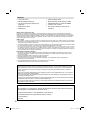 2
2
-
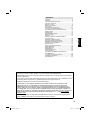 3
3
-
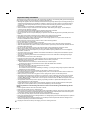 4
4
-
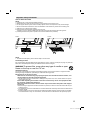 5
5
-
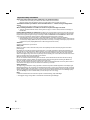 6
6
-
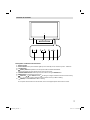 7
7
-
 8
8
-
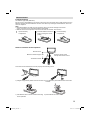 9
9
-
 10
10
-
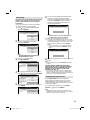 11
11
-
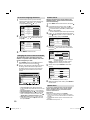 12
12
-
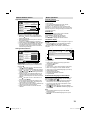 13
13
-
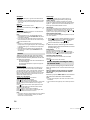 14
14
-
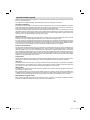 15
15
-
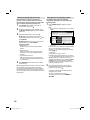 16
16
-
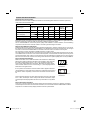 17
17
-
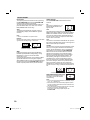 18
18
-
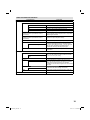 19
19
-
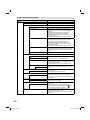 20
20
-
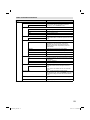 21
21
-
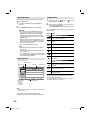 22
22
-
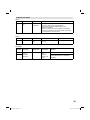 23
23
-
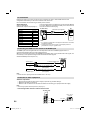 24
24
-
 25
25
-
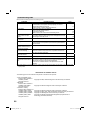 26
26
-
 27
27
-
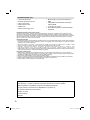 28
28
-
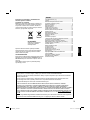 29
29
-
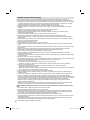 30
30
-
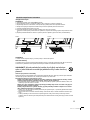 31
31
-
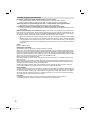 32
32
-
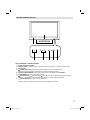 33
33
-
 34
34
-
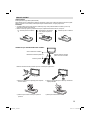 35
35
-
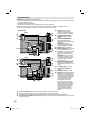 36
36
-
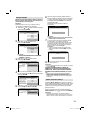 37
37
-
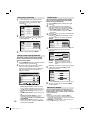 38
38
-
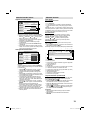 39
39
-
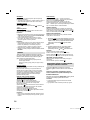 40
40
-
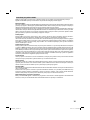 41
41
-
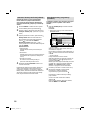 42
42
-
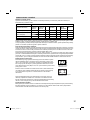 43
43
-
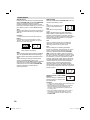 44
44
-
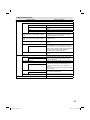 45
45
-
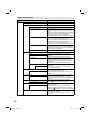 46
46
-
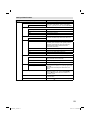 47
47
-
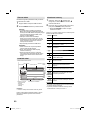 48
48
-
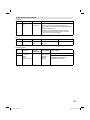 49
49
-
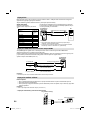 50
50
-
 51
51
-
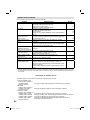 52
52
-
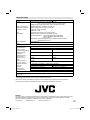 53
53
-
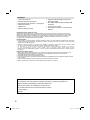 54
54
-
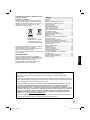 55
55
-
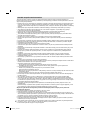 56
56
-
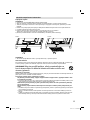 57
57
-
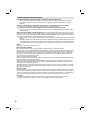 58
58
-
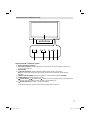 59
59
-
 60
60
-
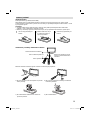 61
61
-
 62
62
-
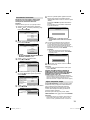 63
63
-
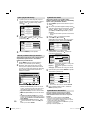 64
64
-
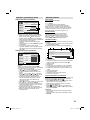 65
65
-
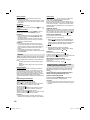 66
66
-
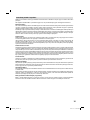 67
67
-
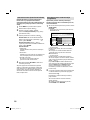 68
68
-
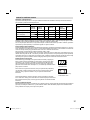 69
69
-
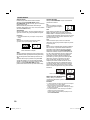 70
70
-
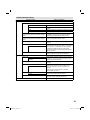 71
71
-
 72
72
-
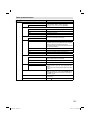 73
73
-
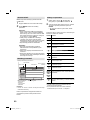 74
74
-
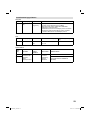 75
75
-
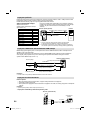 76
76
-
 77
77
-
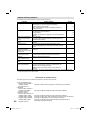 78
78
-
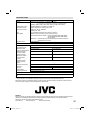 79
79
-
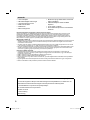 80
80
-
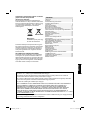 81
81
-
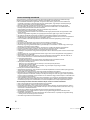 82
82
-
 83
83
-
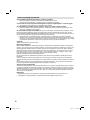 84
84
-
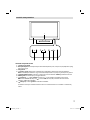 85
85
-
 86
86
-
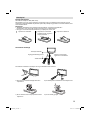 87
87
-
 88
88
-
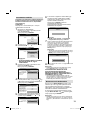 89
89
-
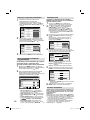 90
90
-
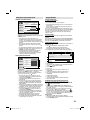 91
91
-
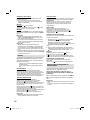 92
92
-
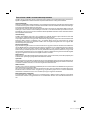 93
93
-
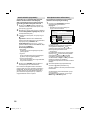 94
94
-
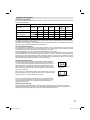 95
95
-
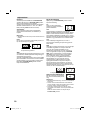 96
96
-
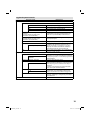 97
97
-
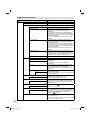 98
98
-
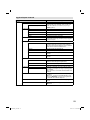 99
99
-
 100
100
-
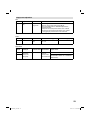 101
101
-
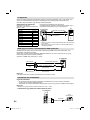 102
102
-
 103
103
-
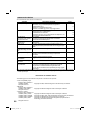 104
104
-
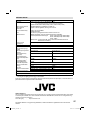 105
105
-
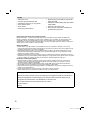 106
106
-
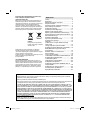 107
107
-
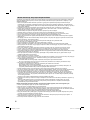 108
108
-
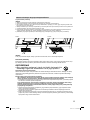 109
109
-
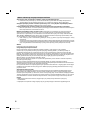 110
110
-
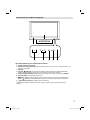 111
111
-
 112
112
-
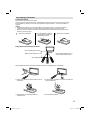 113
113
-
 114
114
-
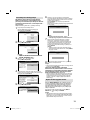 115
115
-
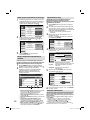 116
116
-
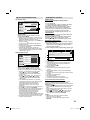 117
117
-
 118
118
-
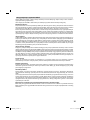 119
119
-
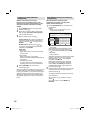 120
120
-
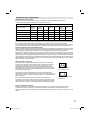 121
121
-
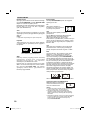 122
122
-
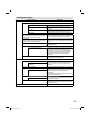 123
123
-
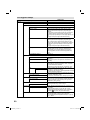 124
124
-
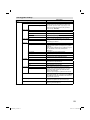 125
125
-
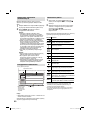 126
126
-
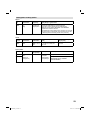 127
127
-
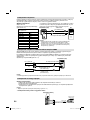 128
128
-
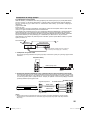 129
129
-
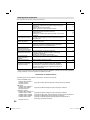 130
130
-
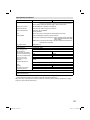 131
131
-
 132
132
JVC LT-24HG35E Operating Instructions Manual
- Kategória
- Televízory LCD
- Typ
- Operating Instructions Manual
- Tento návod je vhodný aj pre
v iných jazykoch
- polski: JVC LT-24HG35E
Súvisiace články
Ostatné dokumenty
-
LG 105UC900V Používateľská príručka
-
ECG 24 H01T2S2 Používateľská príručka
-
Panasonic TX-32A300B Návod na obsluhu
-
Panasonic TX39A300E Návod na obsluhu
-
Panasonic TX-50A300E Návod na obsluhu
-
Panasonic TX42AS600YW Návod na obsluhu
-
Panasonic TX32ASX603 Návod na používanie
-
Hyundai DVBH801 Používateľská príručka
-
Hyundai FLP22T100 Používateľská príručka
-
Changhong Electric LED40D2080ST2 Návod na používanie