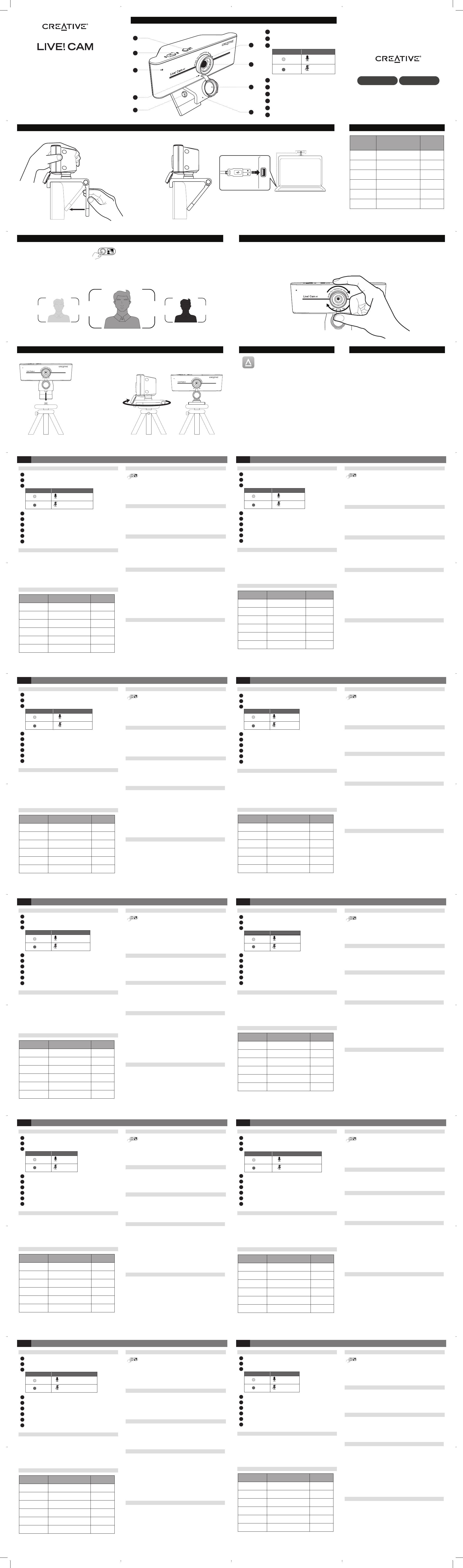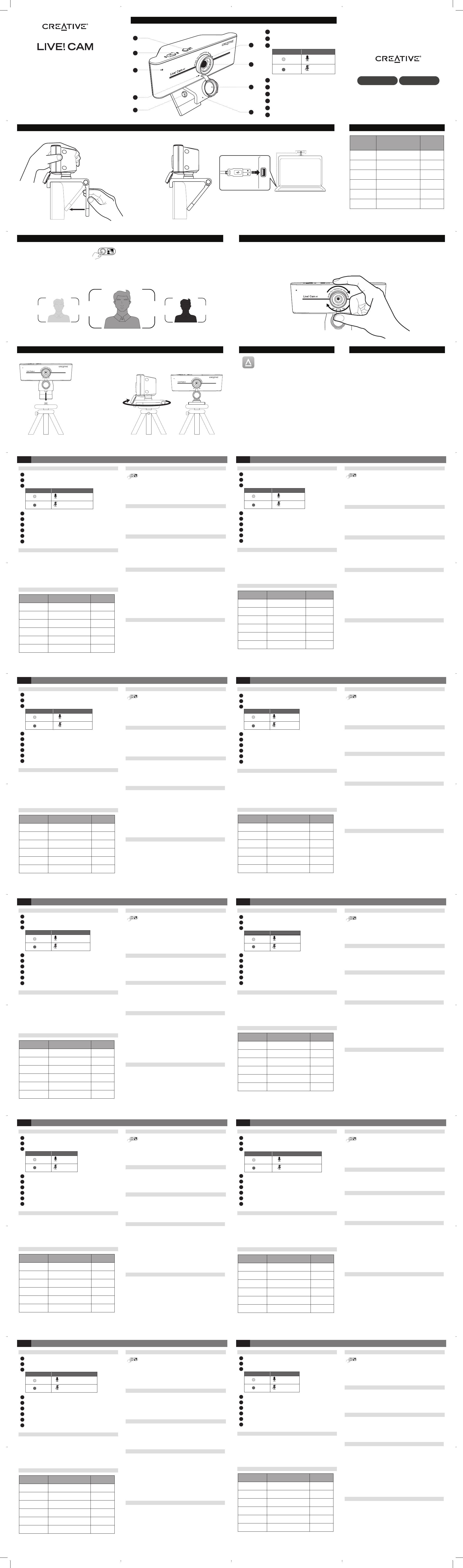
4K UHD WEBCAM WITH BACKLIGHT COMPENSATION
QUICK START GUIDE
2. Setting Up And Connecting The Webcam
SYNC 4K
creative.com/register
creative.com/support
Backlight Compensation Button
Mic Mute / Unmute Slider Switch
LED Indicator
Dual Digital Microphones
Universal Tripod Mount Plate
Lens Focus Ring
95° Wide-angle Lens
Privacy Lens Cap
Mounting Clip
1
3
5
7
2
4
6
8
9
(a)
(b)
White
Mic Unmuted
Mic Muted
ON
OFF
i) LED Indicator ii) Action
Maximum Resolution: 4K UHD (3840 x 2160)
Frame rate: Up to 40 fps*
Focus type: Manual focus
Microphone: Dual digital microphones
Field of View: 95° (diagonally)
Cable length: 1.8m / 5.9 ft
*40 fps is only available for resolutions 1080p and below of 16:9
aspect ratio.
8. Technical Specications
Set up your product, enhance your product’s
performance, and more with the Creative app*.
• Access and control our all-new SmartComms
Kit’s suite of smart communication features such
as VoiceDetect and NoiseClean-out to improve
online call experience
• Perform software upgrade, product registration,
and more
• Download the Creative app from
creative.com/support/LiveCam4K
*The Creative app is currently only available for download
on Windows
7. Creative App
6. Installing A Tripod Mount
4. Manual Backlight Compensation 5. Manual Focus
Align the webcam’s mount
plate with the tripod’s
mounting screw.
Turn the webcam
clockwise to tighten the
webcam to the tripod.
*Tripod is optional and not included
Compatible with all universal tripod mounts
Aspect
Ratio Resolution Frame
Rate
16:9 3840 x 2160 25
16:9 2560 x 1440 25
16:9 1920 x 1080 40
4:3 1600 x 1200 25
16:9 1280 x 720 40
4:3 640 x 480 40
Manual focus allows you to adjust the sharpness and clarity of the webcam’s image. Turn the ring clockwise or
anti-clockwise to adjust the focus to your liking.
best adjustment for your needs.
Creative Live! Cam Sync 4K is a plug-and-play webcam. Simply
plug the webcam into an available USB port to start using.
You may cover the lens with the attached privacy lens cap
when the webcam is not in use to ensure privacy.
Hold the webcam as
illustrated and place
it over the monitor.
Ensure the back of
the clip is securely
attached to the back
of your monitor.
3. Aspect Ratio and Resolution
4K UHD output resolution and the ability to manually select a
preferred resolution requires compatible third-party software.
For more details on webcam’s resolution, please visit
creative.com/support/LiveCam4K.
accurately. Creative Live! Cam Sync 4K lets you manually control backlight compensation with an 8-step
Press and Hold
UnderexposedOverexposed
Optimal Exposure
6
7
8
9
1
2
3
4
5
1. Overview
DE
7. Creative App
e Ihr Produkt, um die Leistung Ihres Produkts zu verbessern und für
vieles mehr mit der Creative App*.
• Greifen Sie auf die intelligenten Kommunikationsfunktionen unseres neuen
SmartComms Kits zu, wie z. B. VoiceDetect und NoiseClean-out, und steuern Sie sie,
um Ihre Online-Anrufe zu verbessern.
• Ke Aufnahme und andere Einstellungen.
• Führen Sie das Software-Upgrade, die Produktregistrierung und vieles mehr durch.
• Laden Sie die Creative App von creative.com/support/LiveCam4K herunter.
* Die Creative App ist derzeit nur als Download für Windows erhältlich.
8. Technische Spezikationen
Bildfrequenz: bis zu 40 fps* (Einzelbilder pro Sekunde).
Fokus Typ: manueller Fokus
Mikrofon: zwei digitale Mikrofone
Sichtfeld: 95° (diagonal)
Kabellänge: 1,8 m
von 16:9 erhältlich.
2. Einrichten und Anschließen der Webcam
• Halten Sie die Webcam wie abgebildet und platzieren Sie sie über dem Monitor.
• Stellen Sie sicher, dass die Rückseite des Clips sicher an der Rückseite Ihres
Monitors befestigt ist.
• Creative Live! Cam Sync 4K ist eine Plug-and-Play-Webcam. Für die Benutzung
das Objektiv mit der beiliegenden Sichtschutzkappe abdecken, wenn die Webcam
nicht benutzt wird, um Ihre Privatsphäre zu schützen.
3. Bildseitenverhältnis und Auösung
auszuwählen zu wählen, erfordert kompatible Software von Drittanbietern. Weitere
creative.com/support/
LiveCam4K.
Bildseitenverhältnis Auösung Bildfrequenz
16:9 3840 x 2160 25
16:9 2560 x 1440 25
16:9 1920 x 1080 40
4:3 1600 x 1200 25
16:9 1280 x 720 40
4:3 640 x 480 40
5. Manueller Fokus
Mit dem m
einstellen. Drehen Sie dazu den Ring im oder gegen den Uhrzeigersinn, um den Fokus
nach Ihren Wünschen einzustellen.
Experimentieren Sie mit dem Fokusring, bis Sie die beste Einstellung für Ihre
Bedürfnisse gefunden haben.
6. Stativhalterung aufstellen
• Richten Sie die Montageplatte der Webcam an der Befestigungsschraube des
Stativs aus.
• Drehen Sie die Webcam im Uhrzeigersinn, um die Webcam am Stativ festzuziehen.
Kompatibel mit allen Universalstativhalterungen
*Stativ ist optional und nicht im Lieferumfang enthalten
4. Manuelle Gegenlichtkompensation
auswirken, Bilder korrekt in hoher Qualität zu erfassen. Mit Creative Live! Cam Sync 4K
manuell steuern. Halten Sie die Taste gedrückt, um durch verschiedene
Belichtungsstufen zu schalten und so eine optimale Beleuchtung zu erzielen.
Gedrückt halten
1. Überblick
Taste für die Gegenlichtkompensation
Schalter für Mikrofon stumm stellen/laut stellen
LED-Anzeige
Dual digitale Mikrofone
Objektiv Fokussierring
95° Weitwinkelobjektiv
Sichtschutzkappe
Montageclip
Universelle Stativhalterung
1
2
3
4
5
6
8
9
7
(a)
(b)
weiss
aus
Mikrofon angeschaltet
Mikrofon stummgeschaltet
EIN
AUS
i) LED-Anzeige ii) Vorgang
7. Application Creative
performances et plus encore avec l’application
Creative*.
tout nouveau SmartComms Kit, telles que VoiceDetect et NoiseClean-out, pour
creative.com/support/LiveCam4K.
*L’application Creative et le SmartComms Kit peuvent être téléchargés sur Windows.
8. Spécications techniques
Type de mise au point : mise au point manuelle
Champ de vision : 95° (en diagonale)
Longueur du câble : 1,8 m
au format 16:9.
FR
2. Conguration et connexion de la webcam
•
3. Rapport de cadre et résolution
creative.com/support/
LiveCam4K.
Rapport de cadre Résolution Fréquence d’image
16:9 3 840 x 2 160 25
16:9 2 560 x 1 440 25
16:9 1 920 x 1 080 40
4:3 1 600 x 1 200 25
16:9 1 280 x 720 40
4:3 640 x 480 40
5. Mise au point manuelle
la webcam. Tournez la bague dans le sens des aiguilles d’une montre ou dans le sens
6. Installation d’un support pour trépied
• Tourner la webcam dans le sens des aiguilles d’une montre pour serrer la webcam
*Le trépied est en option et non inclus.
4. Compensation manuelle de contre-jour
Appuyer et maintenir enfoncé le bouton
1. Aperçu
Bouton de compensation de contre-jour
Voyant LED
Bague de mise au point de la lentille
Lentille grand angle 95°
Clip de montage
1
2
3
4
5
6
8
9
7
(a)
(b)
Blanc
ACTIVÉ
DÉSACTIVÉ
i) Voyant LED ii) Action
7. Creative App
otto, migliora le prestazioni del prodotto e molto altro ancora con
l'app Creative*.
• Accedi e contr
intelligente di SmartComms Kit come VoiceDetect e NoiseClean-out per migliorare
la tua esperienza di chiamata online
• Aggiorna il software, registra il prodotto e molto altro ancora
• Scarica l'app Creative da creative.com/support/LiveCam4K
*L'app Creative è attualmente disponibile per il download solo su Windows.
8. Speciche tecniche
Risoluzione massima: 4K UHD (3840 x 2160)
Tipo di messa a fuoco: messa a fuoco manuale
Microfono: doppio microfono digitale
Campo visivo: 95° (in diagonale)
Lunghezza del cavo: 1,8 m
IT
2. Installazione e collegamento della webcam
• Tieni la webcam come illustrato e posizionala sul monitor.
posteriore del monitor.
•
webcam a una porta USB per iniziare a utilizzarla. Puoi coprire l'obiettivo con
privacy.
3. Rapporto d'aspetto e risoluzione
risoluzione preferita richiedono un software di terze parti compatibile. Per maggiori
dettagli sulla risoluzione della webcam, visita creative.com/support/LiveCam4K.
Proporzioni Risoluzione Frequenza
fotogrammi
16:9 3840 x 2160 25
16:9 2560 x 1440 25
16:9 1920 x 1080 40
4:3 1600 x 1200 25
16:9 1280 x 720 40
4:3 640 x 480 40
5. Messa a fuoco manuale
La messa a fuoco manuale consente di regolare la nitidezza e la chiarezza
dell'immagine della webcam. Ruota l'anello in senso orario o antiorario per regolare la
messa a fuoco a tuo piacimento.
le tue esigenze.
6. Installazione di un treppiede
• Allinea la piastra di montaggio della webcam con la vite di montaggio del treppiede.
• Ruota la webcam in senso orario per serrare la webcam al treppiede.
Compatibile con tutti i supporti universali per treppiede
*Il treppiede è opzionale e non incluso
4. Compensazione manuale della retroilluminazione
nell'acquisire accuratamente
ti consente di controllare manualmente la compensazione del controluce con una
regolazione dell'esposizione ad 8 livelli. Premere e tenere premuto per scorrere tra le
diverse esposizioni per ottenere un’illuminazione ottimale.
Premi e tieni premuto
1. Panoramica
Pulsante di compensazione della retroilluminazione
Interruttore a scorrimento per l’abilitazione/disabilitazione del microfono
Indicatore LED
Doppio microfono digitale
Anello di messa a fuoco dell'obiettivo
Obiettivo grandangolare da 95°
Copriobiettivo per la privacy
Clip di montaggio
Piastra di montaggio universale per treppiede
1
2
3
4
5
6
8
9
7
(a)
(b)
Bianco
Disattivato
Microfono attivato
Microfono disattivato
ATTIVATO
DISATTIVATO
i) Indicatore LED ii) Azione
7. Creative App
*.
• Acceso y control con nuestro nuevo paquete de herramientas SmartComms Kit
con funciones avanzadas de comunicación como VoiceDetect y NoiseClean-out,
que mejoran sus llamadas en línea
• Descargue Creative app en creative.com/support/LiveCam4K
*Actualmente, la aplicación Creative solo está disponible para descargar en Windows.
8. Especicaciones técnicas
Resolución maxima: 4K UHD (3840 x 2160)
Fotogramas por Segundo: hasta 40 fps*
Tipo de focus: Focus Manual
Micrófono: micrófonos digitales duales
Campo de visión: 95° (en diagonal)
Longitud de cable: 1.8 m
de aspecto de 16:9.
ES
2. Congurando y conectando la cámara
posterior de su monitor.
•
conectar la webcam a un puerto USB disponible para empezar a utilizarla. Puede
cubrir el objetivo con la tapa de la lente de privacidad adjunta cuando la webcam
3. Relación de aspecto y resolución
La resolución de salida 4K UHD y la capacidad de seleccionar manualmente una
resolución preferida requiere un software de terceros compatible. Para obtener
creative.com/support/
LiveCam4K.
Proporciones Resolución Velocidad de
cuadros
16:9 3840 x 2160 25
16:9 2560 x 1440 25
16:9 1920 x 1080 40
4:3 1600 x 1200 25
16:9 1280 x 720 40
4:3 640 x 480 40
5. Enfoque manual
El enfoque manual le
web. Gire el anillo en sentido horario o antihorario para ajustar el enfoque a su gusto.
Experimente con el anillo de enfoque hasta que encuentre el mejor ajuste para sus
necesidades.
6. Instalación de soporte para trípode
• Alinee la placa de montaje
Compatible con todos los trípodes universales
*El trípode es opcional y no se incluye
4. Compensación de contraluz manual
web para capturar
le permite controlar manualmente la compensación de contraluz con un ajuste de
exposición de 8 pasos. Apriete y mantenga apretado para recorrer las distintas
exposiciones para conseguir la iluminación óptima.
Apriete y mantenga
1. Información general
Botón de compensación de contraluz
Botón deslizante para silenciar/activar micrófono
Indicador LED
Micrófonos digitales duales
Anillo de enfoque de lente
Lente gran angular 95°
Tapa de lente de privacidad
Clip de montaje
Placa de montaje de trípode universal
1
2
3
4
5
6
8
9
7
(a)
(b)
Blanco
Micro habilitado
Micro silenciado
ON
OFF
i) Indicador LED ii) Acción
7. Creative-app
Maak uw product klaar, verbeter de prestaties van uw product en meer met de
Creative-app*.
• Toegang tot en controle over het geheel nieuwe pakket slimme
communicatiefuncties van onze SmartComms-Kit, zoals VoiceDetect en
NoiseClean-out voor een betere ervaring met online bellen
• Voer software-upgrade, productregistratie en meer uit
• Download de Creative-app op creative.com/support/LiveCam4K
*De Creative-app is momenteel alleen beschikbaar voor download op Windows
8. Technische specicaties
Maximale resolutie: 4K UHD (3840 x 2160)
Framesnelheid: tot 40 fps*
Type scherpstelling: handmatige scherpstelling
Microfoon: dubbele digitale microfoon
Gezichtsveld: 95° (diagonaal)
Kabellengte: 1,8 m
*40 fps is alleen beschikbaar voor resoluties van 1080p en lager met een hoogte/
breedte-verhouding van 16:9.
NL
2. De webcam instellen en aansluiten
• Houd de webcam vast zoals getoond in de afbeelding en plaats deze over de
monitor.
• Zorg ervoor dat de achterkant van de klem goed is bevestigd aan de achterkant
van uw monitor.
• De Creative Live! Cam Sync 4K is een plug-and-play webcam. Sluit de webcam
eenvoudig aan op een beschikbare USB-poort om hem te gebruiken. Je kunt de
lens afdekken met de bijgevoegde privacy-lensdop als de webcam niet in gebruik
is om privacy te garanderen.
3. Hoogte/breedte-verhouding en resolutie
4K UHD-uitvoerresolutie en de mogelijkheid om handmatig een voorkeurresolutie
te selecteren vereist compatibele software van derden. Ga voor meer informatie
over de resolutie van de webcam naar creative.com/support/LiveCam4K.
Hoogte/breedte-
verhouding Resolutie Beeldfrequentie
16:9 3840 x 2160 25
16:9 2560 x 1440 25
16:9 1920 x 1080 40
4:3 1600 x 1200 25
16:9 1280 x 720 40
4:3 640 x 480 40
5. Handmatige scherpstelling
Met de handmatige scherpstelling kunt u de scherpte en helderheid van het beeld van
de webcam aanpassen. Draai de ring rechtsom of linksom om de scherpstelling naar
wens aan te passen.
Experimenteer met de scherpstelring tot u de beste instelling voor uw behoeften vindt.
6. Een statiefbevestiging installeren
• Lijn de montageplaat van de webcam uit met de montageschroef van het statief.
• Draai de webcam rechtsom om de webcam op het statief vast te zetten.
Compatibel met alle universele statiefbevestigingen
*Statief is optioneel en niet meegeleverd
4. Handmatige compensatie van de achtergrondverlichting
Verschillende lichtomstandigheden kunnen van invloed zijn op de mogelijkheden
van de webcam om beelden van hoge kwaliteit nauwkeurigvast te leggen.
Met de Creative Live! Cam Sync 4K kunt u handmatig de compensatie van de
achtergrondverlichting regelen met een belichtingsaanpassing in 8 stappen.
Ingedrukt houden om verschillende belichtingen te doorlopen voor een
optimale belichting.
Ingedrukt houden
1. Overzicht
Knop voor compensatie van de achtergrondverlichting
Schuifschakelaar voor dempen/inschakelen microfoon
Indicatie-LED
Dubbele digitale microfoon
Lensscherpstelring
95° groothoeklens
Privacy-lensdop
Bevestigingsklem
Universele statiefbevestigingsplaat
1
2
3
4
5
6
8
9
7
(a)
(b)
Wit
Uit
Microfoon ingeschakeld
Microfoon uitgeschakeld
AAN
UIT
i) LED-indicator ii) Actie
7. Creative app
e og mer med Creative-appen *.
• Få tilgang til og kontroller vår nye SmartComms-pakke med smarte funksjoner
for kommunikasjon, som VoiceDetect og NoiseClean-out, for å forbedre den
elektroniske samtale opplevelsen
• Utfør oppgradering av programvare, produktregistrering og mer
• Last ned Creative-appen fra creative.com/support/LiveCam4K
* Creative-appen er foreløpig kun tilgjengelig for nedlasting på Windows.
8. Tekniske spesikasjoner
Maksimal oppløsning: 4K UHD (3840 x 2160)
Bildefrekvens: Opptil 40 fps*
Type fokus: Manuell fokus
Mikrofon: Doble digitale mikrofoner
Synsfelt: 95° (diagonalt)
Lengde på kabel: 1,8 m
*40 fps er kun tilgjengelig for oppløsninger på 1080p og lavere med 16:9 sideforhold.
NO
2. Sette opp og koble til webkameraet
• Hold webkameraet som vist og plasser det over skjermen.
• Sørg for at baksiden av klipsen er godt festet til baksiden av skjermen.
• Creative Live! Cam Sync 4K er et plug-and-play-webkamera. Bare koble
webkameraet til en ledig USB-port for å komme i gang. Når du ikke bruker
webkameraet, kan du bruke det medfølgende dekselet for å dekke linsen for
privatliv.
3. Aspekt forhold og oppløsning
4K UHD-oppløsning for utgang og muligheten til å velge en foretrukket oppløsning
manuelt krever kompatibel programvare fra tredjepart. For mer informasjon om
webkameraets oppløsning, besøk creative.com/support/LiveCam4K.
Størrelsesforhold Oppløsning Bildefrekvens
16:9 3840 x 2160 25
16:9 2560 x 1440 25
16:9 1920 x 1080 40
4:3 1600 x 1200 25
16:9 1280 x 720 40
4:3 640 x 480 40
5. Manuell fokus
Manuell fokus lar deg justere skarpheten og klarheten til webkameraets bilde. Vri
ringen med eller mot klokken for å justere fokuset etter din smak.
dine behov.
6. Installere et feste for stativ
• Juster webkameraets monteringsplate med stativets skrue.
• Vri webkameraet med klokken for å stramme webkameraet til stativet.
Kompatibel med alle universelle trebente stativer
*Trebent stativ er valgfritt og medfølger ikke
4. Manuell bakgrunnslys kompensasjon
Ulike lysforhold kan påvirke et webkameras evne til nøyaktig å ta bilder av høy kvalitet.
Creative Live! Cam Sync 4K lar deg manuelt kontrollere bakgrunnslys kompensasjon
med 8-trinns justering for eksponering. Trykk og hold for å bla gjennom ulike
eksponeringer for optimal belysning.
Trykk og hold
1. Oversikt
Knapp for bakgrunnslys kompensasjon
Skyvebryter for demping av mikrofon
LED-indikator
Doble digitale mikrofoner
Objektiv fokusring
95° vidvinkelobjektiv
Linsehette for personvern
Monteringsklemme
Monteringsplate for universal trebent stativ
1
2
3
4
5
6
8
9
7
(a)
(b)
Hvit
Av
Mikrofonen er på
Mikrofon dempet
PÅ
AV
i) LED-indikator ii) Handling
7. Creative-appen
prestanda och mer med
Creative-appen *.
• Få tillgång till och kontrollera vårt helt nya SmartComms Kit med smarta
upplevelsen av onlinesamtal
• Ladda ner Creative-appen från creative.com/support/LiveCam4K
*Creative-appen kan för tillfället endast laddas ner till Windows.
8. Tekniska specikationer
Bildfrekvens: Upp till 40 bps*
Typ av fokus: Manuell fokus
Mikrofon: Dubbla digitala mikrofoner
Synfält: 95° (diagonalt)
Kabellängd: 1,8 m
SV
2. Installation och anslutning av webbkameran
• Se till att bakänden av klämman sitter fast ordentligt på baksidan av monitorn.
• Creative Live! Cam Sync 4K är en plug-and-play-webbkamera. Det är bara att
3. Bildförhållande och upplösning
kompatibel programvara från tredje part. Mer information om webbkamerans
creative.com/support/LiveCam4K.
Bildförhållande Upplösning Bildfrekvens
16:9 3840 x 2160 25
16:9 2560 x 1440 25
16:9 1920 x 1080 40
4:3 1600 x 1200 25
16:9 1280 x 720 40
4:3 640 x 480 40
5. Manuell fokus
Med manuell fokusering kan du justera skärpan och tydligheten i webbkamerans bild.
behov.
6. Montera på ett stativ
• Passa in webbkamerans stativfäste med stativets monteringsskruv.
Kompatibel med alla universalstativ
*Stativ är tillval och inkluderas inte
4. Manuell kompensation för bakgrundsbelysning
kvalitet. Creative Live! Cam Sync 4K låter dig manuellt styra motljuskompensationen
Tryck och håll in
1. Översikt
Skjutbrytare stäng av/slå på mikrofon
LED-indikator
Dubbla digitala mikrofoner
Fokuseringsring
95° Vidvinkellins
Linslock
Monteringsklämma
Universal-stativfäste
1
2
3
4
5
6
8
9
7
(a)
(b)
Vit
Av
Mikrofon på
Mikrofon av
PÅ
AV
i) LED-indikator ii) Åtgärd
7. Creative-sovellus
Asenna tuotteesi , paranna tuotteesi suorituskykyä ja paljon muuta Creative-
sovelluksella *.
• Käytä ja hallitse upouusia SmartComms Kit -sarjan älyviestintäominaisuuksia,
kuten VoiceDetect ja NoiseClean-out, joilla voit parantaa
verkkopuhelukokemustasi
• Määritä tallennus- ja muut asetukset
• Lataa Creative-sovellus osoitteesta creative.com/support/LiveCam4K
* Creative-sovellus on tällä hetkellä ladattavissa vain Windowsissa.
8. Tekniset tiedot
Suurin resoluutio: 4K UHD (3840 x 2160)
Kuvanopeus: Jopa 40 fps*
Tarkennustyyppi: Manuaalinen tarkennus
Mikrofoni: Kaksi digitaalista mikrofonia
Kaapelin pituus: 1,8 m
*40 fps on käytettävissä vain resoluutioille 1080p ja sitä pienemmille
16:9-kuvasuhteille.
FI
2. Verkkokameran määrittäminen ja liittäminen
• Creative Live! Cam Sync 4K on plug-and-play-verkkokamera. Kytke verkkokamera
yksityisyyden.
3. Kuvasuhde ja resoluutio
resoluutio manuaalisesti
edellyttävät yhteensopivaa kolmannen osapuolen ohjelmistoa. Lisätietoja
verkkokameran resoluutiosta on osoitteessa creative.com/support/LiveCam4K.
Kuvasuhde Tarkkuus Kuvanopeus
16:9 3840 x 2160 25
16:9 2560 x 1440 25
16:9 1920 x 1080 40
4:3 1600 x 1200 25
16:9 1280 x 720 40
4:3 640 x 480 40
5. Manuaalinen tarkennus
Manuaalisella tarkennuksella voit säätää verkkokameran kuvan terävyyttä ja selkeyttä.
6. Kolmijalan kiinnityksen asentaminen
• Kohdista verkkokameran kiinnityslevy kolmijalan kiinnitysruuviin.
Yhteensopiva kaikkien yleisten kolmijalkakiinnitysten kanssa
*Kolmijalka on valinnainen eikä sisälly toimitukseen
4. Manuaalinen vastavalon korjain
Erilaiset valaistusolosuhteet voivat vaikuttaa verkkokameran kykyyn tuottaa
korkealaatuista kuvaa tarkasti. Creative Live! Cam Sync 4K:n avulla voit säätää
painettuna vaihtaaksesi eri valotusasetusten välillä saavuttaaksesi optimaalisen
valaistuksen.
Paina ja pidä painettuna
1. Yleiskatsaus
Vastavalon korjain -painike
Mikrofonin mykistys/Poista mykistys -liukusäädin
LED-merkkivalo
Kaksi digitaalista mikrofonia
Objektiivin tarkennusrengas
95° laajakulmaobjektiivi
Yksityisyyden suojaava linssinsuojus
Kiinnityspidike
Universaali kolmijalkakiinnityslevy
1
2
3
4
5
6
8
9
7
(a)
(b)
Valkoinen
Pois päältä
Mikrofonin mykistys poistettu
Mikrofoni mykistetty
PÄÄLLÄ
POIS PÄÄLTÄ
i) LED-merkkivalo ii) Toiminto
7. Aplikace Creative
nastavení produktu, vylepšení jeho výkonu a mnoho
dalšího*.
• Upgrade softwaru, registrace produktu a mnoho dalšího
• Aplikaci Creativecreative.com/support/LiveCam4K
*Aplikace Creative a sada SmartComms Kit jsou k dispozici ke stažení pro systém Windows.
8. Technické specikace
CZ
2. Sestavení a připojení webové kamery
•
3. Poměr stran a rozlišení
najdete na adrese creative.com/support/LiveCam4K.
Poměr stran Rozlišení Snímková
frekvence
16 : 9 3840 x 2160 25
16 : 9 2560 x 1440 25
16 : 9 1920 x 1080 40
4 : 3 1600 x 1200 25
16 : 9 1280 x 720 40
4 : 3 640 x 480 40
5. Ruční ostření
6. Připevnění stativu
* Stativ je volitelný a není součástí balení
4. Ruční kompenzace podsvícení
zachycovat
Stisknutí a podržení
1. Přehled
Kontrolka
Širokoúhlý objektiv 95°
Krytka objektivu na ochranu soukromí
1
2
3
4
5
6
8
9
7
(a)
(b)
Vypnuto
Ztlumení mikrofonu zrušeno
Mikrofon ztlumen
ZAPNUTO
VYPNUTO
i) LED kontrolka ii) Akce
7. Creative-app
Opsæt dit produkt, gør dit produkts ydeevne bedre og meget mere med Creative-
appen*.
• Få adgang til og styr vores helt nye SmartComms Kit's pakke af smarte
kommunikationsfunktioner såsom VoiceDetect og NoiseClean-out for at forbedre
oplevelsen af onlineopkald
• Udfør softwareopgradering, produktregistrering og meget mere
• Download Creative-appen fra creative.com/support/LiveCam4K
*Creative-app'en kan lige nu kun downloades på Windows.
8. Tekniske specikationer
Maksimal opløsning: 4K UHD (3840 x 2160)
Billedhastighed: Op til 40 fps *
Fokustype: Manuel fokus
Mikrofon: Dobbelt digital mikrofon
Synsfelt: 95° (diagonalt)
Kabellængde: 1,8 m
*40 fps er kun tilgængelig for opløsninger på 1080p og derunder med et
billedformat på 16:9.
DA
2. Opsætning og tilslutning af webkameraet
• Sørg for, at bagsiden af klipsen er ordentligt fastgjort på bagsiden af din skærm.
• Creative Live! Cam Sync 4K er et plug-and-play webkamera. Du skal blot sætte
webkameraet i en ledig USB-port for at begynde at bruge det. Du kan dække
linsen med den medfølgende beskyttende linsedæksel, når webkameraet ikke er
i brug, for at sikre privatlivets fred.
3. Billedformat og opløsning
4K UHD-udgangsopløsning og muligheden for manuelt at vælge en foretrukken
webkameraet opløsning på creative.com/support/LiveCam4K.
Billedformat Opløsning Billedhastighed
16:9 3840 x 2160 25
16:9 2560 x 1440 25
16:9 1920 x 1080 40
4:3 1600 x 1200 25
16:9 1280 x 720 40
4:3 640 x 480 40
5. Manuel fokus
Manuel fokus giver dig mulighed for at justere skarpheden og klarheden af
webkameraets billede. Drej ringen med eller mod uret for at justere fokus efter dine
ønsker.
6. Montering af trefod
• Sæt webkameraets monteringsplade ud for trefodens monteringsskrue.
• Drej webkameraet med uret for at fastgøre det til trefoden.
Kompatibel med alle standard trefodsbeslag
*Kamerastativet er ekstraudstyr og er ikke inkluderet
4. Manuel kompensation for baggrundsbelysning
Forskellige lysforhold kan påvirke webkameraets evne til at optage billeder af høj
kvalitet præcist. Creative Live! Cam Sync 4K lader dig manuelt styre kompensationen
for baggrundsbelysning med en 8-trins eksponeringsjustering. Tryk og hold nede for
at skifte mellem forskellige eksponeringer for at opnå optimal belysning.
Tryk på og hold
1. Oversigt
Knap til kompensation af baggrundsbelysning
Skydekontakt til at slukke/tænde mikrofon
LED-indikator
Dobbelte digitale mikrofoner
Linse-fokusring
95° linse med vidvinkel
Hætte til afdækning af linse
Monteringsklips
Universel monteringsplade til trefod
1
2
3
4
5
6
8
9
7
(a)
(b)
Hvid
Sluk
Mikrofon tændt
Mikrofon slukket
TÆND
SLUK
i) LED-indikator ii) Handling