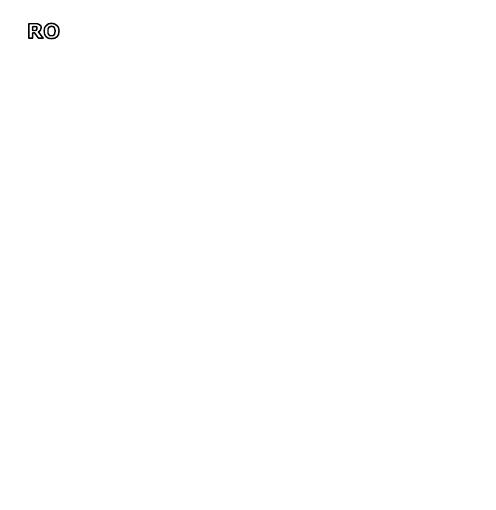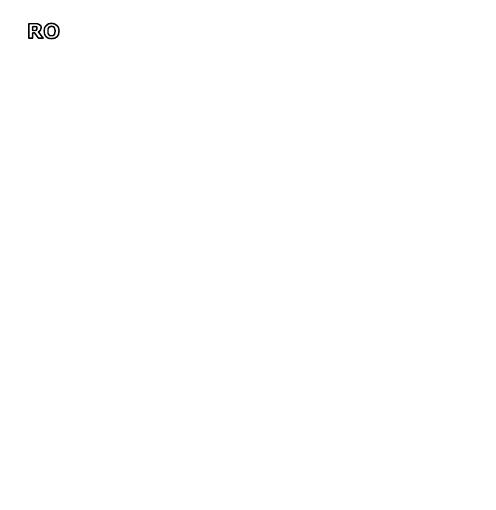
Doc Data: 15.07.2020 Versiune: 2.1.0
©Perenio IoT spol s r.o. Toate drepturile rezervate 10
bateriei, astfel încât acesta să se pornească (v-a clipi indicatorul LED), apoi
continuați cu următoarele acțiuni:
apăsați pictograma “+” din colțul din dreapta sus al tabului "Dispozitive", selectați
"Adăugare dispozitiv nou" și apoi denumirea senzorului conectat din listă;
selectați Control Gateway/IoT Ruter, la care doriți să conectați senzorul (acest
ecran este afișat numai dacă aveți mai multe Control Gateway/IoT Ruter conectate
la rețea în Locație).
9. Începeți căutarea senzorilor.
10. Dacă indicatorul LED de pe senzor clipește lent după prima pornire, treceți
la pasul 11, în caz contrar apăsați și țineți apăsat butonul de resetare așa cum
este indicat în instrucțiunile de pe ecranul smartphone-ului.
NOTĂ. La prima conectare, se recomandă plasarea senzorului la o distanță de cel mult
4,5 m de la Control Gateway/IoT Ruter.
11. După conectarea cu succes la Control Gateway/IoT Ruter, introduceți
numele senzorului și alegeți camera de instalare a acestuia (sau creați o cameră
nouă), apoi apăsați pe ”Gata”.
12. Repetați pașii 8-11 pentru restul senzorilor din Kitul Inteligent de
Securitate.
REGULI DE UTILIZARE ÎN CONDIȚII DE SIGURANȚĂ
1. Nu este permisă deconectarea Controlului Gateway de la rețeau de alimentare timp de 5 minute după resetarea setărilor
(apăsarea butonului RESET) și timp de 10 minute după începerea procesului de actualizare a firmware-ului.
2. Dispozitivele nu trebuie instalate în aer liber sau expuse la umiditate, praf, aer marin etc.
3. Respectați condițiile de depozitare și transport a dispozitivelor, precum și intervalul de temperaturi de funcționare.
4. Nu este permisă scăparea, aruncarea sau dezasamblarea dispozitivelor, precum și încercarea de a le repara independent.
DEPANARE
1. Eroare la prima conexiune CG la rețeaua Wi-Fi: resetați setările, ținând apăsat butonul de resetare timp de 10 secunde când
CG este activat.
2. Semnale sonore scurte după pornirea senzorului de fum, sau lipsa de semnal / semnal slab: nivel scăzut al bateriei senzorului.
3. Senzorul de scurgere dispare brusc din rețea: nivel scăzut al bateriei, sau senzorul este în afara zonei de acțiune ZigBee.
4. Senzorul de deschidere nu se declanșează: bateria este instalată incorect sau nivel scăzut al bateriei.
5. Senzorul de mișcare se declanșează brusc: nivel scăzut al bateriei sau emisie de căldură în câmpul de vizualizare a senzorului.
Produs de Perenio IoT spol s r.o. (Na Dlouhem 79, Ricany - Jazlovice 251 01, Cehia). Fabricat in China. Consultați condițiile
de funcționare și data fabricației pe ambalajul individual. Toate informațiile conținute aici pot fi modificate fără notificarea
prealabilă a Utilizatorului. Pentru informații actuale și detalii despre descrierea și specificațiile dispozitivului, procesul de
conectare, certificatele, garanțiile și problemele de calitate, precum și funcționalitatea aplicației Perenio Smart, consultați Manualele
de instalare și operare relevante disponibile pentru descărcare pe perenio.com/documents. Toate mărcile comerciale și numele
de aici sunt proprietatea proprietarilor respective.