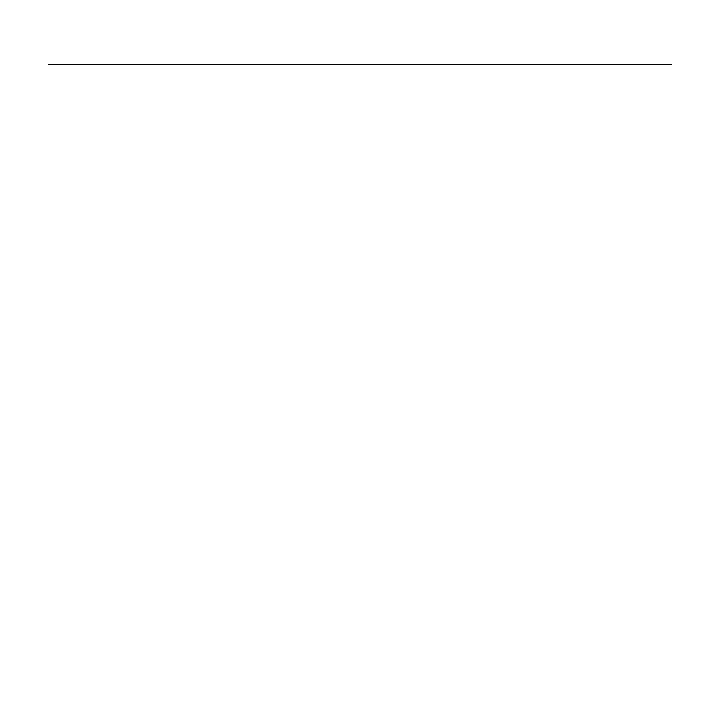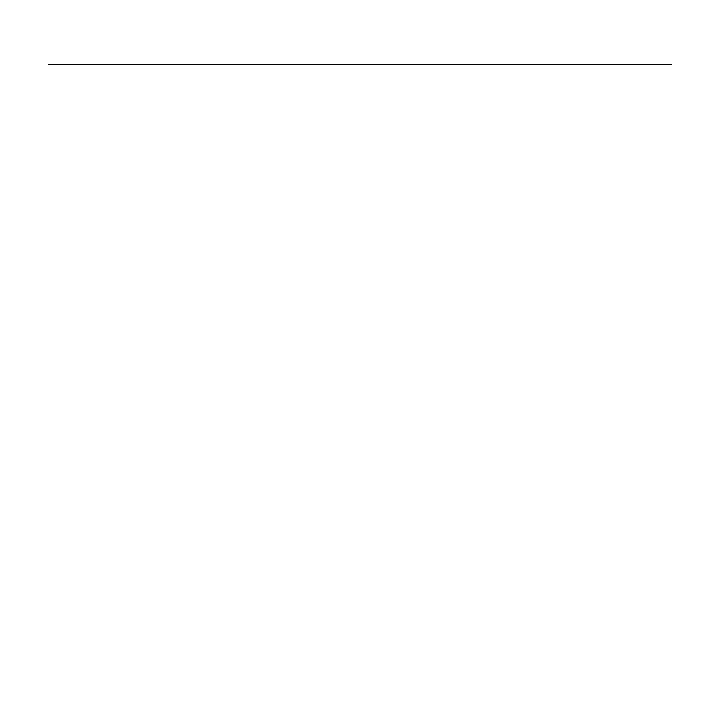
Logitech PTZ Pro Camera
Deutsch 11
Verwendung des Produkts
Video
• Video starten: Das Video wird durch
die Anwendung gesteuert. Es startet,
sobald in der Anwendung die Kamera
ausgewählt und das Video gestartet wird.
Während der laufenden Übertragung
des Videos leuchtet eine LED.
• Schwenken und kippen Sie die Kamera
mit der Fernbedienung. Zur schrittweisen
Anpassung drücken Sie die entsprechende
Taste einmal, zur stufenlosen Anpassung
halten Sie die Taste gedrückt.
Vorsicht: Drehen Sie den Webcam-Kopf
nicht manuell. Dadurch könnte das Gerät
beschädigt werden.
• Zoom: Es ist eine bis zu 10-fache
Vergrößerung des Bildausschnitts
möglich.
• Privat: Drücken Sie die Home-Taste,
um in die standardmäßige, im Werk
voreingestellte Ausgangsposition
zurückzukehren.
• Kameravoreinstellungen: Sie
können bis zu 3 Voreinstellungen
für die Kameraposition festlegen.
Positionieren Sie zuerst die Kamera
mithilfe der Fernbedienung.
Halten Sie anschließend eine der
Voreinstellungstasten 3 Sekunden lang
gedrückt, um die gewählte Position
zu speichern. Sie können die Kamera
jederzeit durch kurzes Drücken
der Voreinstellungstaste in die definierte
Position bringen.
Verwenden Sie Voreinstellung 1
als selbstdefinierte Ausgangsposition.
Wenn die Kamera wieder mit dem
PC verbunden wird, kehrt sie in die in
Voreinstellung 1 festgelegte Position
zurück. Wenn für Voreinstellung 1 keine
Position festgelegt ist, kehrt die Kamera in
ihre Standard-Ausgangsposition zurück.
Alle drei Voreinstellungen entsprechen
standardmäßig der im Werk
voreingestellten Ausgangsposition.
• Steuerung der Kamera der Gegenseite:
Mit dieser Taste lässt sich nach
Herunterladen der Software unter
www.logitech.com/support/ptz aus
unterstützten Anwendungen heraus
die Schwenk-, Kipp- und Zoomfunktion
einer Logitech ConferenceCam
oder einer C930e Webcam steuern.
Neben Tools für Kameraauswahl,
Schwenk-, Kipp- und Zoomfunktion bietet
die herunterladbare PC-Anwendung
auch die Möglichkeit, diese Funktion lokal
zu deaktivieren. Auf der Downloadseite
finden Sie weitere Informationen.