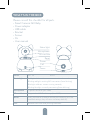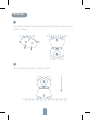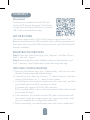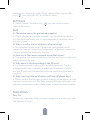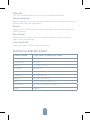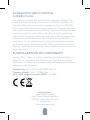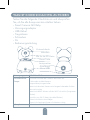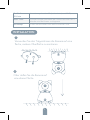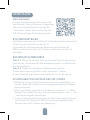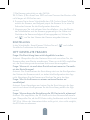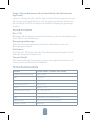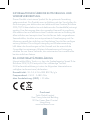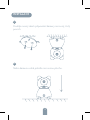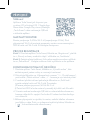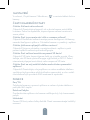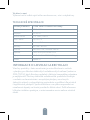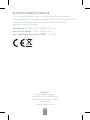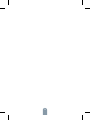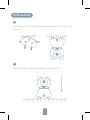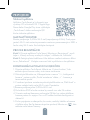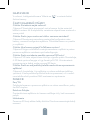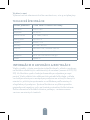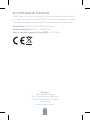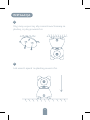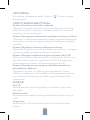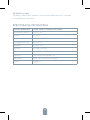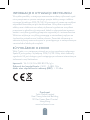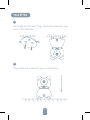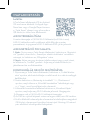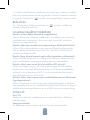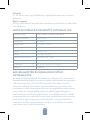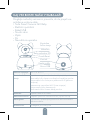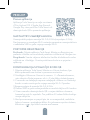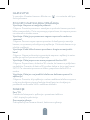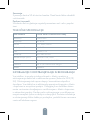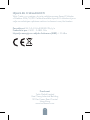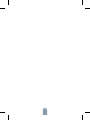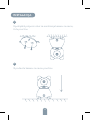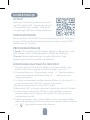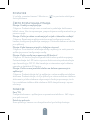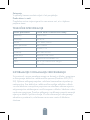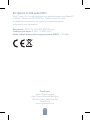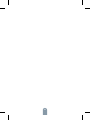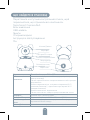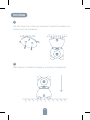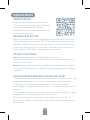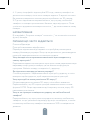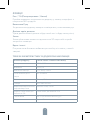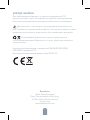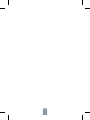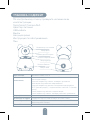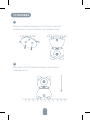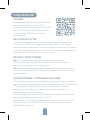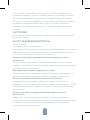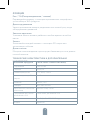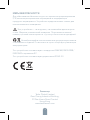Tesla TSL-CAM-SPEED9S Používateľská príručka
- Kategória
- Bezpečnostné kamery
- Typ
- Používateľská príručka
Táto príručka je tiež vhodná pre

1
USER MANUAL
TESLA SMART
CAMERA 360 BABY
EN
CZ
SK
PL
HU
SL
UA
HR
RU
DE

2
WHAT‘S IN THE BOX
Please consult this checklist for all parts.
• Smart Camera 360 Baby
• Power adapter
• USB cable
• Bracket
• Screws
• Pin
• User manual
Power DC 5V ±10%
Status light Red light solids on: the camera or network is abnormal
Blinking red light: awaiting WiFi connection (faster blinking)
Blue light solids on: camera running correctly
Blinking blue light: currently connecting (faster blinking)
Microphone Captures sound for your video
SD card slot Supports local SD Card storage (Max.128G)
Reset Press and hold for 5 seconds to reset the camera (if you have
modified settings, they will return to factory defaults)
Call Receive the answer after pressing the button
Call
Power
Status light
Microphone
SD card slot
Reset
Power

3
INSTALL
Use the included mounting bracket to fix the camera to a
clean surface.
Or, put the camera on a flat surface.
1
2

4
CONNECT
Download
Tesla Smart is available for both iOS and
Android OS. Search the name ‚Tesla Smart‘
in App Store or Android Market, or scan the
QR-Code to download the App.
SET UP ROUTER
The router supports the 2.4GHz WiFi (doesn‘t support the 5GHz).
Before connecting to the WiFi network, please set the parameters of
the router, and record the SSID and password of your WiFi. Keep the
network available.
REGISTRATION PROCESS
Step 1 Open the Tesla Smart App, click „Register“, read the „Privacy
Policy“ and click „Agree“ .
Step 2 Input a legal and valid Mobile number or Email address and
click „Continue“. Input Verification Code, then log in the app.
QR CODE CONFIGURATION
1. Open the Tesla Smart App, click „Create family“, and you can custo-
mize the Family name and related settings.
2. Continue to click „Security & Sensor“ >> „Smart Camera“, and then
choose“ Add Device“ or „+“, ready to add camera.
3. In „Add Device“ this interface,continue to click „next step“, and then
you should input your WiFi‘s passwords. Note:
1) Camera only supports 2.4GHz WiFi network.
2) The number of bits in the ssid and passwords of the router should
not exceed 24 digits.
4. In this interface, you should scan the QR code in your phone with
the camera, when the camera comes out „dong dong dong“. And
you can complete the configuration about 30s.
5. When connecting, you should make sure your router, mobile,and

5
camera are as close as possible. When camera added successffully,
click „ „ you could also DIY the camera‘s name.
SETTINGS
In „Smart Camera“ interface,click „ „,you can set the camera
common functions.
FAQ
FUNCTIONS
Q: The device cannot be previewed properly?
A: Check whether the network is normal, you can place the camera
close to the router, and if not, it is recommended to reset the device
and add it again.
Q: Why is it still in the list of devices after reseting?
A: The reset device only resets the network configuration of the
camera, but cannot change the configuration on the App, remove the
camera, and must be deleted by the App.
Q: How to cut the camera network to another router?
A: First remove and reset the device on the App and then configure the
device again by the App.
Q: Why doesn‘t the device identify the SD card?
A: It is recommended to plug in SD card after power cut. Confirm
whether the SD card is normally available and the format is FAT32.
And the TF card can’t be identified when the internet environment is
not good.
Q: Why I can’t get the notifications with my cell phone App?
A: Please confirm that the App has been running on the phone, and the
relevant reminder function has been opened;Message notification and
authority confirmation in the mobile phone system have been opened.
Pan/Tilt
Rotate your camera by sliding on your smartphone, providing you with
360 degrees of vision.

6
Video flip
Flip your video stream up or down for maximum flexibility.
Motion detection
Built-in motion sensors detect movement, and the camera will send you
push notifications and app alerts.
Record
Support 24H continuous recording with high capacity SD storage or
Cloud storage.
Day & Night
Never miss a moment, even in complete darkness, with powerful
night-vision technology.
One-Touch Call
Hear your baby‘s call anytime, anywhere.
Product name Tesla Smart Camera 360 Baby
Resolution 1920 x 1080
Power supply DC5V, 1A
Sensor 1/3‘‘ 2MPx, CMOS
IR Distance Up To 10 m
Lens 3.6mm , F2.0
Dimensions 84 x 86 x 160 mm
Storage MicroSD Card, Cloud
App Tesla Smart for Android a iOS
Connectivity Wi-Fi 2,4 GHz IEEE 802.11b/g/n
Model Speed 9S
TECHNICAL SPECIFICATION

7
This product is marked with the symbol for separate collection. The
product must be disposed of in accordance with the regulations for
disposal of electrical and electronic equipment (Directive 2012/19/
EU on waste electrical and electronic equipment). Disposal together
with regular municipal waste is prohibited. Dispose of all electrical and
electronic products in accordance with all local and European regu-
lations at the designated collection points which hold the appropriate
authorisation and certification in line with the local and legislative
regulations. Correct disposal and recycling help to minimise impacts
on the environment and human health. Further information regarding
disposal can be obtained from the vendor, authorised service centre or
local authorities.
EU DECLARATION OF CONFORMITY
Hereby, Witty Trade s.r.o. declares that the radio equipment type
Speed 9 is in compliance with EU directives. The full text of the EU
declaration of conformity is available at the following internet address:
teslasmart.com/declaration
Connectivity: Wi-Fi 2,4 GHz IEEE 802.11b/g/n
Frequency band: 2.400 - 2.4835 GHz
Max. radio-frequency power (EIRP): < 20 dBm
Manufacturer
Tesla Global Limited
Gee Chang Industrial Building,
121 Des Voeux Road Central
Hong Kong
www.teslasmart.com
INFORMATION ABOUT DISPOSAL
AND RECYCLING

8

BENUTZERHANDBUCH
TESLA SMART
CAMERA 360 BABY
EN
CZ
SK
PL
HU
SL
UA
HR
RU
DE

10
Sehen Sie die folgende Checkliste ein und überprüfen
Sie, ob Sie alle Komponenten erhalten haben.
• Smart Camera 360 Baby
• Versorgungsadapter
• USB-Kabel
• Tragrahmen
• Schrauben
• Pin
• Bedienungsanleitung
WAS IST IN DER SCHACHTEL ZU FINDEN
Versorgungsport DC 5 V ± 10 %
Zustandskontro-
lllampe
Durch das Drücken der Taste für die Dauer von
3 Sekunden wird die Kamera
eingeschaltet/ausgeschaltet
Rotes Licht leuchtet: Kamera wird eingeschaltet oder funktio-
niert nicht richtig
Rotes Licht blinkt: Warten auf den Wi-Fi-Anschluss (langsames
Blinken)
Anschluss ans Wi-Fi-Netz (schnelles Blinken)
Blaues Licht blinkt: Anschließen
Blaues Licht leuchtet: Kamera funktioniert richtig
Mikrophon Erfasst Sounds für Ihr Video
Anrufknopf
Zustandsdiode
Mikrofon
Slot für die SD-Karte
Reset-Taste
Lautsprecher
Micro USB

11
INSTALLATION
Verwenden Sie den Trägerrahmen die Kamera auf eine
flache, saubere Oberfläche zu montieren.
Oder stellen Sie die Kamera auf
eine ebene Fläche.
1
2
Slot für die
SD-Karte
Unterstützung der mikro SD-Speicherkarte (max. 128 G)
Reset-Taste Durch das Drücken und Halten der Taste für die Dauer von 5
Sekunden wird die Kamera zurückgesetzt
Anrufknopf Erhalten Sie die Antwort nach dem Drücken der Taste

12
ANSCHLUSS
Herunterladen
Die App Tesla Smart steht für Systeme iOS
und Android OS zur Verfügung. In Apple App
Store oder Google Play Store suchen Sie
„Tesla Smart“ heraus oder scannen Sie den
QR-Code und laden Sie die App herunter.
ROUTER EINSTELLEN
Der Router unterstützt das 2,4GHz Wi-Fi-Netz (keine Unterstützung für
5GHz). Vor dem Anschluss an das Wi-Fi-
Netz stellen Sie die Parameter des Routers ein und notieren Sie
SSID und das Passwort Ihres Wi-Fi-Netzes. Halten Sie das Netz als
erreichbar.
REGISTRATIONSPROZESS
Schritt 1: Öffnen Sie die App Tesla Smart, klicken Sie auf „Registrieren“,
lesen Sie die „Grundsätze des Personendatenschutzes“ und klicken Sie
auf „Einverstanden“.
Schritt 2: Geben Sie die gültige Telefonnummer oder die
E-Mail-Adresse ein und klicken sie auf „Fortsetzen“. Geben
Sie den Überprüfungscode ein und melden Sie sich in die App an.
KONFIGURATION MITTELS DES QR-CODES
1. Öffnen Sie die App Tesla Smart, klicken Sie auf „Familie bilden“, wo
Sie den Namen der Familie und die zusammenhängende Einstellung
anpassen können.
2. Durch das Klicken setzen Sie auf „Sicherung und Sensor“ >> „Smart
Kamera“ fort, wählen Sie dann „Einrichtung hinzufügen“ oder „+“ aus
- die Kamera ist jetzt hinzuzufügen.
3. In der Schnittstelle des Hinzufügens der Einrichtung setzen Sie durch
das Klicken auf „Nächster Schritt“ fort und danach geben Sie das
Passwort Ihres Wi-Fi-Netzes ein. Anmerkung:

13
1) Die Kamera unterstützt nur das 2,4GHz
Wi-Fi-Netz. 2) Bin-Anzahl von SSID und vom Passwort des Routers sollte
nicht länger als 24 Zeichen sein.
4. Scannen Sie in dieser Schnittstelle den QR-Code in Ihrem Telefon
mittels der Kamera, nachfolgend piepst die Kamera 3x. In etwa 30
Sekunden können Sie die Konfiguration beenden.
5. Vergewissern Sie sich während des Anschließens, dass der Router,
das Mobiltelefon und die Kamera gegenseitig in der Nähe sind.
Nachdem die Kamera erfolgreich hinzugegeben ist, klicken Sie
auf „ “, wo Sie den Namen der Kamera eingeben können.
EINSTELLUNG
In der Schnittstelle „Smart Kamera“ klicken Sie auf „ “ und stellen
Sie übliche Funktionen der Kamera ein.
OFT GESTELLTE FRAGEN
Frage: Die Einrichtung kann nicht abgebildet werden.
Antwort: Überprüfen Sie den Netzanschluss und versuchen Sie, die
Kamera näher zum Router anzubringen. Wenn es nicht hilft, empfehlen
wir, die Einrichtung zurückzusetzen und erneut hinzuzugeben.
Frage: Warum ist sie nach dem Zurücksetzen immer im Verzeich-
nis der Einrichtungen?
Antwort: Das Zurücksetzen der Einrichtung setzt nur die Konfiguration
des Netzes der Kamera zurück, es ändert die Konfiguration der App
nicht. Beseitigen Sie die Kamera und löschen Sie sie in der App.
Frage: Wie ist die Kamera zu einem weiteren Router an-
zuschließen?
Antwort: Zuerst beseitigen und setzen Sie die Einrichtung in der App
zurück und danach konfigurieren Sie die Einrichtung mittels der App
erneut.
Frage: Warum kann die Einrichtung die SD-Karte nicht erkennen?
Antwort: Wir empfehlen, die SD-Karte nach dem Stromausfall einzule-
gen. Überprüfen Sie, ob die SD-Karte richtig funktioniert und ihr Format
FAT32 ist. Wenn der Internetanschluss nicht gut ist, ist es nicht möglich,
die SD-Karte zu erkennen.

14
Frage: Warum bekomme ich auf mein Handy die Hinweise der
App nicht?
Antwort: Überprüfen Sie, ob die App in Ihrem Handy gestartet ist und
ob die entsprechende Funktion der Hinweise genehmigt wurde und
ob im Handy die SMS-Anzeige und die Berechtigungen genehmigt
wurden.
FUNKTIONEN
Pan / Tilt
Bewegen Sie die Kamera mit der Anwendung in Ihrem Smartphone mit
einer 360-Grad-Abdeckung
Bewegungserkennung
Über die Anwendung benachrichtigt Sie die Kamera, wenn sie
Bewegungen erkennt
Aufnahme
Mit Hilfe der SD-Karte oder der Dienstleistung Speicherplatz Cloud
nehmen Sie jeden Moment auf.
Tag und Nacht
Das leistungsfähige Nachtsehen sichert eine ungestörte Nacht, und
zwar auch in der absoluten Dunkelheit.
Name Tesla Smart Camera 360 Baby
Videoaufnahmeauflösung 1920 x 1080
Volt DC5V, 1A
Sensor 1/3‘‘ 2MPx, CMOS
Infrarot Nachtsicht Up To 10 m
Linse 3.6mm , F2.0
Produktabmessungen 84 x 86 x 160 mm
Speicherplätze Micro-SD-Kartensteckplatz, Cloud
App Tesla Smart für Android und iOS
Konnektivität Wi-Fi 2,4 GHz IEEE 802.11b/g/n
Modellnummer Speed 9S
TECHNISCHE DATEN

15
Dieses Produkt ist mit einem Symbol für die getrennte Sammlung
gekennzeichnet. Das Produkt muss im Einklang mit den Vorschriften für
die Entsorgung von elektrischen und elektronischen Geräten (Richtlinie
2012/19/EU über elektrische und elektronische Geräteabfälle) entsorgt
werden. Eine Entsorgung über den normalen Hausmüll ist unzulässig.
Alle elektrischen und elektronischen Produkte müssen im Einklang mit
allen örtlichen und europäischen Vorschriften an dafür vorgesehenen
Sammelstellen, die über eine entsprechende Genehmigung und Zer-
tifizierung gemäß den örtlichen und legislativen Vorschriften verfügen
entsorgt werden. Die richtige Entsorgung und Wiederverwertung
hilft dabei die Auswirkungen auf die Umwelt und die menschliche
Gesundheit zu minimieren. Weitere Informationen zur Entsorgung
erhalten Sie von Ihrem Verkäufer, der autorisierten Servicestelle oder
bei den örtlichen Ämtern.
EU-KONFORMITÄTSERKLÄRUNG
INFORMATIONEN ÜBER DIE ENTSORGUNG UND
WIEDERVERWERTUNG
Hiermit erklärt Witty Trade s.r.o, dass der Funkanlagentyp Speed 9 der
Richtlinie 2014/53/EU entspricht. Der vollständige Text der
EU-Konformitätserklärung ist unter der folgenden Internetadresse
verfügbar: teslasmart.com/declaration
Konnektivität: Wi-Fi 2,4 GHz IEEE 802.11b/g/n
Frequenzband: 2.400 - 2.4835 GHz
Max. Sendeleistung. (EIRP): < 20 dBm
Produzent
Tesla Global Limited
Gee Chang Industrial Building,
121 Des Voeux Road Central
Hong Kong
www.teslasmart.com

16

UŽIVATELSKÁ
PŘÍRUČKA
TESLA SMART
CAMERA 360 BABY
EN
CZ
SK
PL
HU
SL
UA
HR
RU
DE

18
CO NALEZNETE V BALENÍ
Nahlédněte do následujícího kontrolního seznamu
a zkontrolujte, zda jste obdrželi všechny součástky.
• Tesla Smart Camera 360 Baby
• Napájecí adaptér
• USB kabel
• Nosný rám
• Šroubky
• Pin
• Návod k obsluze
Napájecí port DC 5 V ± 10 %
Kontrolka stavu Stisknutím tlačítka po dobu 3 sekund zapnete/vypnete kameru
Svítí červené světlo: kamera se zapíná nebo nefunguje správně
Bliká červené světlo: čekání na Wi-Fi připojení (pomalé blikání)
připojování k Wi-Fi síti (rychlé blikání)
Bliká modré světlo: připojování
Svítí modré světlo: kamera funguje správně
Mikrofon Zachytí zvuk ve vašem videu
Slot pro SD kartu Podpora microSD paměťové karty (max 128 G)
Tlačítko Reset Stisknutím a podržením tlačítka po dobu 5 sekund resetujete
kameru
Tlačítko Hovor Přijmete Hovor stisknutím tlačítka
Reproduktor
Kontrolka stavu
Mikrofon
Slot pro SD kartu
Tlačítko Reset
Micro USB
Tlačítko hovor

19
INSTALACE
Použijte nosný rám k připevnění kamery na rovný, čistý
povrch.
Nebo kameru volně položte na rovnou plochu.
1
2

20
PŘIPOJENÍ
Stáhnout
Aplikace Tesla Smart je k dispozici pro
systémy iOS a Android OS. V Apple App
Store nebo Google Play store vyhledejte
„Tesla Smart“ nebo naskenujte QR kód
a stáhněte aplikaci.
NASTAVIT ROUTER
Router podporuje 2,4GHz Wi-Fi síť (nepodporuje 5GHz). Před
připojením k Wi-Fi síti nastavte parametry routeru a zaznamenejte si
SSID a heslo vaší Wi-Fi sítě. Síť udržujte dostupnou.
PROCES REGISTRACE
Krok 1: Otevřete aplikaci Tesla Smart, klikněte na „Registrovat“, přečtě-
te si „Zásady ochrany osobních údajů“ a klikněte na „Souhlasím“.
Krok 2: Zadejte platné telefonní číslo nebo emailovou adresu a klikně-
te na „Pokračovat“. Zadejte ověřovací kód a přihlaste se do aplikace.
KONFIGURACE POMOCÍ QR KÓDU
1. Otevřete aplikaci Tesla Smart, klikněte na „Vytvořit rodinu“, kde
můžete upravit jméno rodiny a související nastavení.
2. Pokračujte kliknutím na „Zabezpečení a senzor“ >> „Chytrá kamera“,
poté zvolte „Přidat zařízení“ nebo „+“ - kameru je nyní možné přidat.
3. V rozhraní přidání zařízení pokračujte kliknutím na „Další krok“,
a poté zadejte heslo vaší Wi-Fi sítě. Poznámka:
1)Kamera podporuje pouze 2,4GHz Wi-Fi síť.
2) Počet bitů SSID a hesla routeru by neměly být delší než 24 znaků.
4. V tomto rozhraní naskenujte QR kód ve vašem telefonu kamerou,
kamera následně 3x zapípá. Za zhruba 30 sekund můžete konfigu-
raci dokončit.
5. Během připojování se ujistěte, že router, mobilní telefon a kamera
jsou blízko u sebe. Poté, co je kamera úspěšně přidána, klikněte na
„ “, kde můžete zadat název kamery.
Stránka sa načítava ...
Stránka sa načítava ...
Stránka sa načítava ...
Stránka sa načítava ...
Stránka sa načítava ...
Stránka sa načítava ...
Stránka sa načítava ...
Stránka sa načítava ...
Stránka sa načítava ...
Stránka sa načítava ...
Stránka sa načítava ...
Stránka sa načítava ...
Stránka sa načítava ...
Stránka sa načítava ...
Stránka sa načítava ...
Stránka sa načítava ...
Stránka sa načítava ...
Stránka sa načítava ...
Stránka sa načítava ...
Stránka sa načítava ...
Stránka sa načítava ...
Stránka sa načítava ...
Stránka sa načítava ...
Stránka sa načítava ...
Stránka sa načítava ...
Stránka sa načítava ...
Stránka sa načítava ...
Stránka sa načítava ...
Stránka sa načítava ...
Stránka sa načítava ...
Stránka sa načítava ...
Stránka sa načítava ...
Stránka sa načítava ...
Stránka sa načítava ...
Stránka sa načítava ...
Stránka sa načítava ...
Stránka sa načítava ...
Stránka sa načítava ...
Stránka sa načítava ...
Stránka sa načítava ...
Stránka sa načítava ...
Stránka sa načítava ...
Stránka sa načítava ...
Stránka sa načítava ...
Stránka sa načítava ...
Stránka sa načítava ...
Stránka sa načítava ...
Stránka sa načítava ...
Stránka sa načítava ...
Stránka sa načítava ...
Stránka sa načítava ...
Stránka sa načítava ...
Stránka sa načítava ...
Stránka sa načítava ...
Stránka sa načítava ...
Stránka sa načítava ...
Stránka sa načítava ...
Stránka sa načítava ...
Stránka sa načítava ...
Stránka sa načítava ...
-
 1
1
-
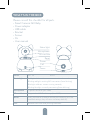 2
2
-
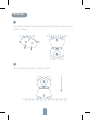 3
3
-
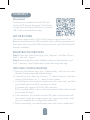 4
4
-
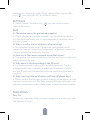 5
5
-
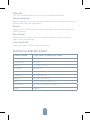 6
6
-
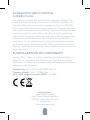 7
7
-
 8
8
-
 9
9
-
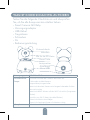 10
10
-
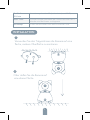 11
11
-
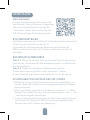 12
12
-
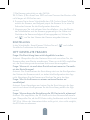 13
13
-
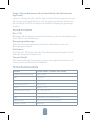 14
14
-
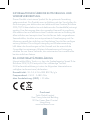 15
15
-
 16
16
-
 17
17
-
 18
18
-
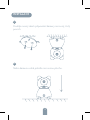 19
19
-
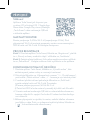 20
20
-
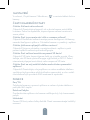 21
21
-
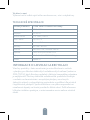 22
22
-
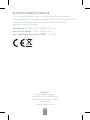 23
23
-
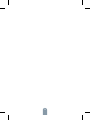 24
24
-
 25
25
-
 26
26
-
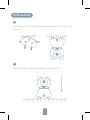 27
27
-
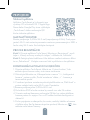 28
28
-
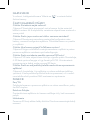 29
29
-
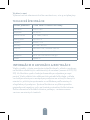 30
30
-
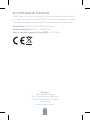 31
31
-
 32
32
-
 33
33
-
 34
34
-
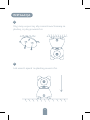 35
35
-
 36
36
-
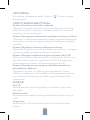 37
37
-
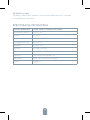 38
38
-
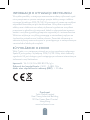 39
39
-
 40
40
-
 41
41
-
 42
42
-
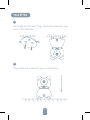 43
43
-
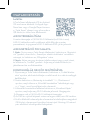 44
44
-
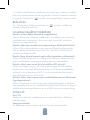 45
45
-
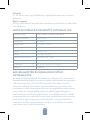 46
46
-
 47
47
-
 48
48
-
 49
49
-
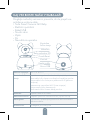 50
50
-
 51
51
-
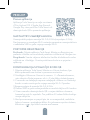 52
52
-
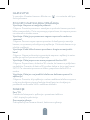 53
53
-
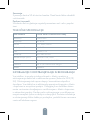 54
54
-
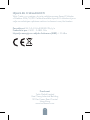 55
55
-
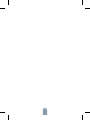 56
56
-
 57
57
-
 58
58
-
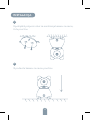 59
59
-
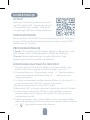 60
60
-
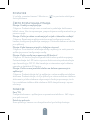 61
61
-
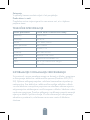 62
62
-
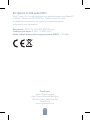 63
63
-
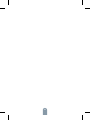 64
64
-
 65
65
-
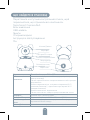 66
66
-
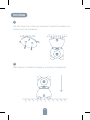 67
67
-
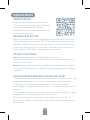 68
68
-
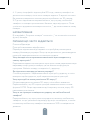 69
69
-
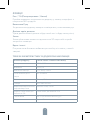 70
70
-
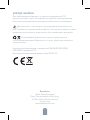 71
71
-
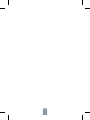 72
72
-
 73
73
-
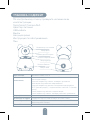 74
74
-
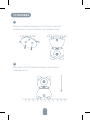 75
75
-
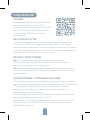 76
76
-
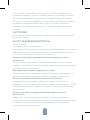 77
77
-
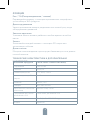 78
78
-
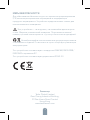 79
79
-
 80
80
Tesla TSL-CAM-SPEED9S Používateľská príručka
- Kategória
- Bezpečnostné kamery
- Typ
- Používateľská príručka
- Táto príručka je tiež vhodná pre
Súvisiace články
-
Tesla TSL-CAM-SPEED17 Používateľská príručka
-
Tesla 1890050 Používateľská príručka
-
Tesla TSL-CAM-MINI22S Používateľská príručka
-
Tesla TSL-CAM-BULLET3Q Používateľská príručka
-
Tesla TSL-CAM-BULLET8S Používateľská príručka
-
Tesla Smart Camera Pir Battery Používateľská príručka
-
Tesla Smart Laser Dot Cat Používateľská príručka
-
Tesla B200 Smart Baby Camera Používateľská príručka
-
Tesla TSL-PC-BL4 Užívateľská príručka
-
Tesla TSL-PC-BL4 Užívateľská príručka