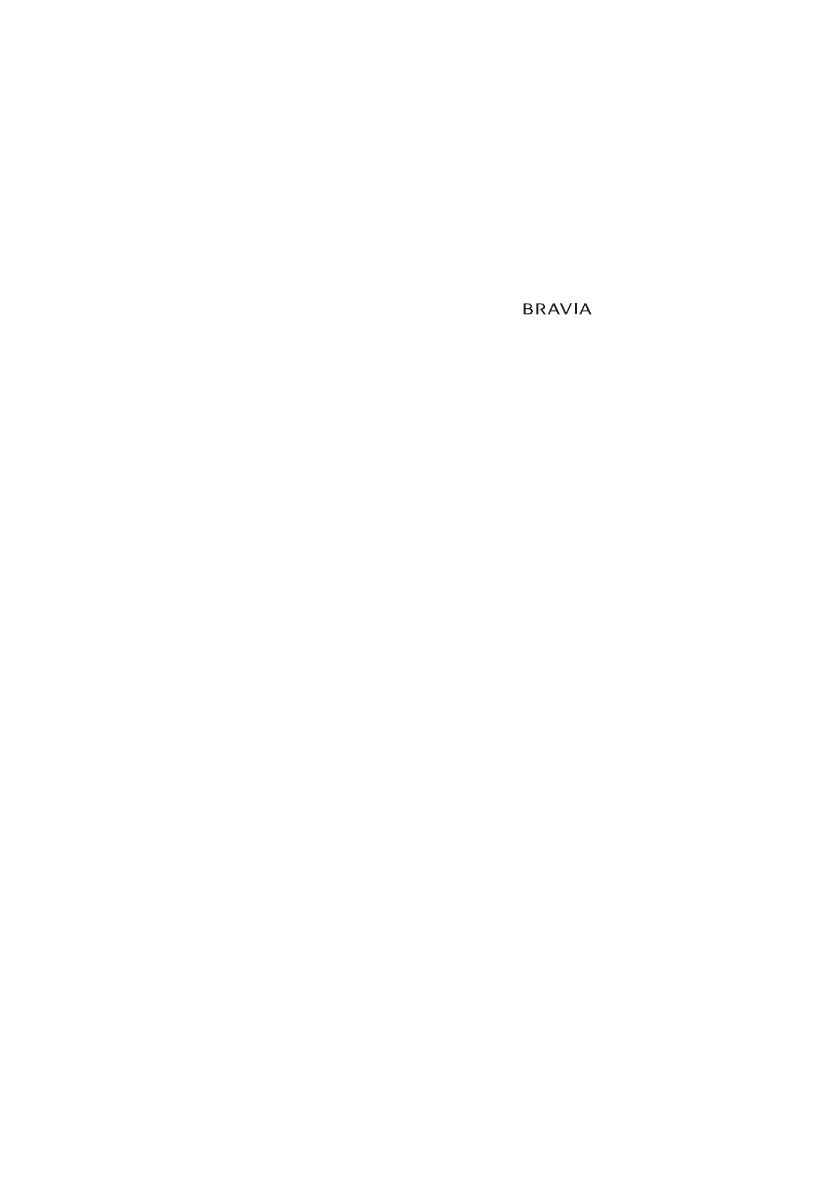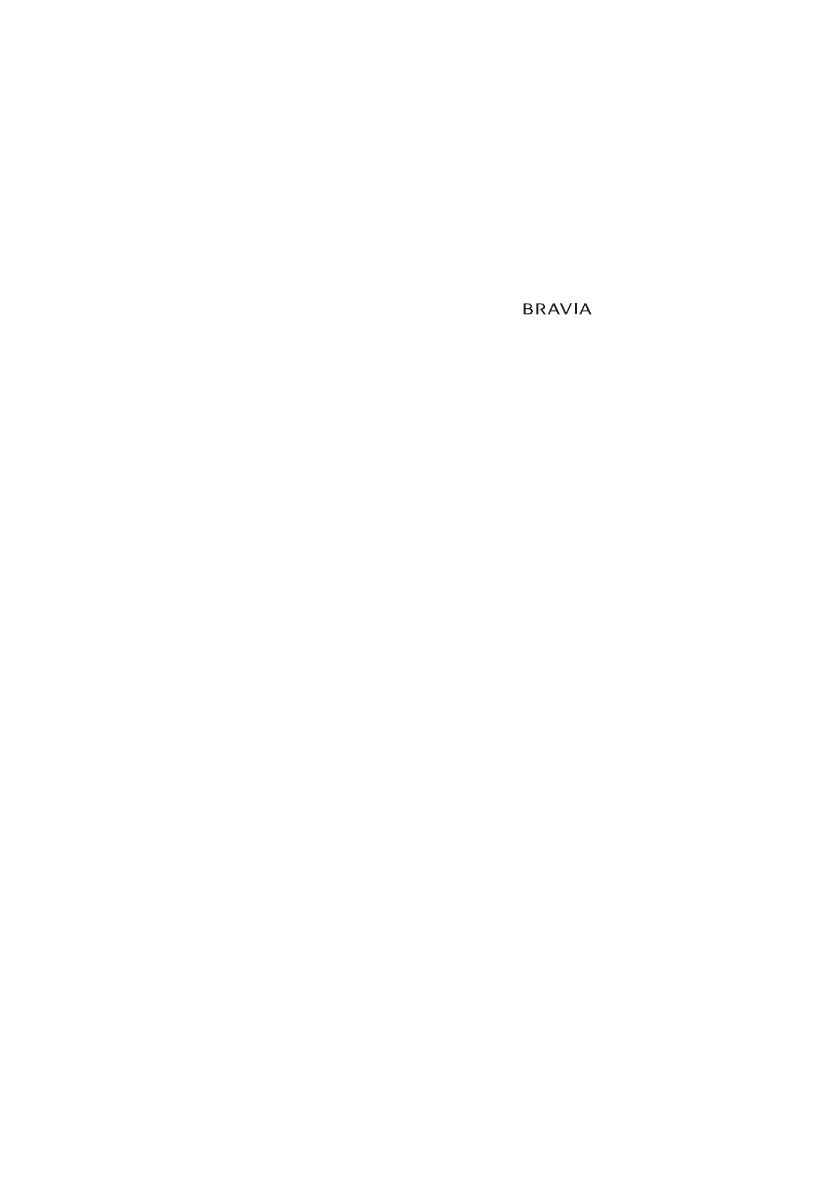
16
GB
without Table-Top Stand
KD-65AG8: 145.0 × 83.4 × 5.1 cm
KD-55AG8: 122.9 × 71.0 × 5.1 cm
Mass (Approx.)
with Table-Top Stand
KD-65AG8: 22.5 kg
KD-55AG8: 19.8 kg
without Table-Top Stand
KD-65AG8: 20.3 kg
KD-55AG8: 17.6 kg
*1 Not all the TV sets have DVB-T2 or DVB-S/S2
technology or satellite antenna terminal.
*2 When 4096 × 2160p is input and [Wide mode] is
set to [Normal], the resolution is displayed as
3840 × 2160p. To display 4096 × 2160p, set
[Wide mode] setting to [Full 1] or [Full 2].
*3 HDMI IN 2/3 only. To support 18 Gbps, set [HDMI
signal format] to [Enhanced format].
*4 Refer to the Help Guide for details.
*5 Only on limited region/country/TV model.
*6 Energy consumption in kWh per year, based on
the power consumption of the television
operating 4 hours per day for 365 days.
The actual energy consumption will depend on
how the television is used.
*7 Specified standby power is reached after the TV
finishes necessary internal processes.
*8 Standby power consumption will increase when
your TV is connected to the network.
• Optional accessories availability depends on
countries/region/TV model/stock.
• Design and specifications are subject to change
without notice.
• Do not remove the dummy card or cover (availability
de
pends on TV model) from TV CAM (Conditional
Access Module) slot other than to insert a smart card
fitted in CAM.
Notes on Digital TV function
• Digital TV (DVB terrestrial, satellite and
cable), interactive services and network
functions may not be available in all
countries or areas. Some functions might
not be enabled or might not operate
correctly with some providers and network
environments. Some TV service providers
may charge a fee for their services.
• This TV supports digital broadcasting using
MPE
G-2, H.264/MPEG-4 AVC and H.265/
HEVC codecs, but compatibility with all
operator/service signals, which may
change over time, cannot be guaranteed.
Trademark Information
• The terms HDMI and HDMI High-Definition
Multimedia Interface, and the HDMI Logo
are trademarks or registered trademarks of
HDMI Licensing Administrator, Inc. in the
United States and other countries.
• Dolby, Dolby Vision, Dolby Audio, and the
doubl
e-D symbol are trademarks of Dolby
Laboratories. Manufactured under license
from Dolby Laboratories. Confidential
unpublished works. Copyright ©1992-2015
Dolby Laboratories. All rights reserved.
•“BRAVIA”, and BRAVIA Sync are
trademarks or registered marks of Sony
C
orporation.
• Gracenote, the Gracenote logo and
logo
type, “Powered by Gracenote” logo are
either registered trademarks or trademarks
of Gracenote, Inc. in the United States and/
or other countries.
• Vewd® Core. Copyright 1995-2019 Vewd
S
oftware AS. All rights reserved.
• Google, Google Play, Chromecast,
Y
ouTube, Android TV and other related
marks and logos are trademarks of Google
LLC.
• Wi-Fi®, Wi-Fi Alliance®, Wi-Fi Direct® and
Mir
acast® are registered trademarks of Wi-
Fi Alliance.
• The Wi-Fi CERTIFIED™ Logo is a
c
ertification mark of Wi-Fi Alliance.
• For DTS patents, see http://
pa
tents.dts.com. Manufactured under
license from DTS, Inc. DTS, the Symbol, &
DTS and the Symbol together are
registered trademarks, and DTS Digital
Surround is a trademark of DTS, Inc. © DTS,
Inc. All Rights Reserved.
• The Bluetooth® word mark and logos are
r
egistered trademarks owned by the
Bluetooth SIG, Inc. and any use of such
marks by Sony Corporation is under
license. Other trademarks and trade names
are those of their respective owners.
• Netflix is a registered trademark of Netflix,
In
c.
• DiSEqC™ is a trademark of EUTELSAT. This
TV
supports DiSEqC 1.0. This TV is not
intended for controlling motorized
antennas.
• TUXERA is a registered trademark of Tuxera
I
nc. in the US and other countries.