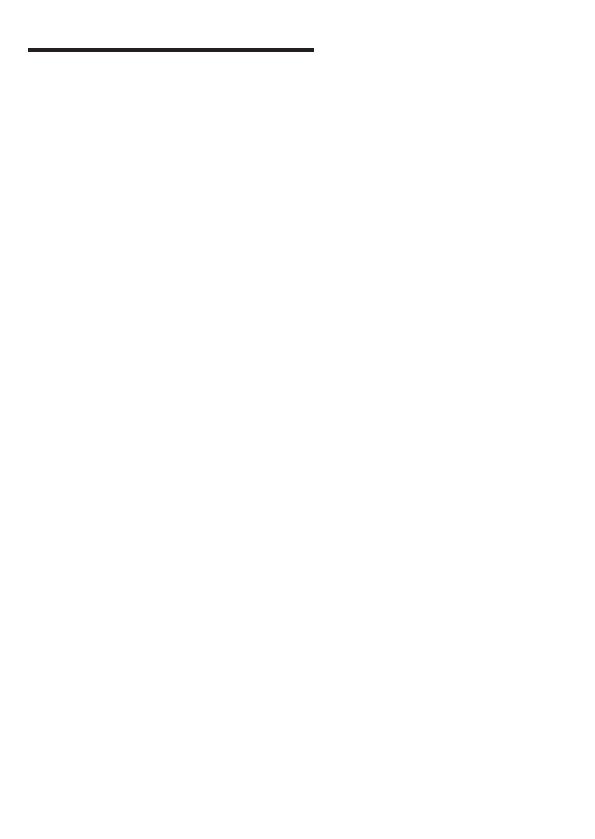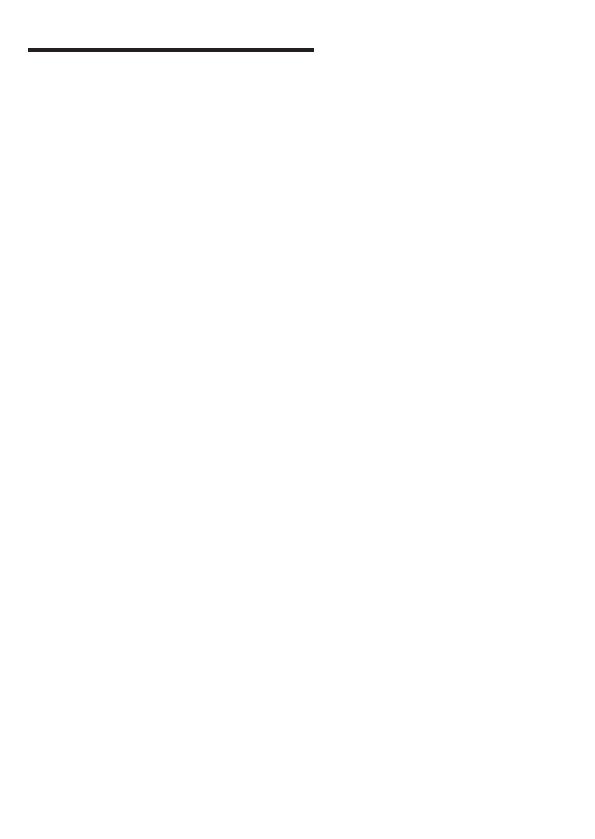
| EN | 12 |
SAFETY INFORMATION
Operating temperature: 10° to 35° C, storage temperature: -25° to 45° C, relative
humidity: 0% to 90% (noncondensing).
Built-in battery. Do not attempt to replace or remove the battery yourself. You may
damage the battery, which could cause overheating and injury. The battery should
be replaced by an authorized service provider, and must be recycled or disposed of
separately from household waste.
Handle with care. It has sensitive electronic components inside. Place it on a stable
work surface that allows for air circulation under and around the computer. Your
computer can be damaged if dropped, burned, punctured, or crushed, or if it comes
in contact with liquids, oils, and lotions. Do not use a damaged computer as it may
cause injury.
Liquid exposure. Keep your computer away from sources of liquid, such as drinks,
oils, lotions, sinks, bathtubs, shower stalls, and so on. Protect your computer from
dampness, humidity, or wet weather, such as rain, snow, and fog.
Charging. Charge only with the included power adapter. Other power adapters might
not meet safety standards, and using such power adapters could pose a risk of death
or injury. Using damaged power adapters or cables, or charging when moisture is
present, can cause fire, electric shock, injury, or damage to your computer or other
property. Do not use a power adapter in wet locations, such as near a sink, bathtub, or
shower stall, or connect or disconnect the power adapter with wet hands.
Medical device interference. It contains components and radios that emit
electromagnetic fields, including magnets, which may interfere with pacemakers,
defibrillators, and other medical devices. Maintain a safe distance between
your medical device and computer. Consult your physician and medical device
manufacturer for information specific to your medical device.
Repetitive motion. When you perform repetitive activities such as typing or playing
games, you may experience discomfort in your hands, arms, wrists, shoulders, neck,
or other parts of your body. If you experience discomfort, stop using computer and
consult a physician.
Choking hazard. Some accessories may present a choking hazard to small children.
Keep these accessories away from small children.
High-consequence activities. Your computer is not intended for use where the
failure of the computer could lead to death, personal injury, or severe environmental
damage.
Explosive and other atmospheric conditions. Using computer in any area with a
potentially explosive atmosphere may be hazardous—particularly in areas where
the air contains high levels of flammable chemicals, vapors, or particles such as
grain, dust, or metal powders. Exposing computer to environments having high
concentrations of industrial chemicals, including evaporating liquified gases such as
helium, may damage or impair its functionality.