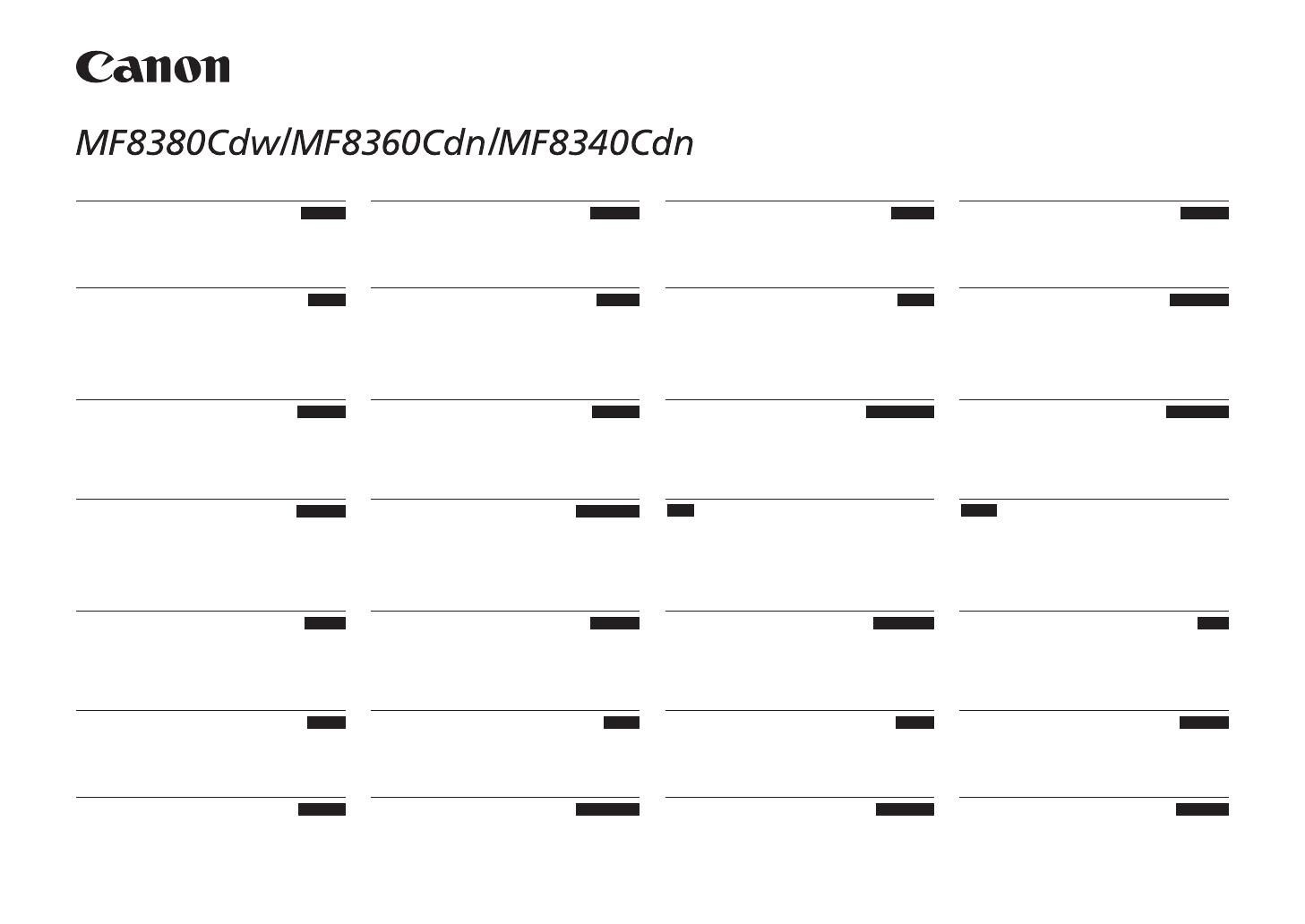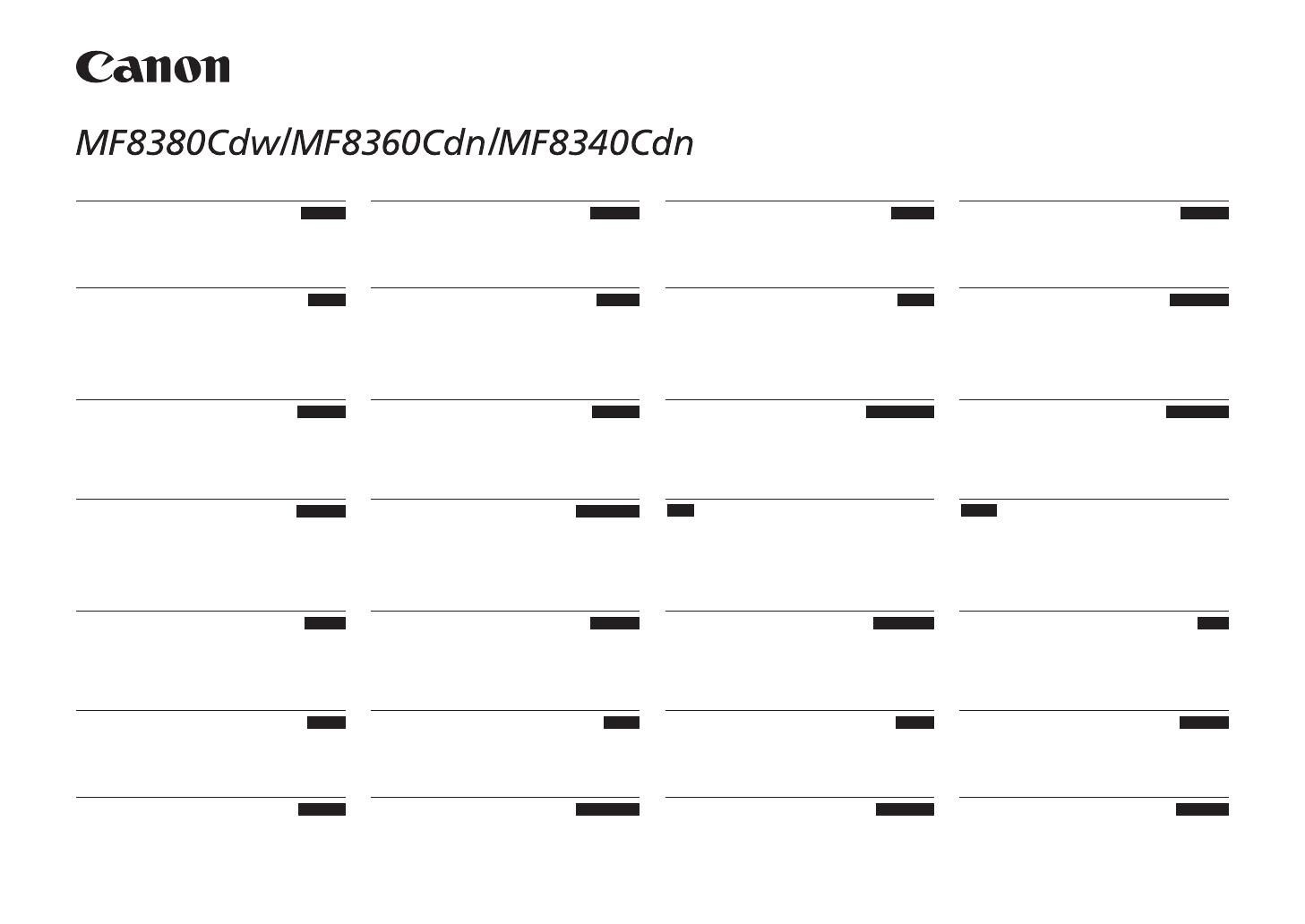
Starter Guide
English
Základní příručka
Upute za početak korištenja
Руководство по началу работы
Başlangıç Kılavuzu
Startvejledning
Guía de inicio
Español
Guide de démarrage
Telepítési kézikönyv
Ghid de punere rapidă în funcţiune
Початок роботи
Darba sākšanas rokasgrāmata
Startveiledning
Beknopte handleiding
Guida all’avvio
Italiano
Przewodnik wprowadzający
Začetna navodila
Pradinė instrukcija
Aloitusopas
Manual Inicial
Handbuch für Starter
Úvodná príručka
Кратко ръководство
Alustusjuhend
Starthandbok
Οδηγός πρώτων βημάτων