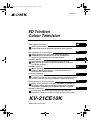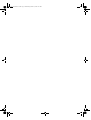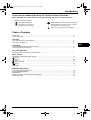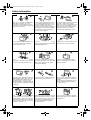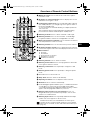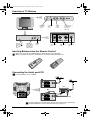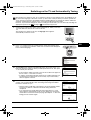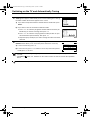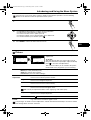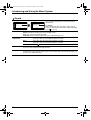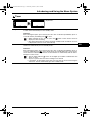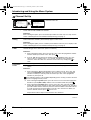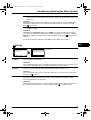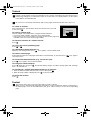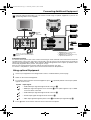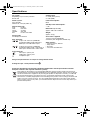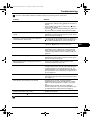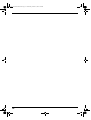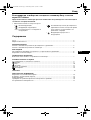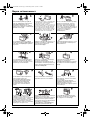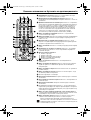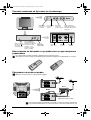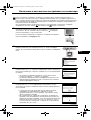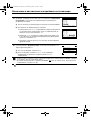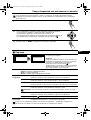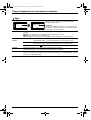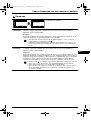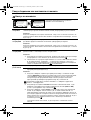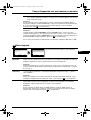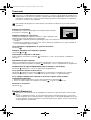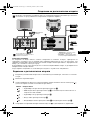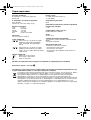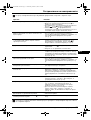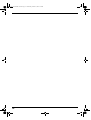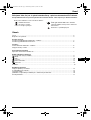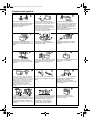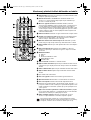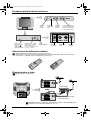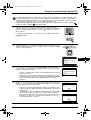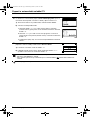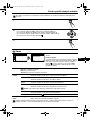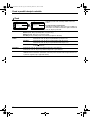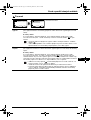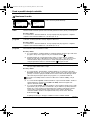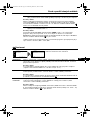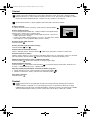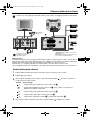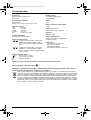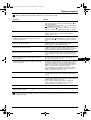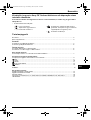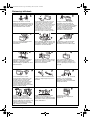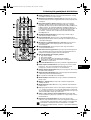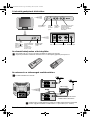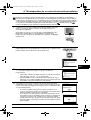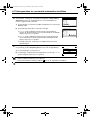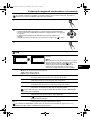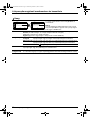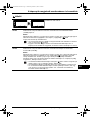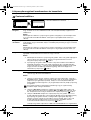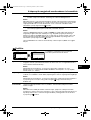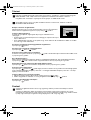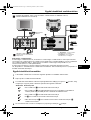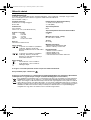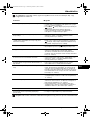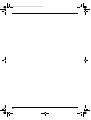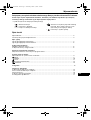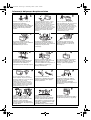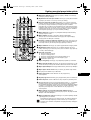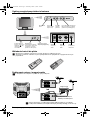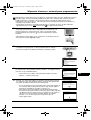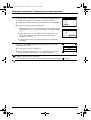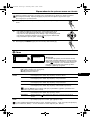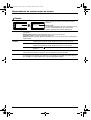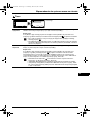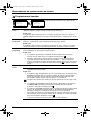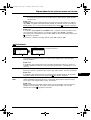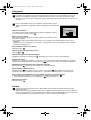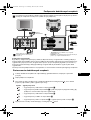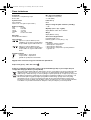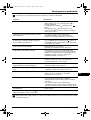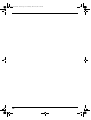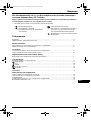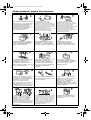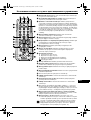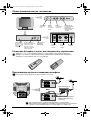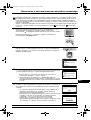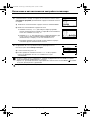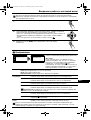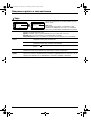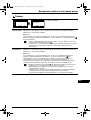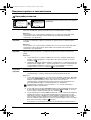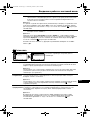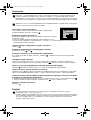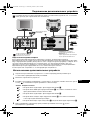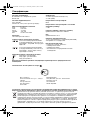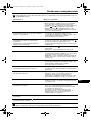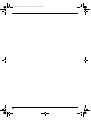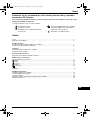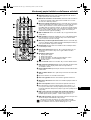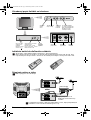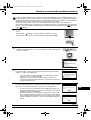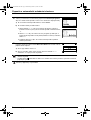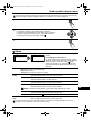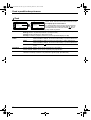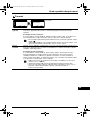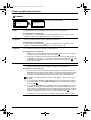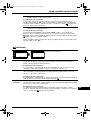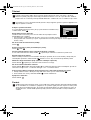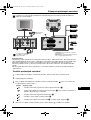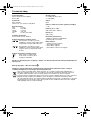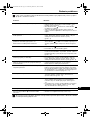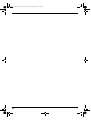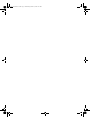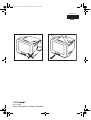Sony KV-21CE10K Návod na obsluhu
- Kategória
- Televízory LCD
- Typ
- Návod na obsluhu

R
2-633-067-11
KV-21CE10K
©2005 Sony Corporation
GB
Operating Instructions
GB
Before operating the TV, please read the “Safety Information”
section of this manual. Retain this manual for future reference.
Инструкции за използване
BG
Преди да използвате телевизора, прочетете раздела
"Информация за безопасността" на това ръководство.
Запазете това ръководство за бъдещи справки.
Návod k použití
CZ
Před zapnutím televizoru si prosím pozorně přečtěte část
"Bezpečnostní upozornění" v tomto návodu. Návod si uschovejte
i pro budoucí potřebu.
Kezelési utasítás
HU
Mielőtt elkezdené használni a televíziót, kérjük, olvassa el a jelen
kézikönyv Biztonsági tudnivalók c. szakaszát. Őrizze meg a
kézikönyvet későbbi használatra.
Instrukcja obsługi
PL
Przed przystąpieniem do eksploatacji telewizora należy zapoznać się z
rozdziałem "Informacje dotyczące bezpieczeństwa" w niniejszej instrukcji.
Prosimy o zachowanie niniejszej instrukcji do wglądu w przyszłości.
Инструкция по эксплуатации
RU
Перед тем как включить телевизор, просим Вас ознакомиться с
разделом "Общие правила техники безопасности" настоящей
инструкции. Сохраняйте настоящую инструкцию на будущее.
Návod na obsluhu
SK
Pred zapnutím TV prijímača si prosím pozorne prečítajte čas
„Informácie o bezpečnosti“. Návod si uchovajte pre ašie použitie.
FD Trinitron
Colour Television
KV-21CE10K Cover.fm Page 1 Monday, March 21, 2005 10:27 AM

KV-21CE10K Cover.fm Page 2 Wednesday, March 16, 2005 2:23 PM

Table of Contents 3
Introduction
GB
Thank you for choosing this Sony FD Trinitron Colour Television.
Before operating the TV, please read this manual thoroughly and retain it for future reference.
• Symbols used in the manual:
• Important information.
• Information on a feature.
• 1,2... Sequence of instructions.
• Shaded buttons on the remote control show
you the buttons you have to press to follow
the sequence of the instructions.
• Informs you of the result of instructions.
Table of Contents
Introduction .............................................................................................................................................. 3
Safety Information.................................................................................................................................... 4
Overview
Overview of Remote Control Buttons....................................................................................................... 5
Overview of TV Buttons .......................................................................................................................... 6
Installation
Inserting Batteries into the Remote Control............................................................................................. 6
Connecting the Aerial and VCR .............................................................................................................. 6
First Time Operation
Switching On the TV and Automatically Tuning ...................................................................................... 7
Menu system
Introducing and Using the Menu System................................................................................................. 9
Picture ................................................................................................................................................ 9
Sound................................................................................................................................................. 10
Timer .................................................................................................................................................. 11
Channel Set Up.................................................................................................................................. 12
Set Up ................................................................................................................................................ 13
Teletext.................................................................................................................................................. 14
Additional Information
Connecting Optional Equipment .............................................................................................................. 15
Using Optional Equipment ....................................................................................................................... 15
Specifications........................................................................................................................................... 16
Disposal of Old Electrical & Electronic Equipment................................................................................... 16
Troubleshooting ....................................................................................................................................... 17
KV-21CE10K GB Text.fm Page 3 Wednesday, March 16, 2005 2:28 PM

4 Safety Information
Safety Information
Do not open the cabinet and the rear
cover of the TV. Refer to qualified
service personnel only.
To prevent fire, keep inflammable
objects or naked lights (e.g. candles)
away from the TV.
Pull out the power lead by the plug. Do
not pull on the power lead itself.
Place the TV on a secure stable stand.
Never attempt to move the TV and
stand together - always move the TV
and stand separately. Do not place the
TV on its side or face up. Do not allow
children to climb on to it.
This set is to operate on a 220-240V
AC supply only. Take care not to
connect too many appliances to the
same power socket as this could result
in fire or electric shock.
To prevent fire or shock hazard, do not
expose the TV to rain or moisture.
For your own safety, do not touch any
part of the TV, power lead or aerial lead
during lightning storms.
Do not cover the ventilation openings
of the TV For ventilation, leave a space
of at least 10cm all around the set.
Do not cover the ventilation openings
of the TV with items such as curtains or
newspapers etc.
Never push objects of any kind into the
set as this could result in a fire or
electric shock. Never spill liquid of any
kind on the set. If any liquid or solid
object does fall into the cabinet, do not
operate the TV. Have it checked
immediately by qualified personnel.
Take care not to place heavy objects
on the power lead as this could result in
damage.
We recommend you wind any excess
lead around the holders provided on
the rear of the TV.
Unplug the power lead before moving
the TV. Avoid uneven surfaces, quick
steps or excessive force. If the set has
been dropped or damaged, have it
checked immediately by qualified
service personnel.
Clean the screen and cabinet with a soft,
lightly dampened cloth. Do not use any
type of abrasive pad, alkaline cleaner,
scouring powder or solvent, such as
alcohol or benzine, or antistatic spray. As
a safety precaution, unplug the TV before
cleaning it.
Never place the TV in hot, humid or
excessively dusty places. Do not install
the TV where it may be exposed to
mechanical vibrations.
For environmental and safety reasons,
it is recommended that the TV set is
not left in standby mode when not in
use. Disconnect from the mains.
However, some TVs may have features
which require they are left in standby.
The instructions in this manual will
inform you if this applies.
KV-21CE10K GB Text.fm Page 4 Wednesday, March 16, 2005 2:28 PM

Overview 5
Overview of Remote Control Buttons
GB
1 Muting the sound: Press to mute the TV sound. Press again to
restore the sound.
2 Displaying on screen information: Press to display all on-screen
indications. Press again to cancel.
3 To temporarily switch off TV: Press to temporarily switch off the TV
(the standby indicator 1 on TV lights up). Press again to switch on
the TV from standby mode.
To save energy we recommend switching off completely when the
TV is not in use.
After 15 minutes without a signal and without any button being
pressed, the TV switches automatically into standby mode.
4 Selecting TV mode: Press to switch off teletext or video input.
5 Selecting channels: Press to select channels. for double-digit
programme numbers, enter the second digit within 3 seconds.
6 Back to the channel last watched: Press to watch the last channel
selected (watched for at least 5 seconds).
7 Selecting channels: Press to select the next or previous channel.
8 Displaying the menu system: Press to display the menu on the TV
screen. Press again to remove the menu display from the TV screen.
9 Menu selection:
V Scroll Up
v Scroll Down
B Previous menu or selection
b Next menu or selection
Confirm your selection
q; Selecting Teletext: Press to switch on teletext.
qa Selecting screen format: Press to view programmes in 16:9 mode.
Press again to return to 4:3 mode.
qs Selecting sound mode: Press repeatedly to change the sound
mode.
qd Selecting picture mode: Press repeatedly to change the picture
mode.
qf This button does not work on this set.
qg Sleep Timer: Set TV to switch off automatically.
qh Adjusting TV volume: Press to adjust the volume of the TV.
qj On Timer: Set TV to switch on automatically.
qk For double digit programme numbers, press -/-- and then the first and
second digit. If you enter an incorrect first digit, this should be
corrected by entering another digit (0-9) and then selecting -/-- button
again to enter the programme number of your choice.
ql Selecting stereo broadcast or sound channel: In case of a
bilingual broadcast, press this button repeatedly to select sound
channel 1 or sound channel 2.
w; Selecting input source: Press repeatedly until the desired input
symbol of the source appears on the TV screen.
Besides TV functions, all coloured buttons as well as green
symbols are also used for Teletext operation. For more details,
please refer to “Teletext” section of this instruction manual (see
page 14).
KV-21CE10K GB Text.fm Page 5 Wednesday, March 16, 2005 2:28 PM

6 Overview-Installation
Overview of TV Buttons
Audio Input
jacks
Video Input
jack
Selecting
Input
source
Headphone
jack
Displaying
the menu
system
Volume
control
buttons
Programme Up or
Down Buttons
(Selects TV
channels)
Lift up the door
flap with
mark to reveal
the control
panel.
Standby/On
Timer indicator
Normal-Green
Standby-Red
Timer-Amber
On/Off
switch
Inserting Batteries into the Remote Control
Make sure you insert the supplied batteries observing the correct polarities.
Always remember to dispose of used batteries in an environmental friendly way.
SONY CORPORATION
JAPAN/4
D
R
Y
B
A
T
T
E
R
Y
R
6
/3
(N
S
) S
IZ
E
"
A
A
"
1
.5
v
For more details of VCR connection, please refer to the section “Connecting
Optional Equipment” of this instruction manual (see page 15).
VCR
Scart lead is optional
or
Connecting the Aerial and VCR
Connecting cables are not supplied.
KV-21CE10K GB Text.fm Page 6 Wednesday, March 16, 2005 2:28 PM

First Time Operation 7
Switching on the TV and Automatically Tuning
GB
The first time you switch on your TV, a sequence of menu screens appear on the TV enabling you to:
1) choose the language of the menu screen, 2) choose the country in which you wish to operate the
TV, 3) search for and store all available channels (TV Broadcasts), 4) change the order in which the
channels (TV Broadcasts) appear on the screen and 5) adjust the picture slant.
However, if you need to change any of these settings at a later date, you can do that by selecting the
appropriate option in the (Set Up) or (Channel Set Up) menu.
1
Connect the TV plug to the mains socket (220-240V AC, 50Hz). Press the
on/off button on the TV set to turn on the TV.
The first time you switch on the TV, a Language menu appears
automatically on the TV screen.
2
Press 2+/- button on the top control panel to select the language, then
press t to confirm your selection. From now on all the menus will appear
in the selected language.
3
The Country menu appears automatically on the TV screen. Press 2+/-
button to select the country in which you will operate the TV set, then press
t to confirm your selection.
• If the country in which you want to use the TV set does not appear in
the list, select “-” instead of a country.
• In order to avoid wrong teletext characters for Cyrillic languages we
recommend you select Russia as the country if your own country
does not appear in the list.
4
Ensure the aerial is connected as instructed (see page 6), then press t to
confirm. The TV automatically starts searching and storing all available
broadcast channels for you.
• This procedure could take some minutes. Please be patient and do
not press any buttons, otherwise automatic tuning will not be
completed.
• If no channels were found during the auto tuning process, a new
menu appears automatically on the screen asking you connect the
aerial. Please connect the aerial (see page 6) and press t. The auto
tuning process will start again.
Language
Svenska
English
Nederlands
Français
Select language
Norsk
Confirm [t]
End
[
MENU
]
Select [
–
2+]
Language
Svenska
English
Nederlands
Français
Select language
Norsk
Confirm [t]
End
[
MENU
]
Select [
–
2+]
Country
Schweiz/Suisse/Svizzera
Italia
Select Country
Norge
Sverige
–
Confirm
[
t
]
Select
[
–
2+
]
Do you want to start automatic
First please connect aerial
tuning?
No
Initial Set Up
Yes
Confirm
[
t
]
Select
[
–
2+
]
End
Auto Tuning
No channel found
Please connect aerial
OK
Confirm
[
t
]
End
continued...
KV-21CE10K GB Text.fm Page 7 Wednesday, March 16, 2005 2:28 PM

8 First Time Operation
Switching on the TV and Automatically Tuning
5
After all available channels are captured and stored, the Programme
Sorting menu appears automatically on the screen enabling you to change
the order in which the channels appear on the screen.
a) If you wish to keep the broadcast channels in their tuned order, press
MENU.
b) If you wish to store the channels in a different order:
1 Press 2+/- to select the programme number with the channel (TV
Broadcast) you wish to rearrange, then press t.
2 Press 2+/- to select the new programme number position for your
selected channel (TV Broadcast), then press t.
3 Repeat steps b)1 and b)2 if you wish to change the order of the other
channels.
6
Because of the earth’s magnetism, the picture might slant. The Picture
Rotation menu allows you to correct the picture slant if it is necessary.
a) If it is not necessary, press t.
b) If it is necessary, press 2+/- button to correct any slant of the picture.
Finally press t to store.
• To allow this menu to appear again, press and hold MENU button at top control panel for about 5
seconds.
• The MENU, and
V, b, v, B buttons on the remote control can also be used for the operations
above.
Your TV is now ready for use.
Programme Sorting
Programme:
Select channel
Confirm
[
t
]
Select
[
–
2+
]
Exit
TVE
TVE2
TV3
04 C33
01
02
03
Programme Sorting
Programme:
Select new position
Confirm
[
t
]
Select
[
–2+
]
Exit
01 TVE
02 TVE2
03 TV3
04 C33 03 TV3
Picture Rotation
Confirm
[
t
]
End
Select
[
–
2+
]
[
2+
]
[
–
2
]
KV-21CE10K GB Text.fm Page 8 Wednesday, March 16, 2005 2:28 PM

Menu System 9
Introducing and Using the Menu System
GB
Your TV uses an on-screen menu system to guide you through the operations. Use the following
buttons on the Remote Control to operate the menu system:
1
Press MENU to switch the menu on.
2
• To highlight the desired menu or option, press v or V button.
• To enter to the selected menu or option, press b.
• To return to the last menu or option, press B.
• To alter the settings of your selected option, press v/V/B or b.
• To confirm and store your selection, press .
3
Press MENU to remove the menu from the screen.
Picture
The “Picture” menu allows you to alter the picture
adjustments.
To do this:
After selecting the item you want to alter, press b,
then press v/V/B or b repeatedly to adjust and finally
press to store the new adjustments.
This menu also allows you to customise the picture
mode based on the programme you are watching:
Mode Live (for enhanced picture contrast and sharpness).
Movie (for a finely detailed picture).
Game (for a picture from a game).
Personal (for your own custom settings).
Picture
Adjustment
Contrast Press v or B to reduce picture contrast.
Press V or b to enhance picture contrast.
Brightness Press v or B to darken the picture.
Press V or b to brighten the picture.
Colour Press v or B to decrease colour intensity.
Press V or b to increase colour intensity.
Hue Press v or B to decrease the green tones.
Press V or b to increase the green tones.
Hue can only be adjusted for NTSC colour signal (e.g. USA video tapes).
Sharpness Press v or B to soften the picture.
Press V or b to sharpen the picture.
Reset Select to reset the picture to the factory preset levels.
Intelligent
Picture
On/Off Select to optimize the picture quality.
E.g. reduce noise level when signal is weak.
If any changes are made to “Picture Adjustment”, “Mode” will switch automatically to “Personal” and the
new settings will be stored as “Personal”.
Picture
Intelligent Picture:
On
Picture Adjustment
Mode: Live
Confirm
Select
End
Picture
Intelligent Picture:
On
Picture Adjustment
Mode: Live
Confirm
Select
End
KV-21CE10K GB Text.fm Page 9 Wednesday, March 16, 2005 2:28 PM

10 Menu System
Introducing and Using the Menu System
Sound
The “Sound” menu allows you to alter the sound
adjustments.
To do this:
After selecting the item you want to alter, press b,
then press v/V/B or b repeatedly to adjust and finally
press to store it.
Mode Dynamic (dynamic and clear sound that emphasizes both the low and high tones).
Drama (sound that emphasizes voice and high tones).
Soft (soft, natural and relaxing sound).
Personal (flat and smooth sound that can be customized by users).
Sound
Adjustment
Treble Press v or B to decrease higher-frequency sounds.
Press V or b to increase higher-frequency sounds.
Bass Press v or B to decrease lower-frequency sounds.
Press V or b to increase lower-frequency sounds.
Reset Select to reset the sound to the factory preset.
Balance Press v or B to emphasize the left speaker.
Press V or b to emphasize the right speaker.
Auto Volume On/Off
Volume level of the channels will stay the same, independent of the broadcast signal (e.g.
in the case of advertisements).
Select
Confirm
End
Sound
Mode:
Balance
Dynamic
Auto Volume: Off
Sound Adjustment
Select
Confirm
End
Sound
Mode:
Balance
Dynamic
Auto Volume: Off
Sound Adjustment
KV-21CE10K GB Text.fm Page 10 Wednesday, March 16, 2005 2:28 PM

Menu System 11
Introducing and Using the Menu System
GB
Timer
The “Timer” menu allows you to alter the timer
adjustments.
Sleep Timer The “Sleep Timer” option in the “Timer” menu allows you to select a time period for the TV
to switch itself automatically into the standby mode.
To do this:
After selecting the option, press b, then press V or v to set the time period delay (max. of
1 hour 30 minutes) and finally press to store.
• While watching the TV, you can press the button on the remote control to
display the time remaining.
• One minute before the TV switches itself into standby mode “TV will turn off soon”
is displayed on the TV screen automatically.
On Timer The “On Timer” option in the “Timer” menu allows you to select a time period for the TV to
switch itself automatically on from standby mode.
To do this:
After selecting the option, press b, then press V or v to set the time period delay (max. of
12 hours) and finally press to store. Finally press the standby button I/1 on the remote
control. After the selected length of time, the TV switches on automatically and “On Timer”
will appear on the screen.
• The On Timer indicator on the TV set lights up in amber to indicate that “On
Timer” is active.
• Any loss of power will cause these settings to be cleared.
• If no buttons are pressed for more than one hour after the TV is turned using the
“On Timer”, the TV automatically goes into standby mode.
Timer
On Timer:
Sleep Timer: Off
Off
Select
Confirm
End
Timer
On Timer:
Sleep Timer: Off
Off
Select
Confirm
End
KV-21CE10K GB Text.fm Page 11 Wednesday, March 16, 2005 2:28 PM

12 Menu System
Introducing and Using the Menu System
Channel Set Up
The “Channel Set Up” menu allows you to preset
channels on this TV.
Auto Tuning The “Auto Tuning” option in the “Channel Set Up” menu allows you to automatically
search and store all available TV channels.
To do this:
After selecting the option, press b, and then proceed in the same way as in step 4 of the
section “Switching On the TV and Automatically Tuning” (see page 7).
Programme
Sorting
The “Programme Sorting” option in the “Channel Set Up” menu allows you to change the
order in which the channels (TV broadcast) appear on the screen.
To do this:
After selecting the option, press b, and then proceed in the same way as in step 5b) of the
section “Switching On the TV and Automatically Tuning” (see page 8).
Programme
Labels
The “Programme Labels” option in the “Channel Set Up” menu allows you to name a
channel using up to five characters (letters or numbers).
To do this:
1 After selecting the option, press b. Press V or v to select the programme number
with the channel you wish to name, then press .
2 Press b. With the first element of the label column highlighted, press V or v to
select a letter or number (select “-” for a blank), then press b to confirm this
character. Select the other four characters in the same way. finally press to
store.
Manual
Programme
Preset
The “Manual Programme Preset” option in the “Channel Set Up” menu allows you to:
a) Preset channels or a video input source one by one to the programme of your
choice.
To do this:
1 After selecting the “Manual Programme Preset” option, press b. Press V or v to
select the Programme option and press b. Press V or v to select a programme
number on which you want to preset the channel (for VCR, select programme
number “0”), then press B.
The following option is only available depending on the country you have selected
in the “Language/Country” menu.
2 After selecting the System option, press b. Press V or v to select the appropriate
broadcast system (B/G or D/K) until the correct sound is heard, then press .
3
After selecting the Channel option, press b. Press V or v to select the channel
tuning (C for terrestrial channels or S for cable channels). Next press b. After that,
press the number buttons to directly enter the channel number of the TV Broadcast.
If you do not know the channel number, press V or v to search for it. When you
tune the desired channel, press twice to store.
Repeat all the above steps to tune and store more channels.
Select
End
Channel Set Up
Programme Labels
Manual Programme Preset
Programme Sorting
Auto Tuning
Confirm
Select
End
Channel Set Up
Programme Labels
Manual Programme Preset
Programme Sorting
Auto Tuning
Confirm
continued...
KV-21CE10K GB Text.fm Page 12 Wednesday, March 16, 2005 2:28 PM

Menu System 13
Introducing and Using the Menu System
GB
b) Normally the automatic fine tuning (AFT) will give the best possible picture,
however you can manually fine tune the TV to obtain a better picture if the picture is
distorted.
To do this:
While watching the channel (TV Broadcast) you wish to fine tune, select the AFT option
and press b. Next press V or v to adjust the fine tuning between -15 and +15. Finally
press twice to store.
c) Skip any unwanted programme numbers when they are selected with the
PROG +/- button.
To do this:
Highlighting the Programme option, press PROG +/- to select the programme number
you want to skip. When the programme you want to skip appears on the screen, select the
Skip option and press b. Next press V or v to select Yes. Finally press twice to confirm
and store.
To cancel this function afterwards, select No instead of Yes in the step above.
Set Up
The “Set Up” menu allows you to alter various options
on this TV.
Language/
Country
The “Language/Country” option in the “Set Up” menu allows you to select the language
that the menus are displayed in.
To do this:
After selecting the option, press b, and then proceed in the same way as in steps 2 and 3
of the section “Switching On the TV and Automatically Tuning” (see page 7).
Picture
Rotation
Because of the earth’s magnetism, the picture might slant. In this case, you can correct
the picture slant by using the option “Picture Rotation” in the “Set Up” menu.
To do this:
After selecting the option, press b. Press B or b (V or v) to correct any slant of the picture.
Finally press to store.
RGB Centring When connecting an RGB source, such as a “PlayStation 2”, you may need to readjust the
horizontal position of the picture. In that case, you can readjust it through the “RGB
Centring” option in the “Set Up” menu.
To do this:
While watching an RGB source, select the “RGB Centring” option and press b. Press V or
v to adjust the picture between -10 and +10. Finally press to confirm and store.
Select
End
Set Up
RGB Centring: 0
Picture Rotation
Language/Country
Confirm
Select
End
Set Up
RGB Centring: 0
Picture Rotation
Language/Country
Confirm
KV-21CE10K GB Text.fm Page 13 Wednesday, March 16, 2005 2:28 PM

14 Teletext
Teletext
TELETEXT
Index
Programme
News
Sport
Weather
25
153
101
98
TELETEXT
Index
Programme
News
Sport
Weather
25
153
101
98
TELETEXT
Index
Programme
News
Sport
Weather
25
153
101
98
TELETEXT
Index
Programme
News
Sport
Weather
25
153
101
98
TELETEXT
Index
Programme
News
Sport
Weather
25
153
101
98
TELETEXT
Index
Programme
News
Sport
Weather
25
153
101
98
TELETEXT
Index
Programme
News
Sport
Weather
25
153
101
98
TELETEXT
Index
Programme
News
Sport
Weather
25
153
101
98
Teletext is an information service transmitted by most TV stations. The index page of the teletext service
(usually page 100) gives you information on how to use the service. To operate teletext, use the remote
control buttons as indicated below.
Be sure to use a channel (TV Broadcast) with a strong signal, otherwise Teletext errors may occur.
To switch on Teletext:
After selecting the TV channel which carries the teletext service you wish
to view, press .
To select a Teletext page:
Input the 3 digits of the page number, using the numbered buttons.
• If you have made a mistake, retype the correct page number.
• If the counter on the screen continues searching, it is because the page is not
available. In that case, input another page number.
To check the contents of a Teletext service:
Press .
To access the next or preceding page:
Press or .
To superimpose teletext onto the TV:
Whilst you are viewing teletext, press . Press again to cancel Teletext mode.
To freeze a teletext page:
Some Teletext pages have sub-pages which follow on automatically. To stop them, press . Press again to
cancel the freeze.
To reveal concealed information (e.g., answer to a quiz):
Press . Press again to conceal the information.
To enlarge the Teletext display:
Press . Each time you press , the Teletext display changes as follows: Enlarge upper halftEnlarge
lower halftNormal size.
To stand by for a Teletext page while watching a TV program:
1 Enter the Teletext number that you want to refer to, then press .
2 When the page number is displayed, press to show the Text.
To Switch Off Teletext:
Press .
Fastext
The Fastext service lets you access pages with one push of a button.
While you are in Teletext mode and Fastext is broadcast, a colour coded menu appears at the bottom of
the teletext page. Press the coloured buttons (red, green, yellow or blue) to access the corresponding
page.
KV-21CE10K GB Text.fm Page 14 Wednesday, March 16, 2005 2:28 PM

Additional Information 15
Connecting Additional Equipment
GB
Using the following instructions you can connect a wide range of optional equipment to your TV set
(connecting cables are not supplied).
D
DVD
Decoder
VCR
“PlayStation 2”
*
*
“PlayStation 2” is a product of Sony
Computer Entertainment, Inc.
* “PlayStation 2” is a trademark of Sony
Computer Entertainment, Inc.
When you connect the headphones,
the TV speakers will automatically be
muted.
C
A
8mm/Hi8/
DVC
camcorder
DVD/VCR
B
Connecting a VCR:
To connect a VCR, please refer to the section “Connecting an aerial and VCR” of this instruction manual. We
recommend you connect your VCR using a Scart lead. If you do not have a Scart lead, tune in the VCR test
signal to the TV programme number “0” by using the “Manual Programme Preset” option. (for details of how
to manually programme these presets, see page 13, step a).
Refer to your VCR instruction manual to find out the output channel of your VCR.
To connect a “PlayStation 2”, please refer to the instruction manual of “PlayStation 2”.
Using optional Equipment
1
Connect your equipment to the designated TV socket, as indicated in the previous page.
2
Switch on the connected equipment.
3
To watch the picture from the connected equipment, press repeatedly until the correct input symbol
appears on the screen.
Symbol
1
1
2
2
3
Input Signals
• Audio/video input signal through the Scart connector C.
• RGB input signal through the Scart connector C. This symbol appears only if a RGB
source has been connected.
• Audio/video input signal through the Scart connector D.
• S Video Input signal through the Scart connector D.
• Video input signal through the phono socket A and Audio input signal through B.
4
Press button on the remote control to return to the normal TV picture.
S
KV-21CE10K GB Text.fm Page 15 Wednesday, March 16, 2005 2:28 PM

16 Additional Information
Specifications
TV system:
Depending on your country selection:
B/G/H, D/K
Colour system:
PAL, SECAM
NTSC 3.58, 4.43 (only Video In)
Channel Coverage:
VHF: E2-E12
UHF: E21-E69
CATV: S1-S20
HYPER: S21-S41
D/K R1-R12, R21-R69
Picture Tube:
Flat Display FD Trinitron
Rear Terminals:
1/ 21-pin scart connector (CENELEC
standard) including audio/video input,
RGB input, TV audio/video output.
2/ 21-pin Scart connector (CENELEC
standard) including audio / video input, S
video input, monitor audio / video output.
Front Terminals:
3 video input – phono jack
3 audio input – phono jacks
headphones jack
S
Sound Output:
2 x 10 W (music power)
2 x 5 W (RMS)
Power Consumption:
66 W
Standby Power Consumption:
< 1 W
Dimensions (w x h x d):
Approx. 590 x 461 x 490 mm.
Weight:
Approx. 24 Kg.
Accessories supplied:
1 Remote Control (RM-W100)
2 Batteries (IEC designated, AA/R6 size)
Other features:
• Teletext, Fastext, TOPtext
• Sleep Timer
•On Timer
• TV system Autodetection
Design and specifications are subject to change without notice
Ecological Paper - Totally Chlorine Free
Disposal of Old Electrical & Electronic Equipment (Applicable in the European Union and other
European countries with separate collection systems)
This symbol on the product or on its packaging indicates that this product shall not be treated as
household waste. Instead it shall be handed over to the applicable collection point for the recycling of
electrical and electronic equipment. By ensuring this product is disposed of correctly, you will help
prevent potential negative consequences for the environment and human health, which could
otherwise be caused by inappropriate waste handling of this product. The recycling of materials will
help to conserve natural resources. For more detailed information about recycling of this product,
please contact your local city office, your household waste disposal service or the shop where you
purchased the product.
KV-21CE10K GB Text.fm Page 16 Wednesday, March 16, 2005 2:28 PM

Additional Information 17
Troubleshooting
GB
Here are some simple solutions to problems which may affect the picture and sound.
Problem Solution
No picture (screen is dark), and no sound. • Check the aerial connection.
• Plug the TV in and press the button on the front of
the TV.
• If the standby indicator is on press the button
on the remote control.
• Press the button on the front of the TV to switch off
the TV for about 5 seconds, then switch it on again.
Poor or no picture (screen is dark), but good
sound.
• Using the menu system, select the “Picture
Adjustment” menu and select “Reset” to return to the
factory settings (see page 9).
No picture or menu information from equipment
connected to the Scart socket.
• Check that the optional equipment is on, and press
repeatedly on the remote control until the correct
input symbol is displayed on screen (see page 15).
Good picture, no sound. • Press the + button on the remote control.
• Check the Headphones are not connected.
Good picture, distorted sound. • Using the menu system, enter the “Manual
Programme Preset” option in the “Channel Set Up”
menu and select the appropriate TV system in the
“System” menu until the correct sound is heard (see
page 12).
No colour on colour programmes. • Using the menu system, select the “Picture
Adjustment” menu and select “Reset” to return to the
factory settings (see page 9).
Distorted picture when changing programmes or
selecting Teletext.
• Turn off any equipment connected to the Scart
connectors on the rear of the TV.
Wrong characters appear when viewing teletext. • Using the menu system, enter the “Language/
Country” option in the “Set Up” menu and select the
country in which you are operating the TV set. For
Cyrillic languages, we recommend to select Russia in
the case that your own country does not appear in the
list (see page 13).
Picture slanted. • Using the menu system, select the “Picture Rotation”
option in the “Set Up” menu to correct the picture slant
(see page 13).
Noisy picture when viewing a TV channel. • Using the menu system, select the “Manual
Programme Preset” menu and adjust Fine Tuning
(AFT) to obtain better picture reception (see page
13).
• Using the menu system, select the “Intelligent
Picture” option in the “Picture” menu and select “On”
to reduce the noise in the picture (see page 9).
Remote control does not function. • Replace the batteries.
The standby indicator on the TV flashes red. • Contact your nearest Sony service centre.
In case of problems, have your TV serviced by qualified personnel. Never open the casing yourself.
KV-21CE10K GB Text.fm Page 17 Wednesday, March 16, 2005 2:28 PM

18
KV-21CE10K GB Text.fm Page 18 Wednesday, March 16, 2005 2:28 PM

Съдържание 3
Увод
BG
Благодарим ви за избора на този цветен телевизор Sony с плосък
екран FD Trinitron.
Преди използване на телевизора прочетете внимателно това ръководство за експлоатация и
го запазете за бъдещи изяснения.
• Символи използвани в това ръководство:
• Важна информация.
• Информация за функцията.
• 1,2... Последователност за следване на
инструкциите.
• Потъмнените бутони на дистанционното
управление показват кои бутони трябва
да се натискат за изпълнението на
различните операции.
• Информация за резултата от
инструкциите.
Съдържание
Увод ........................................................................................................................................................ 3
Мерки за безопасност........................................................................................................................... 4
Основно описание
Основно описание на бутоните на дистанционното управление...................................................... 5
Основно описание на бутоните на телевизора .................................................................................. 6
Инсталиране
Инсталиране на батериите в устройството за дистанционно управление...................................... 6
Свързване на антена и видео .............................................................................................................. 6
Първоначално включване
Включване и автоматично настройване на телевизора.................................................................... 7
Ситема от менюта на екрана
Увод и боравене със системата от менюта ........................................................................................ 9
Kартина ............................................................................................................................................. 9
Звук ................................................................................................................................................... 10
Часовник ........................................................................................................................................... 11
Настр. на каналите .......................................................................................................................... 12
Инсталиране ..................................................................................................................................... 13
Телетекст ............................................................................................................................................ 14
Допълнителна информация
Свързване на допълнителни апарати ................................................................................................. 15
Боравене с допълнителни апарати...................................................................................................... 15
Характеристики ..................................................................................................................................... 16
Третиране на страи електрически и електронни съоръжения ......................................................... 16
Отстраняване на неизправности ......................................................................................................... 17
KV-21CE10K BG Text.fm Page 3 Wednesday, March 16, 2005 2:32 PM

4 Мерки за безопасност
Мерки за безопасност
Не отваряйте кутията и задния
капак на телевизора. Обръщайте се
само към квалифициран сервизен
персонал.
За да избегнете пожар, дръжте
настрана от телевизора
възпламеними предмети и открити
източници на светлина /например
свещи/.
Когато изключвате телевизора,
дърпайте щепсела, а не кабелa.
Поставяйте телевизора на сигурна,
стабилна поставка. Никога не се
опитвайте да премествате телевизора и
поставката едновременно – винаги
премествайте телевизора и поставката
отделно. Не обръщайте телевизора
настрани или по “гръб”. Не позволявайте
на деца да се катерят по него.
Този телевизор може да работи
само на захранващо напрежение
220-240V. Внимавайте да не
включвате твърде много уреди в
един контакт, тъй като това може да
причини токов удар.
За да предотвратите риска от токов
удар, не излагайте телевизора на
дъжд или влага.
За Ваша собствена безопасност не
пипайте телевизора, кабела или
антената му по време на
гръмотевични бури.
Не покривайте вентилационните
отвори на телевизора. Оставете
най-малко 10 см. разтояние около
телевизора за вентилация.
Не покривайте вентилационните
отвори на телевизора с предмети
като пердета, вестници и др.
Никога не пъхайте каквито и да било
предмети в телевизора, тъй като
това може да причини пожар или
токов удар. Никога не разливайте
течности по телевизора. В случай, че
течност или твърд предмет попаднат
в телевизора го изключете.
Свържете се незабавно с
квалифицирани
Не поставяйте тежки предмети
върху кабела, тъй като това може
да го повреди.
Препоръчваме ви да навиете
излишния захранващ кабел около
предназначените за целта
приспособления на задната страна
на телевизора.
Изключвайте кабела на телевизора
преди да го местите. При
преместването избягвайте неравни
повърхности и не правете бързи
крачки. Ако изпуснете или нараните
телевизора, незабавно се
консултирайте с квалифицирани
сервизни служители на Сони.
Почиствайте екрана и кутията с
мека, влажна кърпа. Не
използвайте абразивни кърпи,
алкални почистващи средства,
изстъргващи препарати или
разтворители като спирт или
бензин, както и антистатичен
спрей.
Никога не поставяйте телевизора
на горещи, влажни или
изключително прашни места. Не
инсталирайте телевизора на места
където може да бъде изложен на
механични вибрации.
По причини за безопасност и предпазване
от въздействие от природни явления е
препоръчително да не оставяте
телевизора в режим “stand by” когато не се
използва. Изключвайте от електрическата
мрежа. Някои телевизори имат функции,
които за да бъдат използвани, изискват
уреда да бъде оставен в режим “stand by”.
Инструкциите в това ръководство ще Ви
информират дали това е необходимо.
KV-21CE10K BG Text.fm Page 4 Wednesday, March 16, 2005 2:32 PM
Stránka sa načítava...
Stránka sa načítava...
Stránka sa načítava...
Stránka sa načítava...
Stránka sa načítava...
Stránka sa načítava...
Stránka sa načítava...
Stránka sa načítava...
Stránka sa načítava...
Stránka sa načítava...
Stránka sa načítava...
Stránka sa načítava...
Stránka sa načítava...
Stránka sa načítava...
Stránka sa načítava...
Stránka sa načítava...
Stránka sa načítava...
Stránka sa načítava...
Stránka sa načítava...
Stránka sa načítava...
Stránka sa načítava...
Stránka sa načítava...
Stránka sa načítava...
Stránka sa načítava...
Stránka sa načítava...
Stránka sa načítava...
Stránka sa načítava...
Stránka sa načítava...
Stránka sa načítava...
Stránka sa načítava...
Stránka sa načítava...
Stránka sa načítava...
Stránka sa načítava...
Stránka sa načítava...
Stránka sa načítava...
Stránka sa načítava...
Stránka sa načítava...
Stránka sa načítava...
Stránka sa načítava...
Stránka sa načítava...
Stránka sa načítava...
Stránka sa načítava...
Stránka sa načítava...
Stránka sa načítava...
Stránka sa načítava...
Stránka sa načítava...
Stránka sa načítava...
Stránka sa načítava...
Stránka sa načítava...
Stránka sa načítava...
Stránka sa načítava...
Stránka sa načítava...
Stránka sa načítava...
Stránka sa načítava...
Stránka sa načítava...
Stránka sa načítava...
Stránka sa načítava...
Stránka sa načítava...
Stránka sa načítava...
Stránka sa načítava...
Stránka sa načítava...
Stránka sa načítava...
Stránka sa načítava...
Stránka sa načítava...
Stránka sa načítava...
Stránka sa načítava...
Stránka sa načítava...
Stránka sa načítava...
Stránka sa načítava...
Stránka sa načítava...
Stránka sa načítava...
Stránka sa načítava...
Stránka sa načítava...
Stránka sa načítava...
Stránka sa načítava...
Stránka sa načítava...
Stránka sa načítava...
Stránka sa načítava...
Stránka sa načítava...
Stránka sa načítava...
Stránka sa načítava...
Stránka sa načítava...
Stránka sa načítava...
Stránka sa načítava...
Stránka sa načítava...
Stránka sa načítava...
Stránka sa načítava...
Stránka sa načítava...
Stránka sa načítava...
Stránka sa načítava...
Stránka sa načítava...
Stránka sa načítava...
Stránka sa načítava...
Stránka sa načítava...
Stránka sa načítava...
Stránka sa načítava...
-
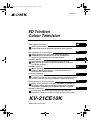 1
1
-
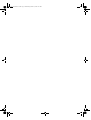 2
2
-
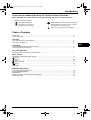 3
3
-
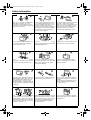 4
4
-
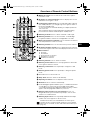 5
5
-
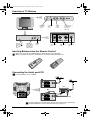 6
6
-
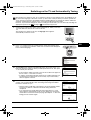 7
7
-
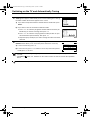 8
8
-
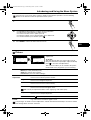 9
9
-
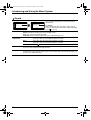 10
10
-
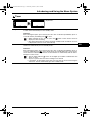 11
11
-
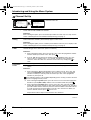 12
12
-
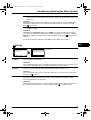 13
13
-
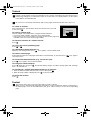 14
14
-
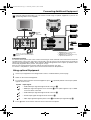 15
15
-
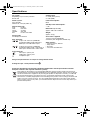 16
16
-
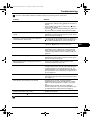 17
17
-
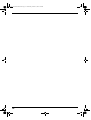 18
18
-
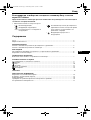 19
19
-
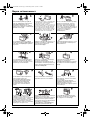 20
20
-
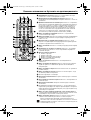 21
21
-
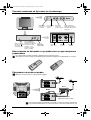 22
22
-
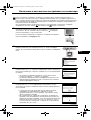 23
23
-
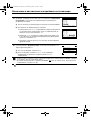 24
24
-
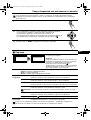 25
25
-
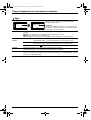 26
26
-
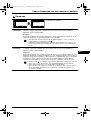 27
27
-
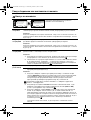 28
28
-
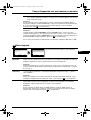 29
29
-
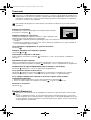 30
30
-
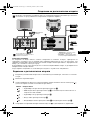 31
31
-
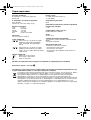 32
32
-
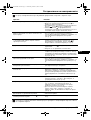 33
33
-
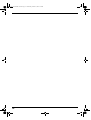 34
34
-
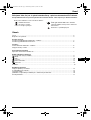 35
35
-
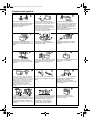 36
36
-
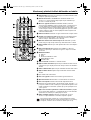 37
37
-
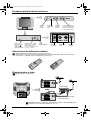 38
38
-
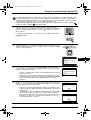 39
39
-
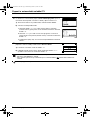 40
40
-
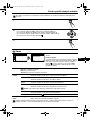 41
41
-
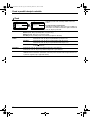 42
42
-
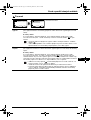 43
43
-
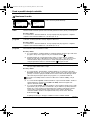 44
44
-
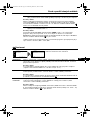 45
45
-
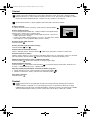 46
46
-
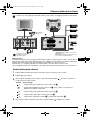 47
47
-
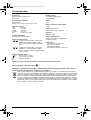 48
48
-
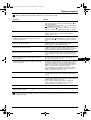 49
49
-
 50
50
-
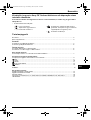 51
51
-
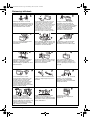 52
52
-
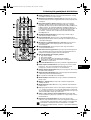 53
53
-
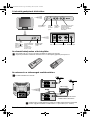 54
54
-
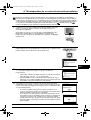 55
55
-
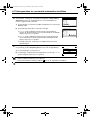 56
56
-
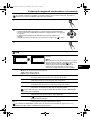 57
57
-
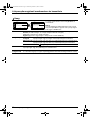 58
58
-
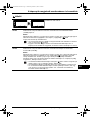 59
59
-
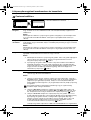 60
60
-
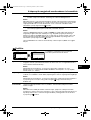 61
61
-
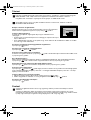 62
62
-
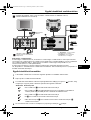 63
63
-
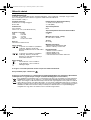 64
64
-
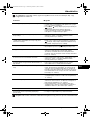 65
65
-
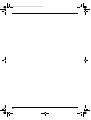 66
66
-
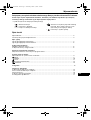 67
67
-
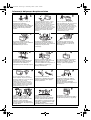 68
68
-
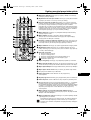 69
69
-
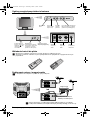 70
70
-
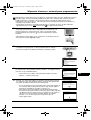 71
71
-
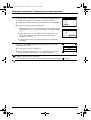 72
72
-
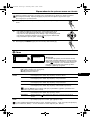 73
73
-
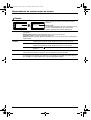 74
74
-
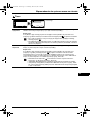 75
75
-
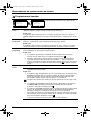 76
76
-
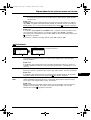 77
77
-
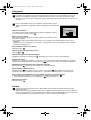 78
78
-
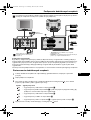 79
79
-
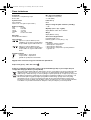 80
80
-
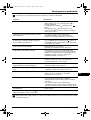 81
81
-
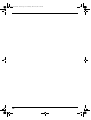 82
82
-
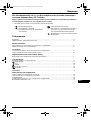 83
83
-
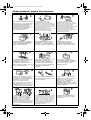 84
84
-
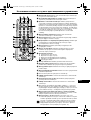 85
85
-
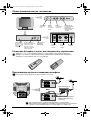 86
86
-
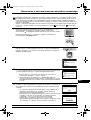 87
87
-
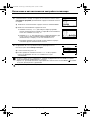 88
88
-
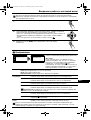 89
89
-
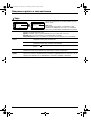 90
90
-
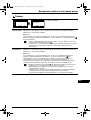 91
91
-
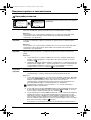 92
92
-
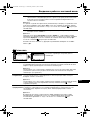 93
93
-
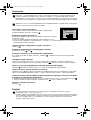 94
94
-
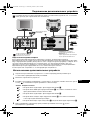 95
95
-
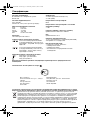 96
96
-
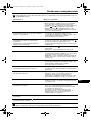 97
97
-
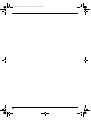 98
98
-
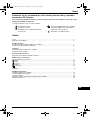 99
99
-
 100
100
-
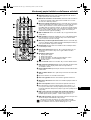 101
101
-
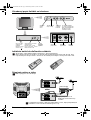 102
102
-
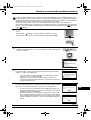 103
103
-
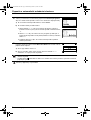 104
104
-
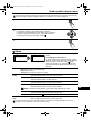 105
105
-
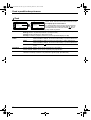 106
106
-
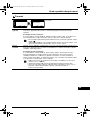 107
107
-
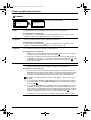 108
108
-
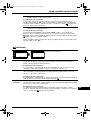 109
109
-
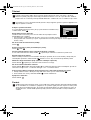 110
110
-
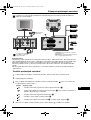 111
111
-
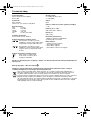 112
112
-
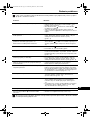 113
113
-
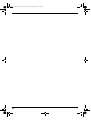 114
114
-
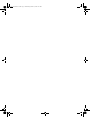 115
115
-
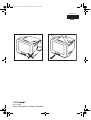 116
116
Sony KV-21CE10K Návod na obsluhu
- Kategória
- Televízory LCD
- Typ
- Návod na obsluhu
v iných jazykoch
Súvisiace články
-
Sony KV-32CS70K Návod na obsluhu
-
Sony KV-29CS60K Návod na obsluhu
-
Sony KV-32CS71K Používateľská príručka
-
Sony KV-25FX30K Návod na obsluhu
-
Sony KV-29XL71K Návod na obsluhu
-
Sony KV-29XL70K Návod na obsluhu
-
Sony KV-29CL11K Návod na obsluhu
-
Sony KV-14LT1K Používateľská príručka
-
Sony KV-29LS30K Používateľská príručka