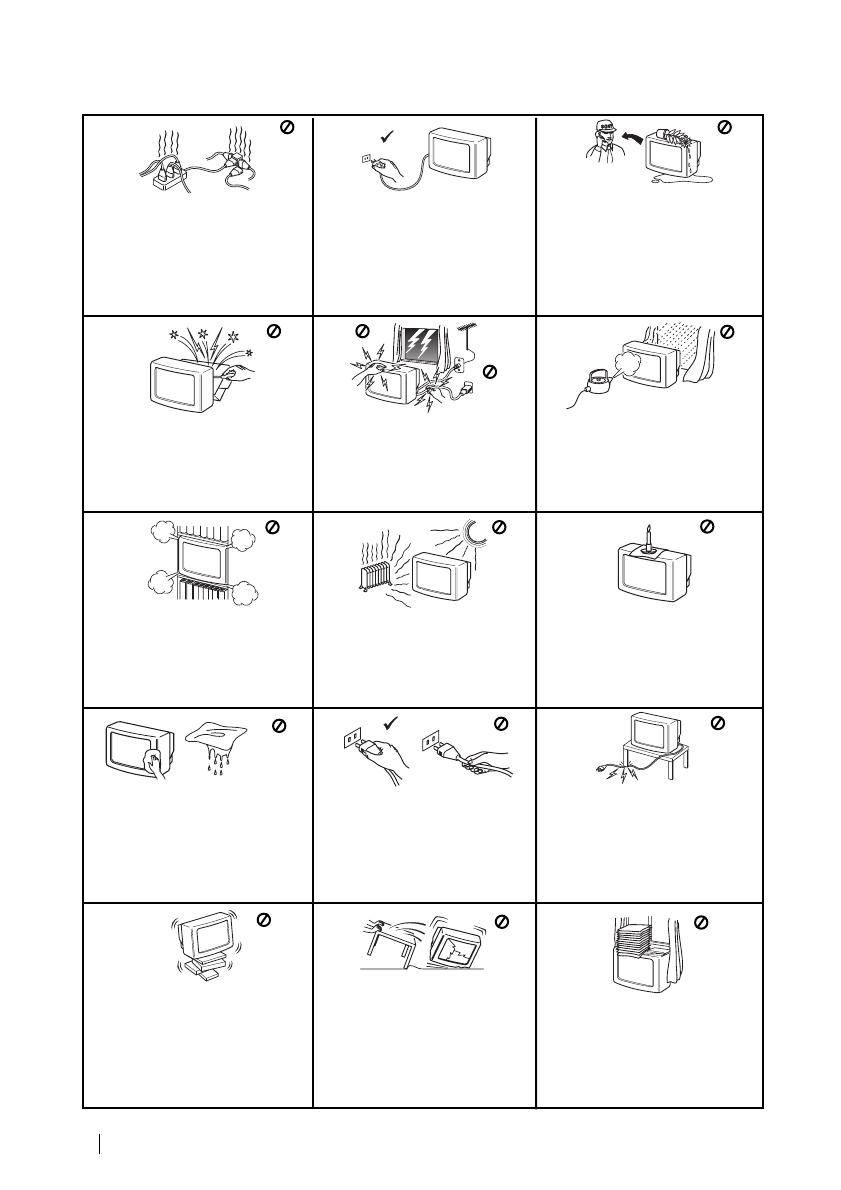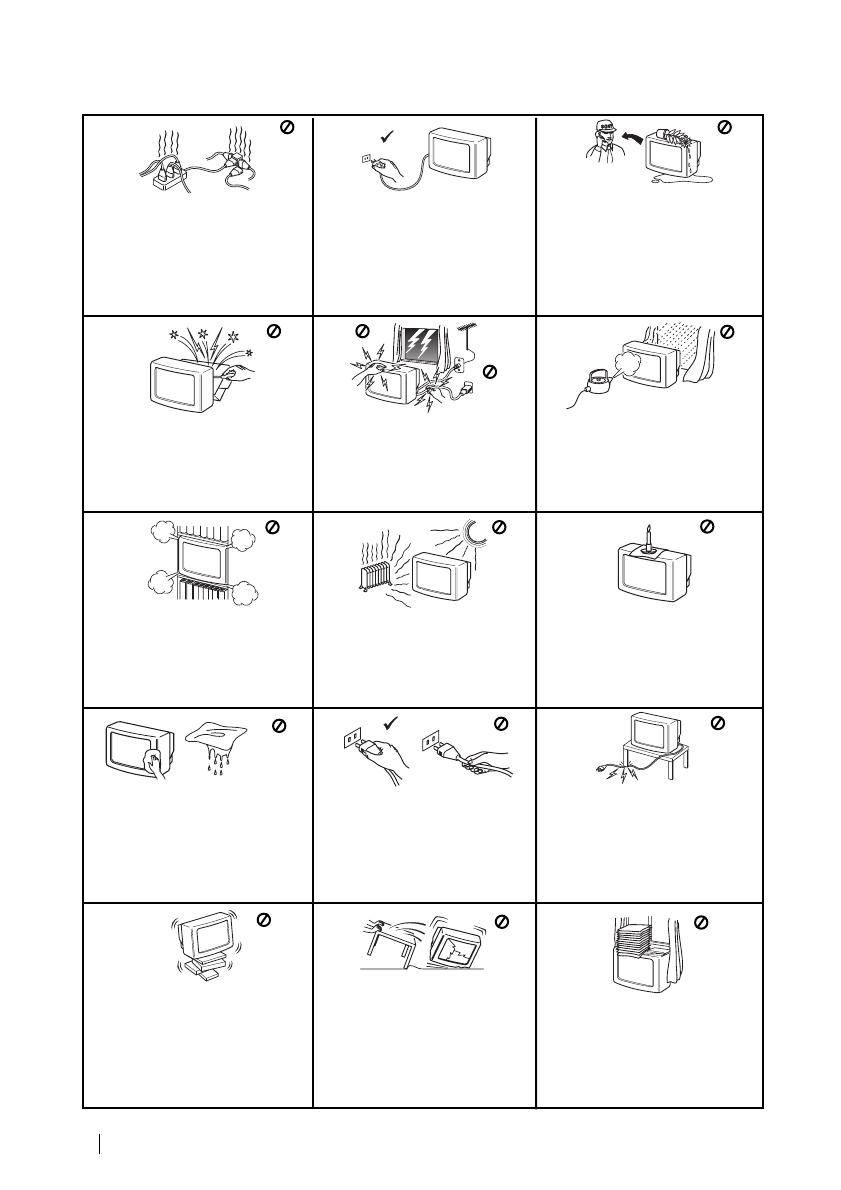
4
Safety Information
Do not open the cabinet and the rear
cover of the TV. Refer to qualified
service personnel only.
To prevent fire or shock
hazard, do not expose the TV
to rain or moisture.
For your own safety, do not touch
any part of the TV, power lead or
aerial lead during lightning
storms.
Do not cover the
ventilation openings of the TV For
ventilation, leave a space of at
least 10cm all around the set.
Never place
the TV in hot, humid or
excessively dusty places. Do not
install the TV where it may be
exposed to mechanical vibrations.
To prevent fire, keep inflammable
objects or naked lights (eg
candles) away from the TV.
Clean the TV with a soft, lightly
dampened cloth. Do not use
benzine, thinner or any other
chemicals to clean the TV. Do not
scratch the TV screen. As a safety
precaution, unplug the TV before
cleaning it.
Pull out the power lead by the
plug. Do not pull on the power
lead itself.
Take care not to place heavy
objects on the power lead as this
could result in damage.
We recommend you wind any
excess lead around the holders
provided on the rear of the TV.
Place the TV on a secure stable
stand. Do not allow children to
climb on to it. Do not place the TV
on its side or face up.
Do not cover the ventilation
openings of the TV with items
such as curtains or newspapers
etc.
Safety Information
Never push objects of any kind into
the set as this could result in a fire
or electric shock. Never spill liquid
of any kind on the set. If any liquid
or solid object does fall through, do
not operate the TV. Have it checked
immediately by qualified
personnel.
For environmental and safety
reasons, it is recommended that
the TV set is not left in standby
mode when not in use. Disconnect
from the mains.
This set is to operate on a 220-
240V AC supply only. Take care
not to connect too many
appliances to the same power
socket as this could result in fire
or electric shock.
Unplug the power lead before
moving the TV. Avoid uneven
surfaces, quick steps or excessive
force. If the set has been dropped
or damaged, have it checked
immediately by qualified service
personnel.
01GBKV29FX30K.fm Page 4 Monday, April 2, 2001 9:47 AM