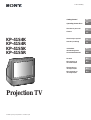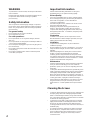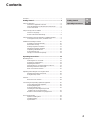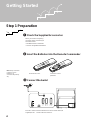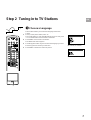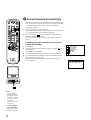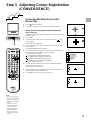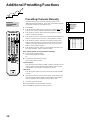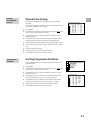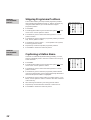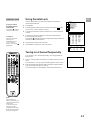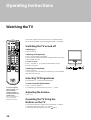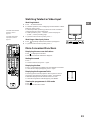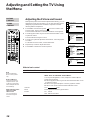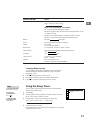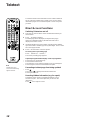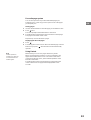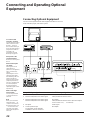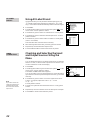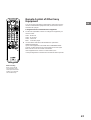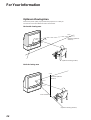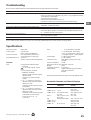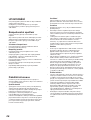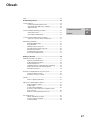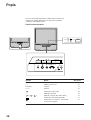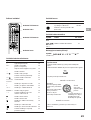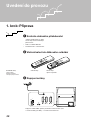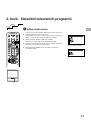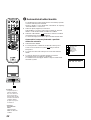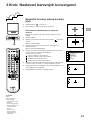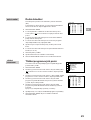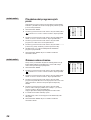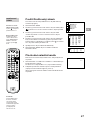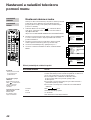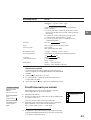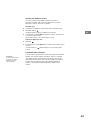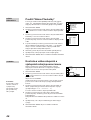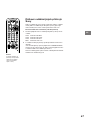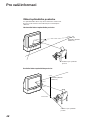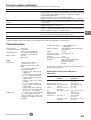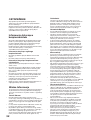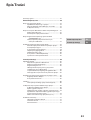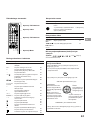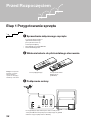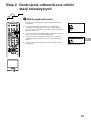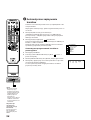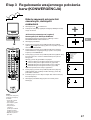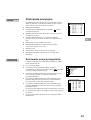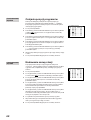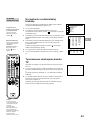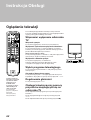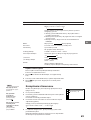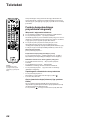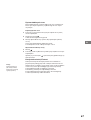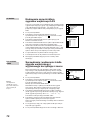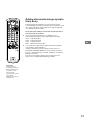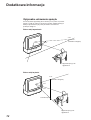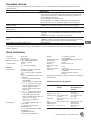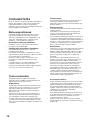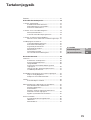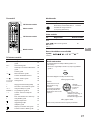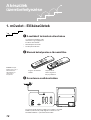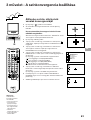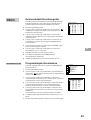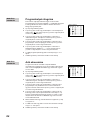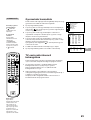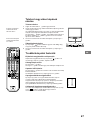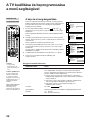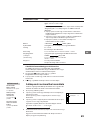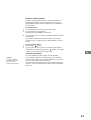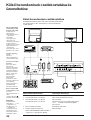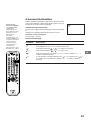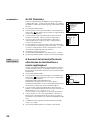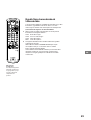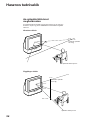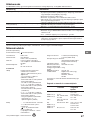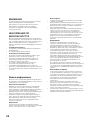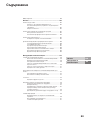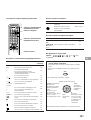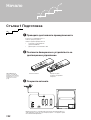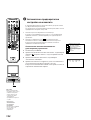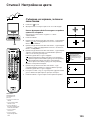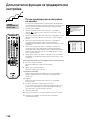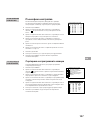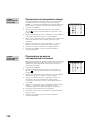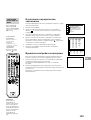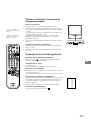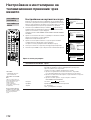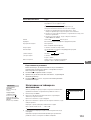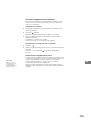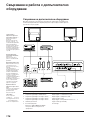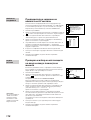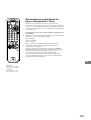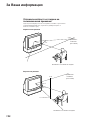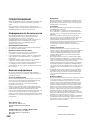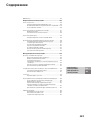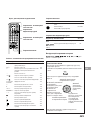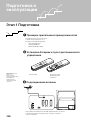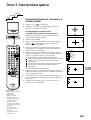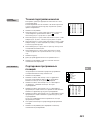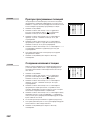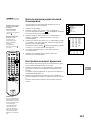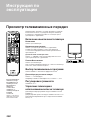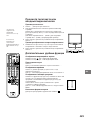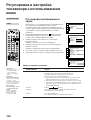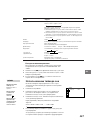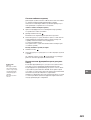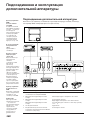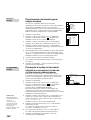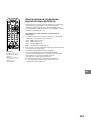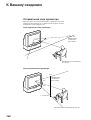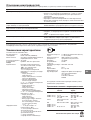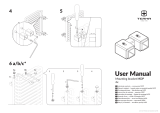3-862-113-43 (1)
R
© 1999 by Sony Corporation Printed in Spain
KP-41S4K
KP-41S4R
KP-41S5K
KP-41S5R
Projection TV
Operating Instructions
Getting Started
GB
CZ
CZ
Használati Útmutató
A készülék
üzembehelyezése
HU
HU
Инструкции за
експлоатация
BG
BG
Инструкция по
эксплуатации
RU
RU
Uvedení do provozu
Funkce
Подготовка к
эксплуатации
GB
Начало
PL
PL
Przed rozpoczęciem
Instrukcja obsługi

2
WARNING
To prevent fire or shock hazard, do not expose the unit to
rain or moisture.
Dangerously high voltages are present inside the set. Do
not open the cabinet. Refer servicing to qualified
personnel only.
Safety Information
All TVs operate on extremely high voltages. To prevent
fire or electric shock, please follow the safety procedures
below. For your protection, refer all servicing to qualified
personnel only.
For general safety:
• Do not expose the TV to rain or moisture.
• Do not open the rear cover.
For safe operations:
• Do not operate the TV on any other voltages, but 220–
240 V AC.
• Do not operate the TV if any liquid or solid object falls in it
- have it checked immediately.
• Do not keep the set plugged in if you are not going to use
it for several days.
• Do not pull on the power cord to disconnect the TV. Pull it
out by the plug.
• Do not place anything on the surface of the front panel
cover when you open it.
Cleaning the Screen
• To remove dust from the front of the screen, unplug the TV
and wipe gently with a soft cloth lightly dampened with
water or a mild detergent solution, using vertical strokes
only. Then wipe it with a dry, soft cloth. Never use solvents
or thinners for cleaning purposes.
• To clean the screen with a cloth, please use a soft cloth
lightly moistened with a mild detergent solution or water.
Do not use any type of abrasive pad, alkaline cleaner,
scouring powder or solvent, such as alcohol or benzine, or
antistatic spray.
As a safety precaution, unplug the TV before cleaning it.
• Do not rub, touch, or tap the surface of the screen with
sharp or abrasive items, like a ball point pen or a screw
driver. Otherwise, this type of contact may result in a
scratched screen.
Important Information
Please read the following information on using and
maintaining the TV, for optimum viewing quality.
Picture Quality
• Poor colour registration (the red, green and blue signals
do not overlap properly) may be caused by the influence
of the earth’s magnetism. Correct this with the
convergence adjustment.
• Avoid touching the screen, and take care not to scratch
the surface with hard objects.
• Displaying a still picture for long periods of time, for
instance, when operating a video game or personal
computer and viewing a programme in 16:9 mode, may
damage the picture tube. To avoid this, keep the picture
contrast level low.
Illumination
To obtain a clear picture, do not expose the screen to
direct illumination or direct sunlight. If possible, use spot
lighting directed down from the ceiling.
Installation
• To prevent over heating of the set, do not block the
ventilation openings.
• Do not install the TV in a hot or humid place, or in a place
subject to direct sunlight, excessive dust or mechanical
vibration.
• After transporting the TV directly from a cold to a warm
location, or if the room temperature has changed
suddenly, pictures may be blurred or show poor colour
over portions of the picture. This is because moisture has
condensed on the mirrors or lenses inside the TV. Let the
moisture evaporate before using the TV.
Maintenance
• Save the original shipping carton and packing material to
use if you ever have to ship your TV. For maximum
protection, repack your TV as it was originally packed at
the factory.
• To keep the cabinet looking brand-new, periodically clean
it with a soft cloth. Stubborn stains may be removed with a
cloth slightly dampened with a mild detergent solution.
Never use strong solvents such as thinner or benzene, or
abrasive cleaners since these will damage the cabinet. As
a safety precaution, unplug the TV before cleaning it.
• If the picture turns dark after the TV has been in use for a
long period of time, it may be necessary to clean the
inside of the TV. Consult qualified service personnel for
this.

GB
3
GB
Contents
Overview ................................................................................... 4
Getting Started ...............................................................
6
Step 1 Preparation..................................................................... 6
Check the Supplied Accessories ..................................... 6
Insert the Batteries into the Remote Commander............. 6
Connect the Aerial .......................................................... 6
Step 2 Tuning in to TV Stations .................................................. 7
Choose a Language ....................................................... 7
Preset Channels Automatically ....................................... 8
Step 3 Adjusting Colour Registration (CONVERGENCE) ........... 9
Converge the Red, Green, and Blue Lines....................... 9
Additional Presetting Functions ................................................ 10
Presetting Channels Manually....................................... 10
Manual Fine-Tuning ...................................................... 11
Sorting Programme Positions........................................ 11
Skipping Programme Positions ..................................... 12
Captioning a Station Name ........................................... 12
Using Parental Lock ...................................................... 13
Tuning in a Channel Temporarily................................... 13
Operating Instructions.................................................
14
Watching the TV....................................................................... 14
Switching the TV on and off ........................................... 14
Selecting TV Programmes ............................................ 14
Adjusting the Volume .................................................... 14
Operating the TV Using the Buttons on the TV............... 14
Watching Teletext or Video Input................................... 15
More Convenient Functions .......................................... 15
Adjusting and Setting the TV Using the Menu ........................... 16
Adjusting the Picture and Sound ................................... 16
Using the Sleep Timer................................................... 17
Teletext.................................................................................... 18
Direct Access Functions................................................ 18
Connecting and Operating Optional Equipment ........................ 20
Connecting Optional Equipment.................................... 20
Selecting lnput Signal.................................................... 21
Using AV Label Preset .................................................. 22
Checking and Selecting the Input and
Output Sources Using the Menu ................................. 22
Remote Control of Other Sony Equipment ..................... 23
For Your Information ................................................................ 24
Optimum Viewing Area ................................................. 24
Troubleshooting............................................................ 25
Specifications ............................................................... 25
Getting Started
Operating Instructions

4
Name
Main power switch
Standby indicator
Programme buttons
Volume buttons
Input select buttons
Headphones jack
Input jacks (S video/video/audio)
Auto Preset button
Auto Convergence button
Symbol
U
u
PROGR+/–
¸ +/–
l
S
3, 3, 3
Overview
This section briefly describes the buttons and controls on the TV
set and on the Remote Commander. For more information, refer to
the pages given next to each description.
TV set-front
Refer to page
14
14
14
14
15
20
21
8
9
R
3 3
3
MONO
L/G/S/I R/D/D/D
PROGR
R

5
GB
Name
Mute on/off button
TV Standby button
TV power on/TV mode selector
button
Teletext button
Input mode selector/
Teletext: Freezing the subpage
Teletext: Reveal button
Number buttons
Double-digit entering button
Direct channel entering button
Volume control button
Programme selectors
Teletext: Page up/page down buttons
Picture mode button
Sound mode button
On-screen display button
Time display button
Button to change Screen Format
Teletext: Favourite pages button
Symbol
o
TV u
;
f
…/
Ú/
1,2,3,4,5,6,
7,8,9 and 0
÷
C
Á+/–
PROGR +/–
R/S×
Í
≥
#
For the Menu System
Use the MENU button and the joystick as follows.
1 Press MENU button to switch menu on or off.
2 Use the joystick as follows:
The operable functions of the joystick are displayed on the
screen.
MENU
Name
Menu on/off button
Joystick for Menu selection
Press to confirm selection
(OK function)
Name
Video equipment selector
Video equipment operation
buttons
Symbol
MENU
Remote commander
No function on this set
Symbol : , , , , , , Ú/ (for TV
operation)
Menu operation
Symbol
VTR1/2/3,
MDP
;; - :: L
J a VIDEO f
CH +/–
Refer to page
23
23
Video operation
Video operation
Menu operation
TV/Teletext operation
Refer to page
15
14
14
15
15
18
18
14
14
13
14
14
18
17
17
15
15
15
19
Refer to page
See below.
See below.
GREEN: scroll up
RED:
decrease/back to last item
or to last menu
When menu is not
displayed:
Push to red to display the
last menu screen
YELLOW:
increase/forward
to next item
Joystick: Press at
its neutral position
to confirm selection
or store
BLUE: scroll down
TV/Teletext operation
TV/Teletext operation
RM-862
A
b
a/Å
´/´
;
8
0
+
_
CH
?
MDP2
TV
VIDEO
3VTR 1
( u)
p Pr
PROGR
≥
¸
MENU
c
´
8
x
˚
+
;
REC
…/
Ú/;
¤

6
1 Check the Supplied Accessories
When you’ve taken everything
out of the carton, check that you
have these items:
• RM-862 Remote Commander
• Two IEC designation R6 batteries
2 Insert the Batteries into the Remote Commander
Step 1 Preparation
Getting Started
Fit an IEC aerial connector attached to 75-ohm coaxial cable (not
supplied) to the ) socket at the rear of the TV.
Remove the cover.
Check the correct
polarities.
Note: Always remember
to dispose of used
batteries in an
environmentally friendly
way.
3 Connect the Aerial
1
2
3
1
2
3
C
2/
1
R/D/D/D-L/G/S/I
2
3/
3

7
GB
1 Choose a Language
This function enables you to select the language of the menu
screens.
1 Press U (main power switch) on the TV.
The TV will switch on. If the standby indicator on the TV is lit, press
; or a number button on the Remote Commander.
2 Press MENU on the remote commander.
The LANGUAGE menu appears
3 Push the joystick to blue or green to select the language you want.
Press the joystick to confirm your selection.
4 Press MENU to restore the normal TV picture.
U
1
2
3
RM-862
A
b
a/Å
´/´
;
8
0
+
_
CH
?
MDP2
TV
VIDEO
3VTR 1
( u)
p Pr
PROGR
≥
¸
MENU
c
´
8
x
˚
+
;
REC
…/
Ú/;
¤
Step 2 Tuning in to TV Stations
LANGUAGE
(KP-41S4K, KP-41S5K)
(KP-41S4R, KP-41S5R)
LANGUAGE
Česky
Polski
Magyar

8
2 Preset Channels Automatically
With this function, the TV automatically searches and stores up to
100 channels onto programme positions. If you prefer “Presetting
Channels Manually”, please refer to page 10 in Additional
Presetting Functions.
1 Press U (main power switch) on the TV.
The TV will switch on. If the standby indicator on the TV is lit, press
; or a number button on the Remote Commander.
2 Press and hold the
on the TV until the automatic menu is
displayed and the search starts.
After all available channels are stored, the normal TV picture is
shown.
Presetting channels automatically by using the
Remote Commander
1 Press MENU.
2 Push the joystick to blue or green to select the symbol
, then
push to yellow.
The PRESET menu appears.
3 Push the joystick to blue or green to select “Auto Programme”.
4 Push to yellow and hold until the AUTO PROGRAMME menu is
displayed and the search starts.
After all available channels have been preset, the normal TV
picture is shown.
Notes:
• You can sort the
programme positions
to have them appear
on screen in the order
you like. For details,
see “Sorting
Programme Positions”
on page 11.
• To stop automatic
channel presetting
Press Menu on the
Remote Commander.
RM-862
A
b
a/Å
´/´
;
8
0
+
_
CH
?
MDP2
TV
VIDEO
3VTR 1
( u)
p Pr
PROGR
≥
¸
MENU
c
´
8
x
˚
+
;
REC
…/
Ú/;
¤
Auto Programme
Manual Programme
AV Label Preset
Programme Sorting
Parental Lock
Language
Convergence
PRESET
3 3
3
MONO
L/G/S/I R/D/D/D
PROGR
R
6 D/K
SYSPROG
C26
CHAN
- - - - -
LABEL
AUTO PROGRAMME

9
GB
Converge the Red, Green, and
Blue Lines
1 Press button on the TV.
2 The Auto Convergence function works for about 30 seconds.
When the auto convergence function does not
work correctly
Adjust the colour registration by selecting the “Convergence” of the
PRESET menu.
1 Press MENU.
2 Push the joystick to blue or green to select the symbol
, then
push to yellow.
The PRESET menu appears.
3 Push the joystick to blue or green to select “Convergence”, then
push to yellow.
The CONVERGENCE menu appears.
4 Push the joystick to blue or green to select “the line” (vertical and
horizontal lines in red and blue) you want to adjust.
Press the joystick to confirm.
: red vertical line (left/right adjustment)
: red horizonta line (up/down adjustment)
: blue vertical line (left/right adjustment)
: blue horizontal line (up/down adjustment)
The line to adjust is selected.
5 Push the joystick to blue or green to converge the selected line
with the green line in the centre.
Press the joystick to confirm.
6 Repeat steps 4 and 5 to adjust the other lines, until all the lines
have overlapped to form a white cross.
7 Press MENU to restore the normal TV picture.
..
..
.
Step 3 Adjusting Colour Registration
(CONVERGENCE)
1
2
3
RM-862
A
b
a/Å
´/´
;
8
0
+
_
CH
?
MDP2
TV
VIDEO
3VTR 1
( u)
p Pr
PROGR
≥
¸
MENU
c
´
8
x
˚
+
;
REC
…/
Ú/;
¤
Auto Programme
Manual Programme
AV Label Preset
Programme Sorting
Parental Lock
Language
Convergence
PRESET
Note
The Auto Convergence
function does not work:
• when no signal is input.
• when the input signal is
weak.
• when the screen is
exposed to spotlights
or direct sunlight.
• when you watch the
teletext broadcast.
• when you watch TV
programmes in 16:9
mode.
3 3
3
MONO
L/G/S/I R/D/D/D
PROGR
R

10
MANUAL
PROGRAMME
PRESET
Additional Presetting Functions
Presetting Channels Manually
Using this function, you can preset channels one by one to
different programme positions. This is also convenient to allocate
programme numbers to video input sources.
1 Press MENU.
2 Push the joystick to blue or green to select the symbol on the
menu screen. Push to yellow to confirm the selection.
3 Push to blue or green to select “Manual Programme”. Push to
yellow to confirm the selection.
4 Push to blue or green to select the programme position (PROG) to
which you want to preset a channel. Push to yellow to confirm.
5 Push to blue or green to select the TV broadcast system (SYS)
(B/G for western European countries, D/K for eastern European
countries) or a video input source (AV1, AV2, AV3, YC2, YC3,
RGB). Push to yellow to confirm.
6 Push to blue or green to select “C” (for terrestrial channels) or “S”
(for cable channels). Push to yellow to confirm.
There are two options to preset channels manually:
a) You know the channel number.
Please use method “Direct Input”.
or
b) You don’t know the channel number.
Please use method “Search”.
7 a) Direct Input
Select the first number digit of “CHAN” (channel), then the second
number digit of “CHAN” with the number buttons on the Remote
Commander (e.g. for channel 2, first press 0, then 2).
7 b) Search
Push the joystick to blue or green to search for the next available
channel.
8 If you want to store the channel, go to step 9. If not, select a new
channel using the number button on the Remote Commander or
push the joystick to blue or green to resume the search.
9 Press the joystick to confirm.
10 Repeat steps 4 to 9 to preset other channels.
11 Press MENU to restore the normal TV picture.
1
2
3
RM-862
A
b
a/Å
´/´
;
8
0
+
_
CH
?
MDP2
TV
VIDEO
3VTR 1
( u)
p Pr
PROGR
≥
¸
MENU
c
´
8
x
˚
+
;
REC
…/
Ú/;
¤
Auto Programme
Manual Programme
AV Label Preset
Programme Sorting
Parental Lock
Language
Convergence
PRESET
0
1
2
3
4
5
6
7
8
9
D/K
D/K
D/K
D/K
D/K
D/K
D/K
D/K
D/K
D/K
SYSPROG
C29
C31
C32
C36
C37
C40
C41
C44
C49
C52
CHAN
- - - - -
- - - - -
- - - - -
- - - - -
- - - - -
- - - - -
- - - - -
- - - - -
- - - - -
- - - - -
LABEL
ON
ON
ON
ON
ON
ON
ON
ON
ON
ON
AFT
MANUAL PROGRAMME PRESET

11
GB
Manual Fine-Tuning
Normally, the automatic fine-tuning (AFT) function is already
operating.
If the picture is distorted, however, you can manually fine-tune the
TV to obtain a better picture reception.
1 Press MENU.
2 Push the joystick to blue or green to select the symbol
on the
menu screen. Push to yellow to confirm.
3 Push to blue or green to select “Manual Programme”. Push to
yellow to confirm.
4 Push to blue or green to select the programme number which
corresponds to the channel you want to manually fine-tune.
5 Push to yellow repeatedly until the AFT position changes colour.
6 Push to blue or green to fine-tune the channel frequency (–15 to
+15).
7 Press the joystick to confirm.
8 Repeat steps 4 to 7 to fine-tune other channels.
9 Press MENU to restore the normal TV picture.
Sorting Programme Positions
This function enables you to sort the programme positions to a
preferable order.
1 Press MENU.
2 Push the joystick to blue or green to select the symbol
on the
menu screen. Push to yellow to confirm.
3 Push to blue or green to select “Programme Sorting”. Push to
yellow to confirm.
4 Push to blue or green to select the programme position of the
channel you want to change. Press joystick to confirm.
5 Push to blue or green to select the programme position of the
channel you want to exchange. Press joystick to confirm.
6 Repeat steps 4 and 5 to sort other programme positions.
7 Press MENU to restore the normal TV picture.
PROGRAMME
SORTING
Auto Programme
Manual Programme
AV Label Preset
Programme Sorting
Parental Lock
Language
Convergence
PRESET
MANUAL
PROGRAMME
PRESET
0
1
2
3
4
5
6
7
8
9
D/K
D/K
D/K
D/K
D/K
D/K
D/K
D/K
D/K
D/K
SYSPROG
C29
C31
C32
C36
C37
C40
C41
C44
C49
C52
CHAN
- - - - -
- - - - -
- - - - -
- - - - -
- - - - -
- - - - -
- - - - -
- - - - -
- - - - -
- - - - -
LABEL
ON
ON
ON
ON
ON
ON
ON
ON
ON
ON
AFT
MANUAL PROGRAMME PRESET
0
1
2
3
4
5
6
7
8
9
D/K
D/K
D/K
D/K
D/K
D/K
D/K
D/K
D/K
D/K
SYSPROG
C28
C29
C35
C38
C40
C42
C55
C56
C57
C58
CHAN
BBC-W
VHS-2
CNN- -
- - - - -
MV-CH
VHS-1
- - - - -
8MM
- - - - -
- - - - -
LABEL
PROGRAMME SORTING

12
Skipping Programme Positions
This function enables you to skip unused programme positions
when selecting them with the PROGR +/– buttons. However, by
using the number buttons you can still select the skipped
programme position.
1 Press MENU.
2 Push the joystick to blue or green to select the symbol
on the
menu screen. Push to yellow to confirm.
3 Push to blue or green to select “Manual Programme”. Push to
yellow to confirm.
4 Push to blue or green to select the programme position you want to
skip. Push to yellow to confirm.
5 Push to blue or green to select “- - -” in the position SYS (system).
Press the joystick to confirm.
6 Repeat steps 4 and 5 to skip other programme positions.
7 Press MENU to restore the normal TV picture.
Captioning a Station Name
Channels are automatically labelled during presetting. You can,
however, individually name a channel or a video source using up
to five characters.
1 Press MENU.
2 Push the joystick to blue or green to select the symbol
on the
menu screen. Push to yellow to confirm.
3 Push to blue or green to select “Manual Programme”. Push to
yellow to confirm.
4 Push to blue or green to select the programme position with the
channel you want to label. Push to yellow repeatedly until the first
element of the position LABEL is highlighted.
5 Push to blue or green to select a letter or a number (select “-” for a
blank). Push to yellow to confirm. Select the other four characters
in the same way.
6 After selecting all characters, press the joystick to confirm.
7 Repeat steps 4 to 6 to label other channels or video sources.
8 Press MENU to restore the normal TV picture.
MANUAL
PROGRAMME
PRESET
MANUAL
PROGRAMME
PRESET
- - - - -
- - - - -
- - - - -
- - - - -
- - - - -
- - - - -
- - - - -
- - - - -
- - - - -
- - - - -
0
1
2
3
4
5
6
7
8
9
D/K
D/K
D/K
D/K
- - -
D/K
D/K
D/K
D/K
D/K
SYSPROG
C29
C31
C32
C36
C37
C40
C41
C44
C49
C52
CHAN LABEL
ON
ON
ON
ON
ON
ON
ON
ON
ON
ON
AFT
MANUAL PROGRAMME PRESET
- - - - -
- - - - -
- - - - -
- - - - -
A - - -
- - - - -
- - - - -
- - - - -
- - - - -
- - - - -
0
1
2
3
4
5
6
7
8
9
D/K
D/K
D/K
D/K
D/K
D/K
D/K
D/K
D/K
D/K
SYSPROG
C29
C31
C32
C36
C37
C40
C41
C44
C49
C52
CHAN LABEL
ON
ON
ON
ON
ON
ON
ON
ON
ON
ON
AFT
MANUAL PROGRAMME PRESET

13
GB
PARENTAL LOCK
If you try to select a
programme that has
been blocked
The symbol appears
on the blank TV screen.
Using Parental Lock
This function enables you to prevent children from watching
undesirable broadcasts.
1 Press MENU.
2 Push the joystick to blue or green to select the symbol
on the
menu screen. Push to yellow to confirm.
3 Push to green or blue to select “Parental Lock”. Push to yellow to
confirm.
4 Push to green or blue to select the channel you want to block.
Press the joystick to confirm.
The symbol appears before the programme position to indicate
that this channel is now blocked.
5 Repeat step 4 to block other channels.
6 Press MENU to restore the normal TV picture.
Tuning in a Channel Temporarily
You can tune in to a channel temporarily, even though it has not
been preset.
1 Press C on the Remote Commander. For cable channels, press C
twice.
The indication “C” ( “S” for cable channels) appears on the screen.
2 Enter the double-digit channel number using the number buttons
(e.g. for channel 4, first press 0, then 4).
The channel appears. Note that the channel will not be stored.
To unblock
Select the channel to
unblock in the
“PARENTAL LOCK”
menu. Press the
joystick. The symbol
disappears.
Auto Programme
Manual Programme
AV Label Preset
Programme Sorting
Parental Lock
Language
Convergence
PRESET
C - -
RM-862
A
b
a/Å
´/´
;
8
0
+
_
CH
?
MDP2
TV
VIDEO
3VTR 1
( u)
p Pr
PROGR
≥
¸
MENU
c
´
8
x
˚
+
;
REC
…/
Ú/;
¤
Note
After you tune in a
channel temporarily, you
cannot enter the manual
preset mode.
To store the channel,
change to another
programme and refer to
the “Presetting Channels
Manually” on page 10.
0
1
2
3
4
5
6
7
8
9
D/K
D/K
D/K
D/K
D/K
D/K
D/K
D/K
D/K
D/K
SYSPROG
C28
C29
C35
C38
C40
C42
C55
C56
C57
C58
CHAN
BBC-W
VHS-2
CNN- -
- - - - -
MV-CH
VHS-1
- - - - -
8MM
- - - - -
- - - - -
LABEL
PARENTAL LOCK
3
2
C38 - - - - -
1
C35 CNN
PROG CHAN LABEL
0
C29 VHS-2
C28 BBC-W
D/K
D/K
SYS
D/K
D/K

14
Operating Instructions
Watching the TV
If no picture appears
when you press U on
the TV and if the
standby indicator on
the TV is lit, the TV is in
standby mode.
Press O, PROGR+/– or
one of the number
buttons to switch it on.
This section explains the basic functions you use while watching
the TV. Most operations are done using the Remote Commander.
Switching the TV on and off
Switching on
Press U on the TV.
Switching off temporarily
Press u on the Remote Commander.
The TV enters standby mode and the standby indicator on the front
of the TV lights up in red.
To switch on again
Press O, PROGR +/–, or one of the number buttons on the
Remote Commander.
Switching off completely
Press U on the TV.
To save energy, we recommend you switch off your TV completely
when the TV is not in use.
Selecting TV Programmes
Press PROGR +/– or press the number buttons.
To select a double-digit number
Press ÷, then the numbers.
For example, if you want to choose 23, press ÷, 2 and 3.
Adjusting the Volume
Press ¸ +/–.
Operating the TV Using the
Buttons on the TV
To select the programme number, press the PROGR +/– buttons.
To adjust the volume, press the ¸ +/– buttons.
To select the video input picture, press the button.
RM-862
A
b
a/Å
´/´
;
8
0
+
_
CH
?
MDP2
TV
VIDEO
3VTR 1
( u)
p Pr
PROGR
≥
¸
MENU
c
´
8
x
˚
+
;
REC
…/
Ú/;
¤
PROGR
R

15
GB
Watching Teletext or Video Input
Watching teletext
1 Press _ to view the teletext.
2 For teletext operation, enter a 3-digit page number with the number
buttons to select a page.
For fastext operation, push the joystick to the colour mark which
corresponds to the colour-coded menu.
For both operations, press R (PAGE + ) for the next page or
S (PAGE – ) for the preceding page.
3 To go back to the normal TV picture, press O .
Watching a video input picture
1 Press repeatedly until the desired video input appears.
2 To go back to the normal TV picture, press O.
More Convenient Functions
Displaying the on screen indications
Press to display the indications.
Press again to make the indications disappear.
Muting the sound
Press o.
To resume normal sound, press o again.
Displaying the time
Press #. This function is available only when teletext is broadcast.
To make the time display disappear, press # again.
Displaying the Programme Table
Press the joystick. Push the joystick to blue or green to select a
programme, then press the joystick to confirm. A Programme
Table will be displayed on the left side of the TV screen.
To make the Programme Table disappear, press MENU.
Viewing the programmes in 16:9 mode
Press .
Press again to return to 4:3 mode.
For details of the teletext
operation, refer to
page 18.
For details of the video
input picture, refer to
page 21.
RM-862
A
b
a/Å
´/´
;
8
0
+
_
CH
?
MDP2
TV
VIDEO
3VTR 1
( u)
p Pr
PROGR
≥
¸
MENU
c
´
8
x
˚
+
;
REC
…/
Ú/;
¤
PROGR
R
1
2
3
4
5
6
7
8
9
10
BBC
SAT
TV5
C02
C15
RTL
SKY
S34
AV1
MTV

16
Effect
User ˜ Game ˜ Movie ˜ Sports ˜ Live
When “User” is selected in “Picture Mode”
You can preset Brightness, Colour, Sharpness and Hue (NTSC
signals only) as follows:
1 Push the joystick to blue or green to select the desired item. Push
to yellow to confirm.
2 Push to red or yellow to adjust. Press the joystick to confirm.
3 Push to red to return to the PICTURE CONTROL menu.
Less
More
Resets picture to the factory preset levels.
4:3: normal
16:9: wide screen effect
PICTURE
CONTROL
SOUND
CONTROL
Adjusting and Setting the TV Using
the Menu
Adjusting the Picture and Sound
Although the picture and sound are adjusted at the factory, you can
adjust them to suit your own taste. You can also select dual sound
(bilingual) programmes when available or adjust the sound for
listening with the headphones.
1 Press MENU and select the symbol
for Picture Control or ≥ for
Sound Control. Push to yellow to confirm.
The PICTURE CONTROL or SOUND CONTROL menu appears.
2 Push the joystick to blue or green to select the desired item. Push
to yellow to confirm.
The selected item changes its colour.
3 Push to red or yellow to adjust the selected item. Press the joystick
to confirm.
For the effect of each control, see the table below.
4 Repeat steps 2 and 3 to adjust other items.
5 Press MENU to restore the normal TV picture.
Note
HUE is available for
NTSC colour systems
only.
Note on LINE OUT
The dual sound mode
output from the > jack
on the rear corresponds
to the Headphones Dual
Sound settings.
When watching a video
input source with
stereo sound
You can select Dual
Sound to change the
sound.
Effect of each control
PICTURE CONTROL
Picture Mode
Contrast
Reset
Format
RM-862
A
b
a/Å
´/´
;
8
0
+
_
CH
?
MDP2
TV
VIDEO
3VTR 1
( u)
p Pr
PROGR
≥
¸
MENU
c
´
8
x
˚
+
;
REC
…/
Ú/;
¤
Picture Mode
Contrast
Reset
Format
- - >
4:3
PICTURE CONTROL
Picture Mode
Brightness
Colour
Sharpness
Hue
User
PICTURE MODE
Sound Mode
Balance
Reset
Spatial
Dual Sound
Volume Offset
2 Volume
2 Dual Sound
- - > User
Off
Stereo
0
Stereo
SOUND CONTROL
Speaker
Centre in
Mode
Treble
Bass
User
SOUND MODE

17
GB
Effect
Choice between different sound effects
User ˜ Rock ˜ Jazz ˜ Pop
When “User” is selected in “Sound Mode”
You can preset Treble and Bass as follows:
1 Push the joystick to blue or green to select the desired item. Push
to yellow to confirm.
2 Push to red or yellow to adjust. Press the joystick to confirm.
3 Push to red to return to the PICTURE CONTROL menu.
More left
More right
Resets sound to the factory preset levels.
Off: normal
On: acoustic sound effect
A: channel 1 B: channel 2 Stereo n Mono
Presets the volume level for individual programmes.
–12
12
Less
More
A: channel 1 n B: channel 2
Stereo n Mono
Main: sound from TV set
Centre in: sound from external amplifier
Using the Sleep Timer
You can select a time period after which the TV automatically
switches into standby mode.
1 Press MENU.
2 Push the joystick to blue or green to select the symbol t on the
menu screen. Push to yellow to confirm.
3 Push to yellow. Push to red or yellow to set time delay.
OFF˜0:30˜1:00˜1:30..........3:30˜4:00
4 Press the joystick to confirm.
One minute before the TV switches into standby mode, a message
is displayed on the screen.
↑
TIMER
To switch off the timer
Select “OFF” in step 3.
To check the
remaining time
Press .
To go back to the
normal TV picture
Press MENU.
↑
SOUND CONTROL
Sound Mode
Balance
Reset
Spatial
Dual Sound
Volume Offset
2 Volume
2 Dual Sound
Speaker
↑
↑
Sleep Timer OFF
TIMER
Changing Modes Quickly
You can quickly change the Sound Mode or the Picture Mode
without entering the “SOUND CONTROL“ or the “PICTURE
CONTROL“ menu.
1 Press Í for the picture or ≥ for the sound.
2 Push joystick to blue or green to select the desired mode.
3 Press Í or ≥ again to restore the normal TV screen.

18
Note
Teletext errors may
occur if the broadcasting
signals are weak.
Teletext
TV stations broadcast an information service called Teletext via
the TV channels.Teletext service allows you to receive various
information pages such as weather reports or news at any time
you want.
Direct Access Functions
Switching Teletext on and off
1 Select the TV channel which carries the teletext broadcast you
want to watch.
2 Press _ to switch on teletext.
A teletext page will be displayed (usually the index page).
If there is no teletext broadcast, the indication “No Text” is
displayed on a black screen.
3 Input three digits for the page number using the number buttons.
If you have made a mistake, type in any three digits. Then re-enter
the correct page number.
4 Press ; to return to the normal TV picture.
Accessing next or preceding page
Press R (PAGE+) or S (PAGE–).
The next or preceding page appears.
Superimposing the teletext display on the TV programme
• Press f once to get Teletext only.
• Press f twice for Mix mode.
The normal TV screen and the Teletext screen are overlapped.
• Press f again to resume normal teletext reception.
Preventing a teletext page from being updated
• Press .
The symbol “
” is displayed on the information line.
Press again to cancel.
Revealing hidden information (e.g. for a quiz)
Sometimes pages contain concealed information, such as
answers to a quiz. The reveal option lets you disclose the
information.
Press
. Press again to cancel.
RM-862
A
b
a/Å
´/´
;
8
0
+
_
CH
?
MDP2
TV
VIDEO
3VTR 1
( u)
p Pr
PROGR
≥
¸
MENU
c
´
8
x
˚
+
;
REC
…/
Ú/;
¤

19
GB
Favourite page system
You can store up to four of your favourite teletext pages per
Teletext service. In this way you have quick access to the pages
you frequently use.
Storing pages
1 Use the number buttons to select the page you would like to store.
2 Press
twice.
The colour prompts at the bottom of the screen flash.
3 Push the joystick to the desired colour to store the selected page.
The page is now stored on this colour.
Repeat steps 1 to 3 for the other 3 pages.
Displaying the favourite pages
1 Press
.
2 Push the joystick to the colour on which the desired page is stored.
Make sure you press
, otherwise the normal Fastext facility
operates.
Using Fastext
With Fastext you can access pages with one key stroke.
When a Fastext page is broadcast, a colour-coded menu will
appear at the bottom of the screen. The colours of this menu
correspond to the red, green, yellow and blue positions on the
Remote Commander.
Push the joystick to the colour mark which corresponds to the
colour-coded menu. The page will be displayed after a few
seconds.
Note
Fastext operation is
possible, only when the
TV station broadcasts
Fastext signals.

20
C
R/D/D/D-L/G/S/I
2/
1
2
3/
3
3 3
3
MONO
L/G/S/I R/D/D/D
PROGR
R
Available output signal
Video/audio from TV tuner
Video/audio from selected source
No outputs
Video/audio from selected source (the same output
source as the :2/ q 2 connector)
Audio signal
No outputs
Connecting and Operating Optional
Equipment
To connect a VCR
using the
))
))
) terminal
Connect the aerial output
of the VCR to the aerial
terminal ) of the TV.
We recommend that you
tune in the video signal to
programme number “0”.
For details, see
“Presetting Channels
Manually” on page 10.
If the picture or the
sound is distorted
Move the VCR away from
the TV.
About S video Inputs
(Y/C input)
Video signals can be
separated into Y
(luminance or brightness)
and C (chrominance)
signals.
Separating the Y and C
signals prevents them
from interfering with one
another, therefore it
improves picture quality
(especially luminance).
This TV is equipped with
3 S Video input jacks,
through which these
separated signals can be
input directly.
When connecting a
monaural VCR
Connect only the white
≤ jack to both the TV
and VCR.
Note
When you connect the
equipment to the q3/
…3/≤3 connectors on
the front panel and :3/
q3 connector on the
rear panel, turn off the
power of the equipment
not in use.
Connecting Optional Equipment
You can connect optional audio-video equipment to this TV such as a
VCR, video disc player, and stereo system.
1
3
2
4
3
5
Acceptable input signal
1 Normal audio/video and RGB signal
2 Normal audio/video and S video signal
3 Normal audio/video and S video signal
Normal audio/video and S video signal
4 No inputs
5 Centre speaker input
Set “Speaker” on the SOUND
CONTROL menu to “Centre in”.
Stránka sa načítava...
Stránka sa načítava...
Stránka sa načítava...
Stránka sa načítava...
Stránka sa načítava...
Stránka sa načítava...
Stránka sa načítava...
Stránka sa načítava...
Stránka sa načítava...
Stránka sa načítava...
Stránka sa načítava...
Stránka sa načítava...
Stránka sa načítava...
Stránka sa načítava...
Stránka sa načítava...
Stránka sa načítava...
Stránka sa načítava...
Stránka sa načítava...
Stránka sa načítava...
Stránka sa načítava...
Stránka sa načítava...
Stránka sa načítava...
Stránka sa načítava...
Stránka sa načítava...
Stránka sa načítava...
Stránka sa načítava...
Stránka sa načítava...
Stránka sa načítava...
Stránka sa načítava...
Stránka sa načítava...
Stránka sa načítava...
Stránka sa načítava...
Stránka sa načítava...
Stránka sa načítava...
Stránka sa načítava...
Stránka sa načítava...
Stránka sa načítava...
Stránka sa načítava...
Stránka sa načítava...
Stránka sa načítava...
Stránka sa načítava...
Stránka sa načítava...
Stránka sa načítava...
Stránka sa načítava...
Stránka sa načítava...
Stránka sa načítava...
Stránka sa načítava...
Stránka sa načítava...
Stránka sa načítava...
Stránka sa načítava...
Stránka sa načítava...
Stránka sa načítava...
Stránka sa načítava...
Stránka sa načítava...
Stránka sa načítava...
Stránka sa načítava...
Stránka sa načítava...
Stránka sa načítava...
Stránka sa načítava...
Stránka sa načítava...
Stránka sa načítava...
Stránka sa načítava...
Stránka sa načítava...
Stránka sa načítava...
Stránka sa načítava...
Stránka sa načítava...
Stránka sa načítava...
Stránka sa načítava...
Stránka sa načítava...
Stránka sa načítava...
Stránka sa načítava...
Stránka sa načítava...
Stránka sa načítava...
Stránka sa načítava...
Stránka sa načítava...
Stránka sa načítava...
Stránka sa načítava...
Stránka sa načítava...
Stránka sa načítava...
Stránka sa načítava...
Stránka sa načítava...
Stránka sa načítava...
Stránka sa načítava...
Stránka sa načítava...
Stránka sa načítava...
Stránka sa načítava...
Stránka sa načítava...
Stránka sa načítava...
Stránka sa načítava...
Stránka sa načítava...
Stránka sa načítava...
Stránka sa načítava...
Stránka sa načítava...
Stránka sa načítava...
Stránka sa načítava...
Stránka sa načítava...
Stránka sa načítava...
Stránka sa načítava...
Stránka sa načítava...
Stránka sa načítava...
Stránka sa načítava...
Stránka sa načítava...
Stránka sa načítava...
Stránka sa načítava...
Stránka sa načítava...
Stránka sa načítava...
Stránka sa načítava...
Stránka sa načítava...
Stránka sa načítava...
Stránka sa načítava...
Stránka sa načítava...
Stránka sa načítava...
Stránka sa načítava...
Stránka sa načítava...
Stránka sa načítava...
Stránka sa načítava...
Stránka sa načítava...
Stránka sa načítava...
Stránka sa načítava...
Stránka sa načítava...
Stránka sa načítava...
Stránka sa načítava...
Stránka sa načítava...
Stránka sa načítava...
Stránka sa načítava...
Stránka sa načítava...
-
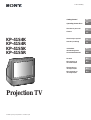 1
1
-
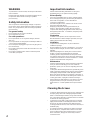 2
2
-
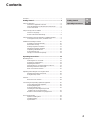 3
3
-
 4
4
-
 5
5
-
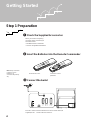 6
6
-
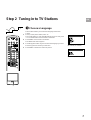 7
7
-
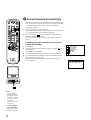 8
8
-
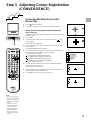 9
9
-
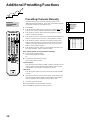 10
10
-
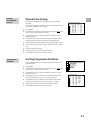 11
11
-
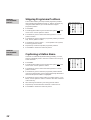 12
12
-
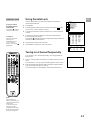 13
13
-
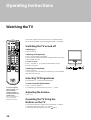 14
14
-
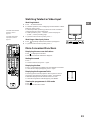 15
15
-
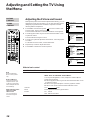 16
16
-
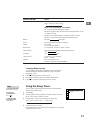 17
17
-
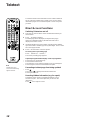 18
18
-
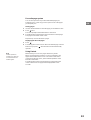 19
19
-
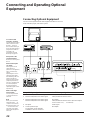 20
20
-
 21
21
-
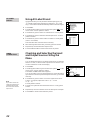 22
22
-
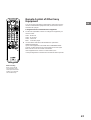 23
23
-
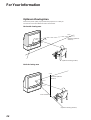 24
24
-
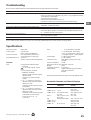 25
25
-
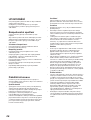 26
26
-
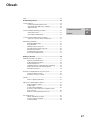 27
27
-
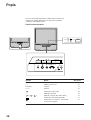 28
28
-
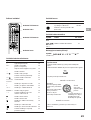 29
29
-
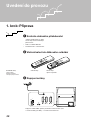 30
30
-
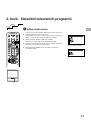 31
31
-
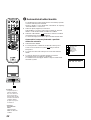 32
32
-
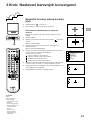 33
33
-
 34
34
-
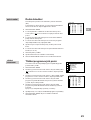 35
35
-
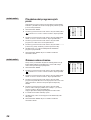 36
36
-
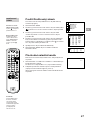 37
37
-
 38
38
-
 39
39
-
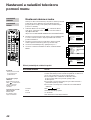 40
40
-
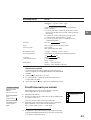 41
41
-
 42
42
-
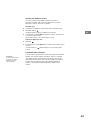 43
43
-
 44
44
-
 45
45
-
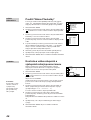 46
46
-
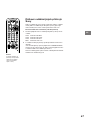 47
47
-
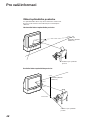 48
48
-
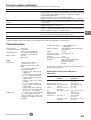 49
49
-
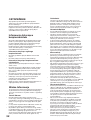 50
50
-
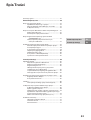 51
51
-
 52
52
-
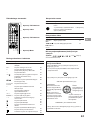 53
53
-
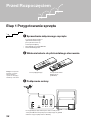 54
54
-
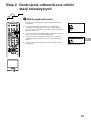 55
55
-
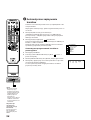 56
56
-
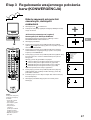 57
57
-
 58
58
-
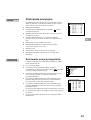 59
59
-
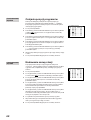 60
60
-
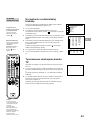 61
61
-
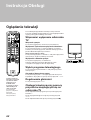 62
62
-
 63
63
-
 64
64
-
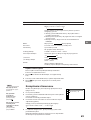 65
65
-
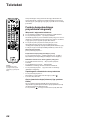 66
66
-
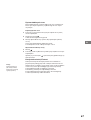 67
67
-
 68
68
-
 69
69
-
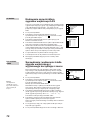 70
70
-
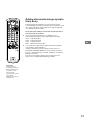 71
71
-
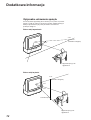 72
72
-
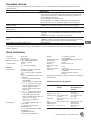 73
73
-
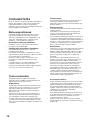 74
74
-
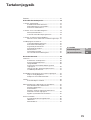 75
75
-
 76
76
-
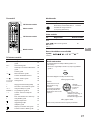 77
77
-
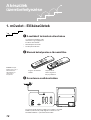 78
78
-
 79
79
-
 80
80
-
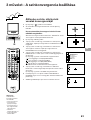 81
81
-
 82
82
-
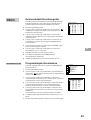 83
83
-
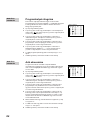 84
84
-
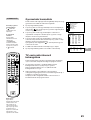 85
85
-
 86
86
-
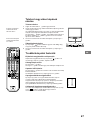 87
87
-
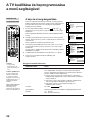 88
88
-
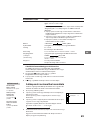 89
89
-
 90
90
-
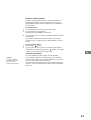 91
91
-
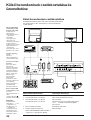 92
92
-
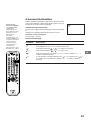 93
93
-
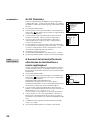 94
94
-
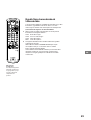 95
95
-
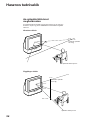 96
96
-
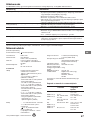 97
97
-
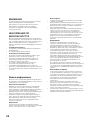 98
98
-
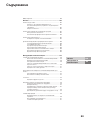 99
99
-
 100
100
-
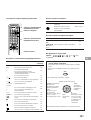 101
101
-
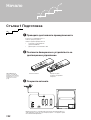 102
102
-
 103
103
-
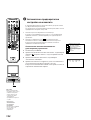 104
104
-
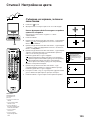 105
105
-
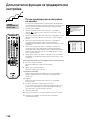 106
106
-
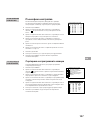 107
107
-
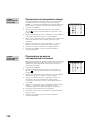 108
108
-
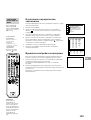 109
109
-
 110
110
-
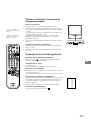 111
111
-
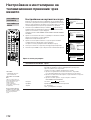 112
112
-
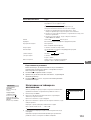 113
113
-
 114
114
-
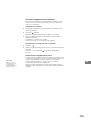 115
115
-
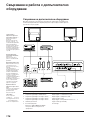 116
116
-
 117
117
-
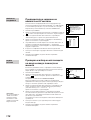 118
118
-
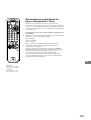 119
119
-
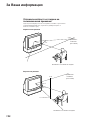 120
120
-
 121
121
-
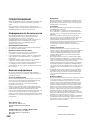 122
122
-
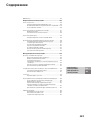 123
123
-
 124
124
-
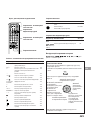 125
125
-
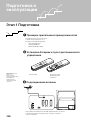 126
126
-
 127
127
-
 128
128
-
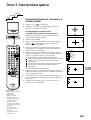 129
129
-
 130
130
-
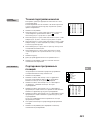 131
131
-
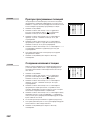 132
132
-
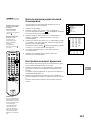 133
133
-
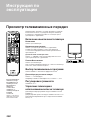 134
134
-
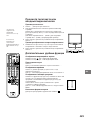 135
135
-
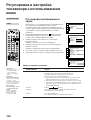 136
136
-
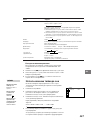 137
137
-
 138
138
-
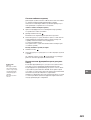 139
139
-
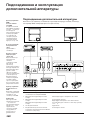 140
140
-
 141
141
-
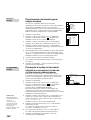 142
142
-
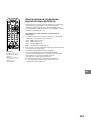 143
143
-
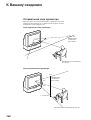 144
144
-
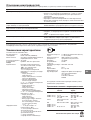 145
145
-
 146
146
Sony KP-41S4R Používateľská príručka
- Typ
- Používateľská príručka
v iných jazykoch
- polski: Sony KP-41S4R Instrukcja obsługi
Súvisiace články
-
Sony KP-41PX1K Návod na obsluhu
-
Sony KP-61PS1K Návod na obsluhu
-
Sony KF-50SX100K Návod na obsluhu
-
Sony KV-29FQ65K Návod na obsluhu
-
Sony KV-34FQ75K Návod na obsluhu
-
Sony KV-29FQ75K Návod na obsluhu
-
Sony KV-32FX65K Návod na obsluhu
-
Sony KV-36FS70K Návod na obsluhu
-
Sony KF-50SX200K Návod na obsluhu
-
Sony KP-41PX2 Návod na obsluhu
Ostatné dokumenty
-
Terma 1535BTU Používateľská príručka
-
Terma 1535BTU Používateľská príručka
-
Terma 2605BTU Používateľská príručka
-
Terma 2605BTU Používateľská príručka
-
Terma 2605BTU Používateľská príručka
-
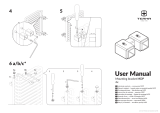 Terma 2605BTU Mounting Bracket MDP 4x Používateľská príručka
Terma 2605BTU Mounting Bracket MDP 4x Používateľská príručka
-
Terma 2688680 Používateľská príručka
-
Groupe Brandt VTR-10 Návod na obsluhu
-
Groupe Brandt VTR-25M Návod na obsluhu
-
Fagor VTR-40 Návod na obsluhu