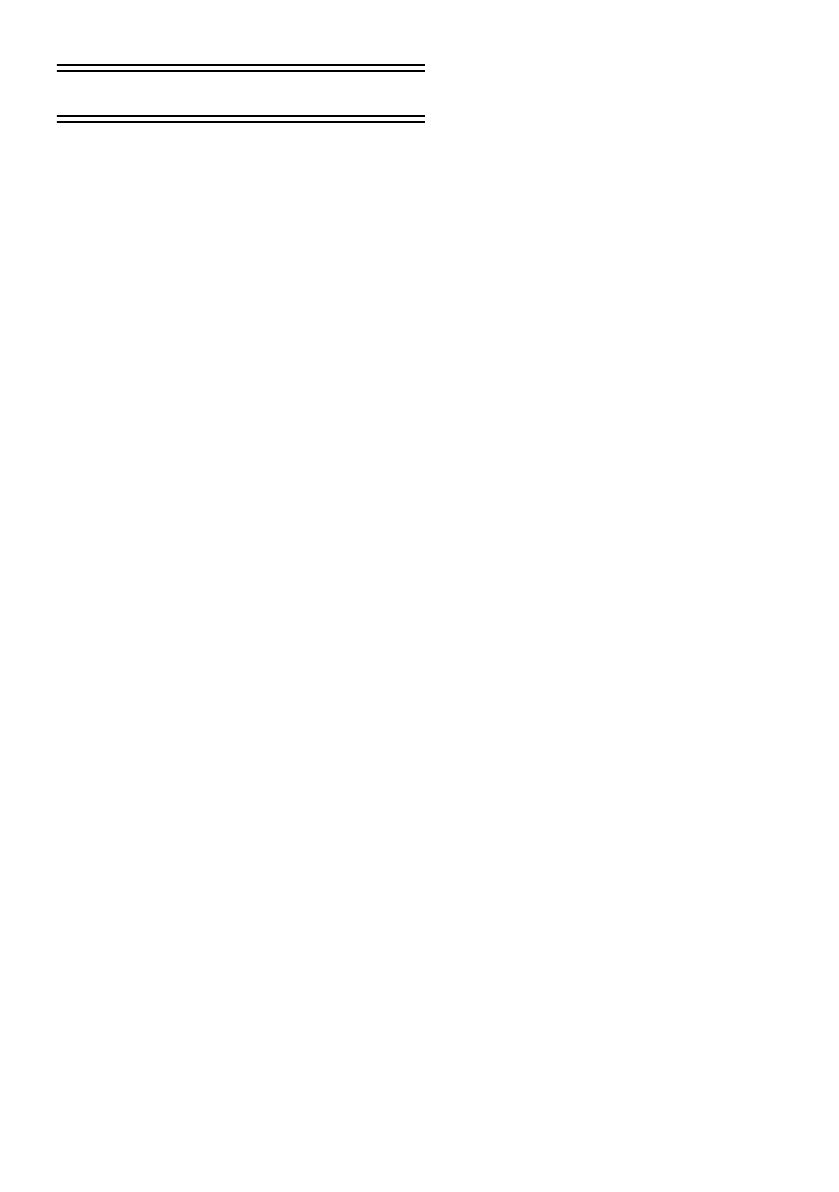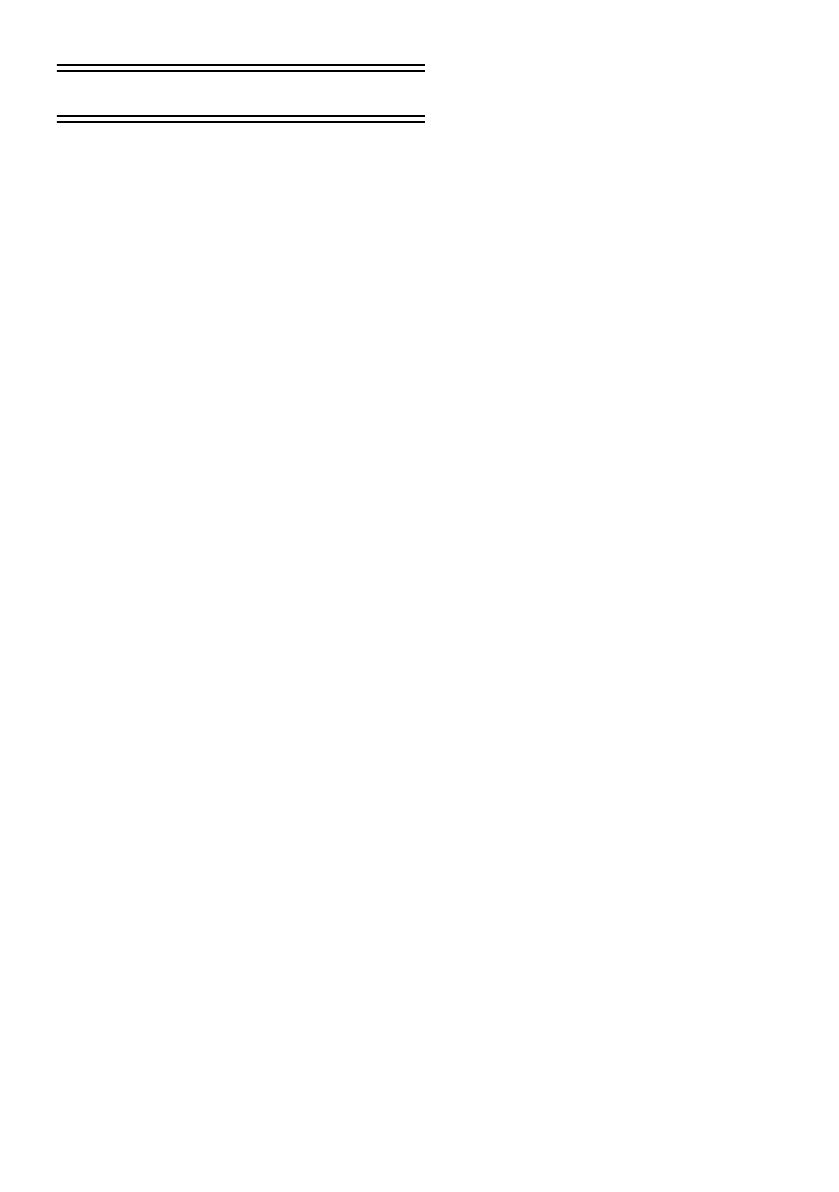
4
VQT0T18
Before Use
Introduction
You can connect your personal computer to a
movie camera. You can transfer images
recorded with your movie camera to your
personal computer.
By controlling the movie camera from the personal
computer, the desired images from tape or camera
can be acquired into the personal computer.
Notes on these instructions
≥Microsoft
®
and Windows
®
are either registered
trademarks or trademarks of Microsoft Corporation
in the United States and/or other countries.
≥Intel
®
and Pentium
®
are either registered
trademarks or trademarks of Intel Corporation in
the United States and/or other countries.
≥Apple, Mac OS, iMovie/iMovie HD, FireWire are
either registered trademarks or trademarks of
Apple Computer, Inc. in the United States and/or
other countries.
≥All other names, company names, product names,
etc. in these instructions are the trademarks or
registered trademarks of their respective
corporations.
≥Microsoft product screen shot(s) reprinted with
permission from Microsoft Corporation.
≥The names of the products you are using may
differ from the names given in the text. Depending
on the operating environment and other factors,
the contents of the screens used in these
instructions may not necessarily match what you
will see on your screen.
≥Although the screens in these operating
instructions are shown in English for the sake of
example, other languages are supported as well.
≥In this manual, the Panasonic make digital video
camera with USB terminal is referred to as movie
camera.
≥These instructions do not cover the basic
operations of the personal computer or define any
terms. For this information, refer to the operating
instructions which accompany your personal
computer.
Names and functions of
packaged items
1) USB connection cable (NV-GS27: not
supplied):
≥This cable is used to connect a personal
computer with your movie camera.
2) CD-ROM (NV-GS27: not supplied):
SweetMovieLife 1.0E (l 9)
MotionDV STUDIO 5.6E LE (l 10)
USB Driver (l 8)
Acrobat Reader
DirectX
≥If the movie camera is connected to your
personal computer, you can send video from
the movie camera to the other parties via the
network. (Windows XP SP1/SP2, Windows
2000 SP4)
≥To activate SweetMovieLife/MotionDV
STUDIO, Microsoft DirectX 9.0b/9.0c should
be installed. If it is not installed in your
personal computer, you can install it from the
supplied CD-ROM. Click [DirectX] on the CD
launcher and then follow the instruction
message on the screen to install it. (During
installation of USB Driver, SweetMovieLife or
MotionDV STUDIO, you can also install
DirectX 9.0b.)
≥Using the SweetMovieLife software allows you
to easily import video on a tape to a personal
computer and then auto edit the imported
video. For advanced importing and editing,
use MotionDV STUDIO.
≥Using the MotionDV STUDIO software allows
you to capture the video recorded on a tape or
images viewed through the lens of a camera.
≥You can only output the video from the
personal computer to the movie camera when
connecting the movie camera to the personal
computer with the DV cable (NV-GS500/300
only).
VQT0T18EP-ENG.book 4 ページ 2005年11月28日 月曜日 午後9時0分