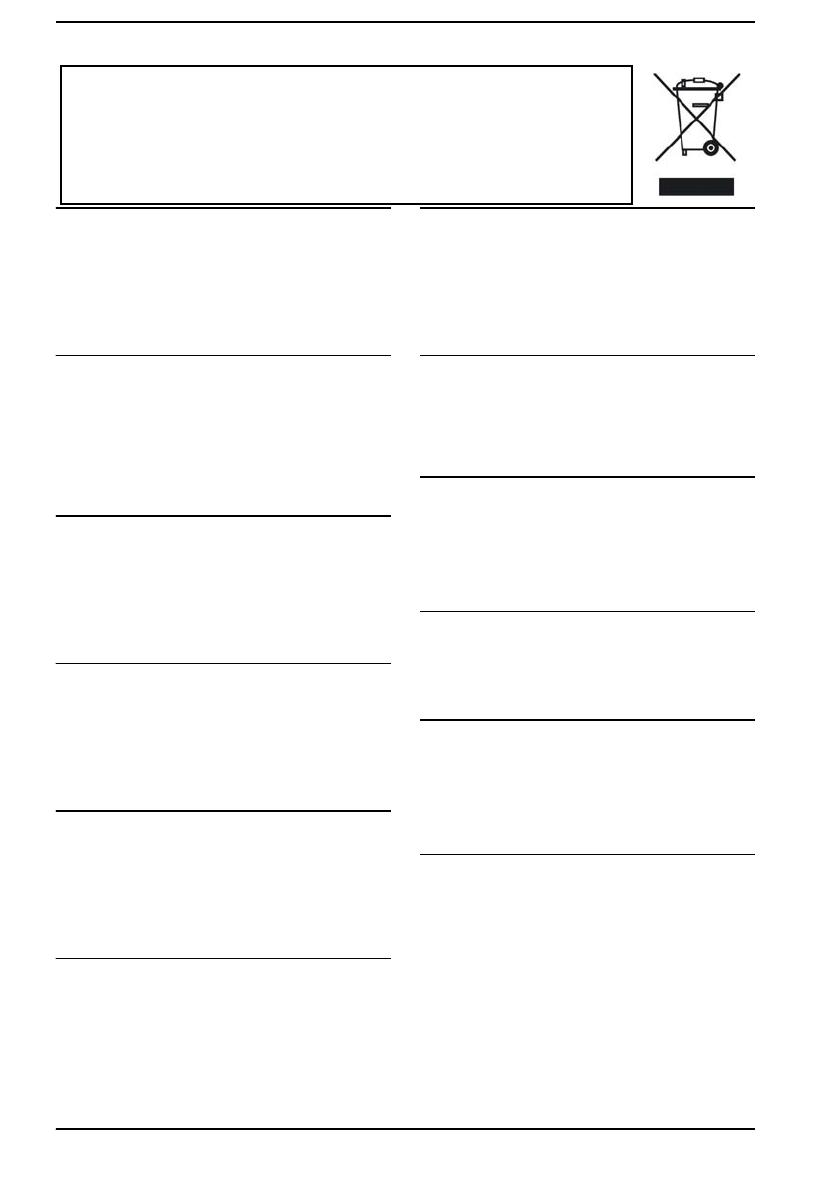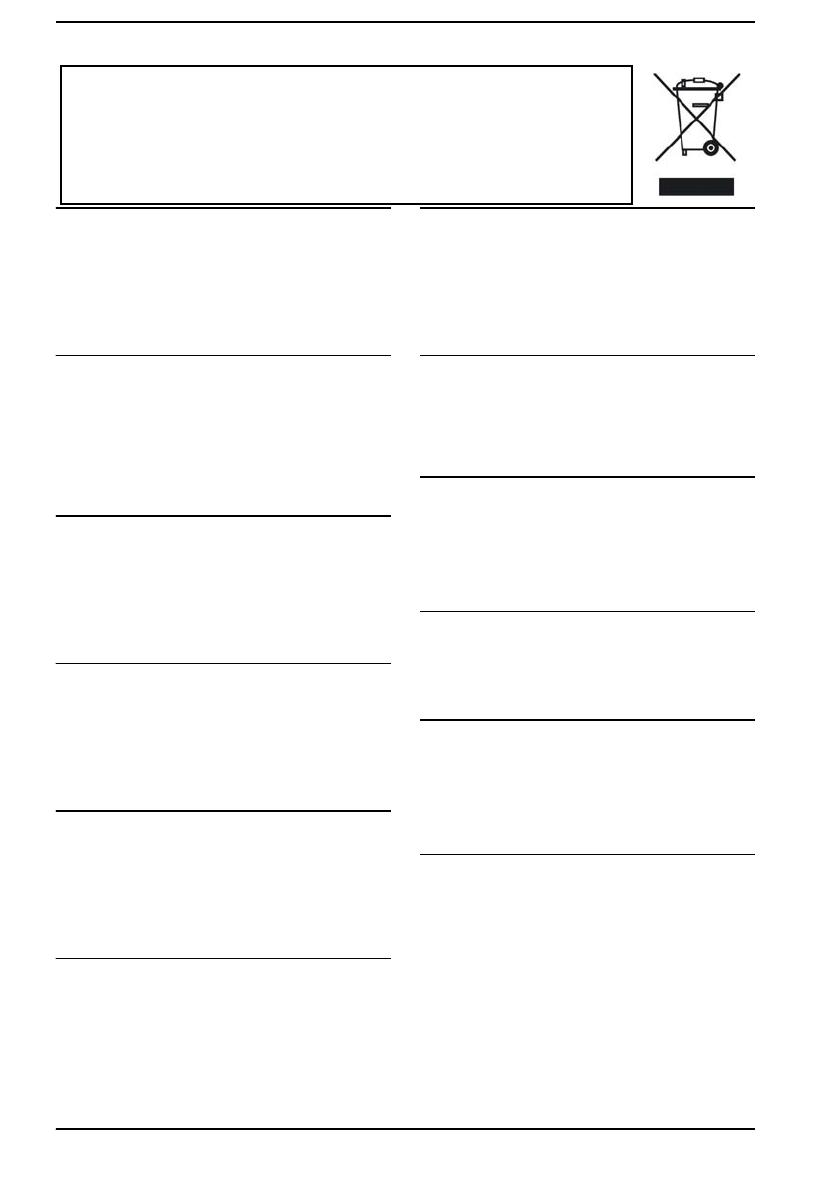
20 TM-T20II User’s Manual
WEEE (Waste Electrical and Electronic Equipment) Directive
English
The crossed out wheeled bin label that can be found on your
product indicates that this product should not be disposed of
via the normal household waste stream. To prevent possible
harm to the environment or human health please separate this
product from other waste streams to ensure that it can be
recycled in an environmentally sound manner. For more
details on available collection facilities please contact your local
government office or the retailer where you purchased this
product.
Deutsch
Der Aufkleber mit durchgekreuzter Mülltonne an diesem
Produkt weist darauf hin, dass dieses Produkt nicht im
normalen Hausmüll entsorgt werden darf. Zur Vermeidung
einer möglichen Beeinträchtigung der Umwelt oder der
menschlichen Gesundheit und um zu gewährleisten, dass es
in einer umweltverträglichen Weise recycelt wird, darf dieses
Produkt nicht in den Hausmüll gegeben werden. Informationen
zu Entsorgungseinrichtungen erhalten Sie bei der zuständigen
Behörde oder dem Geschäft, in dem Sie dieses Produkt
erworben haben.
Français
L'étiquette apposée sur ce produit et représentant une
poubelle barrée indique que le produit ne peut être mis au
rebut avec les déchets domestiques normaux. Afin d'éviter
d'éventuels dommages au niveau de l'environnement ou sur la
santé, veuillez séparer ce produit des autres déchets de
manière à garantir qu'il soit recyclé de manière sûre au niveau
environnemental. Pour plus de détails sur les sites de collecte
existants, veuillez contacter l'administration locale ou le
détaillant auprès duquel vous avez acheté ce produit.
Italiano
L'etichetta con il contenitore barrato applicata sull'imballo
indica che il prodotto non deve essere smaltito tramite la
procedura normale di smaltimento dei rifiuti domestici. Per
evitare eventuali danni all'ambiente e alla salute umana,
separare questo prodotto da altri rifiuti domestici in modo che
possa essere riciclato in base alle procedure di rispetto
dell'ambiente. Per maggiori dettagli sulle strutture di raccolta
disponibili, contattare l'ufficio competente del proprio comune o
il rivenditore del prodotto.
Español
La etiqueta de un contenedor tachado que hallará en su
producto indica que este producto no se puede tirar con la
basura doméstica normal. Para impedir posibles daños
medioambientales o para la salud, separe este producto de
otros canales de desecho para garantizar que se recicle de
una forma segura para el medio ambiente. Para más
información sobre las instalaciones de recolección disponibles,
diríjase a las autoridades locales o al punto de venta donde
adquirió este producto.
Português
A etiqueta com o símbolo de um contentor de lixo traçado com
uma cruz que aparece no produto indica que este produto não
deve ser deitado fora juntamente com o lixo doméstico. Para
evitar possíveis danos no ambiente ou na saúde pública, por
favor separe este produto de outros lixos; desta forma, terá a
certeza de que pode ser reciclado através de métodos não
prejudiciais ao ambiente. Para obter mais informações sobre
os locais de recolha de lixo disponíveis, contacte a sua junta
de freguesia, câmara municipal ou localonde comprou este
produto.
Nederlands
Op uw product is een label van een rolcontainer met een kruis
erdoor aangebracht. Dit label wil zeggen dat dit product niet bij
het normale huishoudelijk afval mag worden ingezameld. Om
eventuele schade aan het milieu of de gezondheid van de
mens te voorkomen moet dit product gescheiden van al het
ander afval worden ingezameld, zodat het op een
verantwoorde wijze kan worden verwerkt. Voor meer
informatie over uw lokale afvalinzameling wendt u zich tot uw
gemeente of de leverancier bij wie u dit product hebt gekocht.
Dansk
Etiketten med et kryds over skraldespanden på hjul, der sidder
på produktet, angiver, at dette produkt ikke må bortskaffes
sammen med almindeligt husholdningsaffald. For at beskytte
miljø og helbred skal dette produkt bortskaffes separat, så det
kan genbruges på en måde, der er god for miljøet. Kontakt de
lokale myndigheder eller den forhandler, hos hvem du har købt
produktet, vedrørende steder, hvor du kan aflevere produktet.
Suomi
Laite on merkitty jäteastia-symbolilla, jonka yli on vedetty rasti.
Tämä tarkoittaa, ettei laitetta saa hävittää normaalin
talousjätteen mukana. Älä hävitä laitetta normaalin jätteen
seassa vaan varmista, että laite kierrätetään
ympäristöystävällisellä tavalla, jottei ympäristölle tai ihmisille
aiheudu vahinkoa. Lisätietoja kierrätyksestä ja keräyspisteistä
saa ottamalla yhteyttä paikallisiin viranomaisiin tai
jälleenmyyjään, jolta laite ostettiin.
Svenska
Symbolen med en överkorsad soptunna innebär att denna
produkt inte får kastas i vanligt hushållsavfall. För att skydda
miljön ska denna produkt inte kastas tillsammans med vanligt
hushållsavfall utan lämnas för återvinning på tillbörligt sätt. För
mer information om uppsamlingsplatser kontakta din lokala
myndighet eller den återförsäljare där du har köpt produkten.
Norsk
Det er krysset over merket av beholderen på hjul som vises på
produktet, som angir at dette produktet ikke skal kastes
sammen med vanlig husholdningsavfall. Hold dette produktet
atskilt fra annet avfall slik at det kan resirkuleres på en
miljømessig forsvarlig måte og dermed forhindre eventuell
skade på miljø eller helse. Hvis du vil ha mer informasjon om
hvor produktet kan leveres inn, kontakter du kommunale
myndigheter eller forhandleren der du kjøpte dette produktet.
Česky
Štítek s přeškrtnutým odpadkovým košem na kolečkách, který
lze nalézt na výrobku, označuje, že tento product se nemá
likvidovat s běžným domovním odpadem. V zájmu ochrany
životního prostředí a lidského zdraví zlikvidujte tento výrobek
jako tříděný odpad, který se recykluje způsobem šetrným k
životnímu prostředí. Podrobnější informace o sběrných
dvorech pro tříděný odpad získáte na obecním úřadě nebo u
prodejce, u kterého jste příslušný výrobek zakoupili.
This information only applies to customers in the European Union, according to Directive
2012/19/EU OF THE EUROPEAN PARLIAMENT AND OF THE COUNCIL OF 04 July
2012 on waste electrical and electronic equipment (WEEE) and legislation transposing and
implementing it into various national legal systems, and to customers in countries in
Europe, Middle East and Africa (EMEA) where they have implemented equivalent
regulations.
For other countries, please contact your local government to investigate the possibility of
recycling your product.