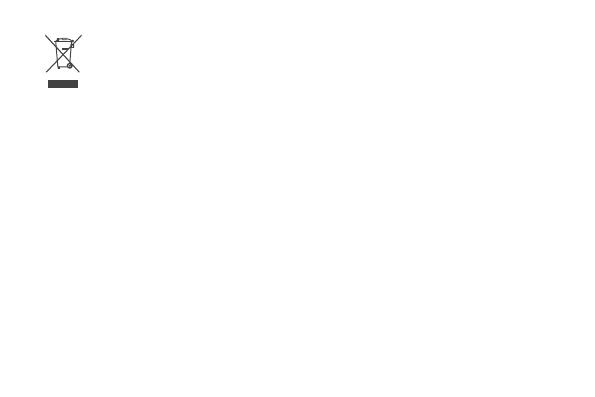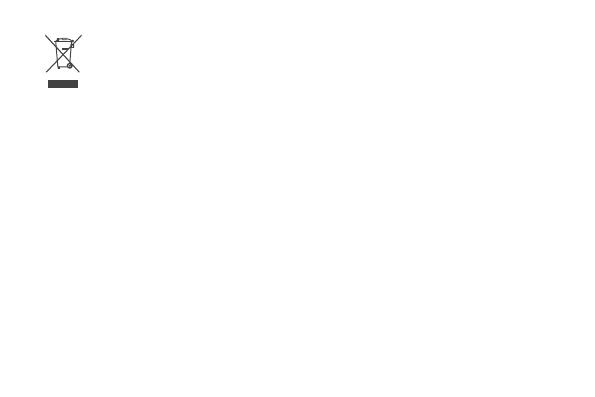
13
The symbol on the product, battery, literature, or packaging means that the products and batteries
should be taken to separate waste collection points designated by local authorities at the end of
the lifespan. This will ensure that EEE waste is recycled and treated in a manner that conserves
valuable materials and protects human health and the environment.
For more information, please contact your local authorities, retailer, or household waste disposal
service or visit the website https://consumer.huawei.com/en/.
Reduction of hazardous substances
This device and its electrical accessories comply with local applicable rules on the restriction of the use
of certain hazardous substances in electrical and electronic equipment, such as EU REACH regulation,
RoHS and Batteries (where included) directive. For declarations of conformity about REACH and RoHS,
please visit the website https://consumer.huawei.com/certication.
EU regulatory conformance
Statement
Hereby, Huawei Device Co., Ltd. declares that this device WS7100/WS7200 is in compliance with the
following Directive: RED 2014/53/EU, RoHS 2011/65/EU, ErP 2009/125/EC.
The full text of the EU declaration of conformity, the detailed ErP information and most recent information
about accessories & software are available at the following internet address:
https://consumer.huawei.com/certication.
Restrictions in the 5 GHz band:
The 5150 to 5350 MHz frequency range is restricted to indoor use in: AT, BE, BG, CH, CY, CZ, DE, DK,
EE, EL, ES, FI, FR, HR, HU, IE, IS, IT, LI, LT, LU, LV, MT, NL, NO, PL, PT, RO, SE, SI, SK, TR, UK(NI).
In accordance with the relevant statutory requirements in the UK, the 5150 to 5350 MHz frequency range
is restricted to indoor use in the United Kingdom.
Frequency Bands and Power
The frequency bands and transmitting power (radiated and/or conducted) nominal limits applicable to