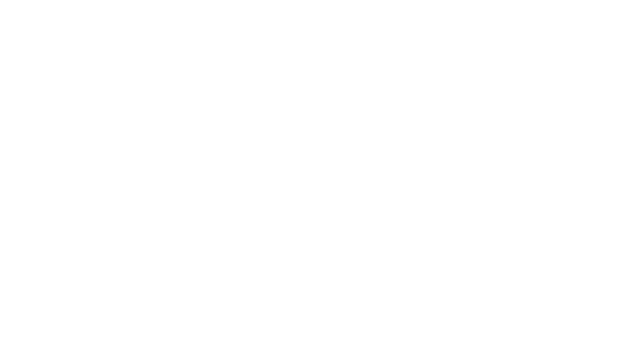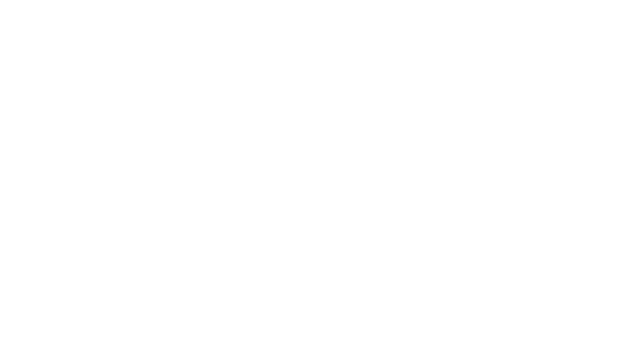
8 EN
CAUTION RISK OF EXPLOSION IF BATTERY IS REPLACED BY AN INCORRECT TYPE.
DISPOSE OF USED BATTERIES ACCORDING TO THE INSTRUCTIONS
This device has been tested and meets applicable limits for Radio Frequency (RF) exposure.
Specific Absorption Rate (SAR) refers to the rate at which the body absorbs RF energy. SAR limits
are 1.6 Watts per kilogram (over a volume containing a mass of 1 gram of tissue) in countries that
follow the United States FCC limit and 2.0 W/kg (averaged over 10 grams of tissue) in countries
that follow the Council of the European Union limit. Tests for SAR are conducted using standard
operating positions with the device transmitting at its highest certified power level in all tested
frequency bands. To reduce exposure to RF energy, use a hands-free accessory or other similar
option to keep this device away from your head and body. Carry this device at least 5 mm away
from your body to ensure exposure levels remain at or below the as-tested levels. Choose the belt
clips, holsters, or other similar body-worn accessories which do not contain metallic components
to support operation in this manner. Cases with metal parts may change the RF performance of
the device, including its compliance with RF exposure guidelines, in a manner that has not been
tested or certified, and use such accessories should be avoided.