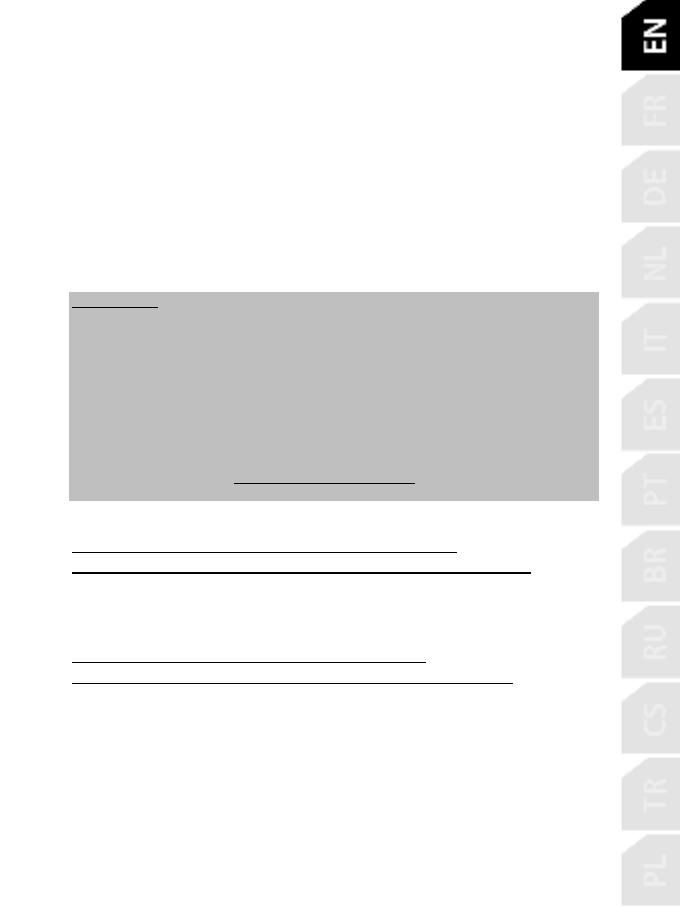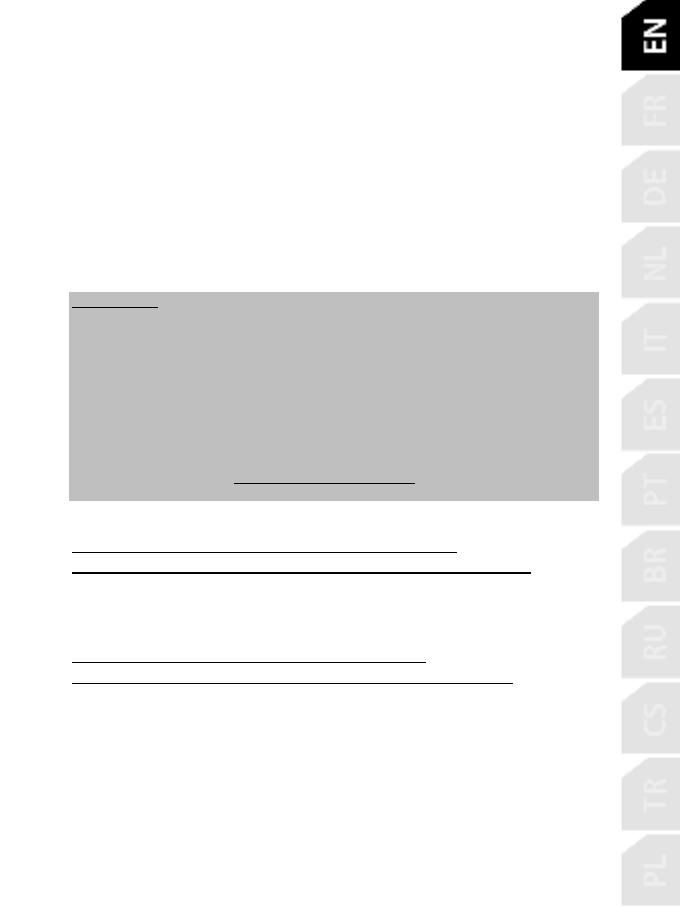
SETTING UP THE RACING WHEEL FOR PS5™ CONSOLES AND PS4™
CONSOLES
1. Connect the pedal set to its connector (19) located at the rear of the racing wheel’s base.
2. Connect the T-TURBO power supply (21) to its connector (17).
3. Connect the power supply cable (22) to the T-TURBO power supply, and plug the cable into an
electrical outlet with the same voltage.
4. Set the USB sliding switch (11) to the “OTHER” or “GT” position, depending on the PS5™ game or
PS4™ game you are using.
5. Connect the removable USB cable (23) to its connector (18) and to one of the USB ports on the
PS5™ console or PS4™ console.
6. Once your PS5™ console or PS4™ console is powered on, your racing wheel will calibrate itself .
7. Press the PS button (9) on the racing wheel, and log in to your PlayStation™Network account in
order for your wheel to be functional.
You are now ready to play!
Important notes:
- Don’t forget to press the PS button (9) on the racing wheel, in order for your wheel to be
functional.
- The USB sliding switch (11) on the wheel’s base must always be set to the proper position
(“OTHER” or “GT”) before connecting the racing wheel’s USB cable to your console.
To change the sliding switch’s position: disconnect the USB cable, and then set the switch to
the appropriate position before reconnecting the USB cable to the console.
- The list of PlayStation®5 games and PlayStation®4 games compatible with the T-GT II (along
with the required position for the USB sliding switch (11) according to the game you are
using) is available here: https://support.thrustmaster.com (in the Racing Wheels/T-GT II
section). This list is updated regularly.
USB SLIDING SWITCH (11) IN THE “OTHER” POSITION
FOR PS5™ GAMES AND PS4™ GAMES APART FROM GT SPORT
When the USB sliding switch (11) is set to the “OTHER” position:
* The Force Feedback system is functional, but the T-DFB effects system (16) is not.
USB SLIDING SWITCH (11) IN THE “GT” POSITION
FOR THE GAME GT SPORT (AND OTHER FUTURE GT GAMES)
When the USB sliding switch (11) is set to the “GT” position:
* The Force Feedback system, and the T-DFB effects system (16), are both functional at the same
time. In the GT Sport game’s options, the power level of each system can be adjusted independently.