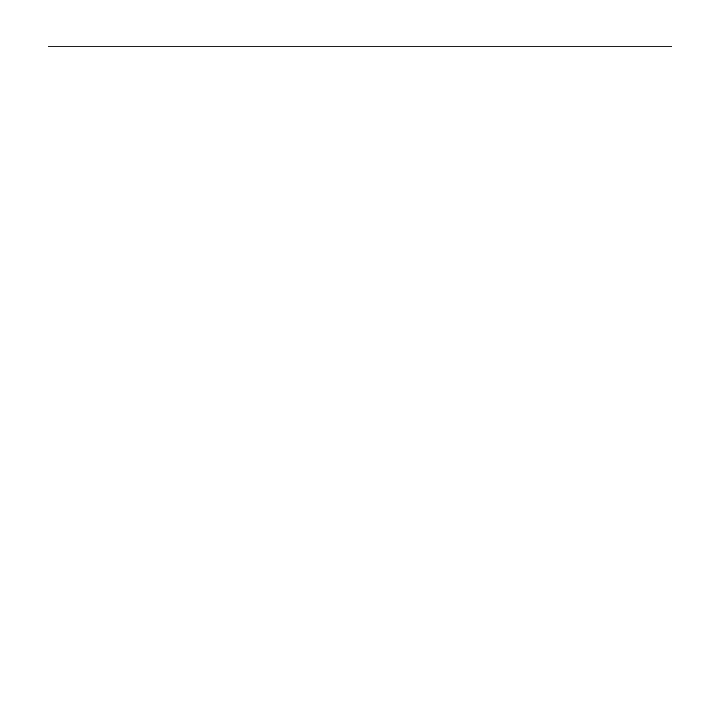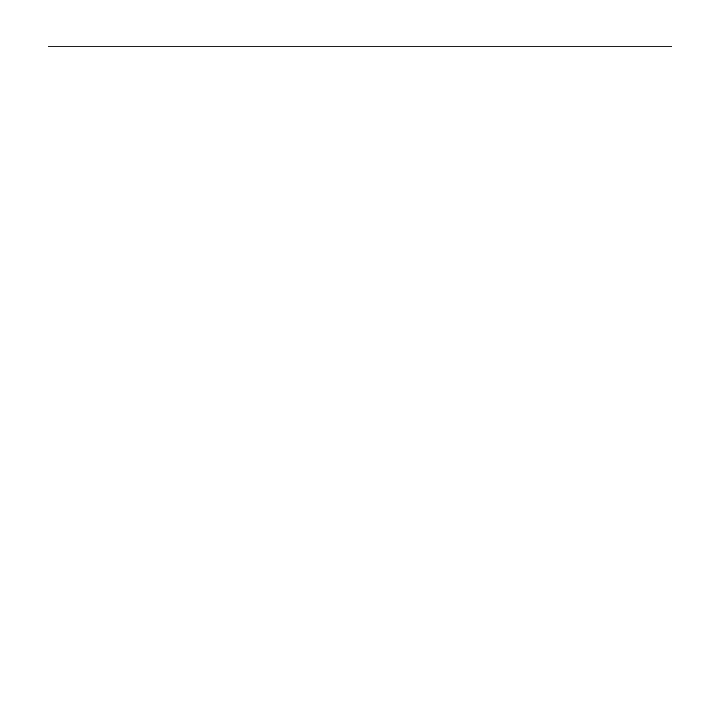
Logitech® G920 Driving Force™
2
Contents
English. . . . . . . . . . . . . . . . . . 3
Deutsch . . . . . . . . . . . . . . . . . 11
Français . . . . . . . . . . . . . . . . 19
Italiano . . . . . . . . . . . . . . . . 27
Español . . . . . . . . . . . . . . . . 35
Português . . . . . . . . . . . . . . 43
Nederlands . . . . . . . . . . . . . . 51
Svenska . . . . . . . . . . . . . . . . 59
Dansk . . . . . . . . . . . . . . . . . 67
Norsk . . . . . . . . . . . . . . . . . 75
Suomi . . . . . . . . . . . . . . . . . 83
Ελληνικά . . . . . . . . . . . . . . . . 91
По-русски . . . . . . . . . . . . . . . 99
Po polsku . . . . . . . . . . . . . . .107
Magyar . . . . . . . . . . . . . . . . 115
Česká verze . . . . . . . . . . . . .123
Slovenčina . . . . . . . . . . . . . . 131
Українська . . . . . . . . . . . . . . .139
Eesti . . . . . . . . . . . . . . . . . .147
Latviski . . . . . . . . . . . . . . . .155
Lietuvių . . . . . . . . . . . . . . . .163
Български . . . . . . . . . . . . . . . 171
Hrvatski . . . . . . . . . . . . . . . .179
Srpski . . . . . . . . . . . . . . . . .187
Slovenščina . . . . . . . . . . . . . .195
Română . . . . . . . . . . . . . . . 203
Türkçe . . . . . . . . . . . . . . . . . 211
219 . . . . . . . . . . . . . . . . . .
227 . . . . . . . . . . . . . . . . .
www.logitech.com/support/g920