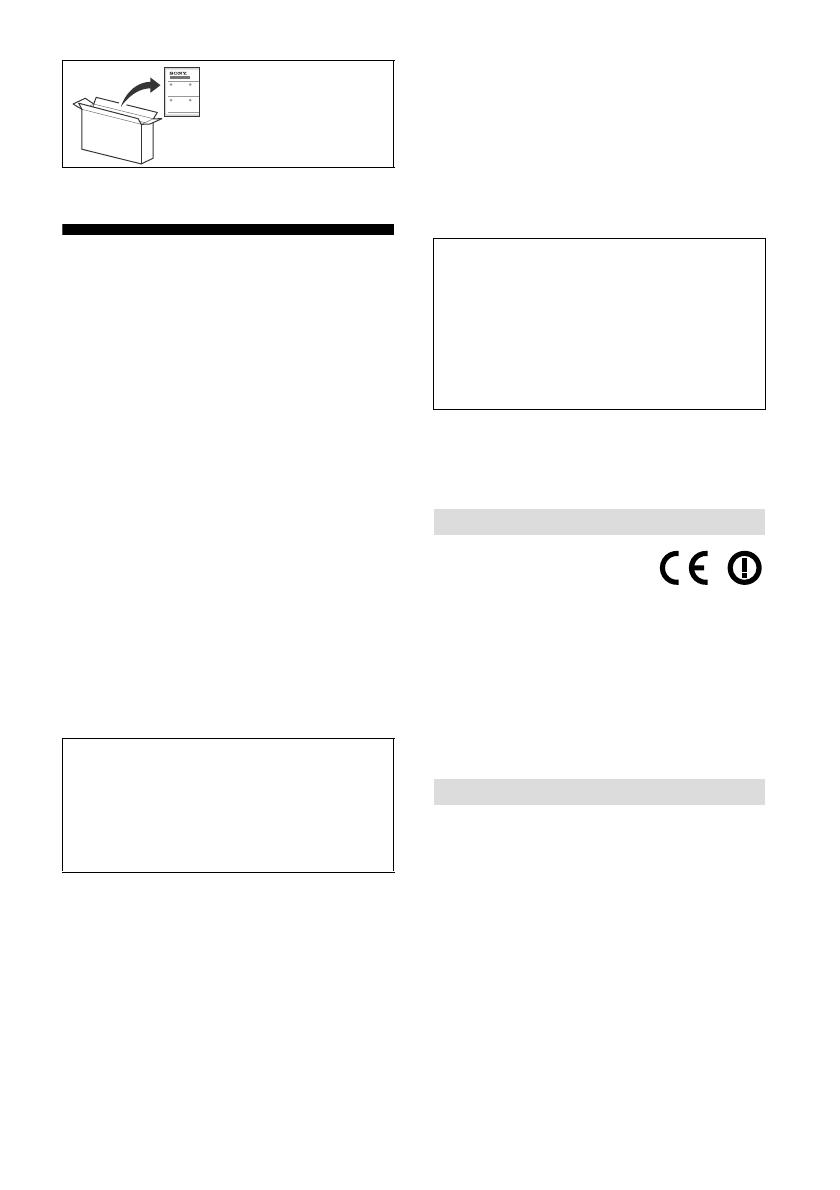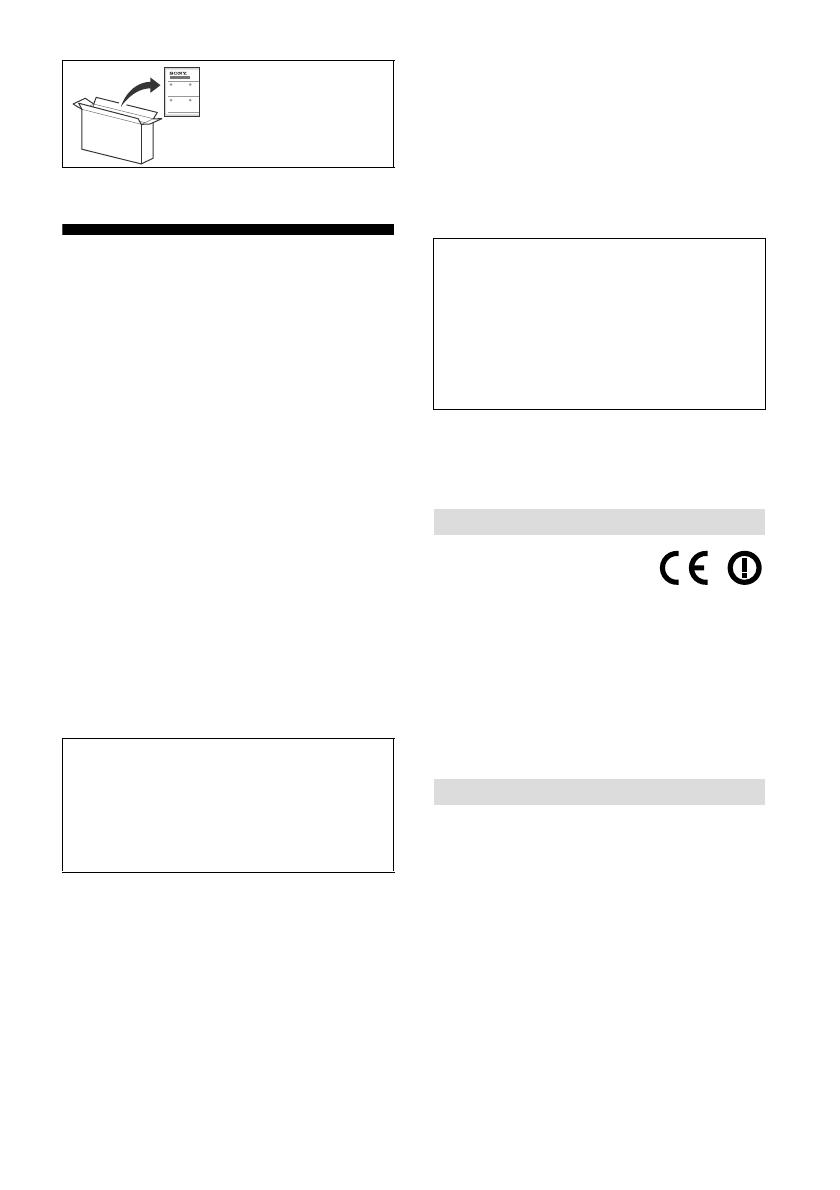
2
GB
Table of Contents
IMPORTANT NOTICE . . . . . . . . . . . . . . . . . . . . 2
Safety Information . . . . . . . . . . . . . . . . . . . . .2
Parts and Controls . . . . . . . . . . . . . . . . . . . 6
Controls and Indicators . . . . . . . . . . . . . . . . .6
Using Remote Control . . . . . . . . . . . . . . . . 7
Remote Control Parts Description. . . . . . . . . 7
Attaching the Floor Stand
(KD-98ZG9 only). . . . . . . . . . . . . . . . . . . . . 9
Bundling the cables
(KD-98ZG9 only). . . . . . . . . . . . . . . . . . . . .11
Connection Diagram . . . . . . . . . . . . . . . . 13
Installing the TV to the Wall . . . . . . . . . . 16
Troubleshooting. . . . . . . . . . . . . . . . . . . . 18
Troubles and Solutions. . . . . . . . . . . . . . . . . 18
Specifications . . . . . . . . . . . . . . . . . . . . . . 19
Introduction
Thank you for choosing this Sony product.
Before operating the TV, please read this manual thoroughly and
retain it for future reference.
• Before operating the TV, please read the “Safety Information”
(page 2).
• Read the supplied Safety Information for additional safety
information.
• Images and illustrations used in the Setup Guide and this
manual are for reference only and may differ from the actual
product.
Location of the identification label
Labels for the TV Model No., Production Date (year/month) and
Power Supply rating are located on the rear of the TV or package.
They can be found by removing the terminal cover.
Notice for Radio Equipment
Hereby, Sony Visual Products Inc. declares
that the radio equipment types
KD-98ZG9, KD-85ZG9 are in compliance
with Directive 2014/53/EU. The full text of the EU declaration of
conformity is available at the following internet address:
http://www.compliance.sony.de/
Notice for customers: the following information is only applicable
to equipment sold in countries applying EU directives.
For this radio equipment, the following restrictions on putting into
service or of requirements for authorization of use apply in
AT, BE, HR, CY, CZ, DK, EE, FI, FR, DE, EL, HU, IE, IT, LV, LT, LU, MT,NL,
PL, PT, SK, SI, ES, SE, UK, IS, LI, NO, CH, BG, RO, TR, AL, BA, MK, MD,
RS, ME, Kosovo :
5150 - 5350 MHz band is restricted to indoor operations only.
Installation/Set-up
Install and use the TV set in accordance with the instructions
below in order to avoid any risk of fire, electric shock or damage
and/or injuries.
Installation
• The TV set should be installed near an easily accessible mains
socket.
• Place the TV set on a stable, level surface to prevent it from
falling over and causing personal injury or property damage.
• Install the TV where it cannot be pulled, pushed, or knocked
over.
For information on setting
up your TV, refer to the
Setup Guide.
Internet Connection and Data Privacy
This product connects to the internet during initial setup as soon
as a network is connected in order to confirm internet
connection, and later to configure the Home screen. Your IP
address is used in these and all other internet connections. If
you do not want your IP address be used at all, do not set-up the
wireless internet function and do not connect an internet cable.
Please refer to the privacy information presented in the set-up
screens for further details of internet connections.
Help
Find more troubleshooting and other useful information
directly from your TV. Press HELP on the remote control to
display a list of topics, or to search by keyword.
Help Guide (Manual)
For more detailed information, select [Help Guide] from the
Help menu on your TV. You can also check the Help Guide from
your PC or smartphone (information provided on the back
cover of this manual).
IMPORTANT NOTICE
Safety Information