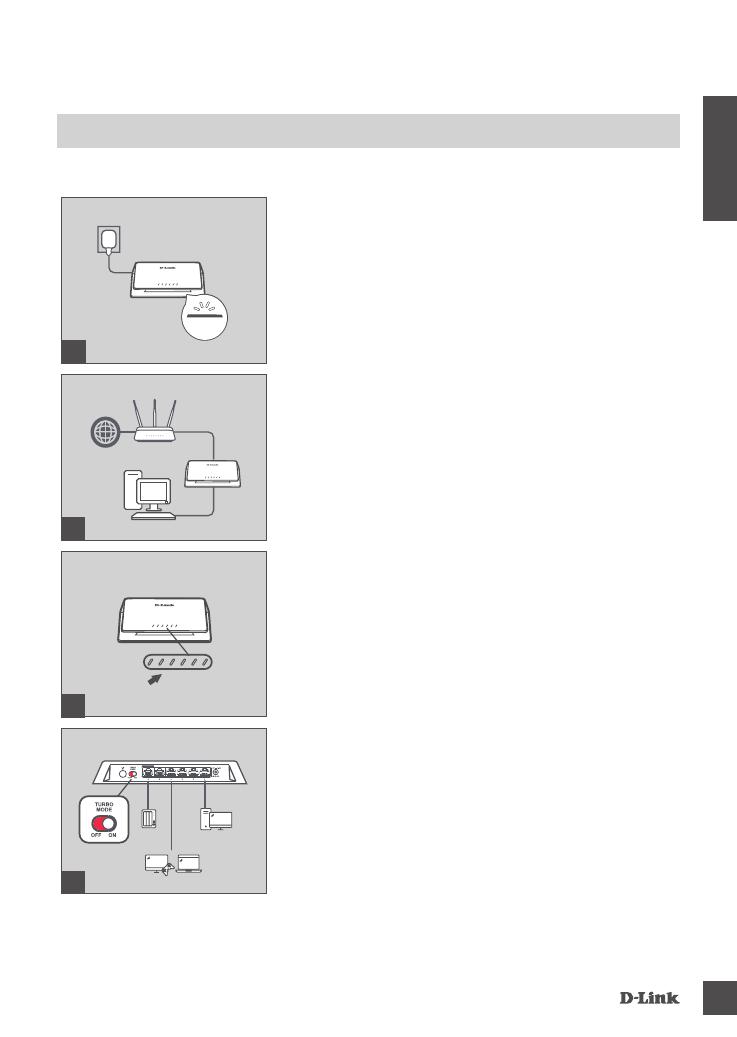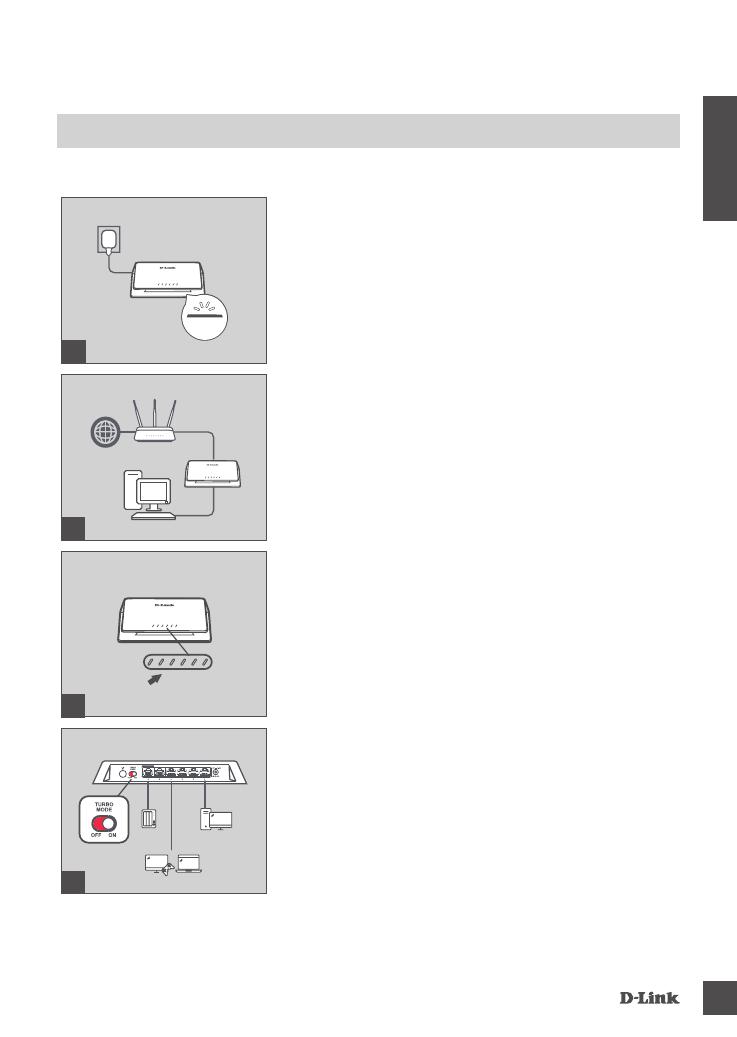
DMS-106X T 7
DEUTSCH
Verbinden Sie den Switch mit Ihrem
Netzwerk
Wenn Sie eine normale Datenübertragung benötigen, lassen Sie den Switch im Standardmodus, um
ausgezeichnete Leistung in einem WLAN-6-Netzwerk zu ermöglichen.
Schritt 1
Stecken Sie das mitgelieferte Netzteil in den DMS-106XT und in
eine Steckdose ein. Ein Überspannungsschutz wird empfohlen.
Vergewissern Sie sich, dass die Betriebsanzeige auf dem
Switch leuchtet.
Schritt 2
Wenn der Uplink vom Switch über einen vorhandenen Gateway
oder Router oder eine Firewall erfolgen soll, verbinden Sie
mit einem weiteren Ethernetkabel den LAN-Port an Gateway/
Router/Firewall mit einem freien Port auf Ihrem Switch.
Schritt 3
Stecken Sie ein Ende des Ethernetkabels in das Gerät, das
Sie mit dem Switch verbinden möchten, und das andere Ende
in einen der Ethernet-Ports auf dem Switch. Die Verbindungs-
LEDs (Link-LEDs) auf dem Switch zeigen an, ob die Verbindung
ordnungsgemäß hergestellt wurde.
Schritt 4 (Optional)
Schalten Sie den TURBO-Modus ein, um geringe Latenz und
die Multicast-Funktion zu ermöglichen, die Ihr Netzwerk efzient
für Multimedia-Anwendungen macht (wie Gaming, Video-
Streams oder das Herunterladen von Dateien usw.).
Der portbasierte QoS wird ebenso aktiviert, wenn der TURBO-
Modus eingeschaltet ist. Der Benutzer kann das Gerät mit dem
gewünschten Port verbinden.
Port 1 & Port 6 > Port 2 > Port 3 > Port 4 > Port 5.
(Port 6 ist ein 10 GE Uplink-Port und hat eine höhere Priorität
als Port 1).
Installation und Einrichtung
2
Router
Internet
3
LED
1
Strom
4