4
• Always use genuine products. Do not use this product for any unintended purpose.
• Using or connecting products that are not genuine may shorten the product’s longevity or
cause an explosion. Doing so may also damage the product and thereby void the service
warranty.
• Do not disassemble the product or allow anything to impact it. Doing so may cause an
electricshock,short-circuit,orre.
• Applying heavy pressure to the product may damage it.
• Some functions of this product may be damaged, or its appearance may be altered or
impaired, if it is bent or crushed and not repaired immediately.
• In order to prevent damage, be careful not to drop the product on a hard surface or
subject it to severe shock.
• Keep the product away from water, alcohol, benzene, etc.
• Use the product at temperatures between 0°C and 35°C. Do not use or store the product
in environments with extreme temperatures. Do not leave the product in direct sunlight
for long periods of time. Doing so may cause damage or an explosion.
• Use a soft cloth to wipe the product.
• Do not place the product near metal objects such as necklaces, keys, coins, nails, or clocks.
In the case of a short circuit, there is also a risk of explosion.
• Keep the product out of the reach of small children and pets. Do not put the product in
your mouth or subject it to severe shock. There is a risk of electric shock, explosion, or
suffocation.
• Do not connect or insert conductive materials (metal pieces, pencil leads, etc.) into the
connectors.
Important Safety Information