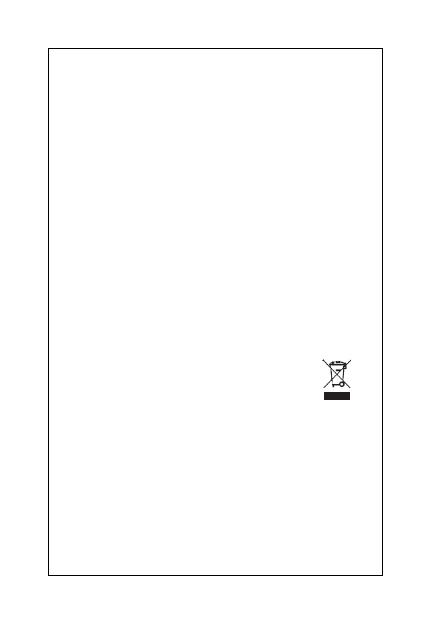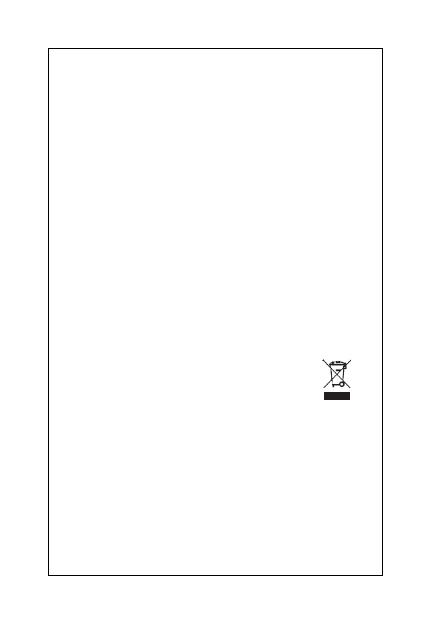
19
VI. Warranty Rules
For household use: The given symbol (crossed-out
wheeled bin) on the product or at accompanying
documents means that used electrical and electronic
products should not disposed of with household waste. To
ensure proper disposal of the product, hand it over to a
designated collection point, where it will be accepted free
of charge. The correct disposal of this product will help to
save valuable natural resources and prevent any potential
negative impacts on the environment and human health,
which could otherwise be caused by inappropriate
disposal of wastes. For more details, please, contact your
local authorities or the nearest collection point. The
improper disposal of this waste can be penalized in
accordance with national regulations. Information for
users to disposal of electrical and electronic devices
(corporate and business use): For proper disposal of
electrical and electronic devices, ask for details from your
dealer or distributor. Information for users to disposal of
electrical and electronic devices in other countries
outside.
EU: The above mentioned symbol (crossed-out
wheeled bin) is valid only in the countries of EU. For
proper disposal of electrical and electronic devices, ask for
details from your authorities or dealer. All is expressed by
the symbol of crossed-out wheeled bin on product,
packaging or in printed materials.
Set up the claim for warranty repair of device at your
dealer. If you have technical questions or problems,