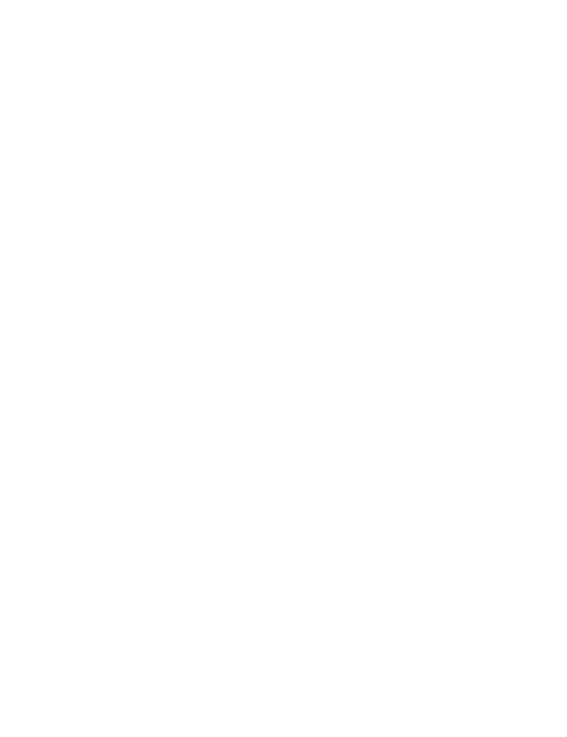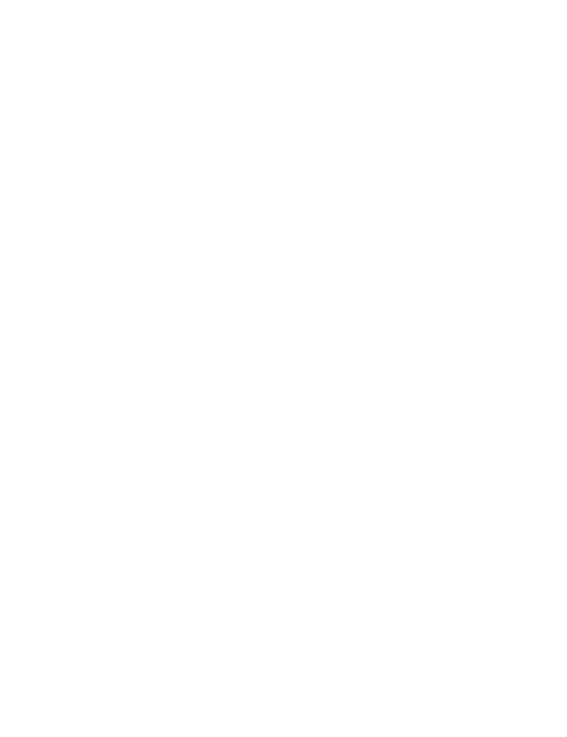
• Do not touch the power cord with wet hands or pull the power cord to disconnect the charger.
• Do not touch the device or the charger with wet hands. Doing so may lead to short circuits,
malfunctions, or electric shocks.
• If your charger has been exposed to water, other liquids, or excessive moisture, take it to a
Huawei authorized service center for inspection.
• Ensure that the charger meets the requirements of Clause 2.5 in IEC60950-1/EN60950-1/
UL60950-1 and has been tested and approved according to national or local standards.
• Connect the device only to products with the USB-IF logo or with USB-IF compliance program
completion.
Battery safety
• Do not connect battery poles with conductors, such as keys, jewelry, or other metal materials.
Doing so may short-circuit the battery and cause injuries or burns.
• Keep the battery away from excessive heat and direct sunlight. Do not place it on or in heating
devices, such as microwave ovens, stoves, or radiators. Batteries may explode if overheated.
• Do not attempt to modify or remanufacture the battery, insert foreign objects into it, or immerse
or expose it to water or other liquids. Doing so may lead to fire, explosion, or other hazards.
• If the battery leaks, ensure that the electrolyte does not make direct contact with your skins or
eyes. If the electrolyte touches your skins or splashes into your eyes, immediately flush with
clean water and consult a doctor.
• In case of battery deformation, color change, or overheating while charging or storing,
immediately stop using the device and remove the battery. Continued use may lead to battery
leakage, fire, or explosion.
• Do not put batteries in fire as they may explode. Damaged batteries may also explode.
• Dispose of used batteries in accordance with local regulations. Improper battery use may lead to
fire, explosion, or other hazards.
• Do not allow children or pets to bite or suck the battery. Doing so may result in damage or
explosion.
• Do not smash or pierce the battery, or expose it to high external pressure. Doing so may lead to
a short circuit or overheating.
• Do not drop the device or battery. If the device or battery is dropped, especially on a hard
surface, it may be damaged.
• If the device standby time shortens significantly, replace the battery.
• This device contains a built-in battery. Do not attempt to replace the battery by yourself.
Otherwise, the device may not run properly or it may damage the battery. For your personal
safety and to ensure that your device runs properly, you are strongly advised to contact a
Huawei authorized service center for a replacement.
• Use the battery only with a charging system that is IEEE-Std-1725 standard qualified. The use
of an unqualified battery or charger may lead to fire, explosion, leakage, or other hazards.
• Replace the battery only with an IEEE-Std-1725 standard qualified battery. The use of an
unqualified battery may lead to fire, explosion, leakage, or other hazards.
• Do not disassemble or open, crush, bend or deform, puncture or shred the battery. Otherwise, it
may lead to electrolyte leakage, overheating, fire, or explosion.
10