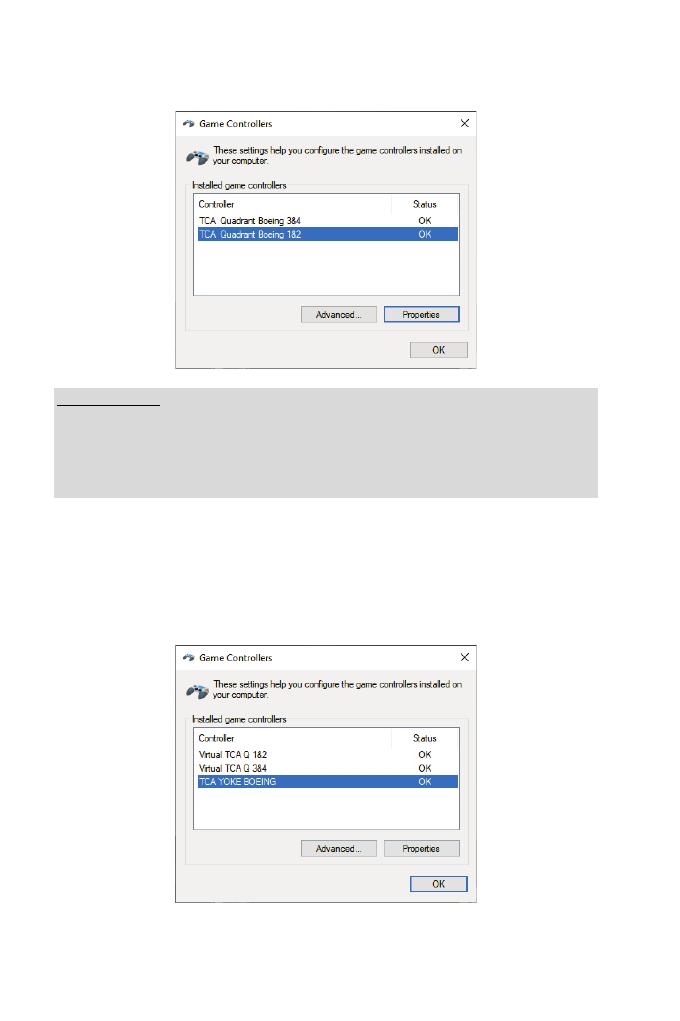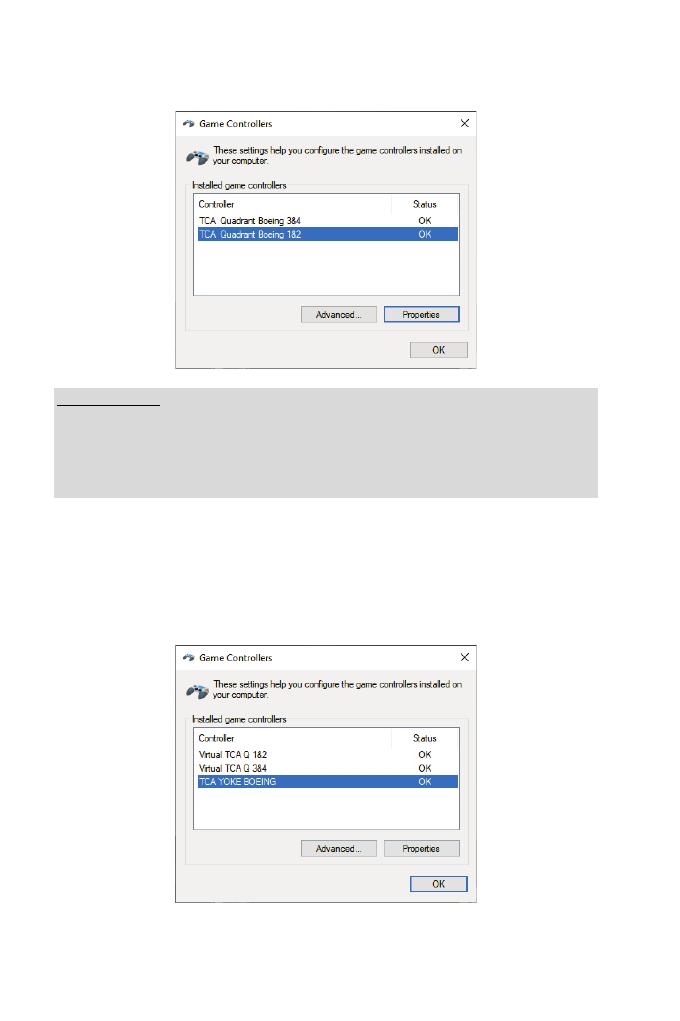
4. When both devices are connected to your PC via USB, they appear independently in the
Game Controllers dialog box:
Important notes:
On Xbox Series X|S: using the included USB-C to USB-A cable, connect the type C USB
connector (11) on the first TCA Quadrant Boeing Edition to the type A USB connector (10)
located at the back of the second TCA Quadrant Boeing Edition.
On PC: connect the type C USB connector (11) on the second TCA Quadrant Boeing Edition
directly to a USB port on your PC.
Connecting the TPR or TFRP rudder systems (sold separately):
- The rudder system’s 3 axes are merged into virtual throttle quadrant 1&2 (Virtual TCA Q
1&2) if the rudder system is connected to the yoke or to any throttle quadrant connected
to the yoke (installation of the driver is required in order to ensure proper operation).
- The rudder system’s 3 axes are merged into the throttle quadrant to which they are
connected, if that throttle quadrant is directly connected to the PC.