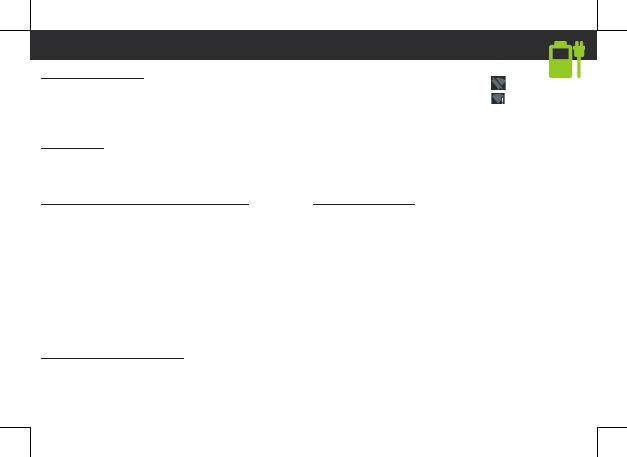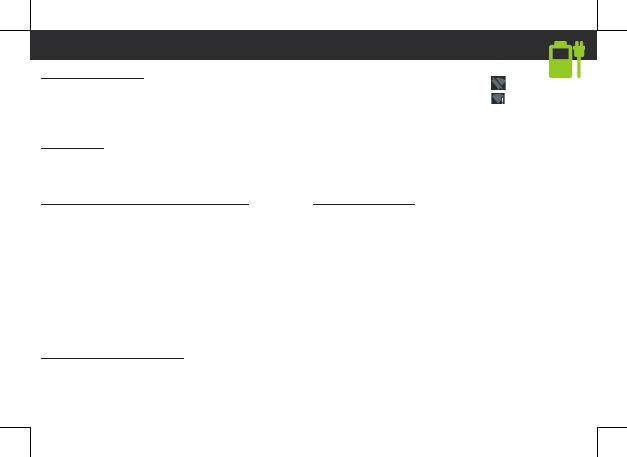
Aufladen des Akkus
Stecken Sie das Ladekabel in den Micro-USB-
Anschluss und verbinden Sie es mit dem Ladegerät.
Vor der erstmaligen Benutzung des Geräts sollte
der Akku vollständig aufgeladen werden.
Einschalten
1. Drücken und halten Sie die EIN/AUS-Taste, um
das Gerät einzuschalten.
2. Folgen Sie den Anweisungen.
Activating mobile date connection (4G)
1. Die Statusleiste berühren und nach unten
ziehen, um diese anzuzeigen.
2. Die Leiste erneut berühren, um die
Schnelleinstellungen anzuzeigen.
3. Wählen Sie das Symbol “Einstellungen”.
4. Unter “WLAN & Netzwerke” wählen Sie
“Datennutzung” und dann die Registerkarte “SIM-
Karte”.
5. Schieben Sie den Schalter “Mobilfunkdaten”
auf Ein/Aus.
Activating WiFi connection
1. Die Statusleiste berühren und nach unten
ziehen, um diese anzuzeigen.
2. Die Leiste erneut berühren, um die
Schnelleinstellungen anzuzeigen.
Starten
3. Wählen Sie das WLAN-Symbol zur
Aktivierung der WLAN-Verbindung .
4. Wählen Sie “WLAN” unter dem WLAN-Symbol.
5. Tippen Sie auf den Namen des Netzwerks, mit
dem eine Verbindung hergestellt werden soll.
Private Netzwerke werden mit einem
Schlosssymbol angezeigt und hier muss das
Passwort eingegeben werden
Fingerabdruckleser
1. Verwenden Sie die Fingerabdruck-Option, um Ihr
Gerät zu schützen.
2. Wählen Sie Settings>Security>Fingerprint (Ein
stellungen>Sicherheit>Fingerabdruckverwaltung).
3. Wählen Sie Continue (Weiter).
4. Wählen Sie alternativ ein Muster aus, falls
die Verwendung der Fingerabdruck-Option nicht
möglich ist.
5. Folgen Sie den Anweisungen auf dem
Bildschirm.
6. Zeichnen Sie Ihren Finger zugunsten einer
besseren Erkennung in verschiedenen Positionen
auf.
Sie können bis zu 5 Fingerabdrücke hinzufügen.