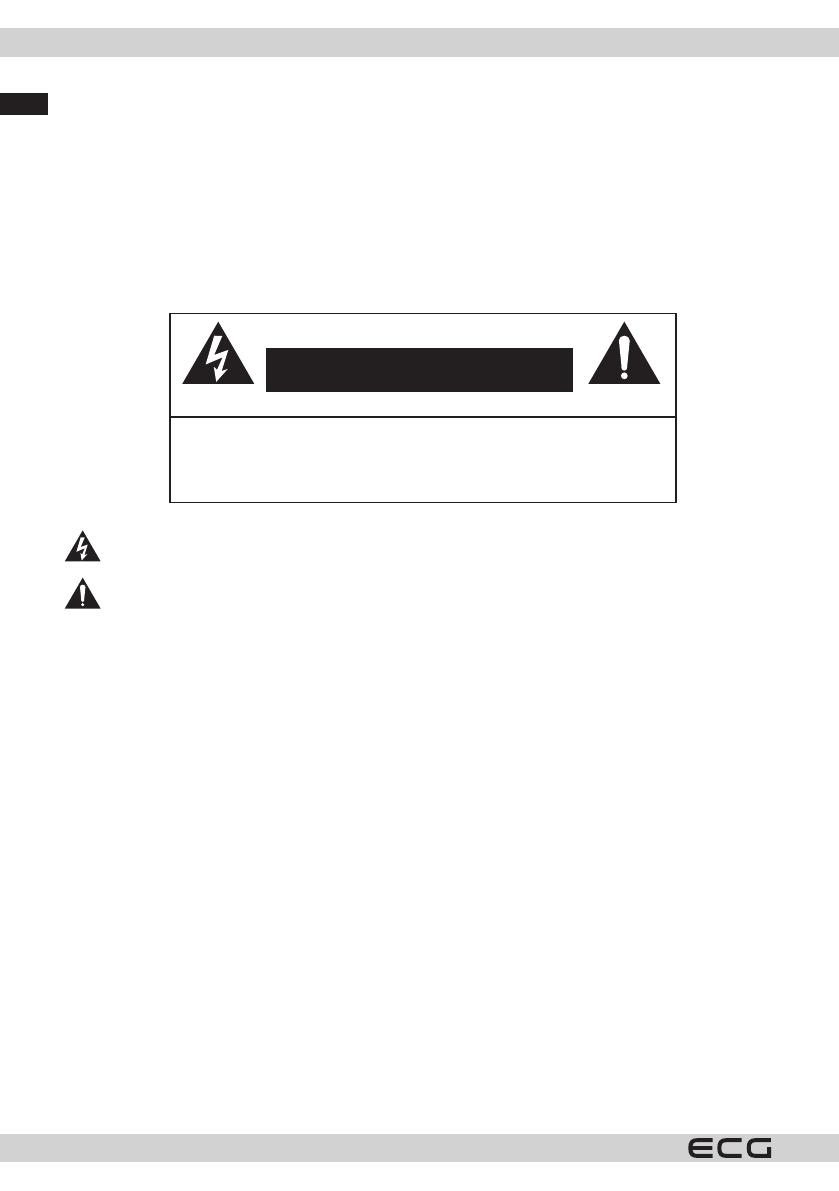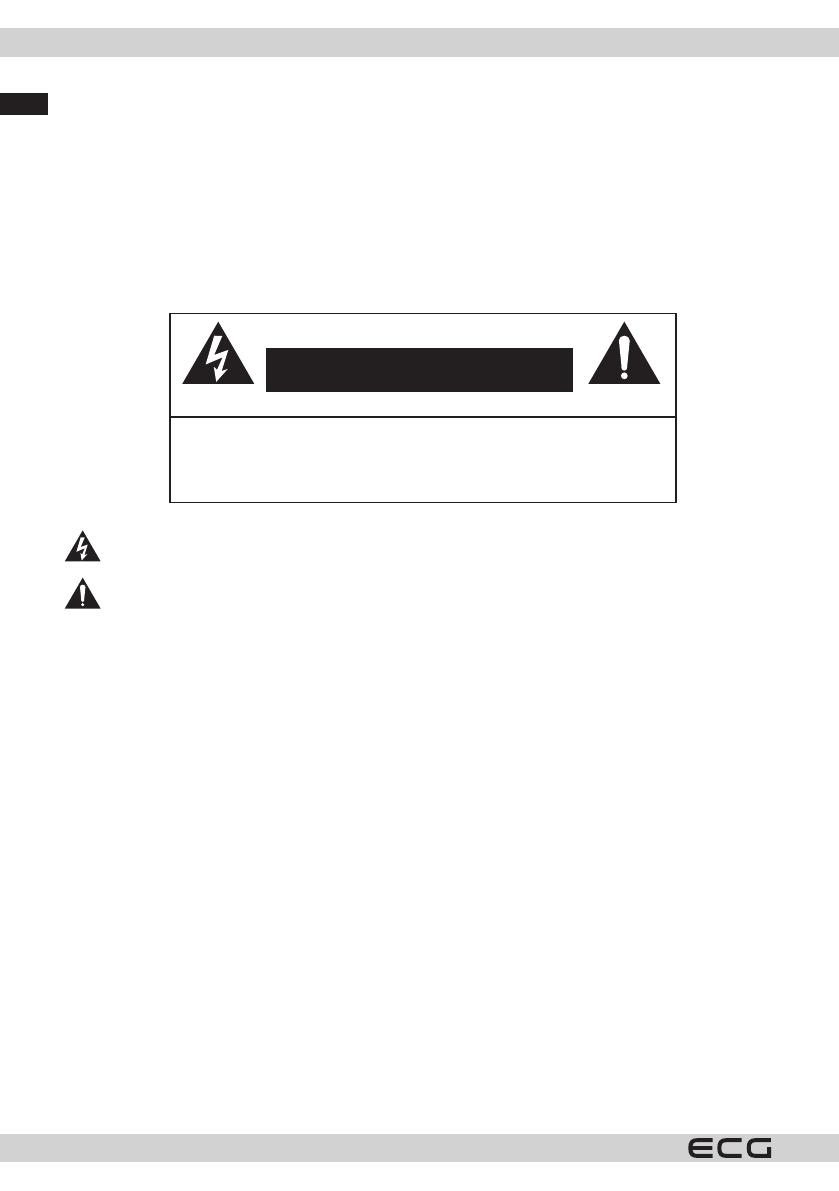
English
English
4
SAFETY INSTRUCTIONS
Please read carefully and keep for future reference.
Warning: The safety measures and instructions
contained in this manual do not include all potential
conditions and scenarios� The user must understand
that common sense, caution and care are factors that
cannot be integrated into a product� Therefore, the
user is responsible for these factors when using and
operating this appliance� We are not liable for any
damages caused during shipping, by incorrect use,
voltage uctuation or the modication or adjustment
of any part of the appliance�
To protect against the risk of re or electric shock,
basic precautions must be taken while using electrical
appliances, including the following:
ATTENTION
RISK OF ELECTRIC SHOCK, DO NOT OPEN
TO REDUCE THE RISK OF ELECTRIC SHOCK, DO NOT OPEN THE COVER OR
BACK PANEL OF THE DEVICE� THERE ARE NO COMPONENTS INSIDE THAT
THE USER SHOULD REPAIR THEMSELVES� ALWAYS CONTACT TRAINED
SERVICE EMPLOYEES�
A lightning arrow symbol inside atriangle warns the user of uninsulated “dangerous voltage” inside
the device that can be strong enough to cause injury by electric current�
An exclamation point inside atriangle informs the user that there are important instructions for
operating the device and maintenance (or service) that can be found in the manual�
1� Read all of the instructions carefully�
2� Keep the instructions for future use�
3� Pay attention to reminders found in the manual�
4� Follow all instructions�
5� Do not use the device near water�
6� Clean only with adry cloth�
7� Do not block exhaust vents� Install the device according to the manufacturer's instructions�
8� Do not install near heating sources, such as radiators, heating units, stoves, or other appliances (including
ampliers) that generate heat�
9� Do not bypass the safety function of agrounded outlet� The power cord plug has two pins and one ground
contact, to ensure your safety� If your socket does not match the power cord of this TV, ask an electrician
to replace the old socket�
10� Protect the power cord, do not step on it, prevent against tangling the cord, particularly near the plug and
the area where the cord exits the device�
11� Use only accessories and optional accessories recommended by the manufacturer�
12� Disconnect the power cord from the socket during thunderstorms or if the device will not be used for
along time�
13� Contact qualied service sta regarding all necessary repairs� The device will need servicing if it is damaged
in any way� For example, if the power cord or plug is damaged, liquid or aforeign object gets inside the
device or the device is exposed to rain or moisture, falls, or does not function as usual�
14� The socket that the TV is connected to is used to disconnect the device from the power network and must
be easy to access at all times�
15� Ventilation holes must not be covered by objects such as newspapers, tablecloths, curtains etc�, because
this prevents the ventilation of the device�
16� Do not place any naked ame on the device, for example burning candles�