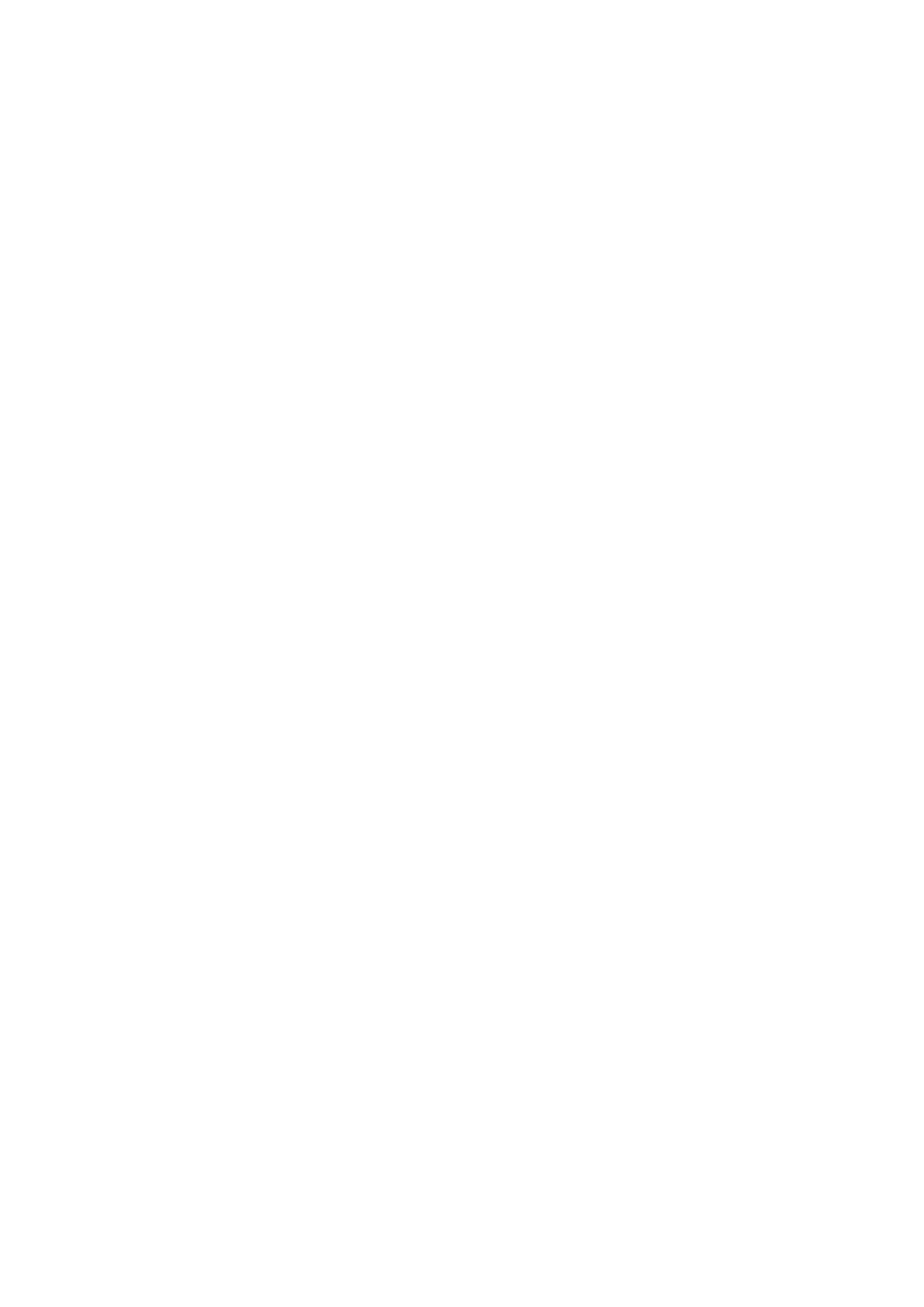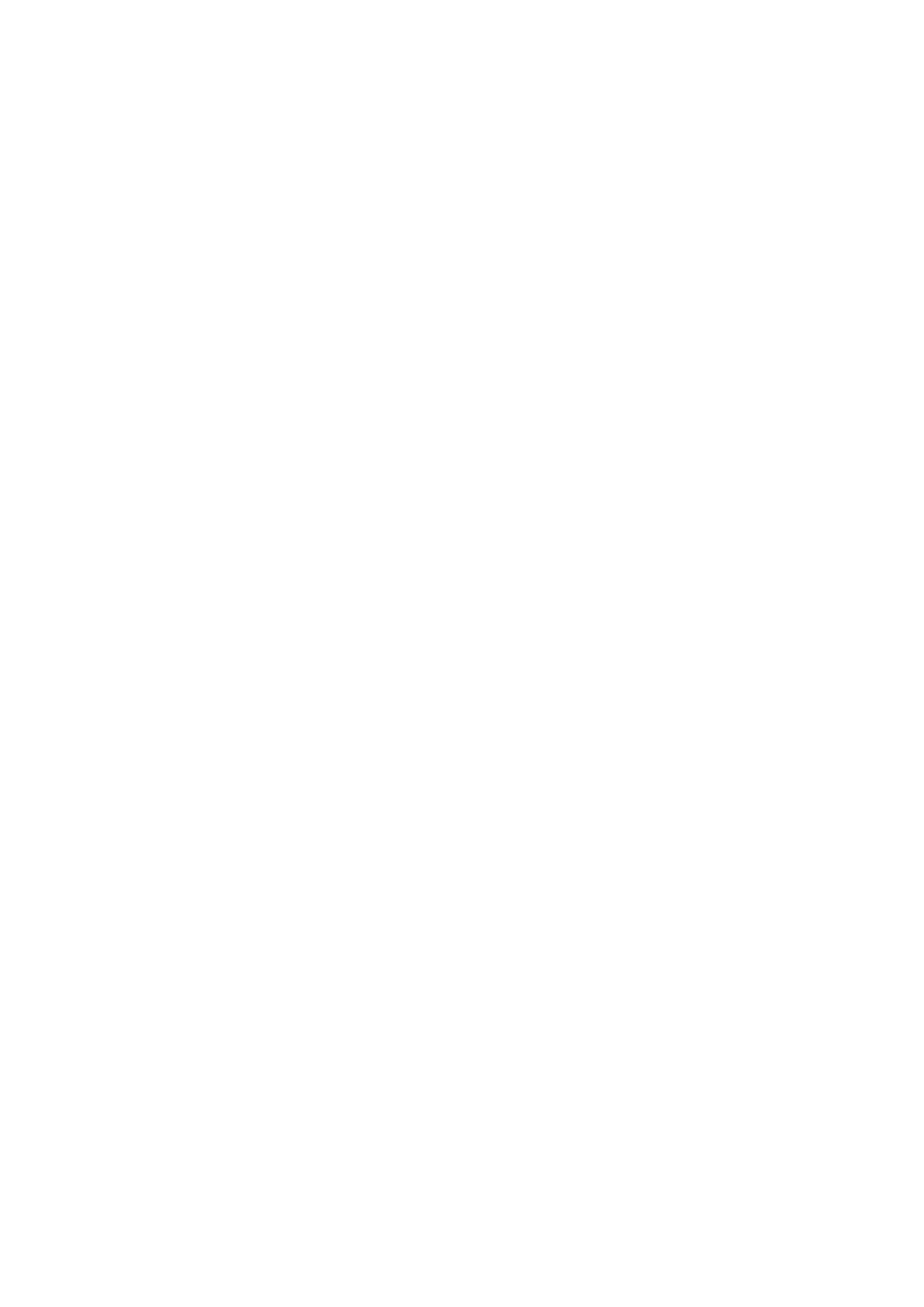
4
Safety Information
Usage Restriction
This product is for floor cleaning in a home environment only. Do not use it
outdoors, on non-floor surfaces, or in commercial or industrial setting.
Do not use the robot in an area suspended above ground level without a protective
barrier.
Pick up any cables from the floor before using the vacuum-mop to prevent it from
dragging them while cleaning.
Remove fragile or small items from the floor to prevent the robot into bumping and
damaging them.
This product can be used by children aged from 8 years and above and persons
with physical, sensory, intellectual deficiencies or limited experience or knowledge,
under the supervision of a parent or guardian to ensure safe operation and to avoid
any risk of hazards. Cleaning and maintenance shall not be made by children
without supervision.
Children shall not play with this product. Ensure children and pets are kept at a
safe distance from the robot while it is operating.
Keep the brush cleaning tool out of reach of children.
Do not place children, pets, or any item on top of the robot regardless of whether it
is stationary or moving.
Keep hair, fingers, and other body parts away from the suction opening of the
robots.
Do not use the robot to clean aby burning substances.
Do not vacuum up hard or sharp objects.
Make sure the robot is turned off and charging dock is unplugged before cleaning
or performing maintenance.
Do not wipe any part of this product using a wet cloth or any liquids.
Please use this product in accordance with the instructions in the User Manual.
Users are responsible for any loss or damage arising from improper use of this
product.