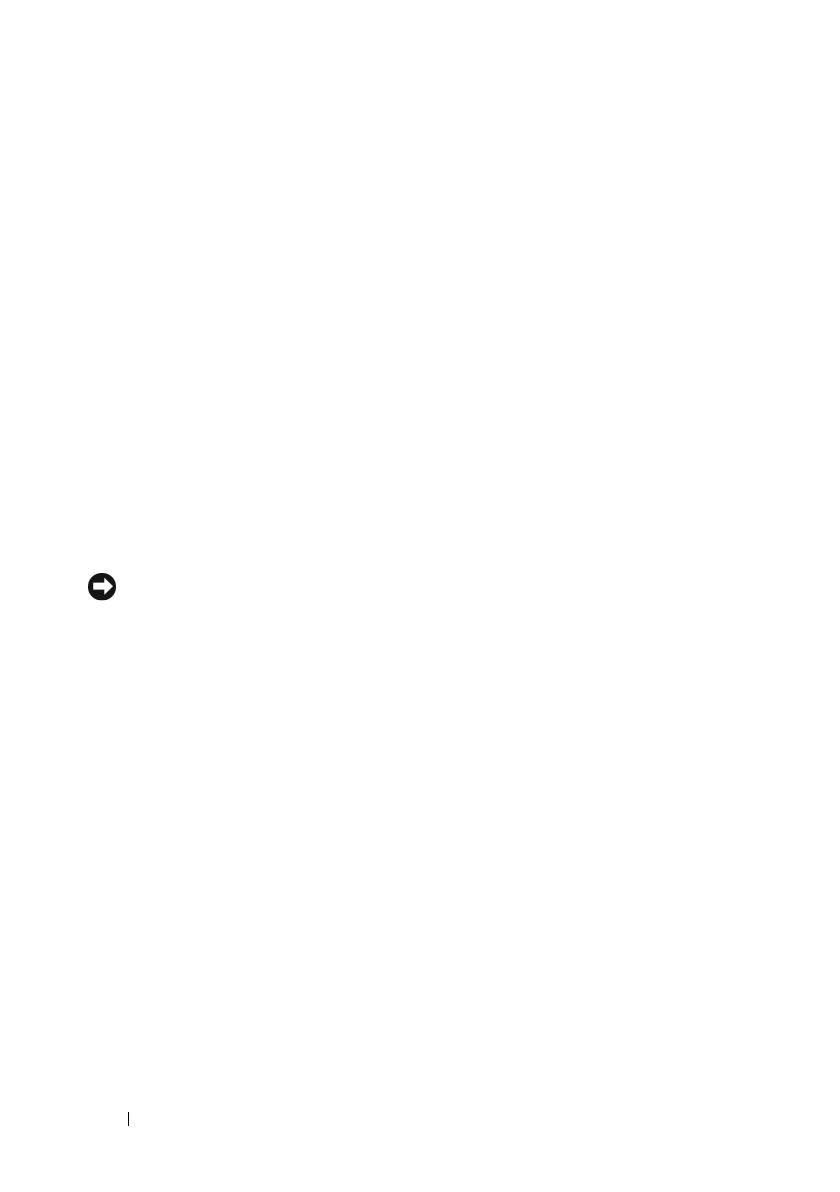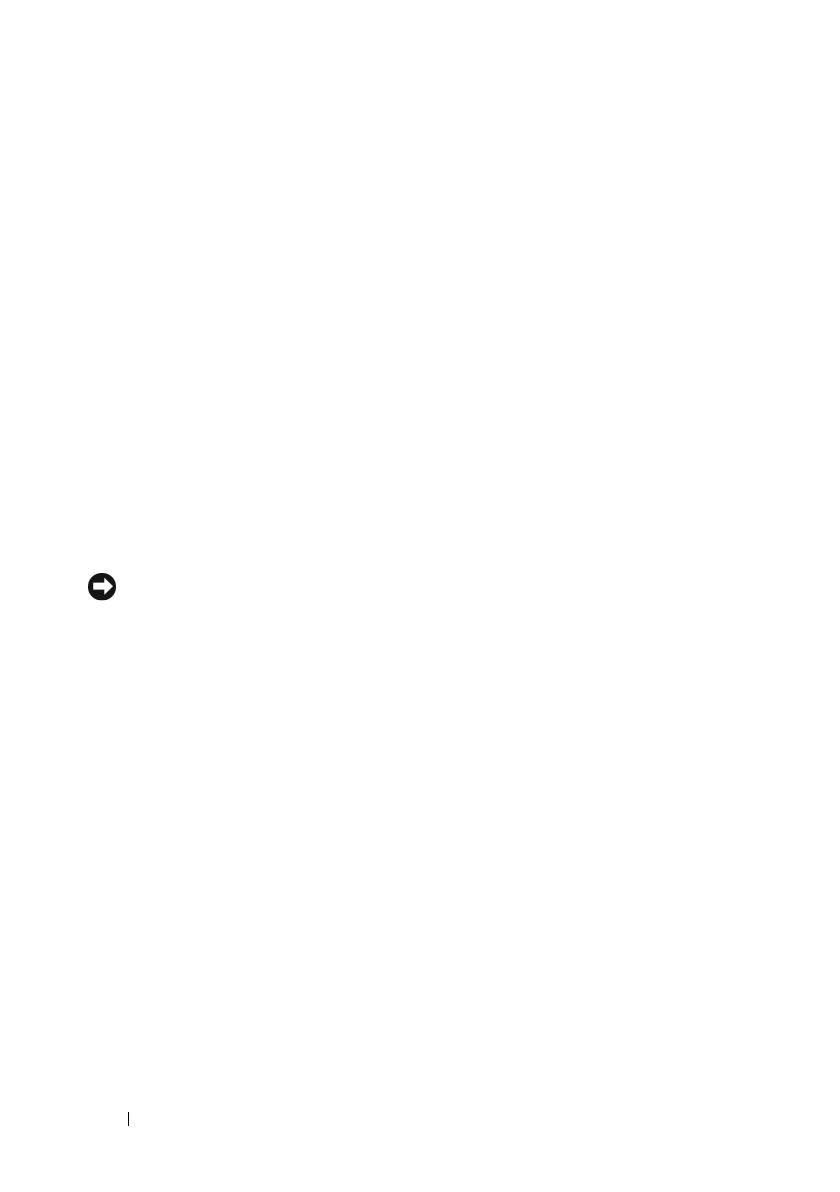
18
Medijska osnova
Zamjena medijskog pogona
u medijskoj osnovi
1
Izvucite medijski pogon iz medijske osnove.
2
Vratite vijak koji drži medijski pogon na mjestu na medijsku osnovu.
Priključivanje i isključivanje vanjskih
pogona
•
Da biste priključili vanjski pogon kao što je CD, CD-RW ili DVD/CD-RW
pogon dok je računalo isključeno, priključite kabel pogona na USB
priključak na medijskoj osnovi (pogledajte „Pogled straga“ na stranici 14).
•
Da biste isključili vanjski pogon dok je računalo isključeno, isključite kabel
pogona iz USB priključka.
•
Da biste priključili i isključili pogone dok je računalo uključeno, pogledajte
„Zamjena vanjskih pogona dok je računalo Uključeno“ na stranici 18.
OBAVIJEST:
Da biste spriječili nastanak oštećenja na vanjskim pogonima,
pohranite ih na suhom mjestu kada nisu priključeni na računalo. Nemojte
ih pritiskati ili na njih stavljati teške predmete dok su odloženi.
Zamjena vanjskih pogona
dok je računalo Uključeno
1
Dvaput kliknite ikonu
Isključi ili izbaci hardver
na traci zadataka sustava
Windows.
2
Kliknite pogon koji želite izbaciti.
3
Uklonite kabel pogona iz USB priključka.
4
Priključite novi pogon tako da kabel pogona uključite u USB priključak.
Operacijski sustav prepoznaje novi pogon.
Ako je potrebno, unesite lozinku da biste otključali računalo.
book.book Page 18 Friday, August 1, 2008 12:53 PM